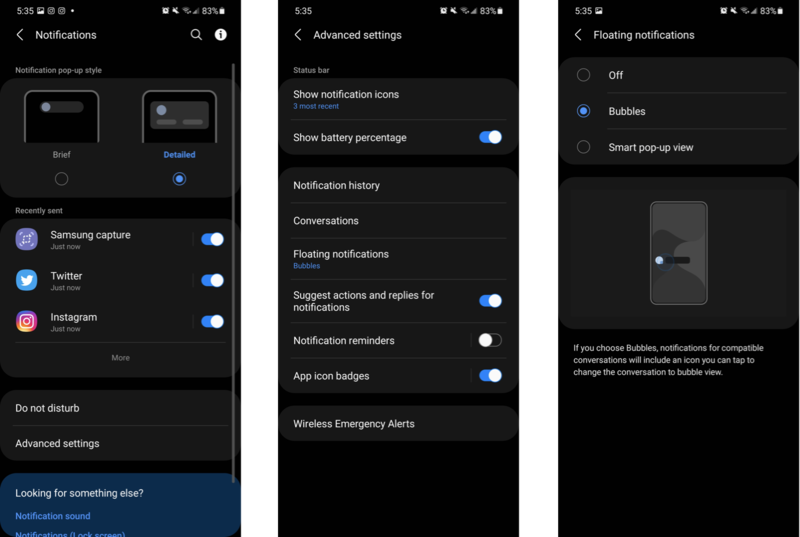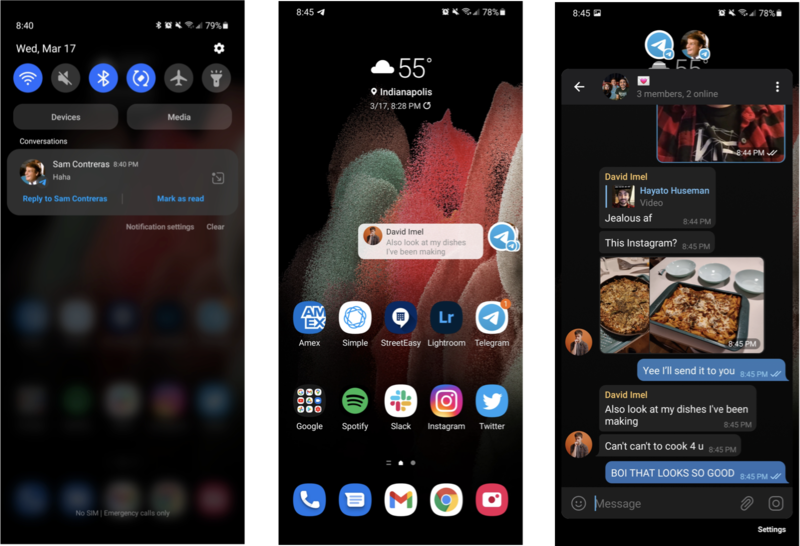How to enable notification Bubbles in Samsung's One UI 3

Notification Bubbles are a recent addition to Android that allows you to keep active conversations in a floating "bubble," similar to Facebook's old Chat Heads system. The implementation and setup varies from device to device, but on One UI 3, which runs on all of the best Samsung phones including the Galaxy S21 Ultra, it's easy to activate and begin experimenting with floating notifications.
How to enable notification Bubbles
- Open the Settings app.
- Tap Notifications.
- Under Notifications, tap Advanced settings.
- Tap Floating notifications.
- Tap Bubbles.
- The next time you receive a notification from a compatible messaging app (in my case, Telegram, but plenty of other services work just fine), you'll see a new icon on the right side of the notification. Tap it to open your conversation as a Bubble.
- Once Bubbled, you can move your conversation to any side of the screen, then tap the Bubble to open the conversation in a floating window.
- Once you're finished with a Bubble, simply drag it to the bottom of the screen to dismiss it.
Bubbles are especially great for juggling conversations on different platforms without having to bounce back and forth between apps. Even if one of your friends is messaging you on Whatsapp but two more are on Telegram, you can shrink all of your conversations into Bubbles and manage them much more efficiently.
Our favorite phone on One UI 3.1

The best Samsung phone in early 2021
The Galaxy S21 Ultra is Samsung's ultimate superphone, with a 120Hz Quad HD display and four incredible rear cameras. You can zoom all the way from 0.6x to 100x at the touch of a button, and its battery will keep you up and running all day long.
Get the latest news from Android Central, your trusted companion in the world of Android

Hayato was a product reviewer and video editor for Android Central.