How to enable developer mode on your Chromebook
Just because you can.
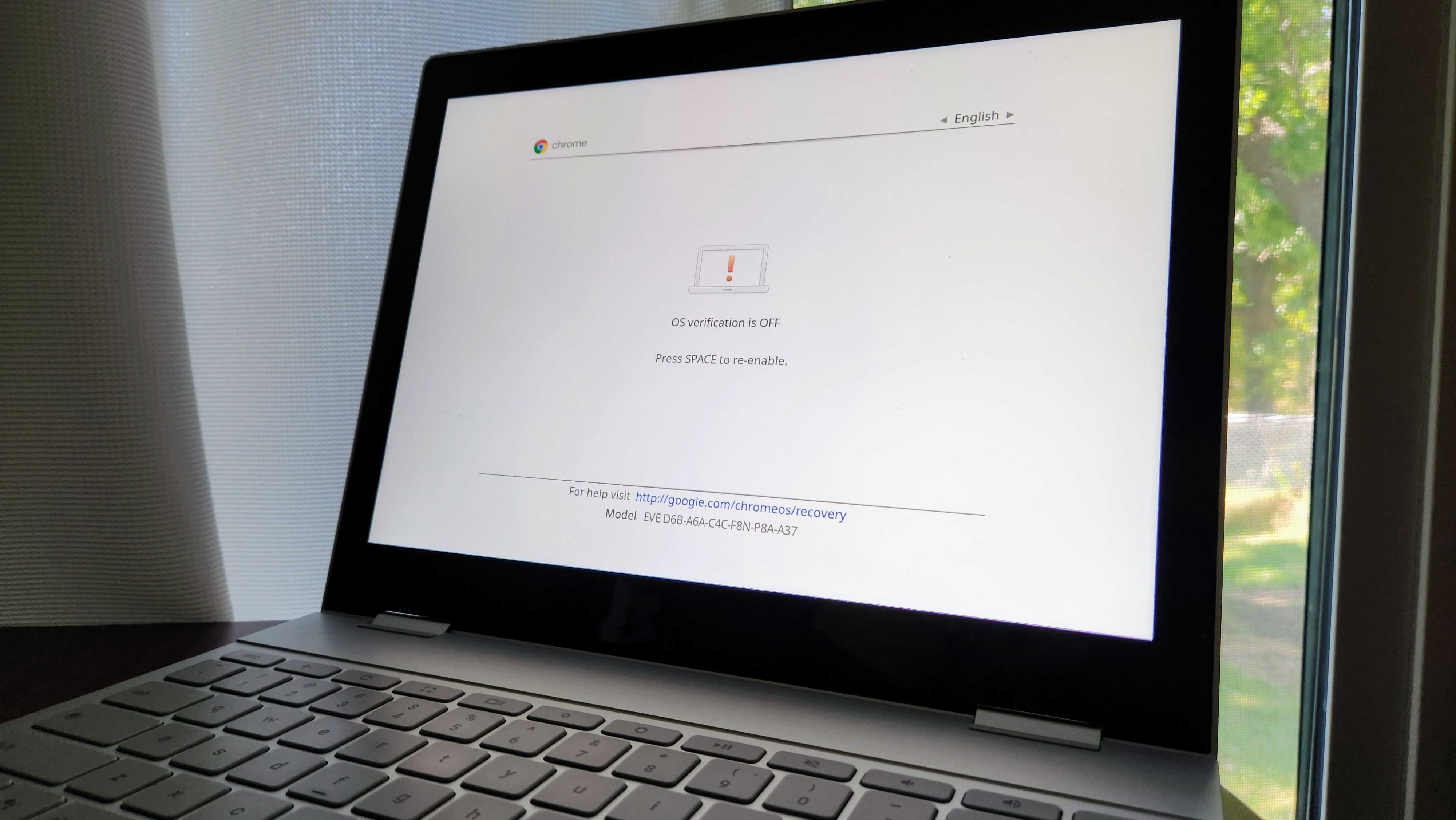
At first glance, it may not look like you can do much tinkering on a Chromebook. Open the device, sign in, and enjoy the security of the sandboxed operating system. But if you do want to do a lot more with your Chromebook, you'll need to enable developer mode first. If you bought a new Chromebook or are thinking about it, this guide gets you started.
What is developer mode?
Developer mode doesn't have anything to do with the developer channel of the OS itself, despite the similar name. The developer channel is for testing brand-new features with a major cost to stability; the developer channel is updated a few times a week with new features and bug fixes.
Developer mode simply unlocks the bootloader on your Chrome OS device. Since Google can't verify what operating systems are installed when the machine is in developer mode, know that it's technically less secure than if developer mode is turned off.
How to enable developer mode

Before we get started, make a backup of any local files you have on the Chromebook. Your Chromebook will be Powerwashed in the process, erasing any accounts and local data.
- Power on your Chromebook normally.
- Press and hold the Esc key, the refresh key, and the power button until the machine reboots to a screen telling you that Chrome OS is missing or damaged. Don't be alarmed.
- Press Ctrl + D to restart.
- When your Chromebook starts up (and at each boot after) you'll see a warning telling you that OS verification is off. This is because you just turned it off.
- Your Chromebook will continue to boot up without touching any keys.
How to disable developer mode

If you want to turn developer mode off for a more secure experience or because you're selling your Chromebook, the process is just as simple. This too will wipe and powerwash your Chromebook.
- Reboot your Chromebook.
- Press the spacebar to re-enable verification when you see the "OS verification is off" screen.
- Let the Chromebook continue until it boots normally.
Get the latest news from Android Central, your trusted companion in the world of Android

Jerry is an amateur woodworker and struggling shade tree mechanic. There's nothing he can't take apart, but many things he can't reassemble. You'll find him writing and speaking his loud opinion on Android Central and occasionally on Threads.
