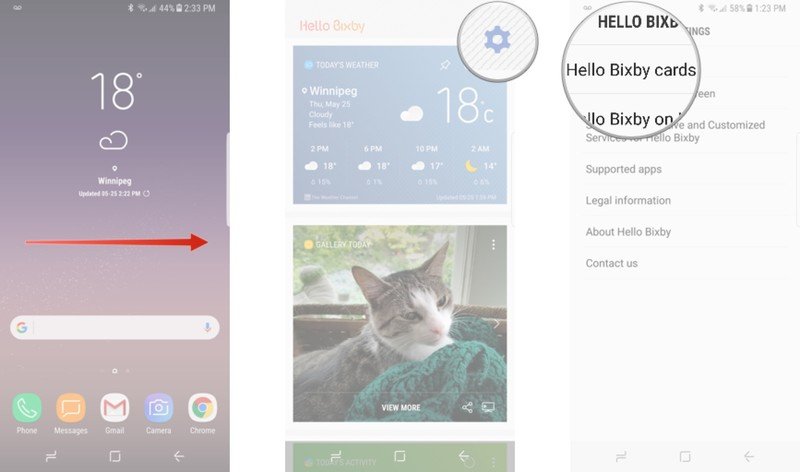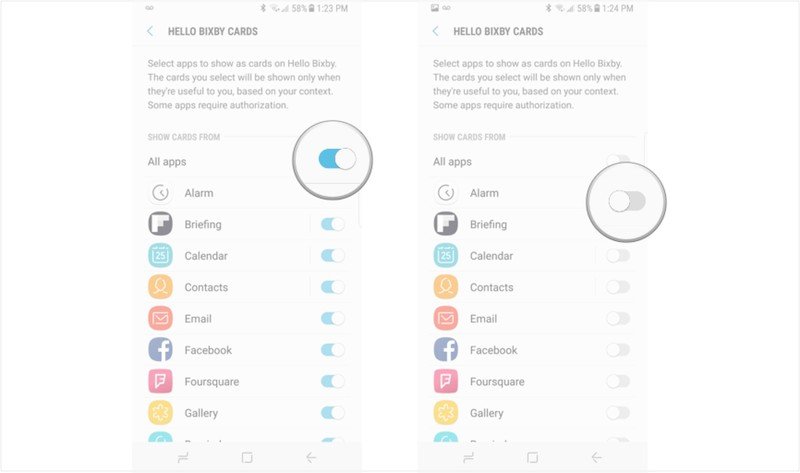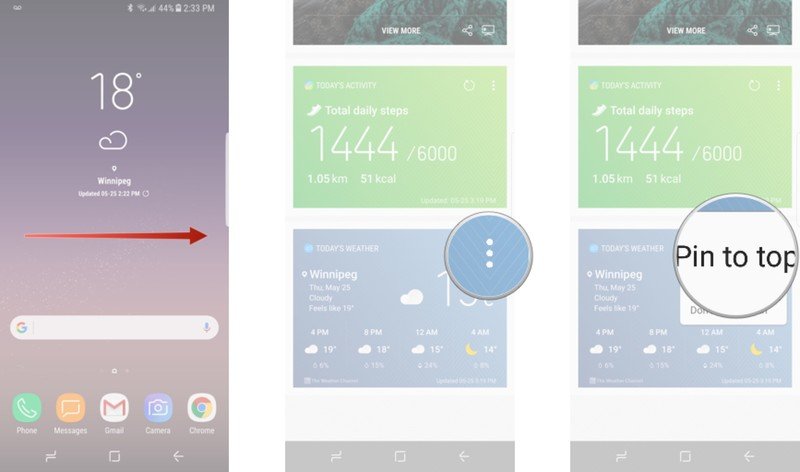How to customize Hello Bixby on the Galaxy S8
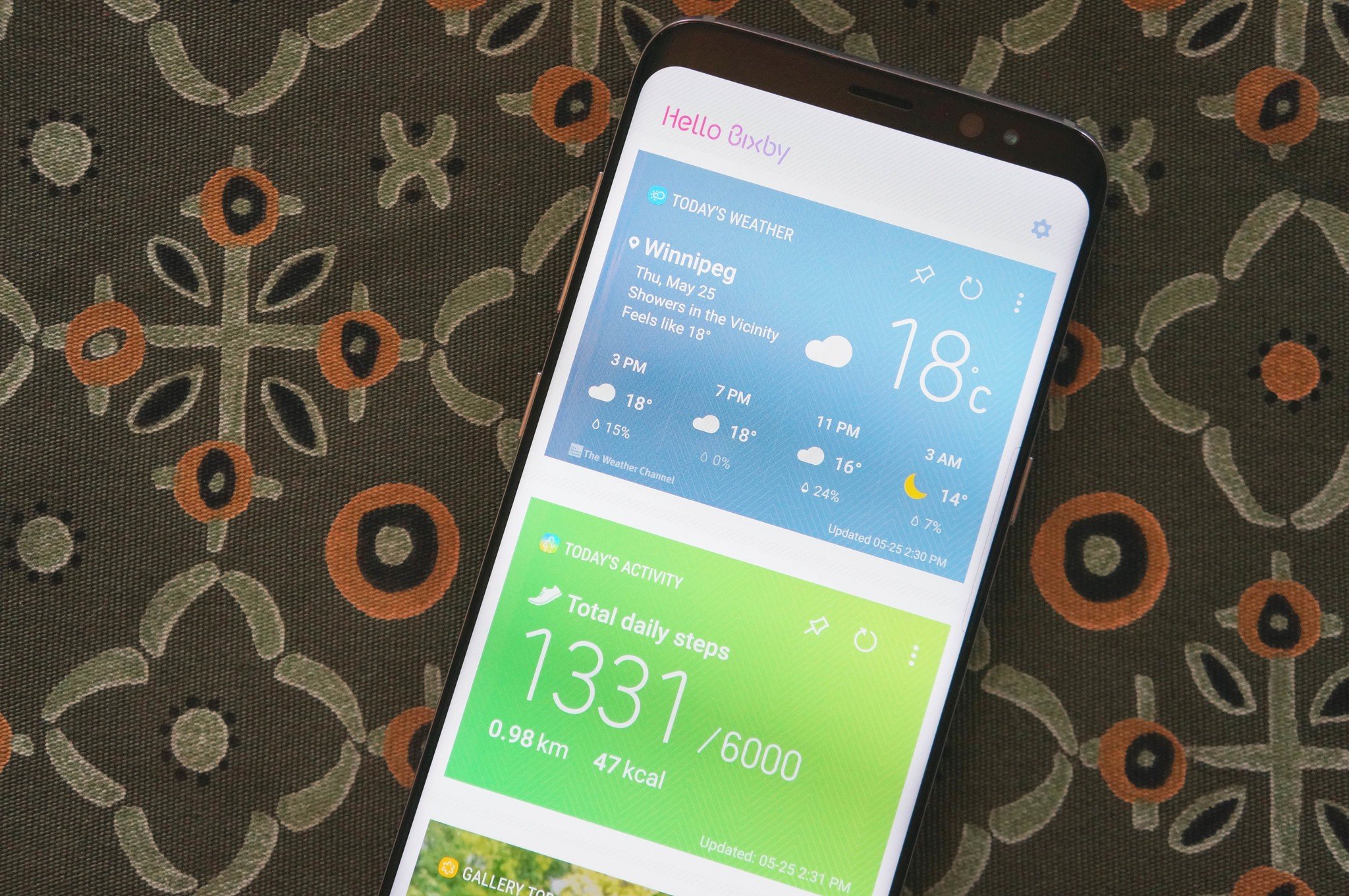
Bixby is Samsung's take on the virtual assistant, offering a similar experience to Google Now on the Galaxy S8 and S8+, along with the Galaxy Note 8 . You can access Bixby either by swiping right on the home screen or by pressing the Bixby button (on the left of the S8, below the volume buttons) at any time.
But Bixby is only going to be useful if you make it your own. Here's how to customize your Bixby experience.
How to customize your Hello Bixby cards
Feeling overwhelmed by all the content displayed when you check Bixby? It's set to display content from all supported apps by default to showcase everything it can do. Fortunately, it's quick and easy to customize your Bixby experience
- Press the Bixby button or swipe right to access Hello Bixby.
- Tap the settings icon in the top right corner.
- Tap Hello Bixby cards.
- Tap the switch next to all Apps
- Tap the switch next to the apps you want to see on Bixby.
Bixby only currently supports a limited number of apps, and as you might expect, they're mostly Samsung's stock apps. If you use Google apps such as Gmail or Google Photos, you're out of luck for the time being.
How to re-organize Hello Bixby cards
Want the weather card or any other card to be at the top of your Hello Bixby menu? You can customize the order of your cards to fit your needs.
- Press the Bixby button or swipe right on the home screen to launch Hello Bixby.
- Tap the menu button on the card you want at the top. It looks like three dots in a vertical line.
- Tap Pin to top.
It's just that easy. You can pin multiple apps to the top, but just know that the last card you pin will go straight to the top, so order your cards accordingly.
How will you customize Bixby?
Personally, I decided to turn off almost everything, even mostly useful features like Flipboard briefing. While I generally liked the content it was providing, I always find that Bixby cuts off the full headline and that's really annoying.
Get the latest news from Android Central, your trusted companion in the world of Android
What do you think of Hello Bixby so far? Love it? Hate it? Let us know in the comments!

Marc Lagace was an Apps and Games Editor at Android Central between 2016 and 2020. You can reach out to him on Twitter [@spacelagace.