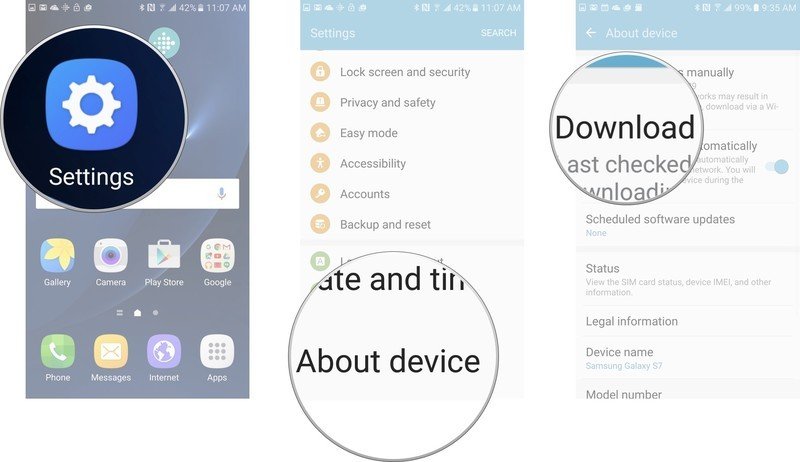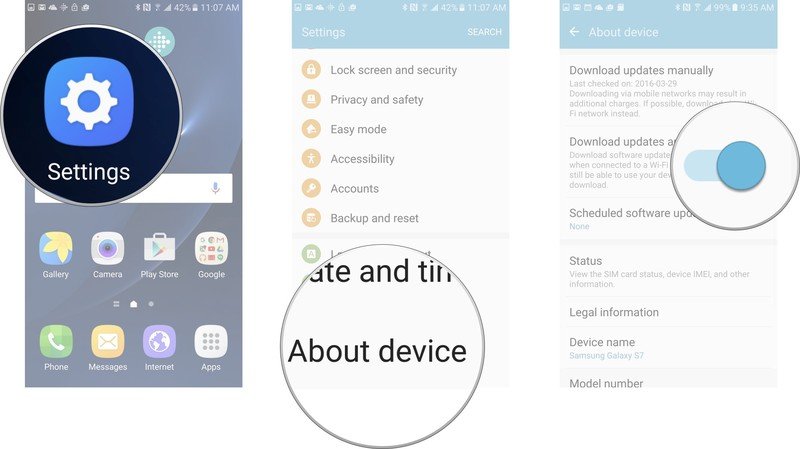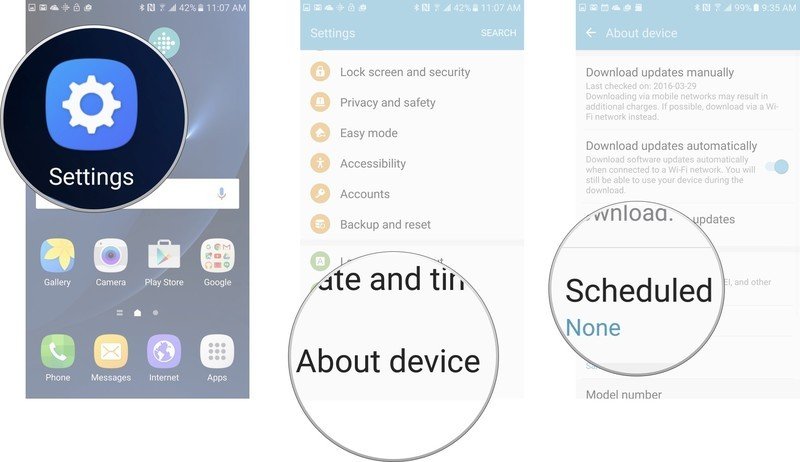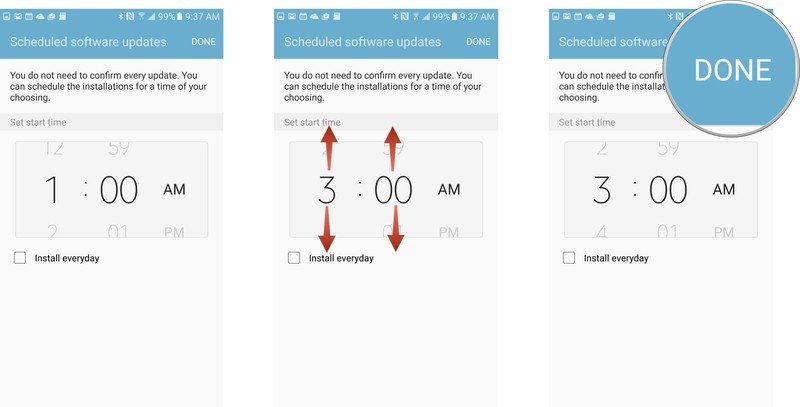How to check for updates on the Samsung Galaxy S7

Although the Galaxy S7 came shipped with the latest version of Android currently available, there will be future updates hitting the device. Between monthly security patches, small updates from Samsung and big feature-changing software updates in the future, you'll want to keep your Galaxy S7 updated. Fortunately for you, the updating process is rather painless, plus you can also set up your Galaxy S7 to automatically update.
- How to manually check for updates on the Galaxy S7
- How to automatically check for updates on the Galaxy S7
- How to schedule software updates on the Galaxy S7
How to manually check for updates on the Galaxy S7
- Launch the settings app from your Home screen or app drawer.
- Tap About Device. It's located at the very bottom of the the settings menu.
- Tap Download updates manually.
If your phone needs updating, the Galaxy S7 will find the latest update and you can follow the on-screen instructions to download and install the update.
How to automatically check for updates on the Galaxy S7
If you are worried you're going to forget to check for updates, you can always turn on the option to have the Galaxy S7 to update automatically. This means it will find, download, and install software updates as they become available without you having to do anything.
- Launch the settings app from your Home screen or app drawer.
- Tap About Device. It's located at the very bottom of the the settings menu.
- Tap the On/Off switch next to download updates automatically.
How to schedule software updates on the Galaxy S7
If you have automatic updates set up, you can actually schedule them to happen at a certain time in order to not affect your daily use of the phone.
- Launch the settings app from your Home screen or app drawer.
- Tap About Device. It's located at the very bottom of the the settings menu.
- Tap the Scheduled software updates next to download updates automatically.
- Change the time to your desired time.
- Tap Done.
Get the latest news from Android Central, your trusted companion in the world of Android