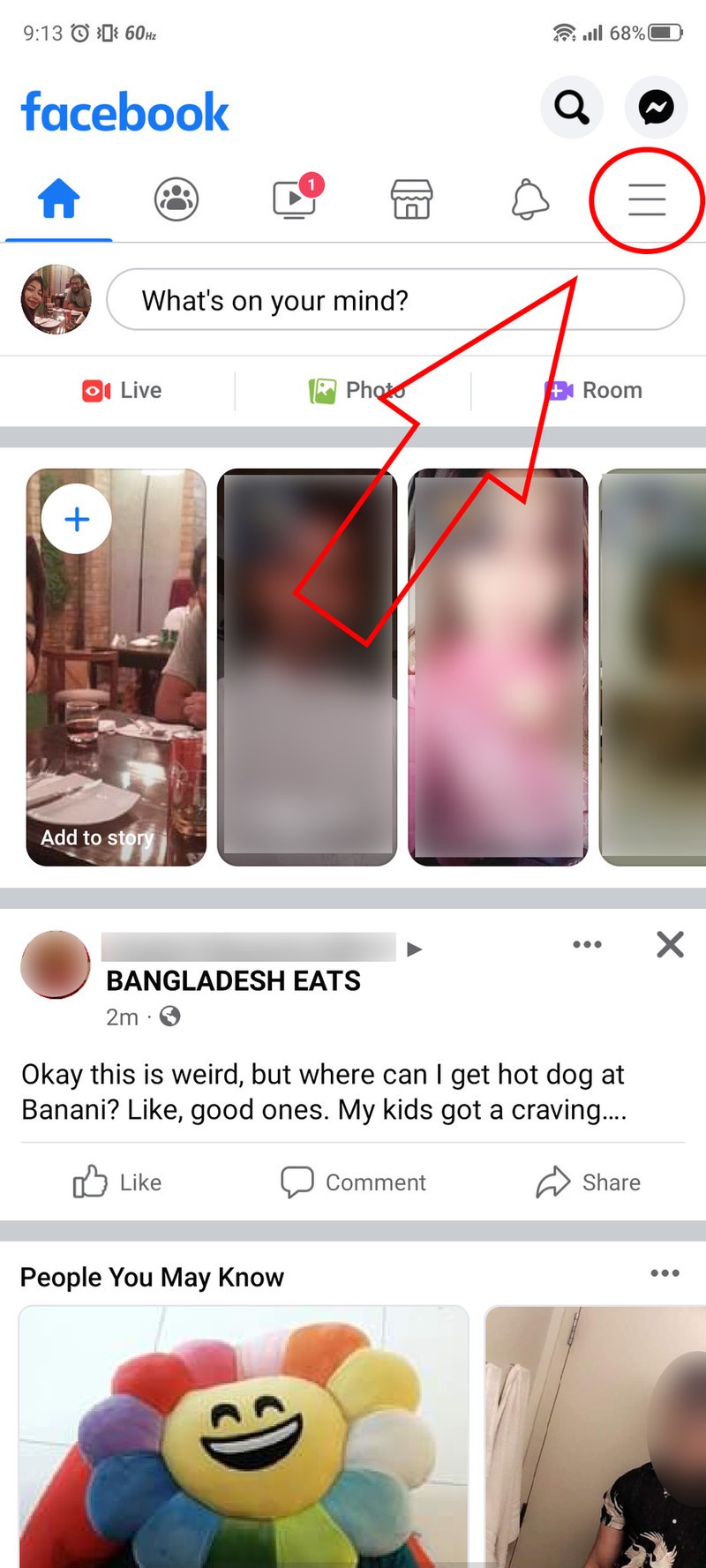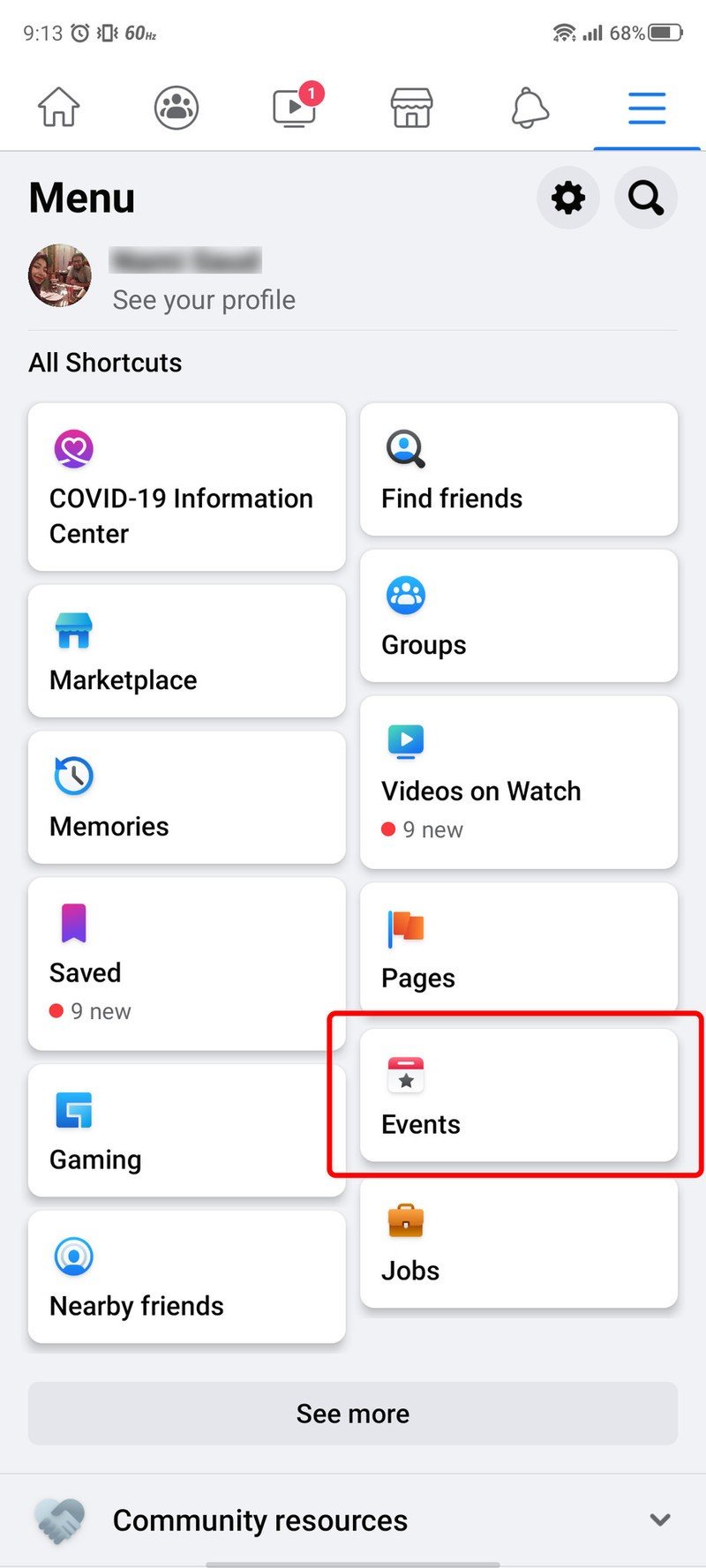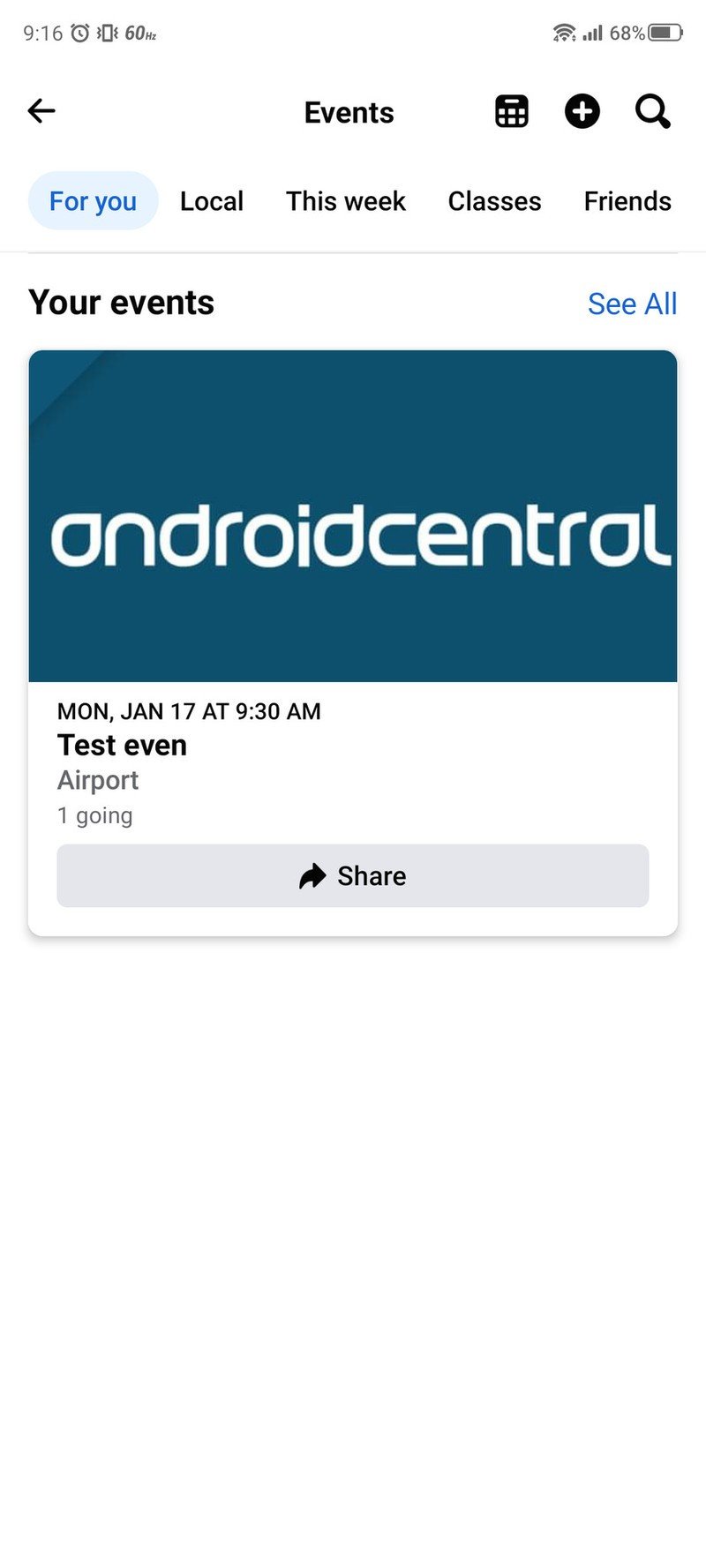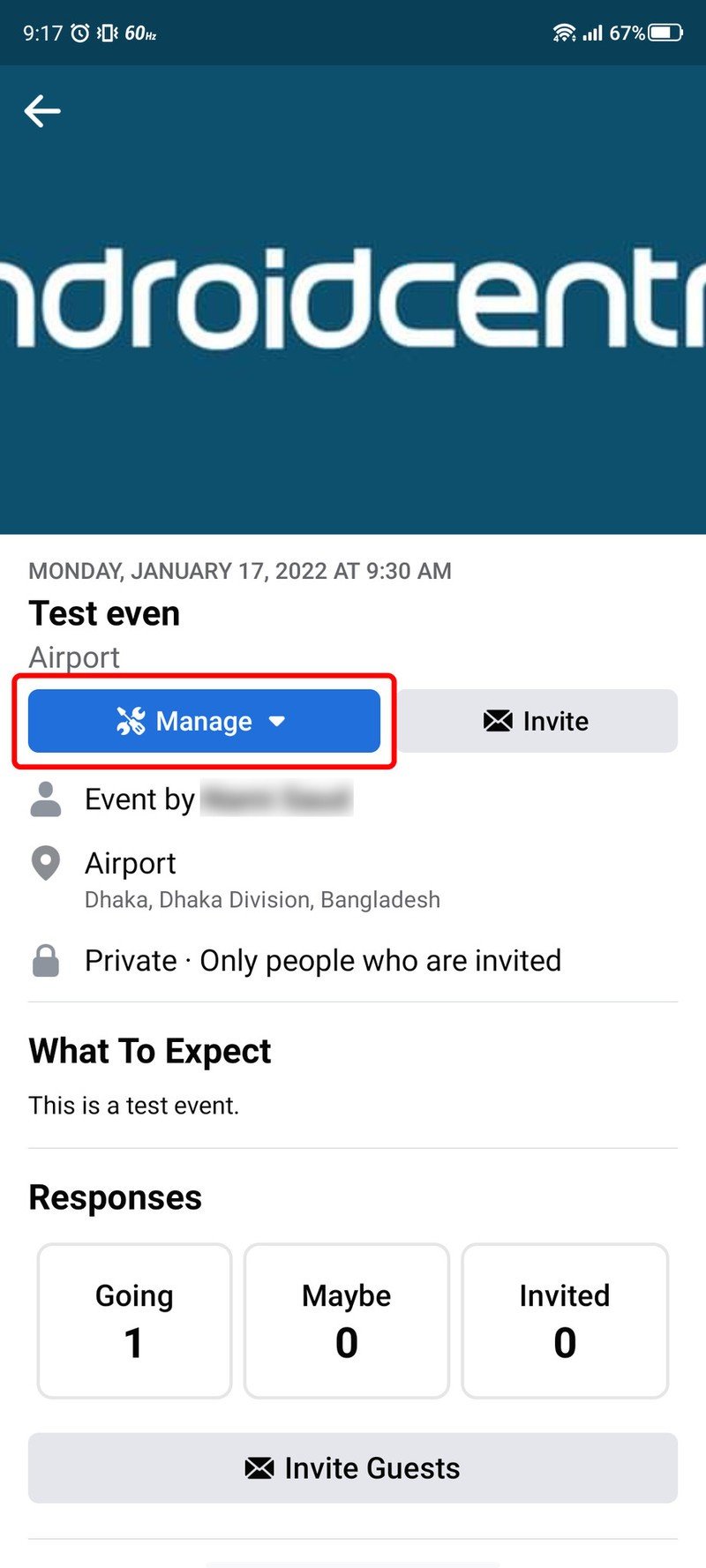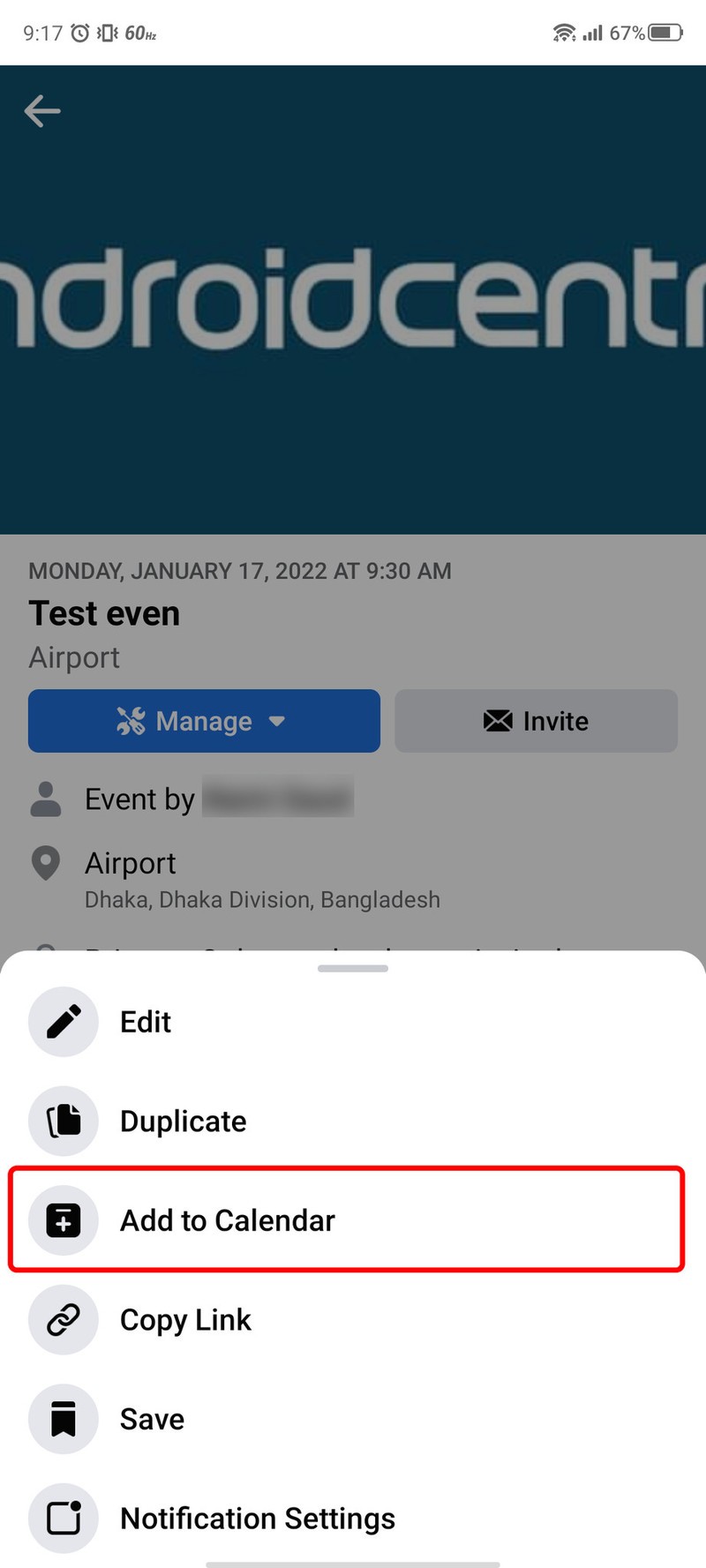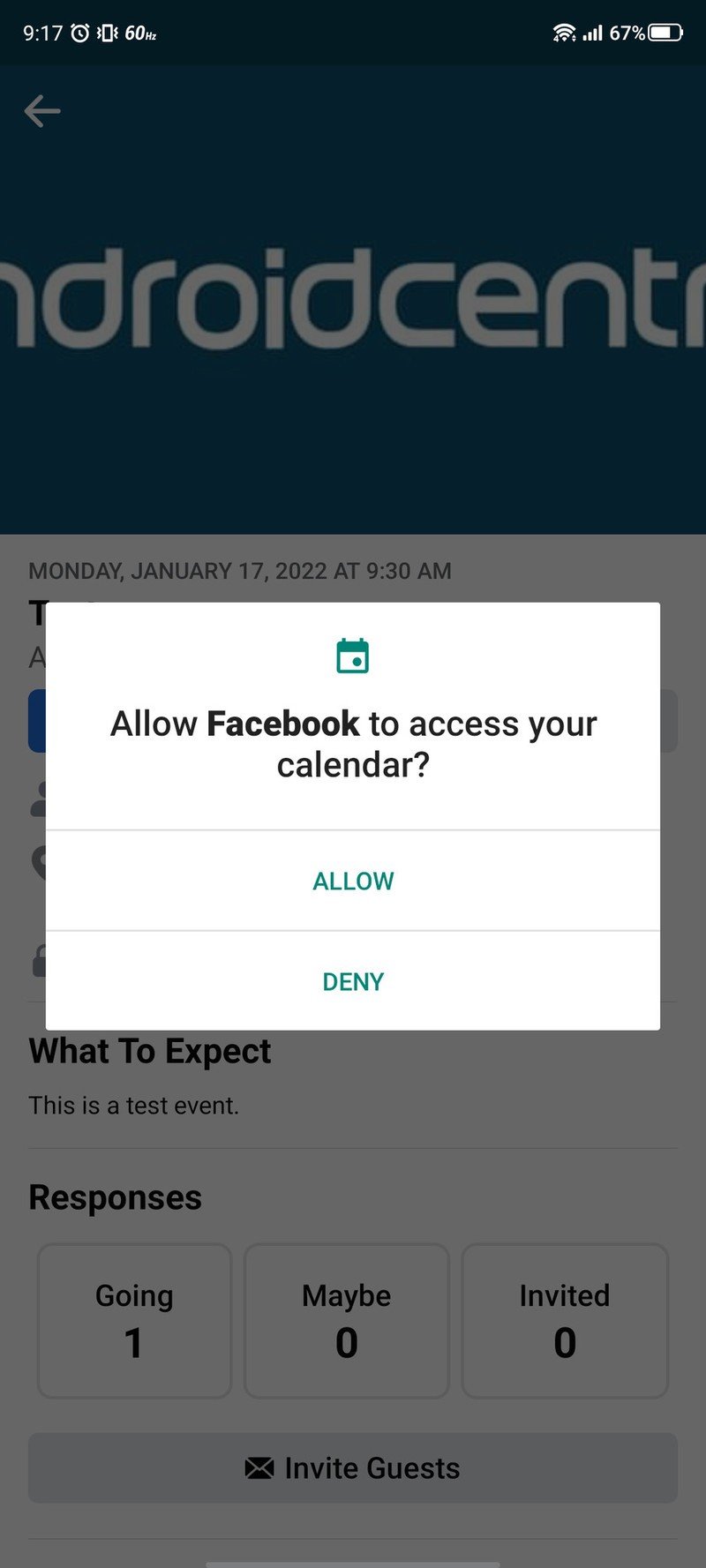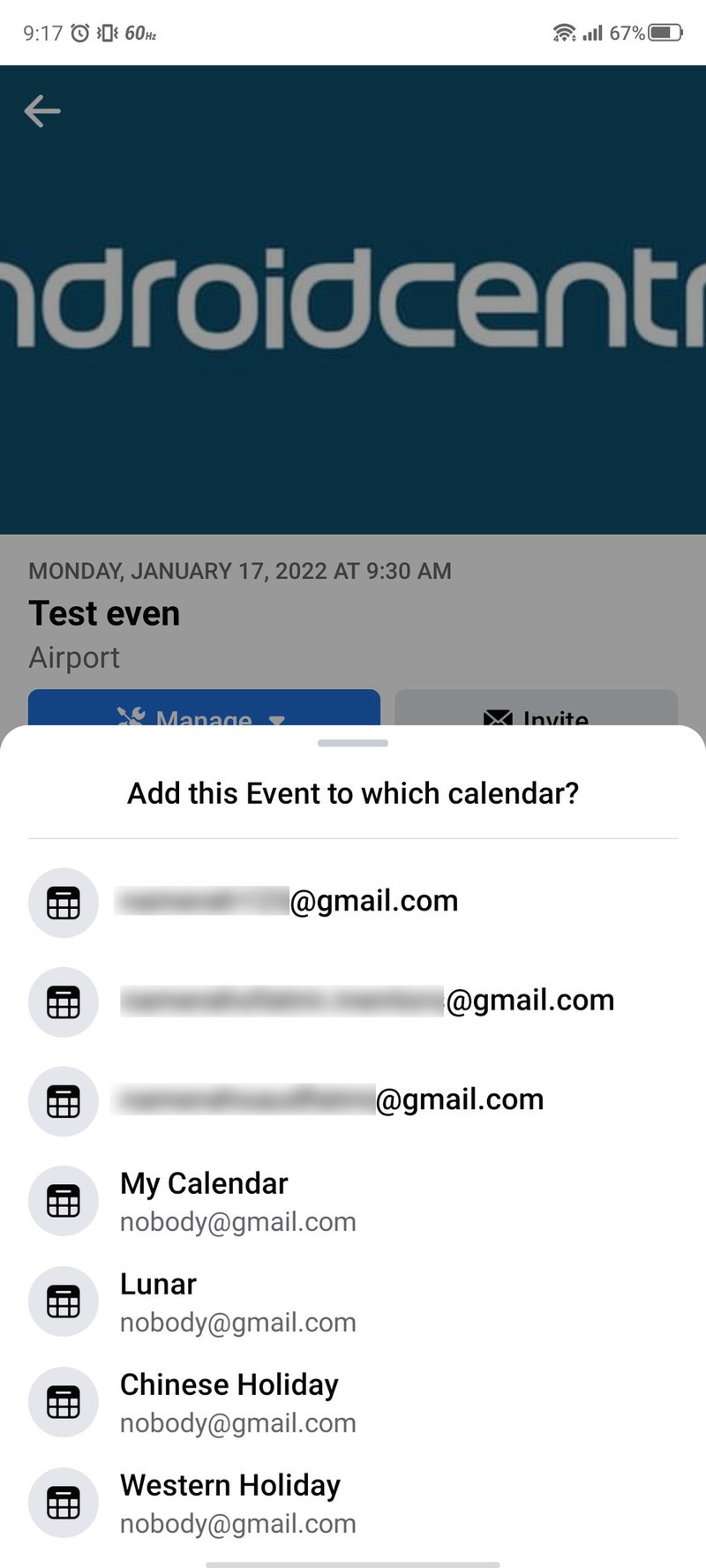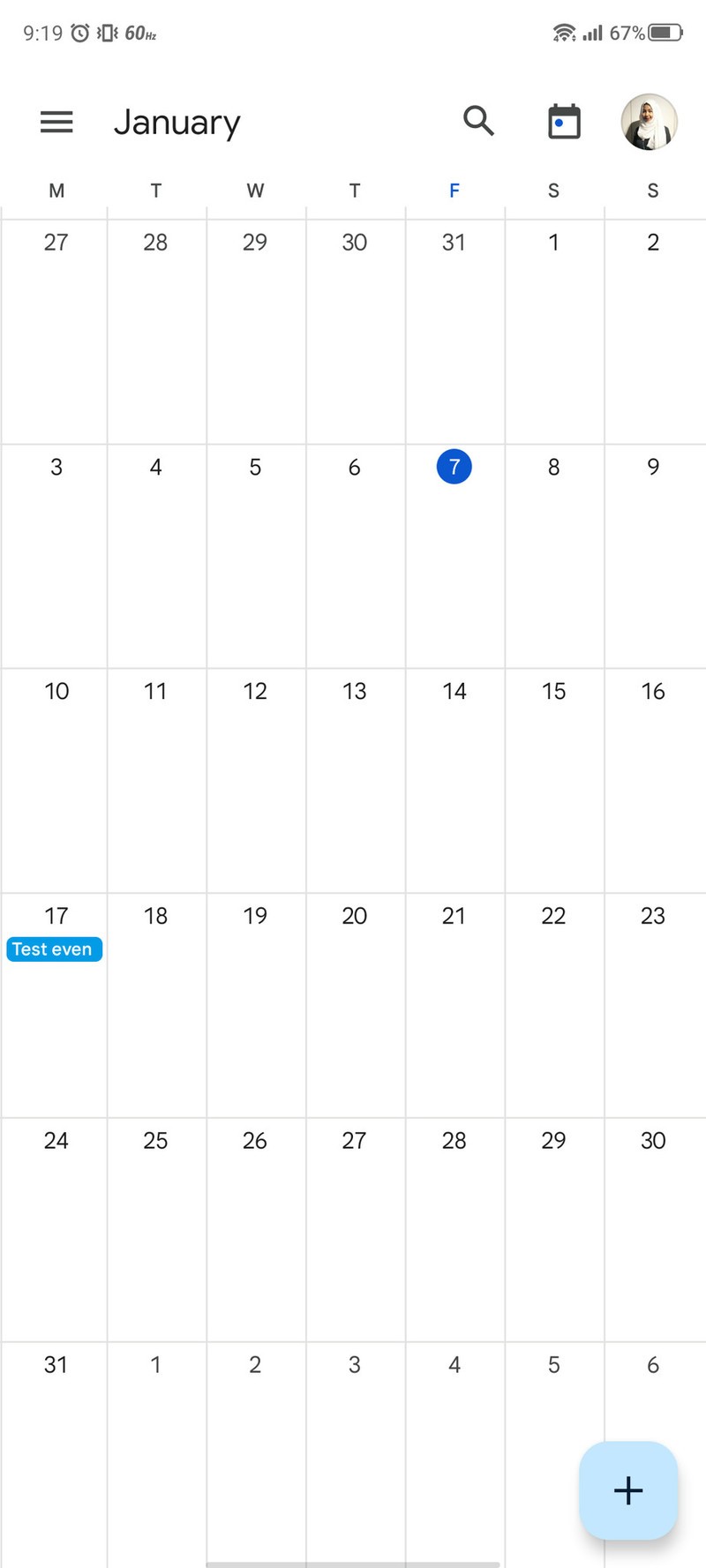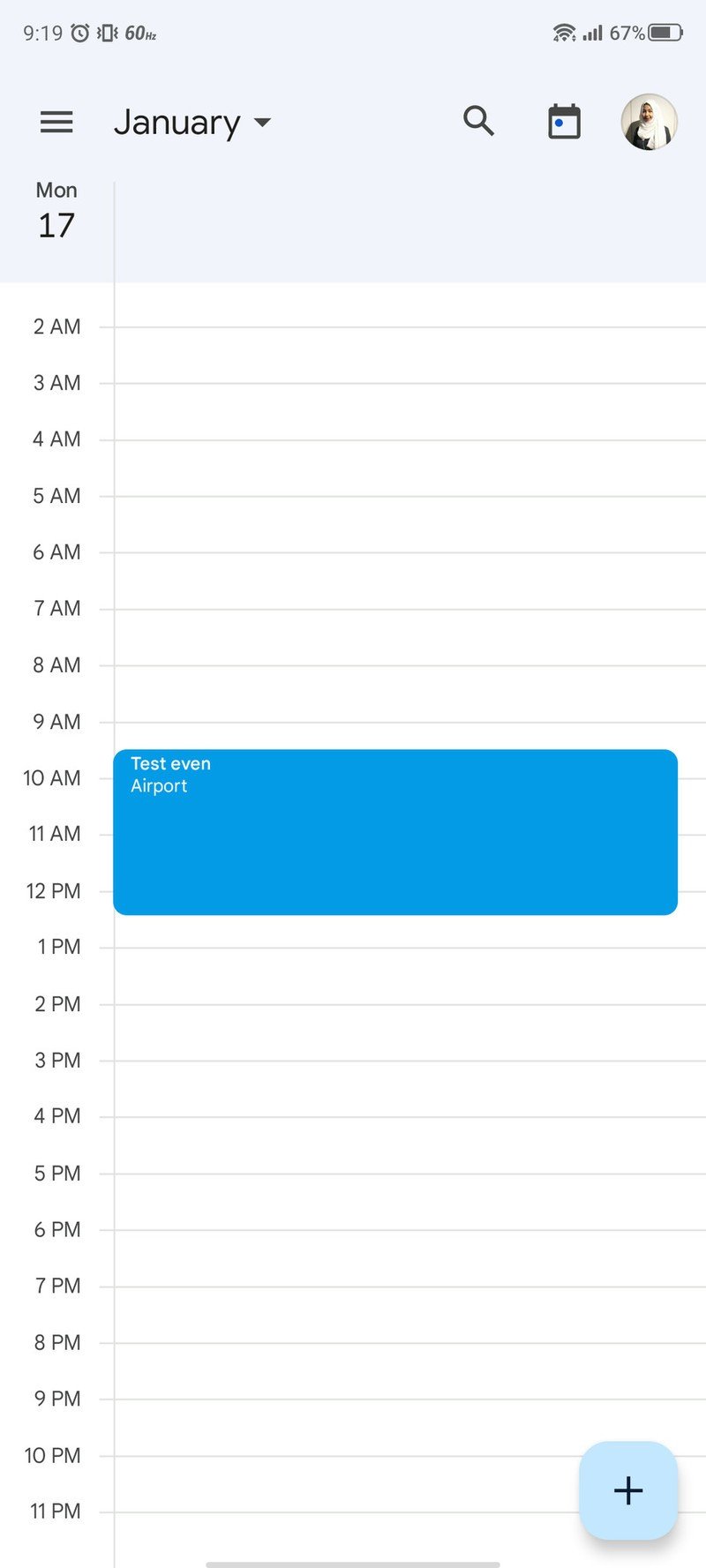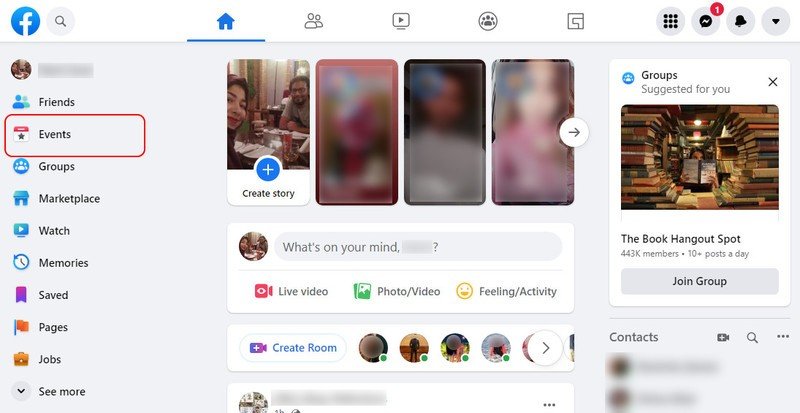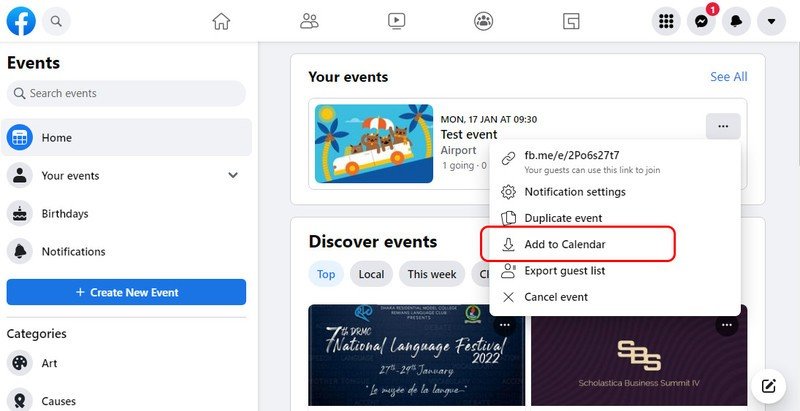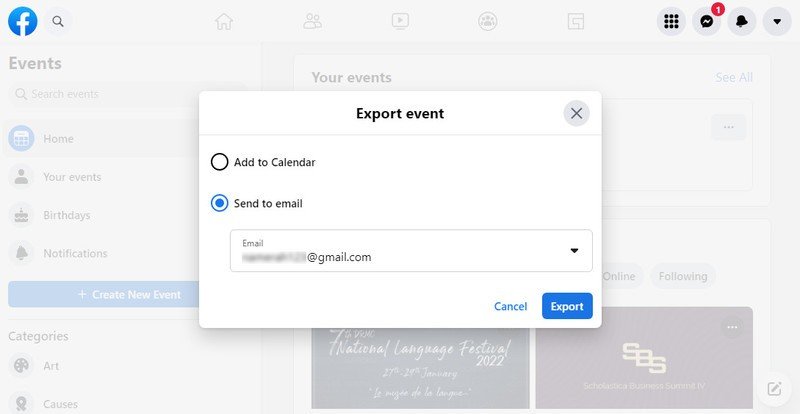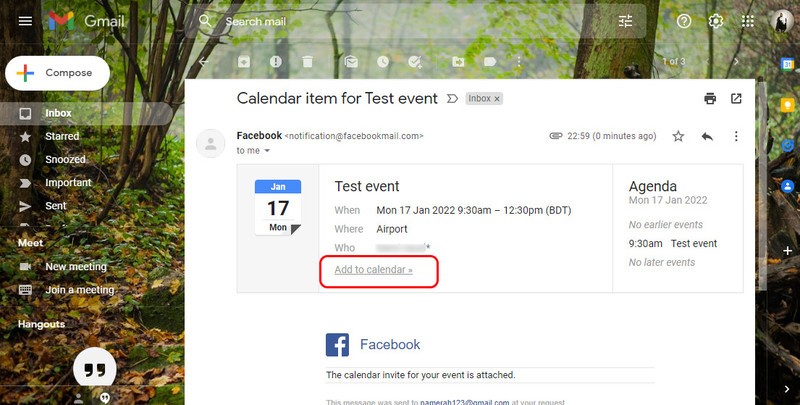How to add Facebook events to your Google Calendar
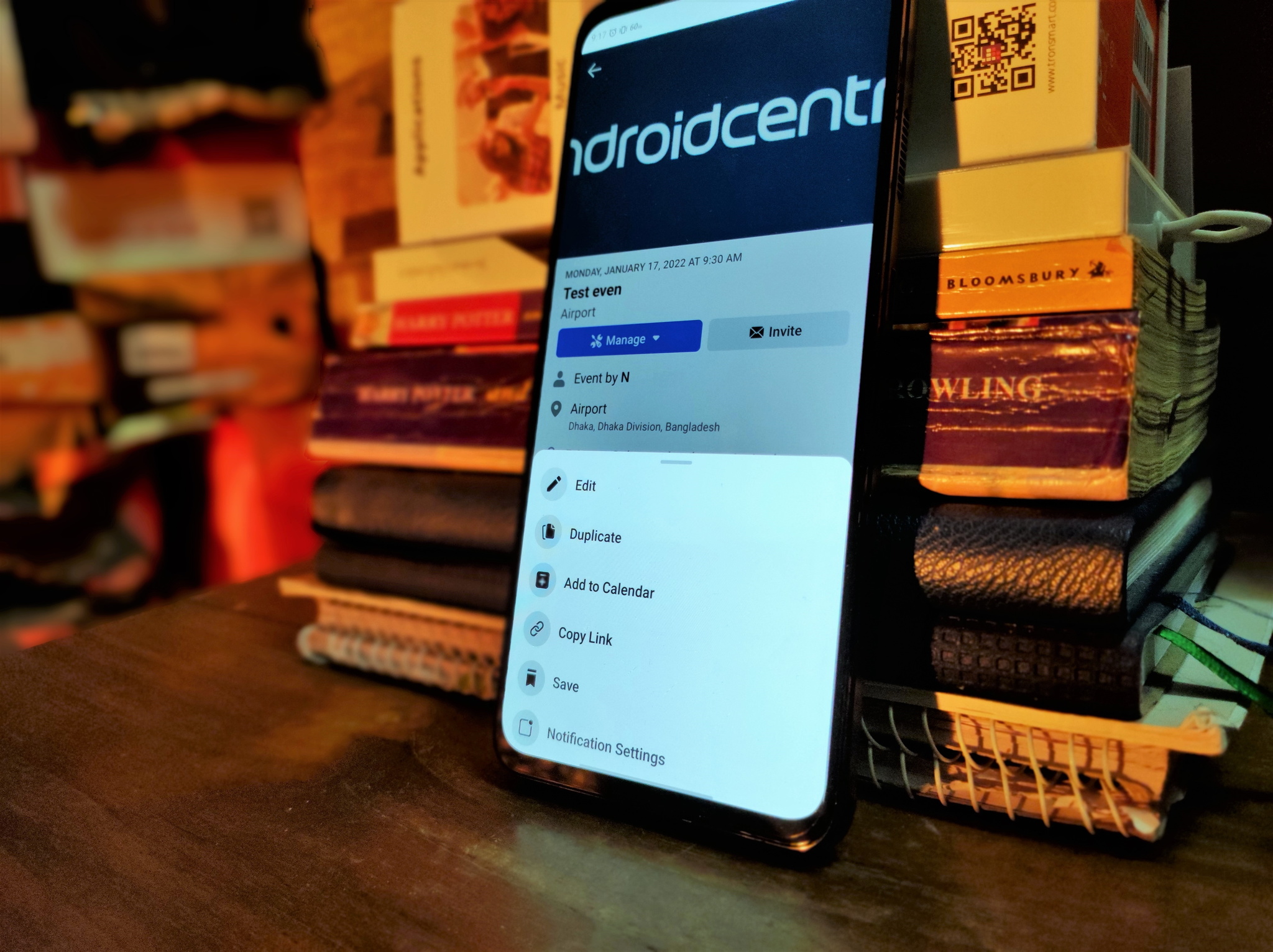
Facebook offers some of the best Android apps out there for tasks like video calling and messaging. The OG Facebook platform is full of useful features for social purposes. For instance, you can add Facebook events to your Google Calendar, making it easier to track your schedule all from one place. Here's how you can add events from Facebook to your trusty Calendar on Android phones and desktops.
How to add Facebook events to your Google Calendar on your Android phone
- Open the Facebook app on your Android phone.
- Tap on the three horizontal lines in the top right corner.
- Tap on Events.
- Select the event you want to add to Google Calendar.Source: Namerah Saud Fatmi / Android Central
- Tap on Manage.
- Select Add to Calendar.
- Tap Allow to give Facebook access to your calendar.Source: Namerah Saud Fatmi / Android Central
- Select the email address associated with your Google Calendar.Source: Namerah Saud Fatmi / Android Central
The process of adding Facebook events to your Google Calendar is much easier and faster on your good ol' Android phone. But if you like, you can follow the next set of instructions to add an event from Facebook to your Google Calendar on desktop computers.
How to add Facebook events to your Google Calendar on desktop
- Go to facebook.com on your computer.
- Click on Events in the tab on the left.
- Find your event and click on the three horizontal dots.
- Select Add to Calendar.
- Select Send to email.
- Choose your email ID and click on Export.
- Go to your email ID's inbox and find the email Facebook sent you.
- Open the Facebook event email and click Add to calendar.
Once you've clicked on the Add to calendar option within the email, you will automatically be taken to your Google Calendar. All the event details are already imported and filled out from Facebook, so the only remaining task is to double-check your preferences and hit save.
Our top equipment picks
There are a ton of excellent calendar apps out there for Android users. If you like the stock feel that comes with Google and enjoy comprehensive integration with Google's other platforms, stick with Google Calendar as your primary calendar app. Exporting events from Facebook to Calender is super easy, and this applies to a host of other platforms as well.
Additional Equipment
Managing your personal and work schedule from your phone is convenient, but you can make it easier on your eyes. Replace a traditional paper calendar with the Facebook Portal+ smart display for more screen real estate. It can serve as a hub to track all your meet and greets and also bring more features such as video calling and Alexa to the table.
Get the latest news from Android Central, your trusted companion in the world of Android

Namerah enjoys geeking out over accessories, gadgets, and all sorts of smart tech. She spends her time guzzling coffee, writing, casual gaming, and cuddling with her furry best friends. Find her on Twitter @NamerahS.