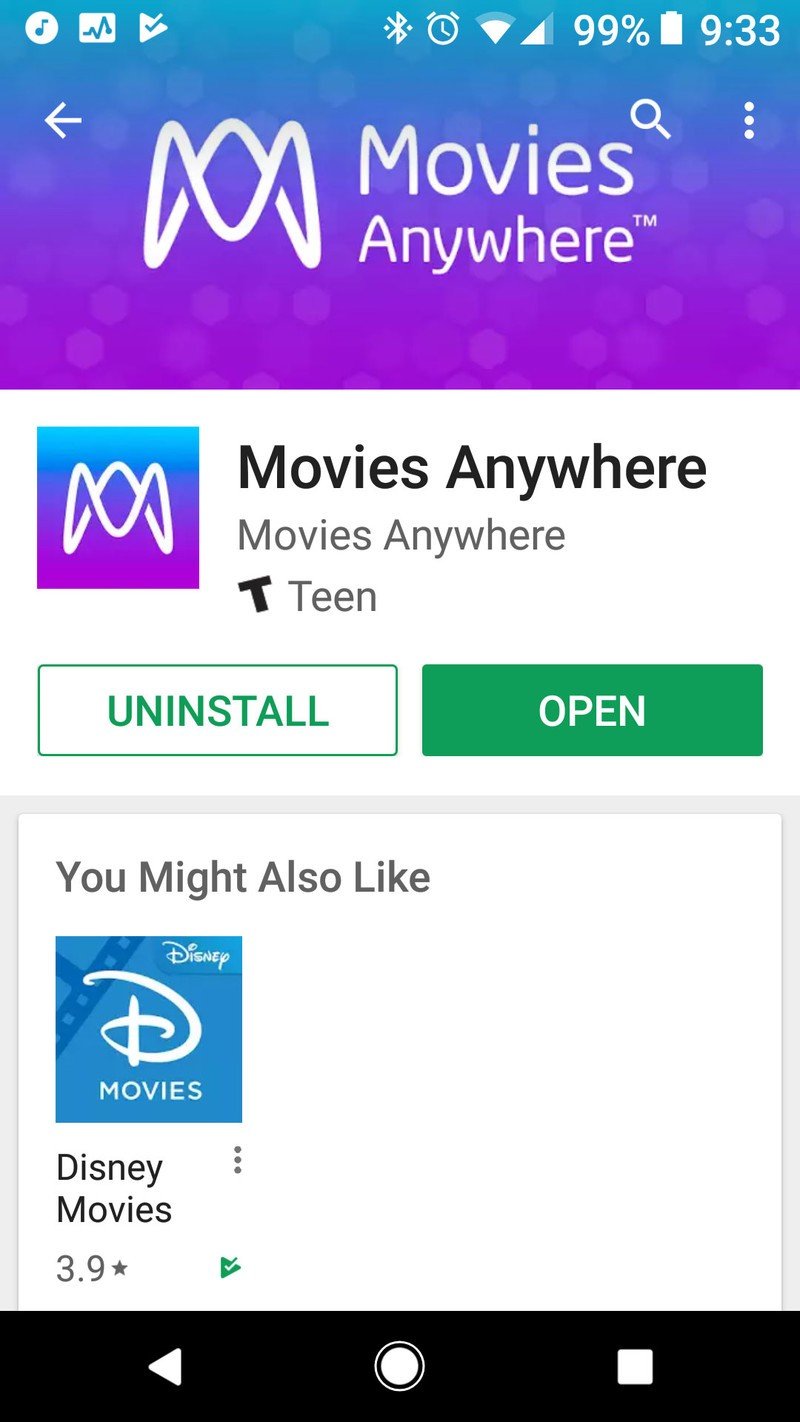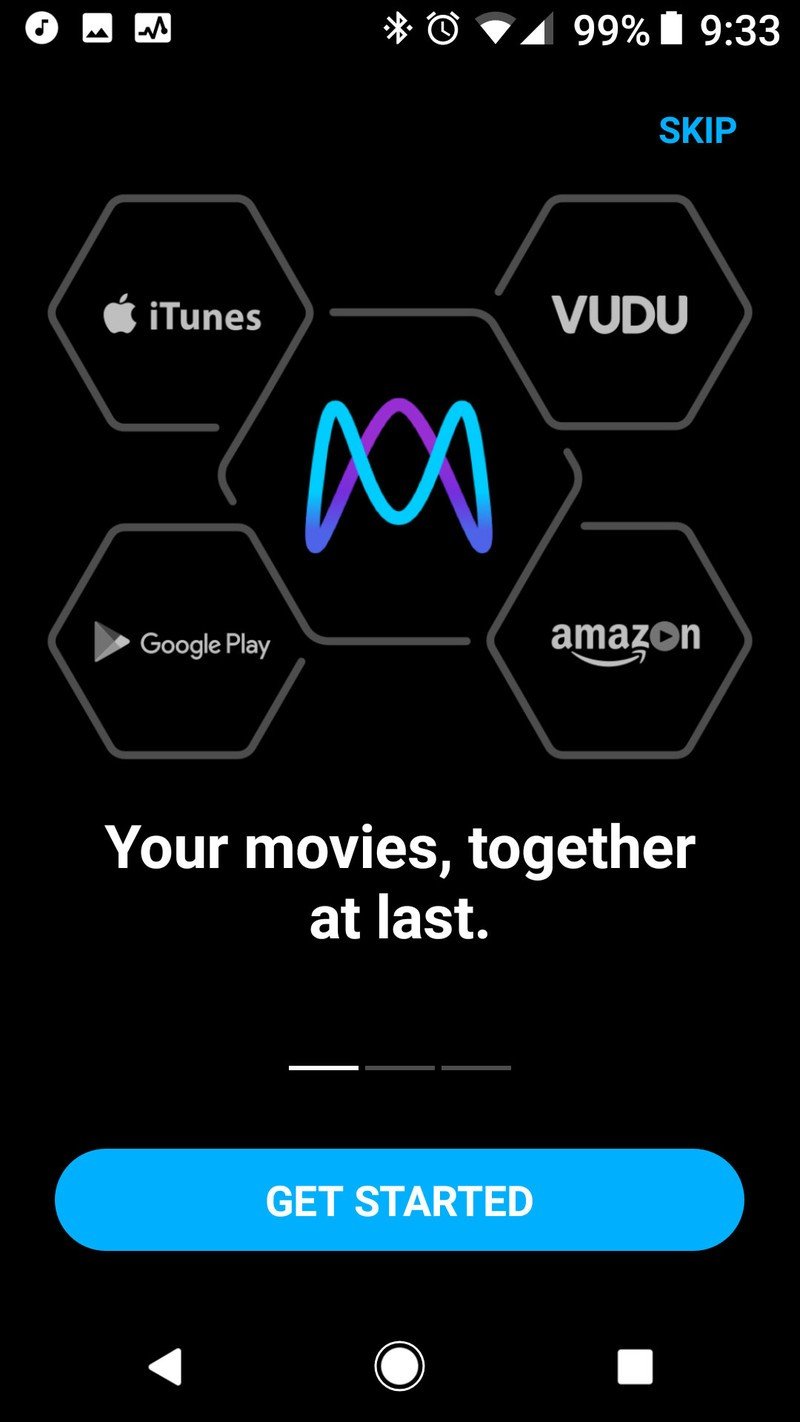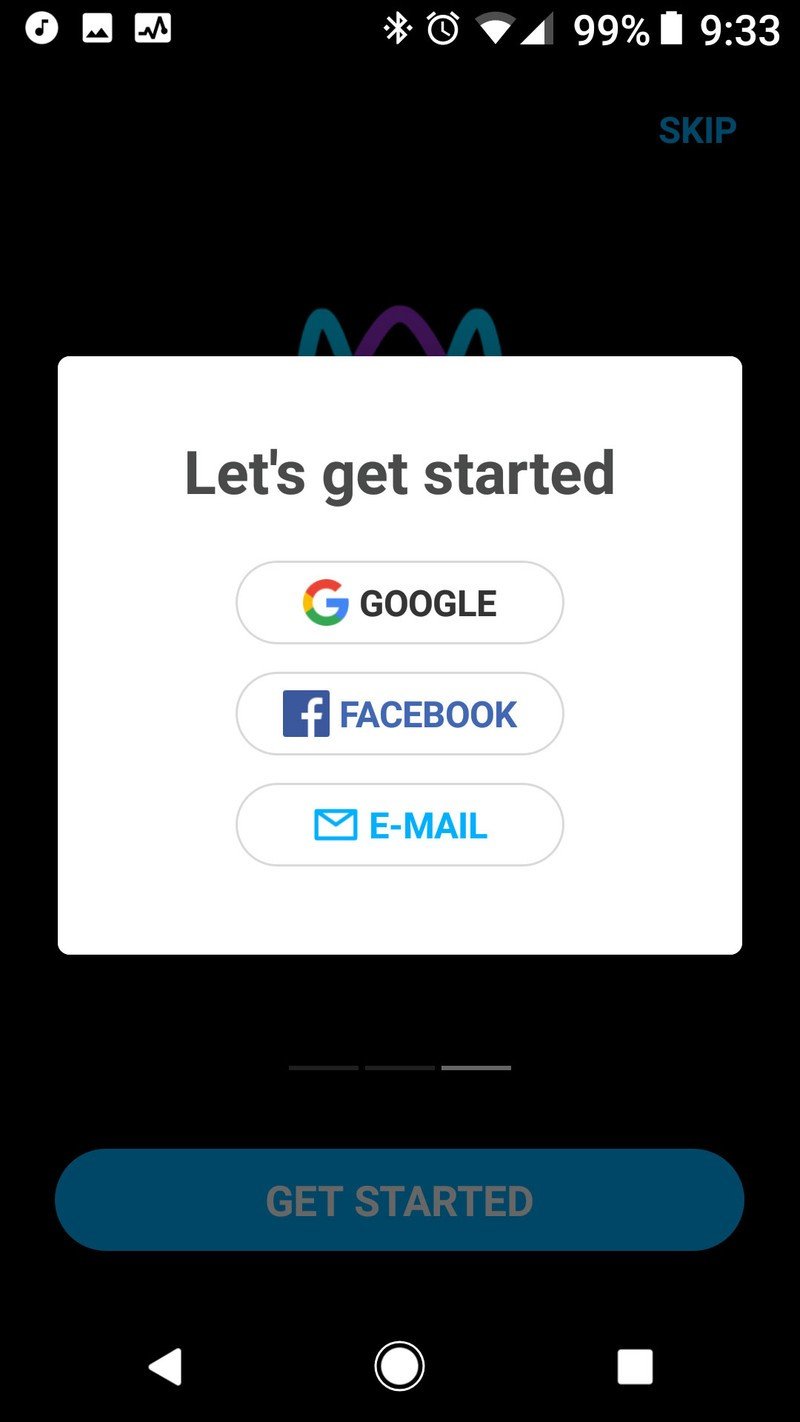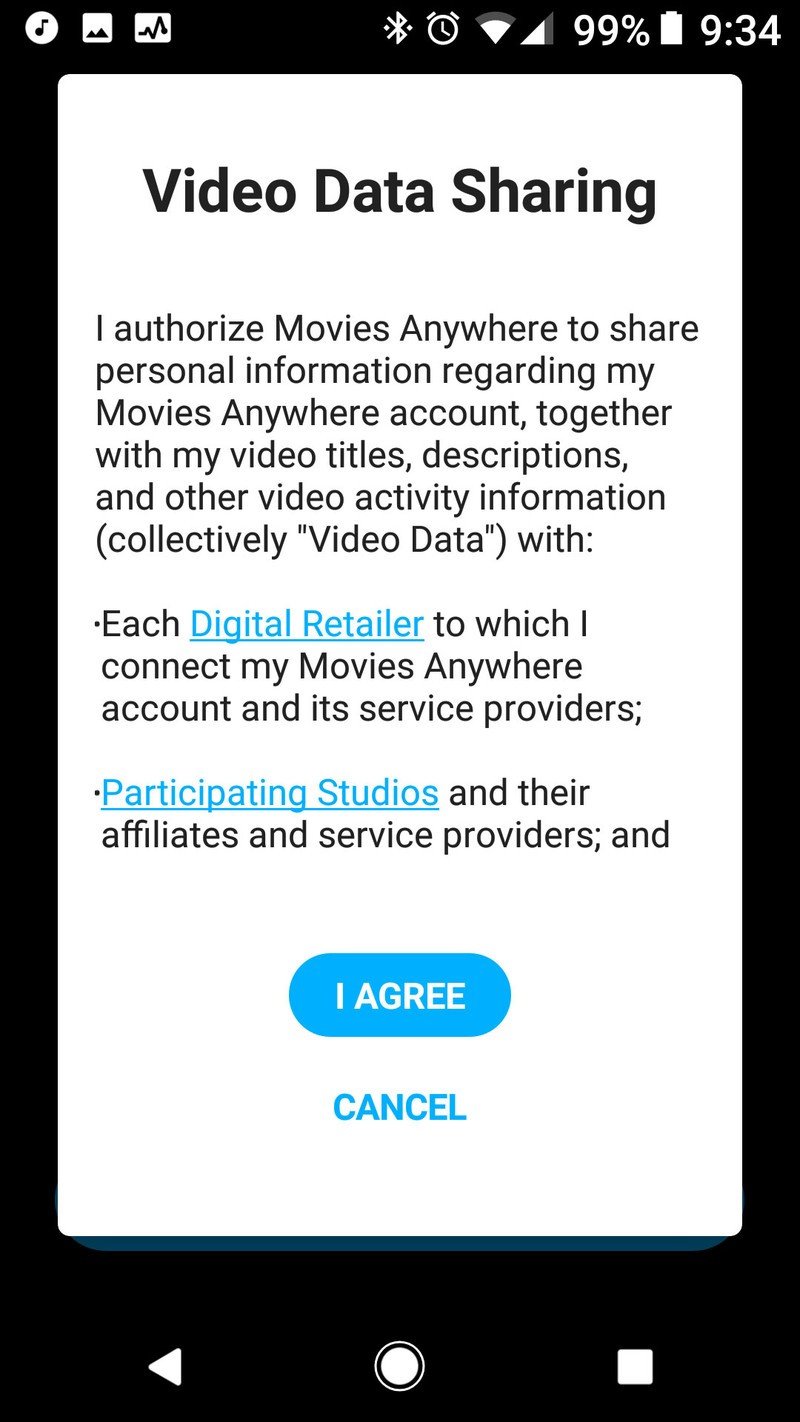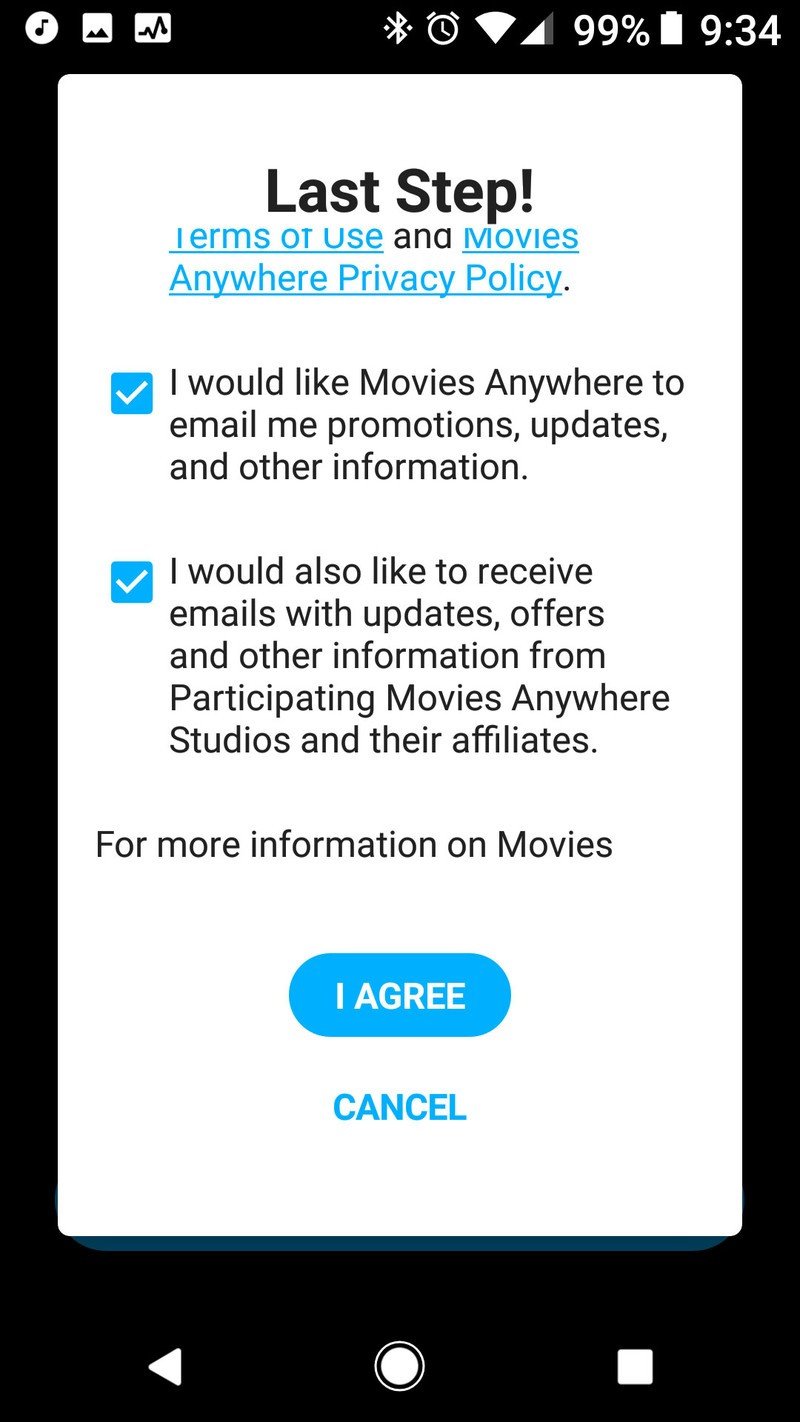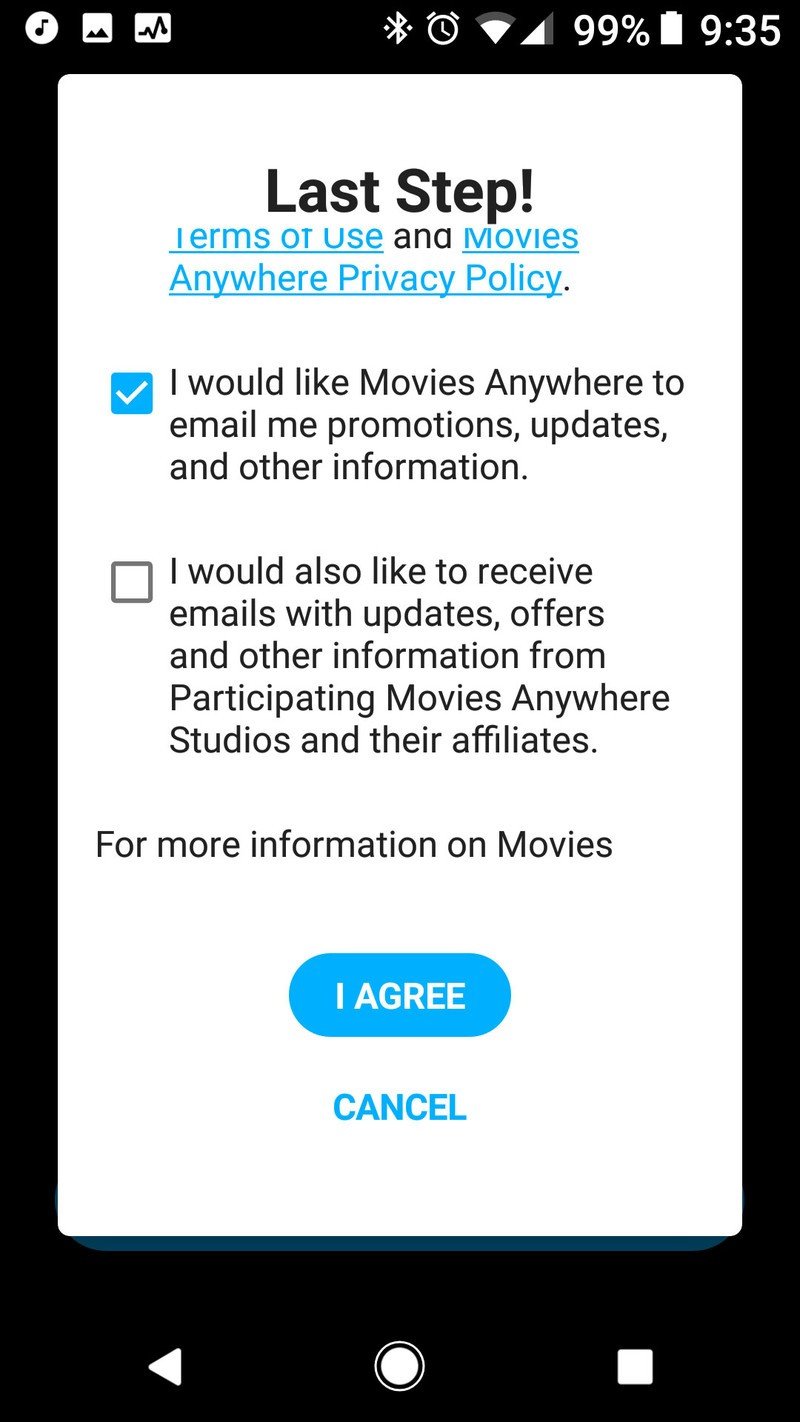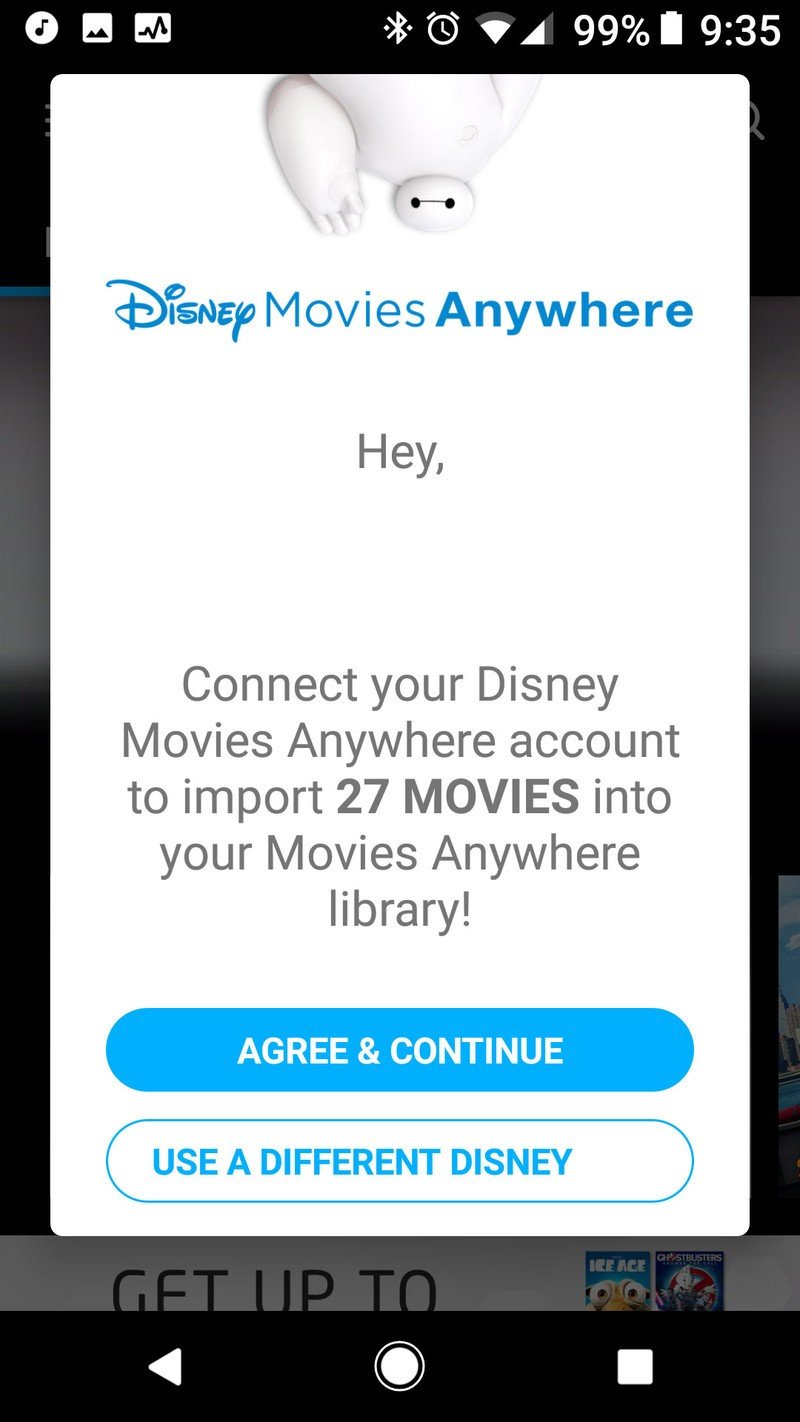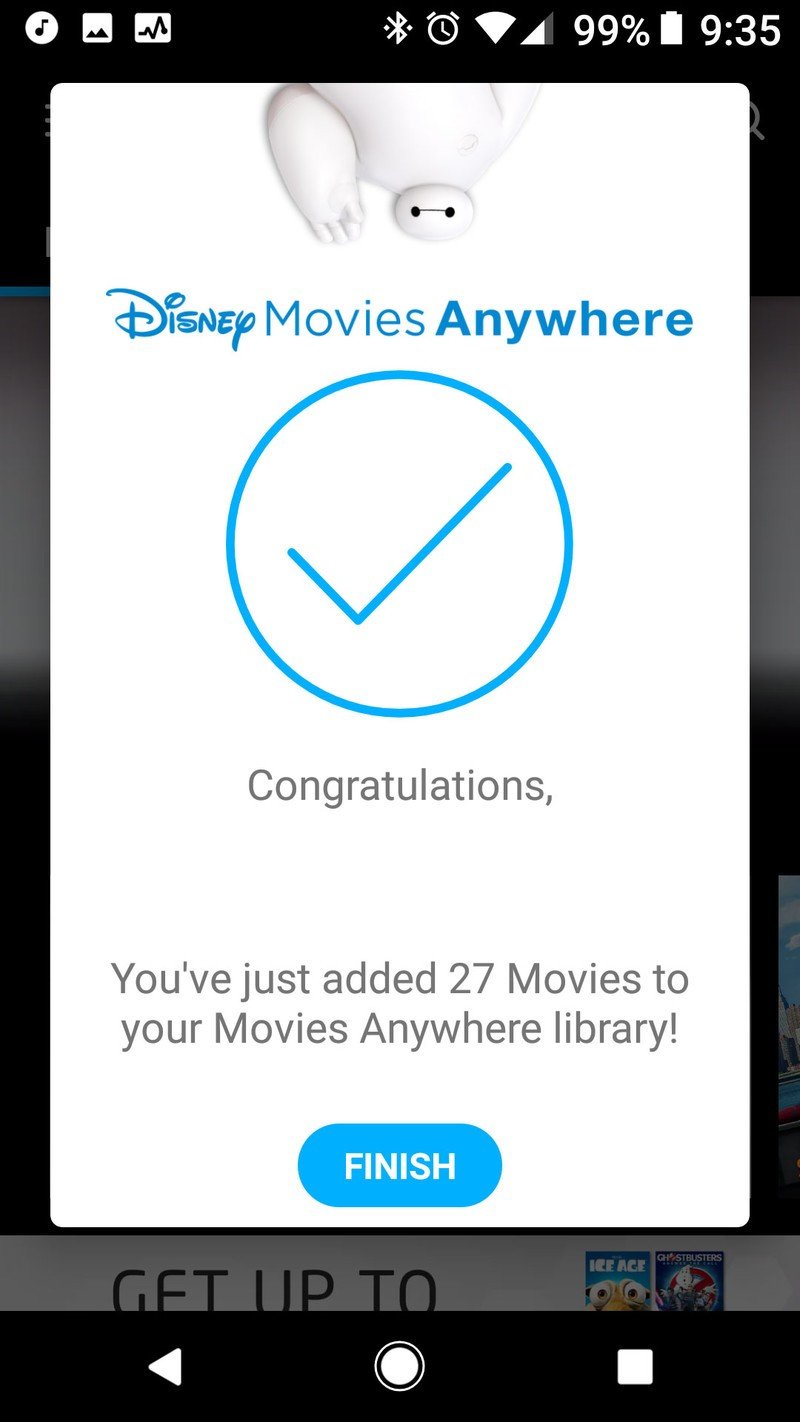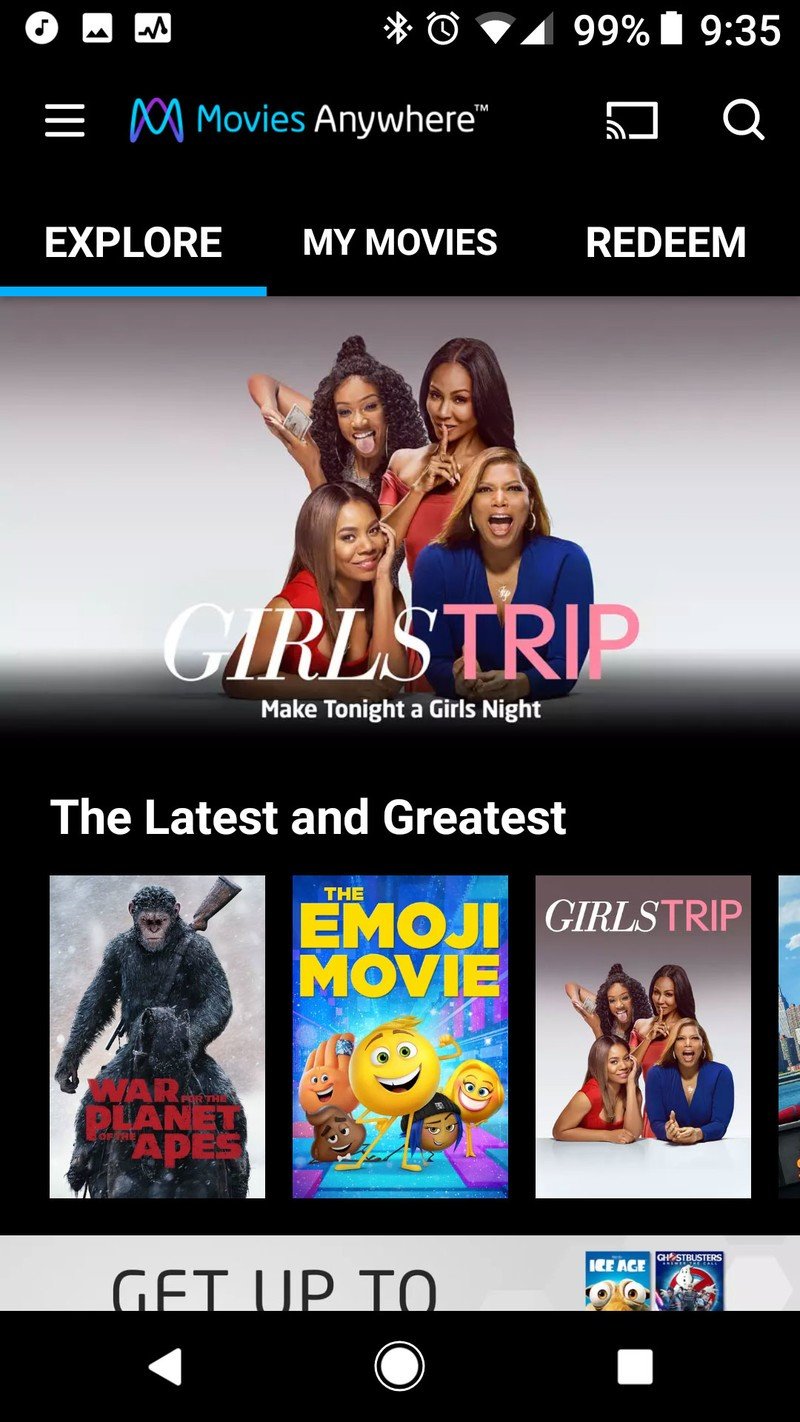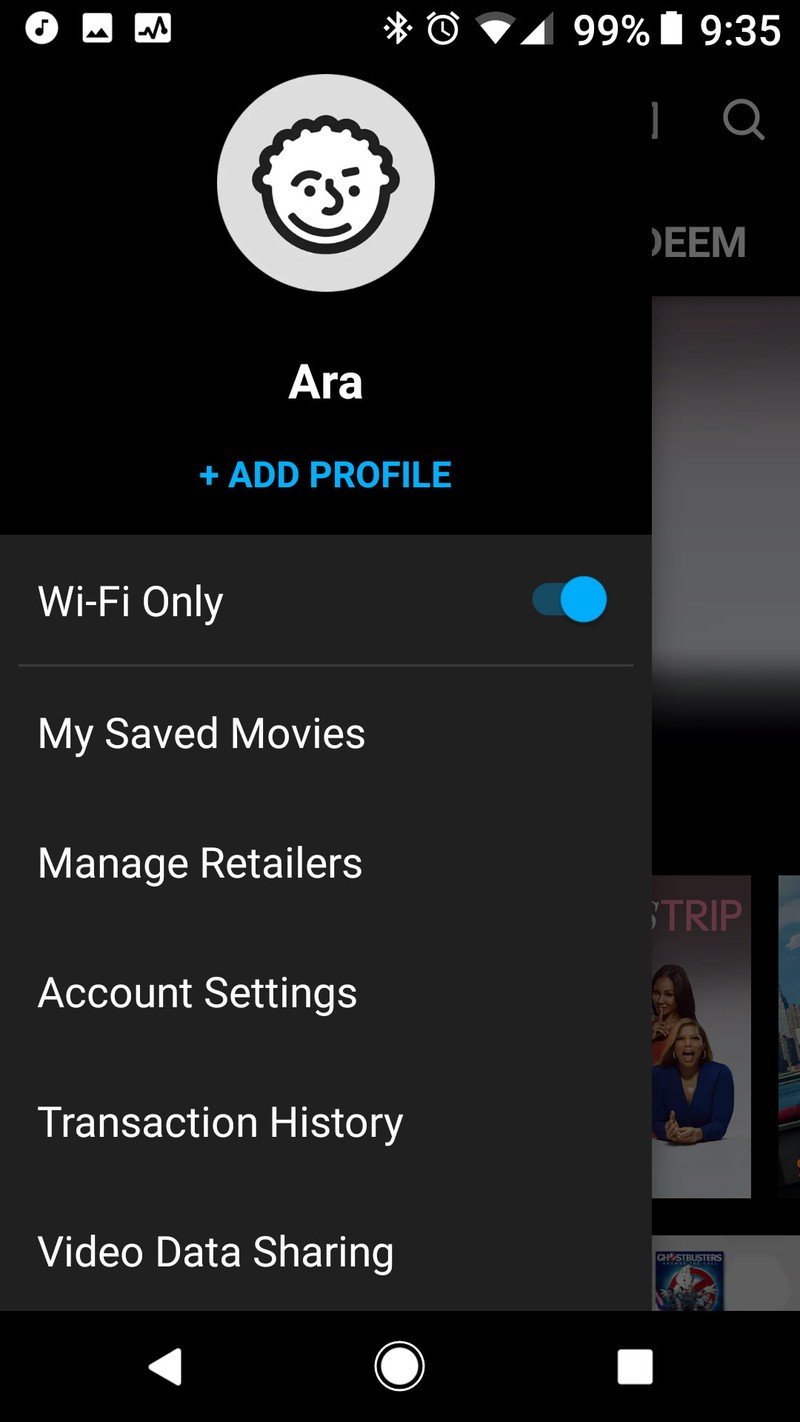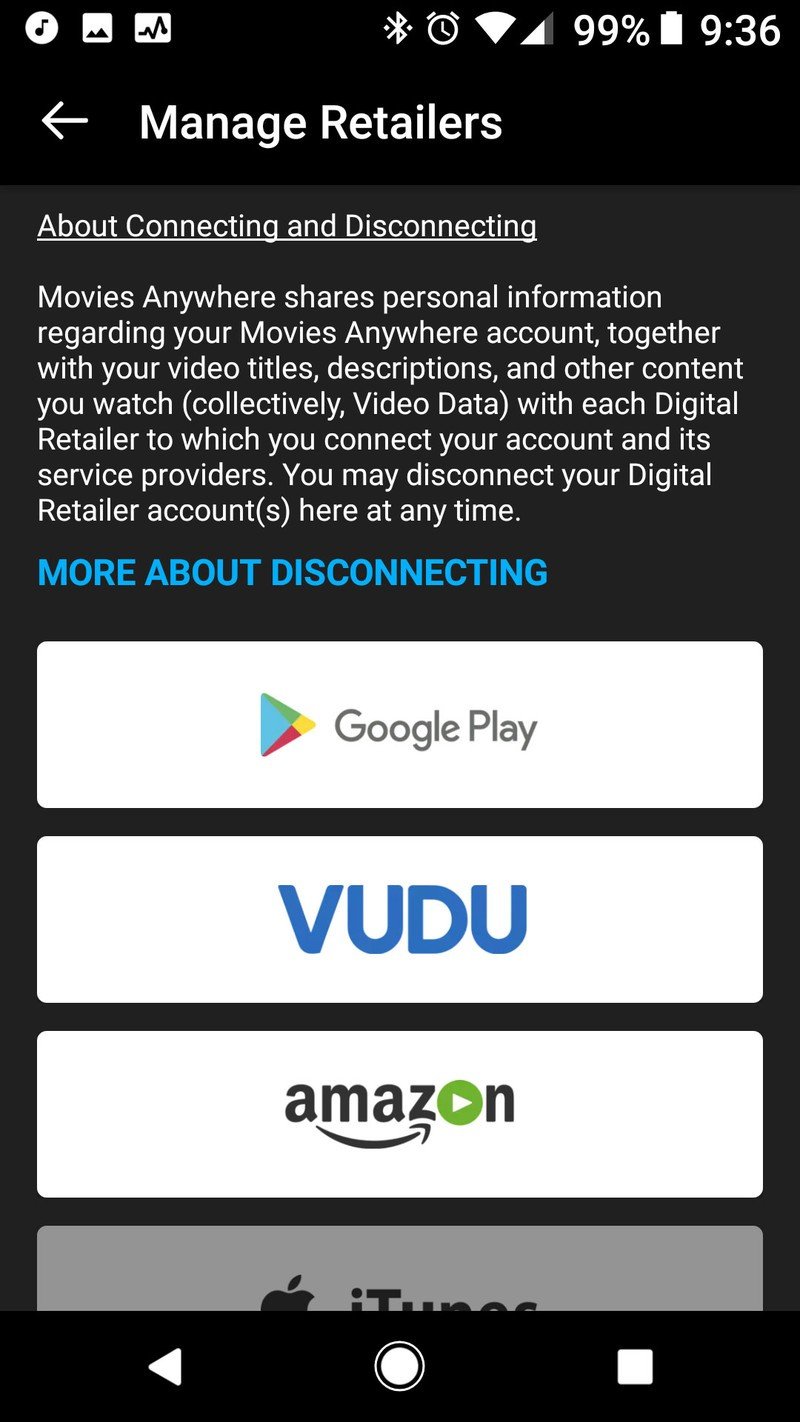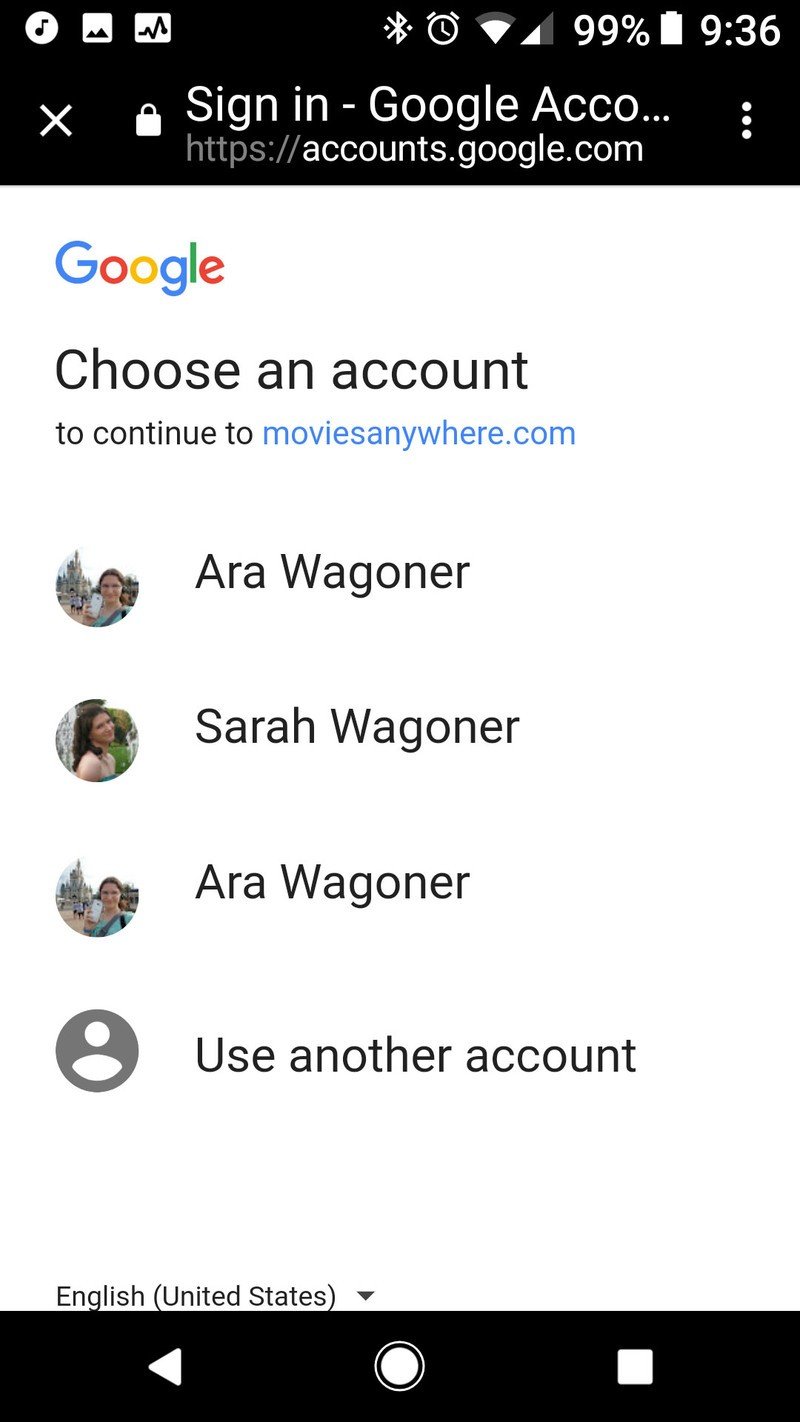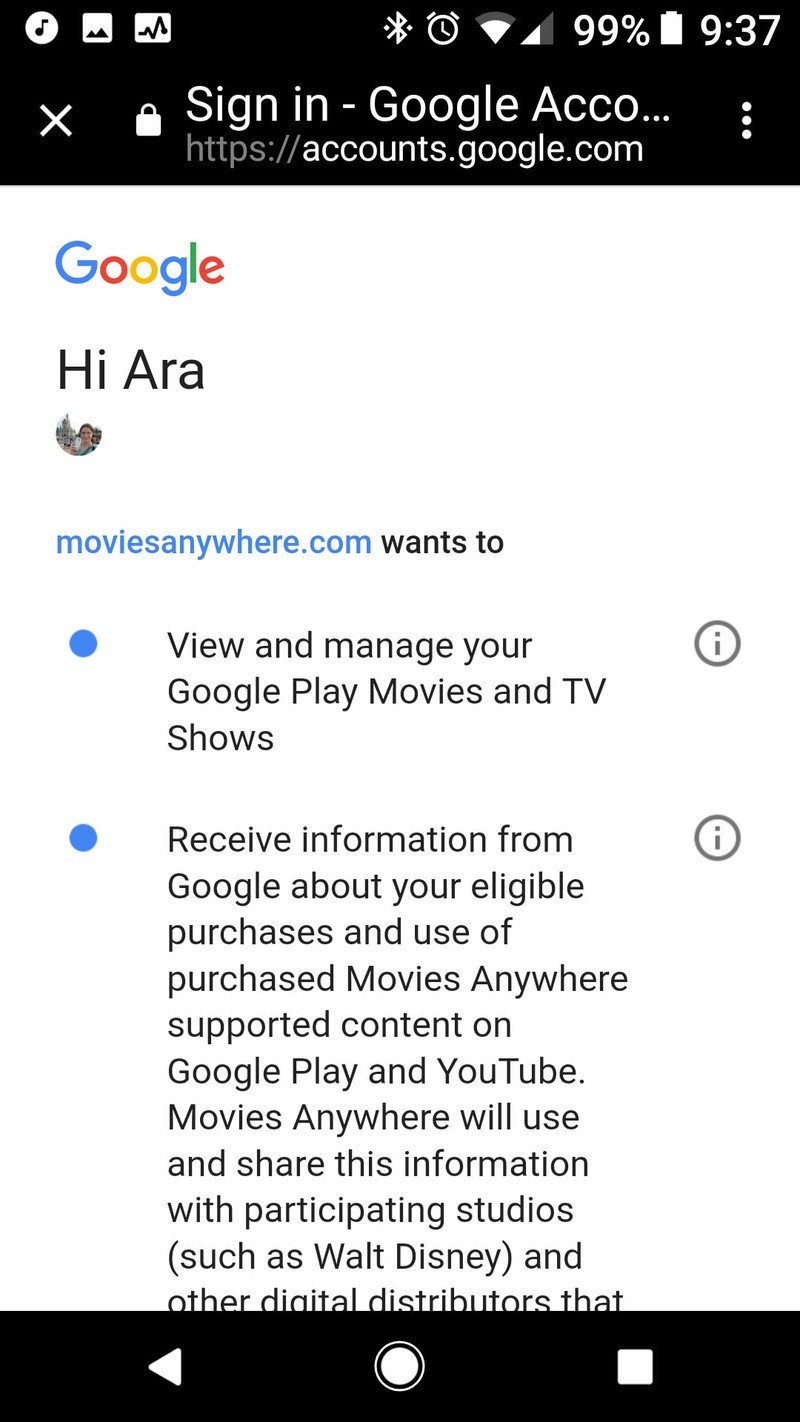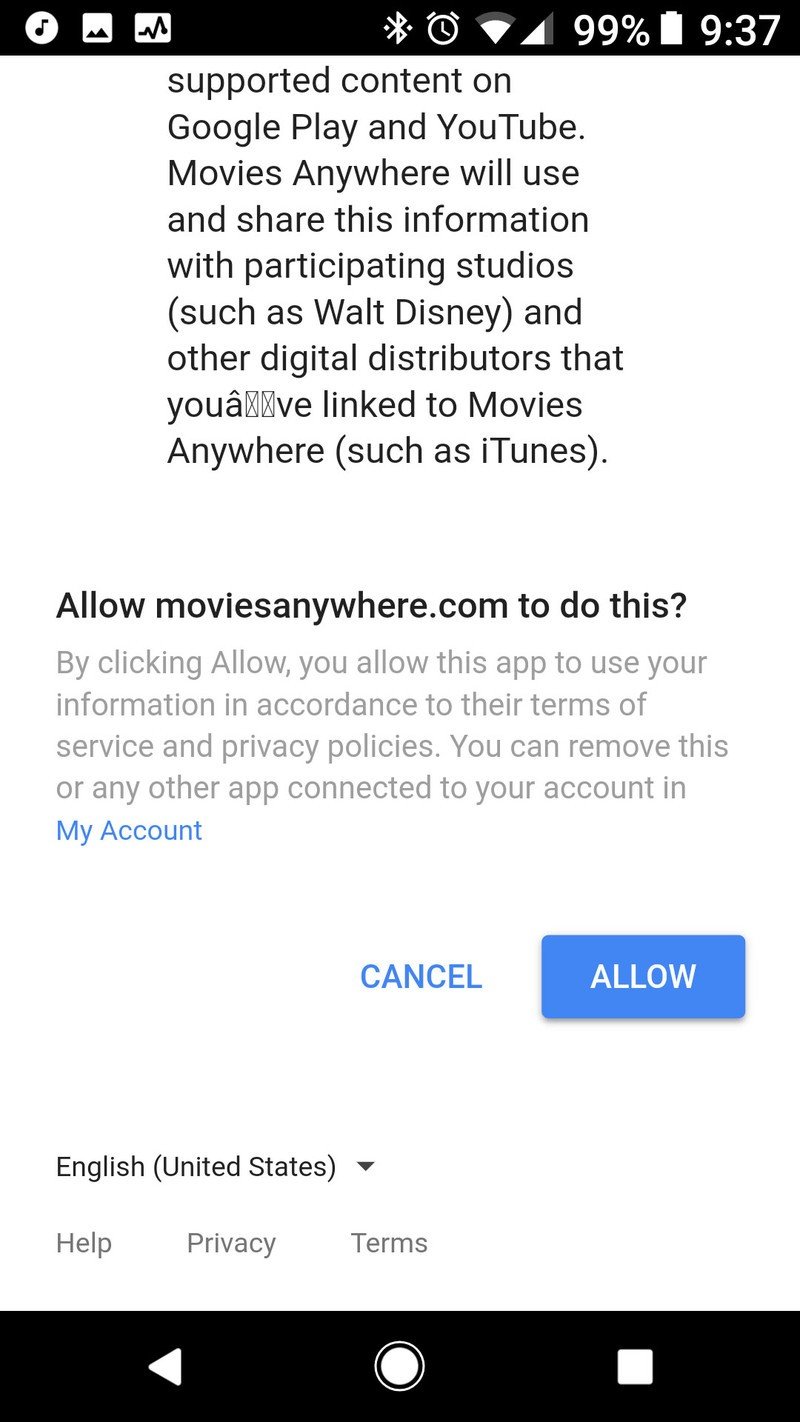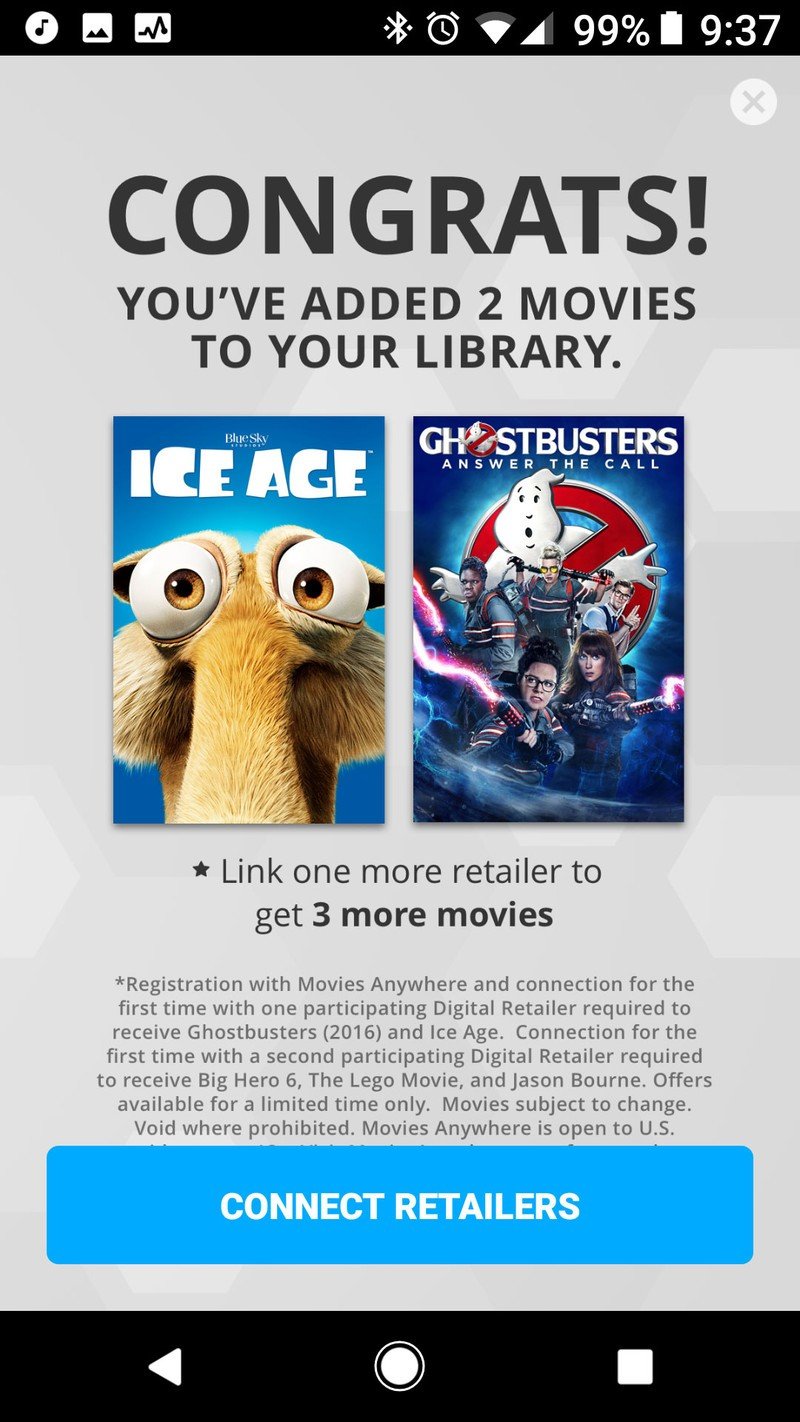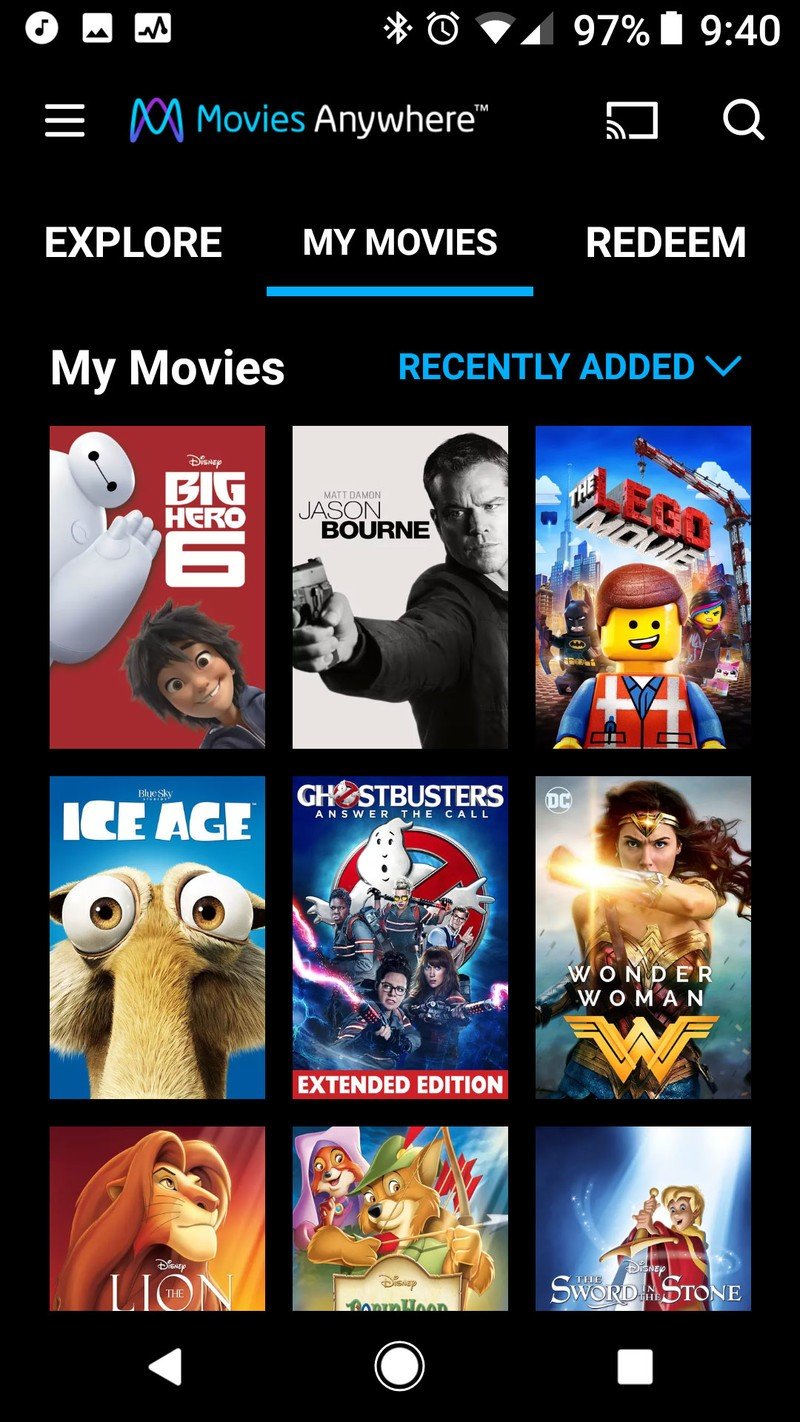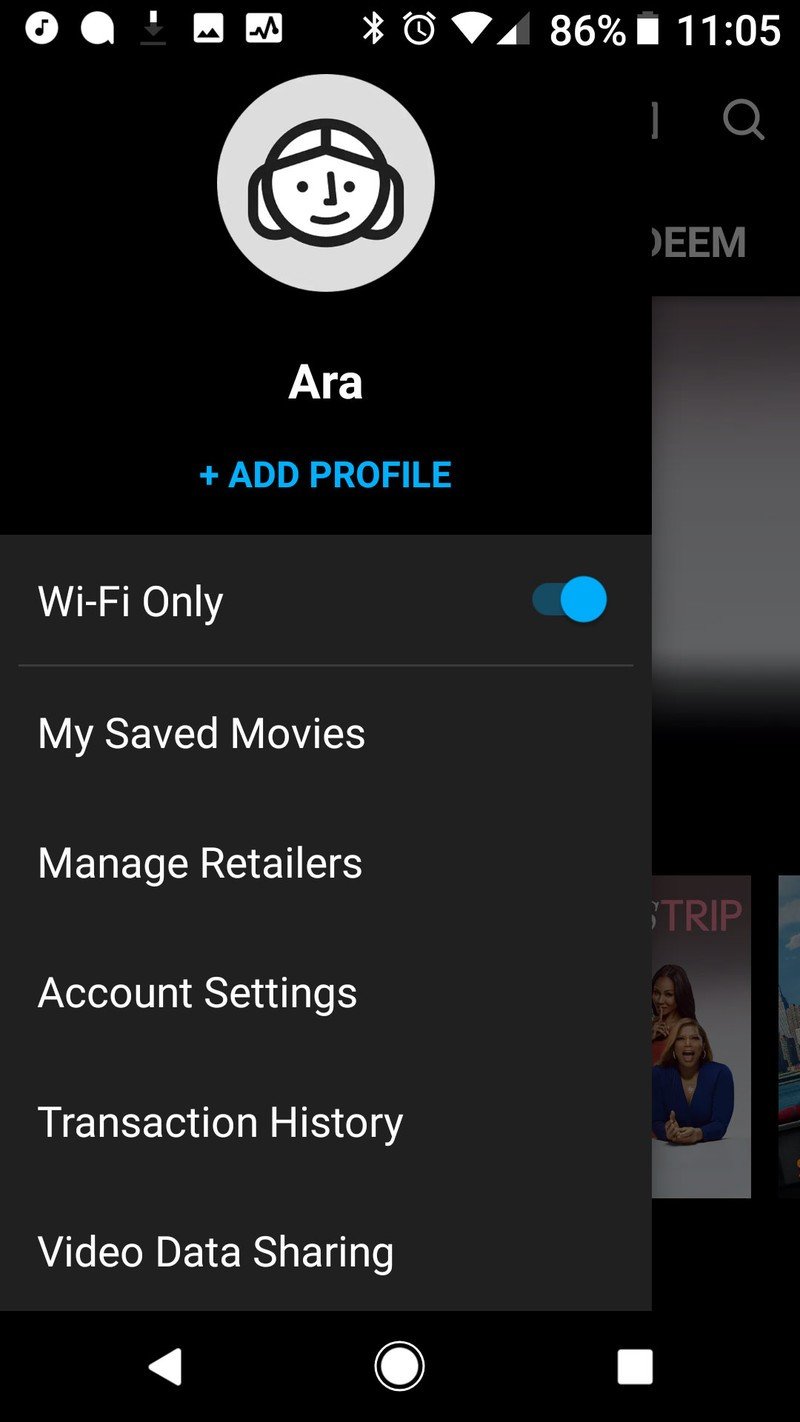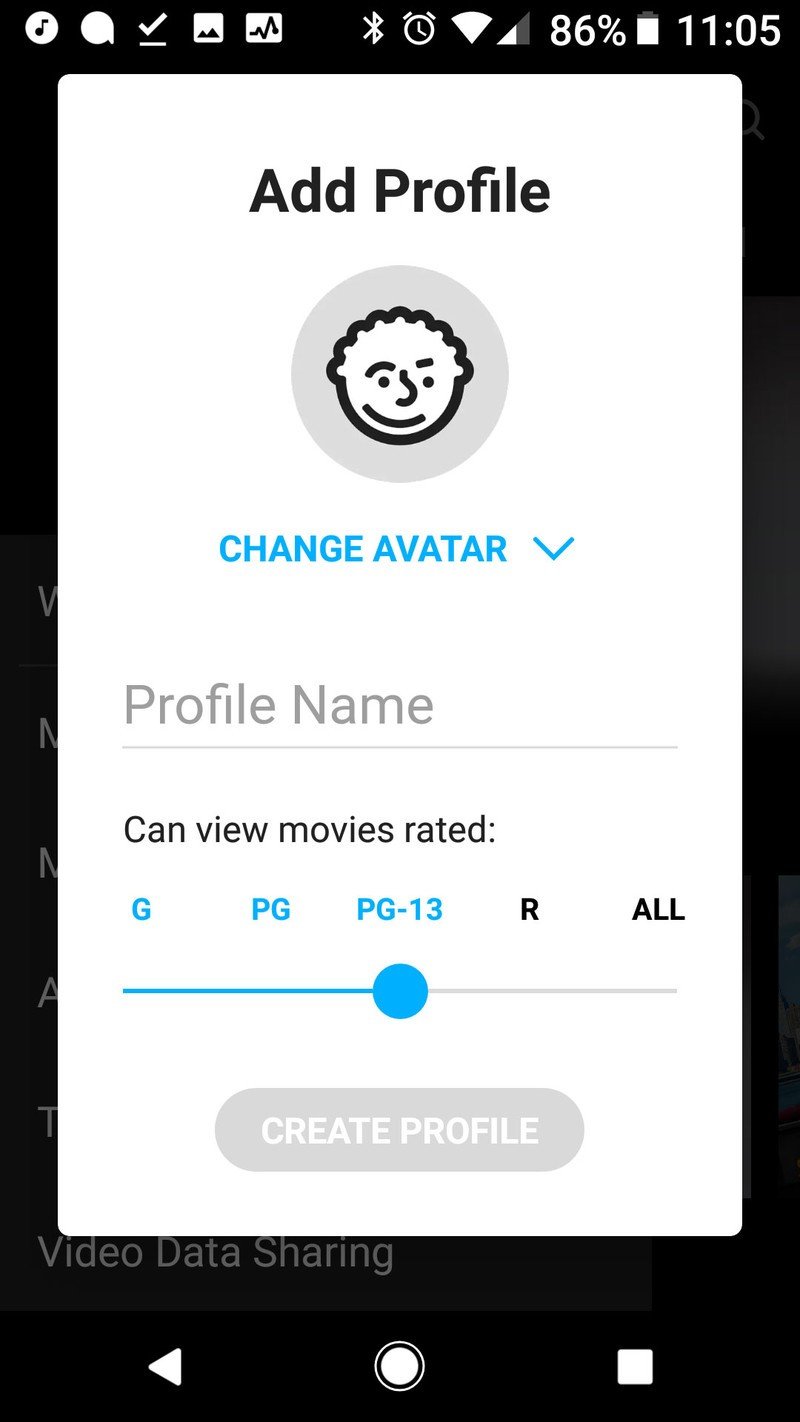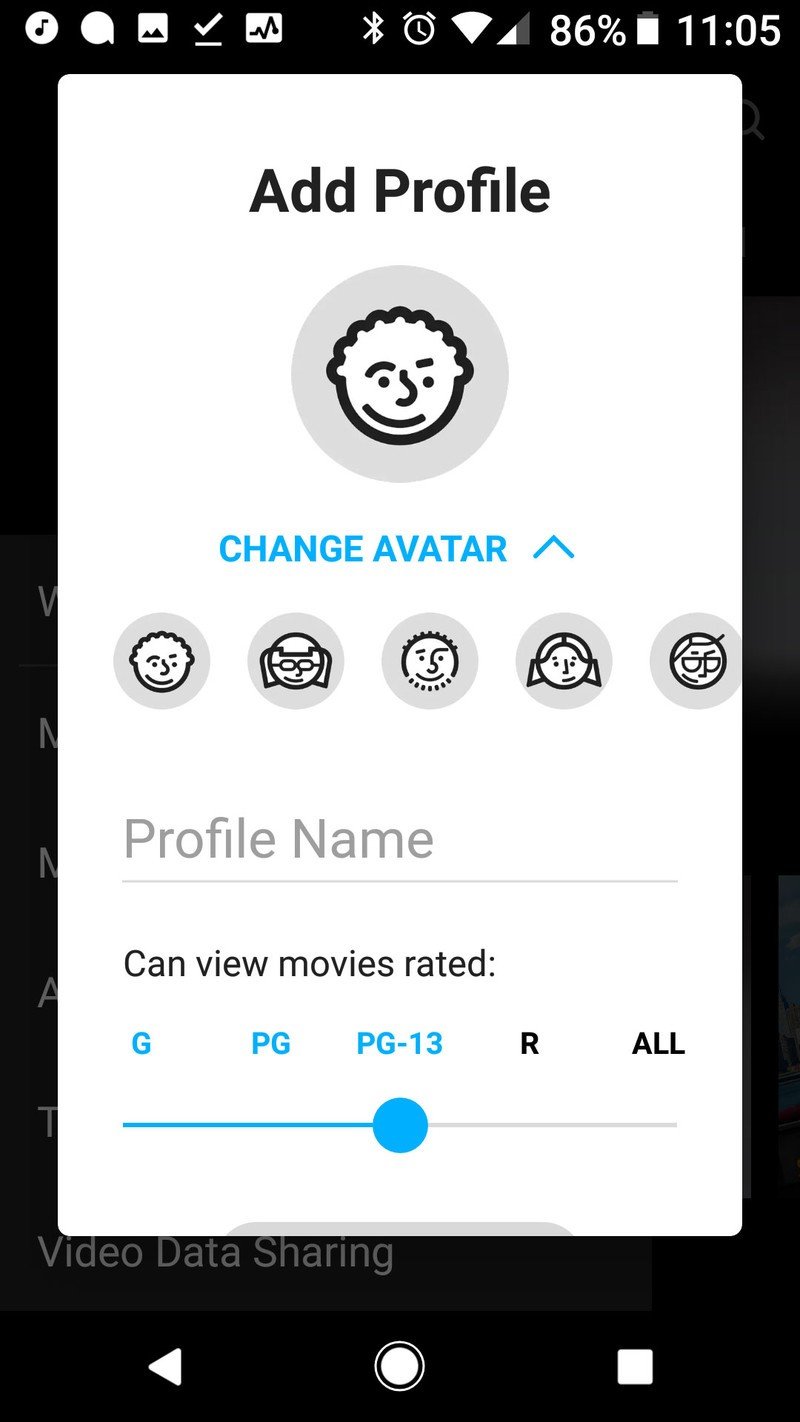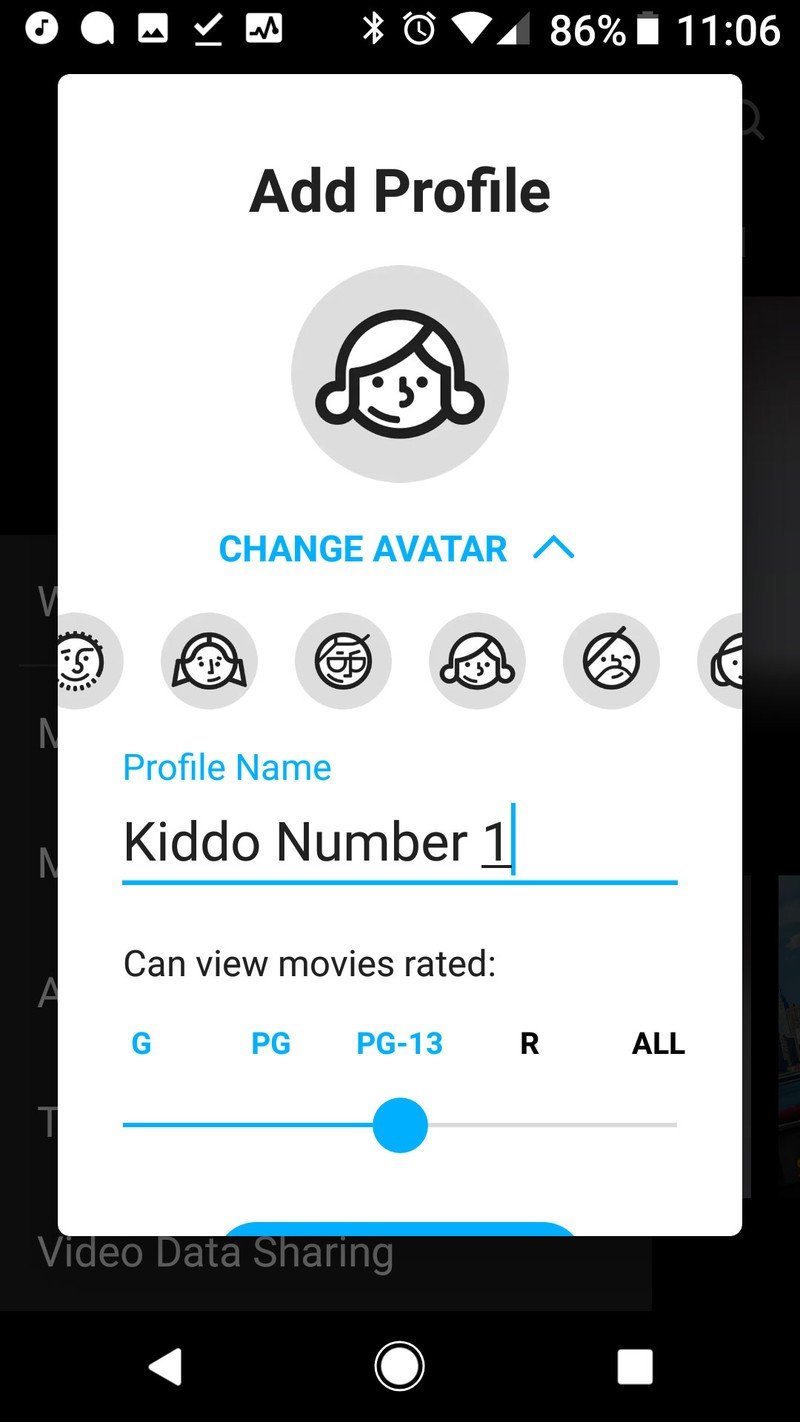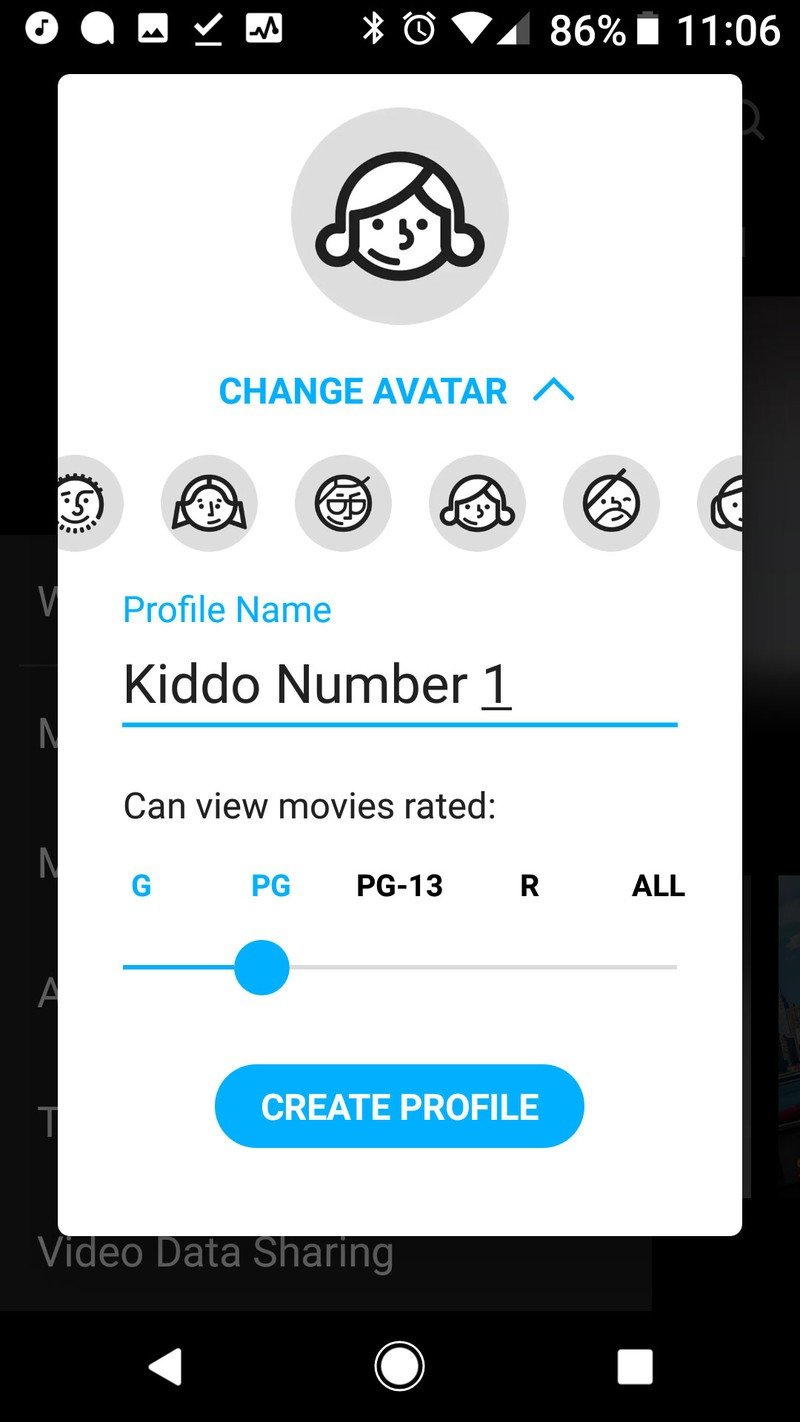How to set up and get started with Movies Anywhere
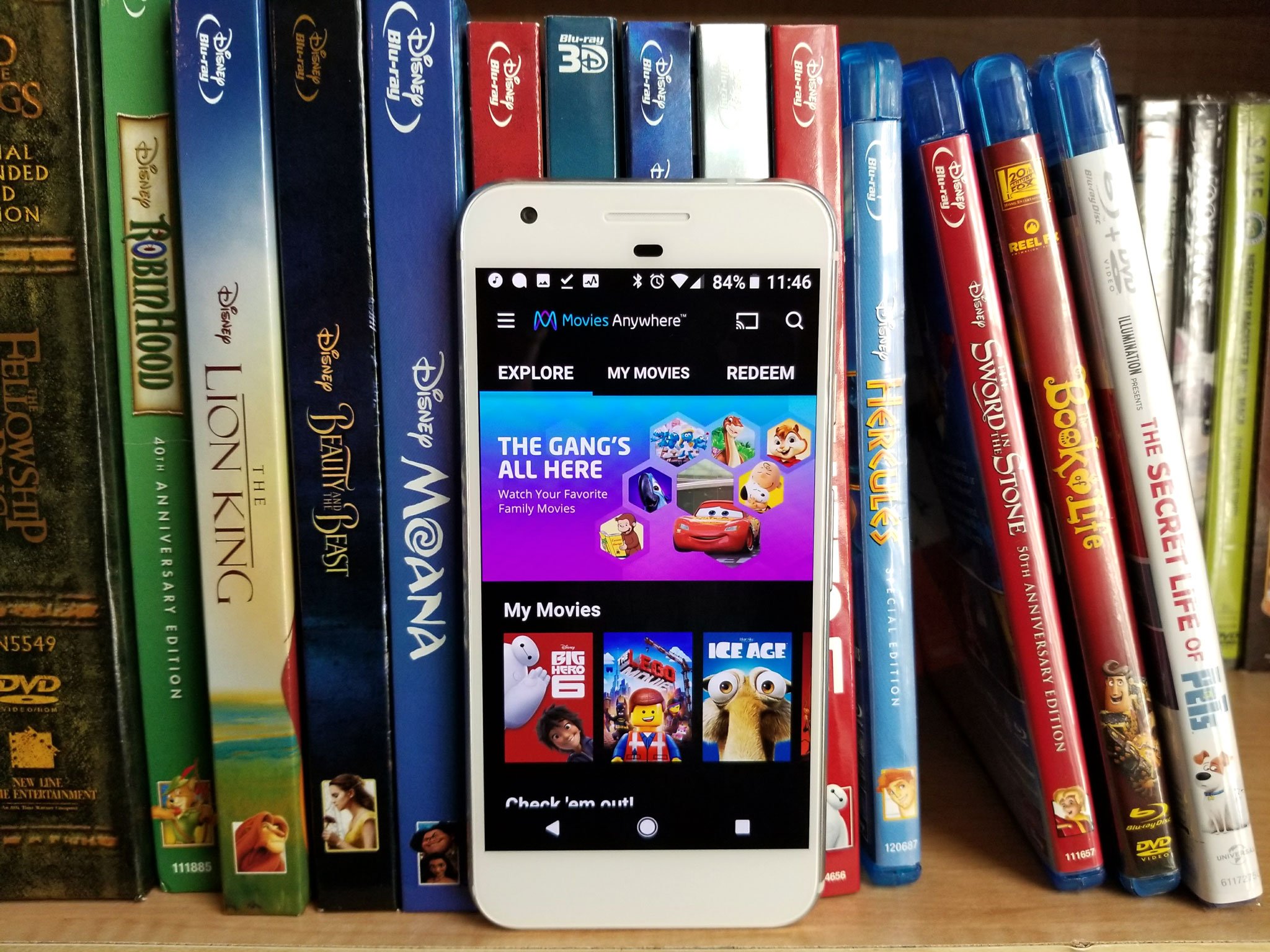
Before there was Android, before there was Google Play, there were movies on iTunes and Amazon, and there were digital copies of movies that were redeemed on iTunes, Amazon, and Vudu. Well, we can free them from their unused services and bring them all together on Movies Anywhere, adding them to your Google Play library and making them watchable just about anywhere!
Getting set up is a breeze, and you can get 5 free movies for doing it, so what are you waiting for?
Movies Anywhere is the multi-studio successor to Disney Movies Anywhere, and the setup works exactly the same, which is simple and you can do most of it straight from your phone after downloading the Movies Anywhere app.
- Open Movies Anywhere.
- Tap Get Started.
- Tap the account you wish to log in with. On Android, Google will connect with the account set up on the device.
- Agree to the Video Data Sharing agreement, which is required for the various studios and video services to talk to each other and share your library information.
- Tap the checkbox next to the terms of use for the service to agree. You can also opt out of the marketing and promotion emails from Movies Anywhere and its studios by unchecking the opt-in boxes below the terms of service.
- Tap I Agree.
- If you already had a Disney Movies Anywhere account linked to the same email you used for setup, you'll be prompted to import all your Disney movies. Tap Agree & Continue.
- Tap Finish.
- Tap the three-line menu icon in the top left corner.
- Tap Manage Retailers.
- Tap Google Play to link your account to Google Play.
- Choose a Google account to link your account to.
- Tap Allow to allow Movies Anywhere to add movies to your account and see what movies you own that are Movies Anywhere eligible.
- You'll receive the first two promotional movies. Tap Connect Retailers to link another account.
You can easily link Google Play and Amazon via the Movies Anywhere app. Vudu was experiencing issues connecting to Movies Anywhere on mobile and desktop, but this should be cleared up. Connecting iTunes requires you to log into Movies Anywhere on a device with iTunes, such as an iPad or desktop computer.
Note: After you link any account, give Movies Anywhere a few minutes for your movies to show up. The eligible titles will appear once your libraries sync. The current studios working with Movies Anywhere are Disney, Sony, Universal, Warner Bros., and 20th Century Fox.
Once you've linked all your accounts, you can stream the movies to your device, or you can Save Offline to watch when you're stranded without data. As was done in Disney Movies Anywhere, offline copies in Movies Anywhere are handled by Google Play. By default, Movies Anywhere has Wi-Fi Only enabled to help you avoid breaking any data caps, and it can be easily toggled off from the main menu.
Because you sometimes hand your phone over to your kids to let them watch something while in the car/grocery store/backyard, Movies Anywhere has a profile system to let you quickly and easily switch to an age-restricted account for your little ones.
Get the latest news from Android Central, your trusted companion in the world of Android
- Tap the three-line menu icon in the top left corner.
- Tap Add Profile.
- Tap Change Avatar.
- Tap the avatar that you desire for the profile.
- Name the profile.
- Slide the rating viewer to adjust what movie ratings your kids can see.
- Tap Create Profile.
Now you can switch profiles by coming back to the main menu and tapping Switch Profile.
How are you liking Movies Anywhere? The bonus features UI could use a little work right now, but the app is as stable and capable as its predecessor, with a whole lot more movies that can use it. And once more studios sign on, I can see the next frontier for this service: TV shows.
Movies Anywhere: Everything you need to know!
Ara Wagoner was a staff writer at Android Central. She themes phones and pokes YouTube Music with a stick. When she's not writing about cases, Chromebooks, or customization, she's wandering around Walt Disney World. If you see her without headphones, RUN. You can follow her on Twitter at @arawagco.