How to enable swipe-down notifications on the Galaxy S9

The Galaxy S9 is an incredible phone that combines beauty and brawn, packing the latest and greatest specs into a relatively small and comfortable form factor. The curved glass feels great in the hand, and the modern 18.5:9 aspect ratio helps turn almost every inch of the phone into usable screen space.
There's just one problem: that extra-tall aspect ratio makes the top of the screen hard to reach. That can be a big problem for usability, since the top of the screen is where all of your notifications and quick toggles sit. Luckily, it's easy to set up quick shortcuts to pull down the notification shade without having to shift the phone around in your hand.
Access notifications with the fingerprint sensor
One of the easiest ways to access your notification shade without reaching the top of the display is by swiping down on the fingerprint sensor. The gesture is disabled by default, but it's simple to activate.
- Open the Settings app.
- Tap Advanced features.
- Tap the switch next to Finger sensor gestures (blue means on).
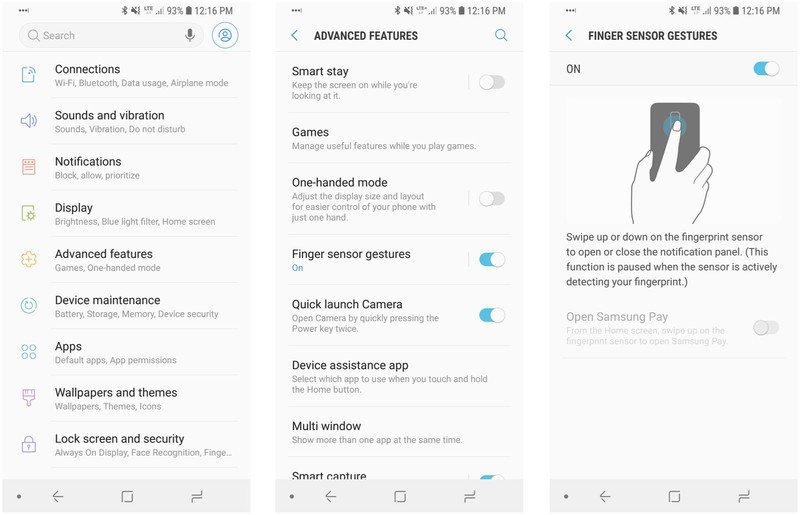
With gestures enabled, you can swipe down to open your notification shade, swipe down again to expand the quick toggles, or swipe up to collapse the panel.
Access notifications from the home screen
You can also access notifications directly from the home screen. By default, a swipe down on the home screen functions the same way as a swipe up, opening your app drawer, but with a quick tweak, you can make the gesture a bit more useful.
- Press and hold on a blank space on your home screen.
- Tap Home screen settings.
- Tap the switch next to Quick-open notification panel.
That's it! From now on, accessing your notifications and quick toggles on the Galaxy S9 should be much easier. Hopefully, with these tricks, you won't have to shift the phone around in your hands as much to reach the top, minimizing the risk of dropping and breaking it.
Get the latest news from Android Central, your trusted companion in the world of Android

Hayato was a product reviewer and video editor for Android Central.
