How to fix Moto G4 and G4 Plus battery life problems
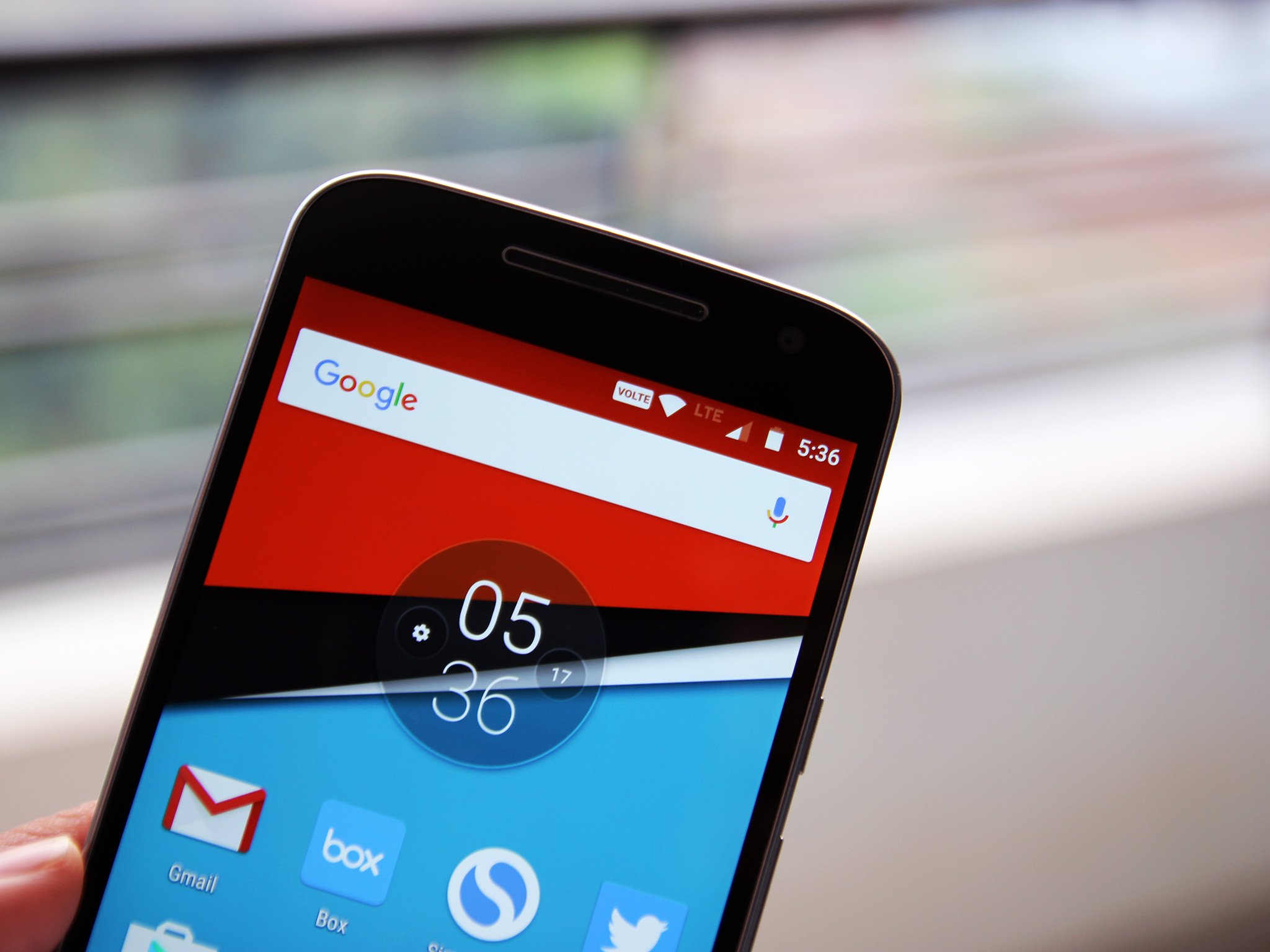
The Moto G4 and G4 Plus represent the biggest change to come to the Moto G series since its inception. The phones are the first to feature Full HD displays, with Motorola bumping the screen size to 5.5 inches. The G4 Plus is also the first to feature a fingerprint sensor.
There isn't a lot that differentiates the Moto G4 from the G4 Plus, at least not when it comes to features that affect battery life. As such, the steps mentioned below are valid for both variants of the handset.
Enable battery saver mode
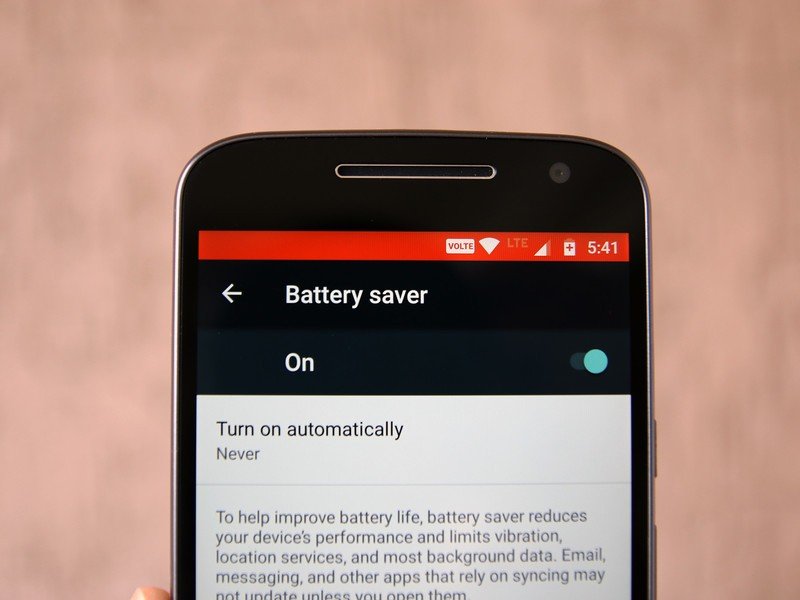
One of the best ways to extend battery life on the Moto G4 and G4 Plus is to enable the built-in battery saver mode. Turning on battery saver dims the screen's brightness, limits the vibration motor, restricts location services, email sync, and background app data usage, all in a bid to squeeze more usage out of the phone.
You can manually toggle the mode to limit battery drain, or configure battery saver to run automatically once the charge goes below 15% or 5%.
Turn off Wi-Fi, Bluetooth, and GPS when not in use
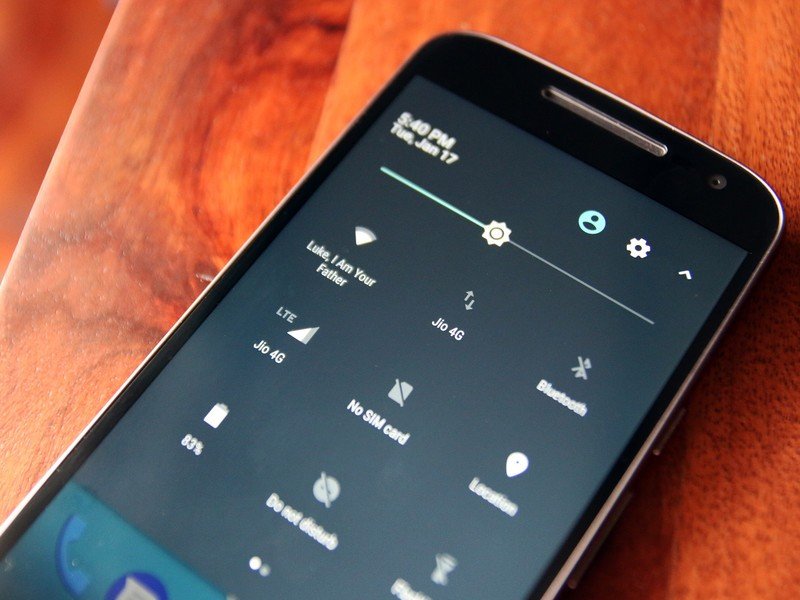
If you're not going to use Wi-Fi, Bluetooth or location services for an extended period, consider switching them off to eke out more battery life. Leaving Wi-Fi on will result in the phone scanning for open networks throughout the course of the day, using up precious battery life. GPS, in particular, drains a phone's battery, so if you don't need location services, you should consider switching it off.
The notification panel on the Moto G4 and G4 Plus has quick toggles for Wi-Fi, Location, and Bluetooth, allowing you to toggle them on or off in a matter of seconds. On that note, you should also consider adjusting the dual-SIM settings. The ability to use two SIM cards in the same phone is very convenient, but it also uses up extra battery. If you don't use the secondary SIM card that often, consider switching off data on that slot or disable it entirely from the SIM cards section in the phone's settings.
Look out for power-hungry apps
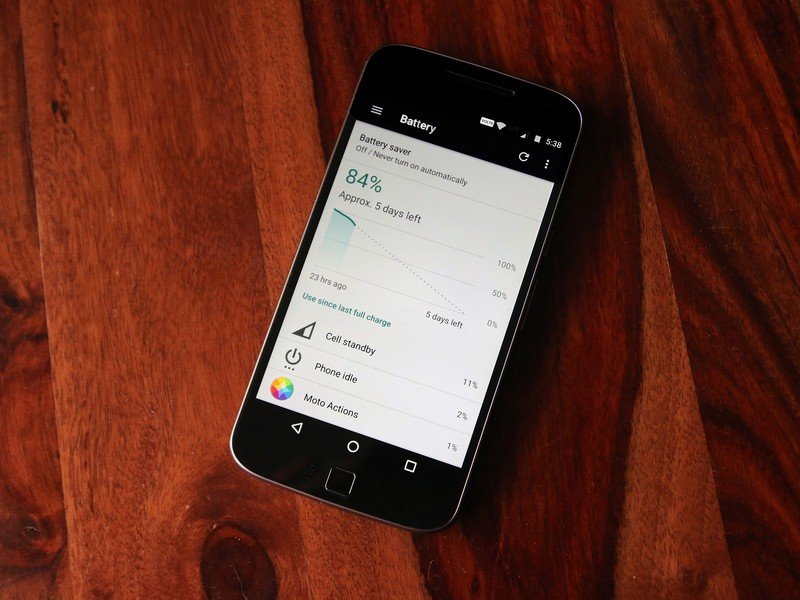
Seeing unusually high battery drain on the Moto G4 or G4 Plus? More often than not, it is due to a rogue app that's sucking down a lot of data in the background or using up a lot of CPU cycles. Fortunately, there's an easy way to fix the problem.
Get the latest news from Android Central, your trusted companion in the world of Android
Isolate the app that's causing the issue by heading down into your phone's settings and going to the battery page. You'll see a list of apps that are using up the battery.
Facebook and Facebook Messenger, for instance, are known to be very intensive when it comes to battery usage, so if you're not a heavy Facebook user, you should consider uninstalling the app. Facebook on the browser offers a great experience, and you can enable notifications for the social network in Chrome to receive profile updates.
The Moto G4 and G4 Plus don't come with a lot of bloatware, so you don't have to go through the additional hassle of uninstalling apps you normally wouldn't use.
You should also consider closing background apps frequently. Having a lot of apps in the background is not only detrimental to the phone's performance, but it also adversely affects the battery life.
Tweak display settings
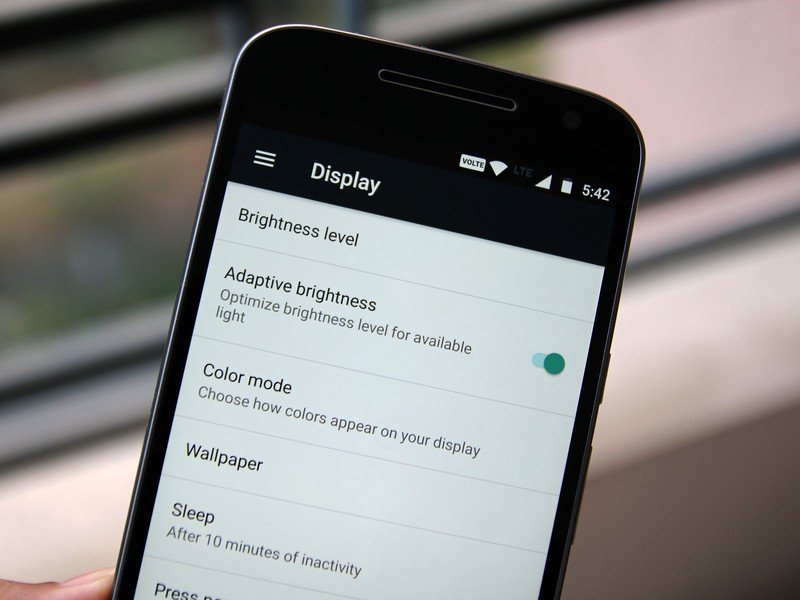
The Moto G4 and G4 Plus offer a great Full HD display, but if you're having a difficult time managing battery life, you can make a few changes to the display settings. First up, consider turning on Adaptive brightness from the Display page in your phone's settings. Doing so automatically optimizes the screen's brightness based on the ambient light — dimming the screen in low-light conditions and boosting the brightness when outdoors.
You should also set the screen timeout to be as low as possible. Adjust the setting from the Sleep section on the Display page.
Motorola also offers the ability to peek at incoming notifications without having to wake up the screen through Moto Actions. The feature is handy, but if you're looking to maximize battery life, you should consider disabling it by going to the Moto app in your app drawer and selecting Display.
Disable automatic updates on the Play Store
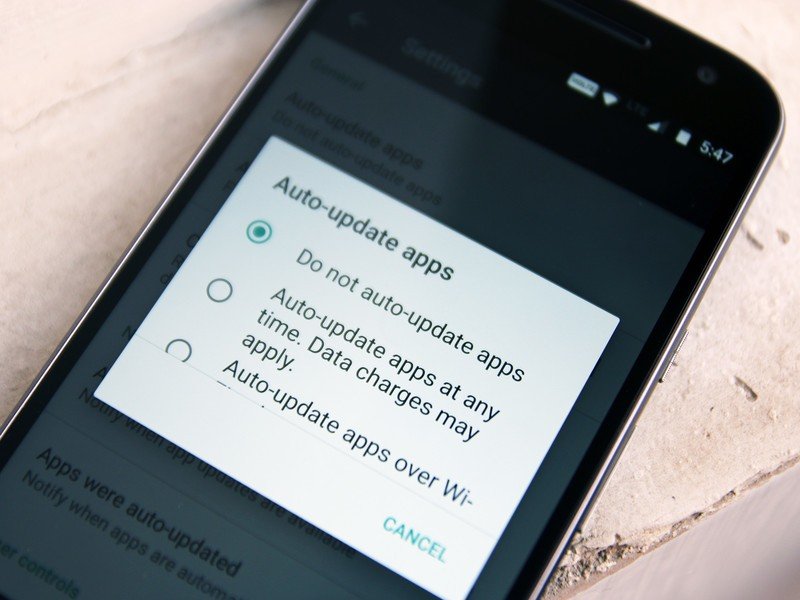
The Play Store lets you automatically update apps even when you're on cellular data, but if you're looking to conserve battery life, a better option is to update only when connected to Wi-Fi. Doing so ensures that you don't run into overages on your cellular data, and also prevents apps from constantly updating in the background.
You can also disable automatic app updates entirely if you want to save a few percentage points on your phone's battery. You'll be able to change the setting by going to the Play Store, heading to Settings from the pull-out pane on the left, and selecting Auto-update apps.
Switch to Nougat
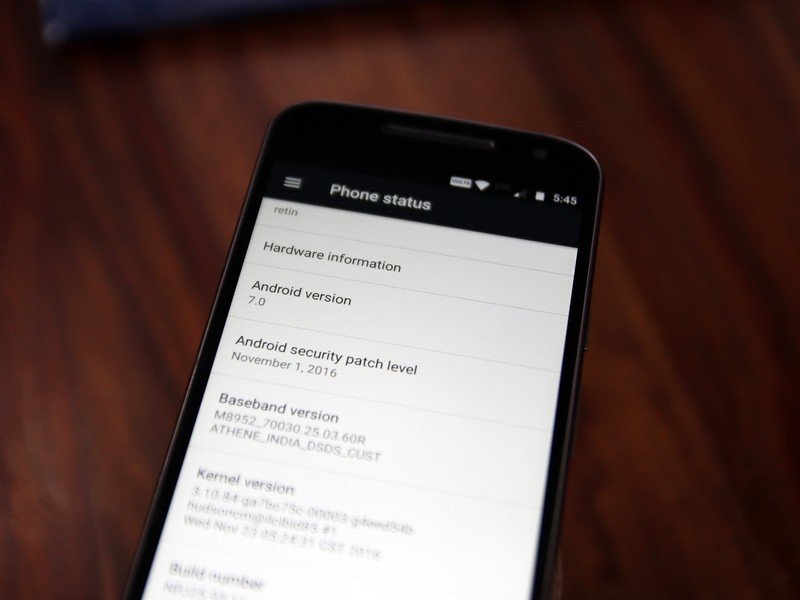
Motorola started rolling out the Nougat update to the Moto G4 and G4 Plus last month. The update is making its way to more regions, and if you're using either handset, you should go into your phone's settings to see if the latest version of Android is available.
Nougat brings an improved Doze mode, which has several tweaks to extend battery life. After installing the Nougat update, I noticed an uptick in the battery life of my Moto G4 Plus, so if you're struggling to get a day's worth of usage out of your phone, the Nougat update will fix it.
Turbo Charge

If all else fails, the Moto G4 and G4 Plus offer fast charging through Motorola's proprietary Turbo Charge tech. To take full advantage of the fast charging method, you'll have to use the bundled TurboPower wall charger. You can pick up the 15W variant for as low as $13 on Amazon.
Motorola is also selling a dual-port TurboPower car charger for $21, if you're looking to top up on the go.
Your turn
That's just a quick look at some of the ways you can extend battery life on the Moto G4 and G4 Plus. Let us know how you manage to get the most out of your phone's battery in the comments below.

Harish Jonnalagadda is Android Central's Senior Editor overseeing mobile coverage. In his current role, he leads the site's coverage of Chinese phone brands, networking products, and AV gear. He has been testing phones for over a decade, and has extensive experience in mobile hardware and the global semiconductor industry. Contact him on Twitter at @chunkynerd.
