Everything you need to know about modding the PlayStation Classic

When all is said and done, all of these retro consoles that have appeared recently are the same. They're simply emulators wrapped in a pretty box with nostalgic controllers. Because of that, there are a lot of options when it comes to hacking or modding them.
The PlayStation Classic made by Sony is both easy and difficult to mod. Sony made a few strange choices when making it, like leaving the encryption key on the device it encrypts and using what appears to be an open-source emulator to power the whole thing, which gives a lot of opportunities for clever people to do clever things.
In this article, we give you an overview of what can be done in the way of modding for your PlayStation Classic.
- What you need to mod your Classic
- How to add new games
- How to access the hidden menu
- How to add scan lines
- How to change regions
What you need to mod your Classic
Apart from your Windows PC, there are only two things you need to mod your PlayStation Classic. You will need a USB flash drive and the PlayStation Classic itself. Everything you need to do is done on those three things.
The PlayStation Classic is a bit of a contradiction. Some of its parts are great — the controllers being standard USB ports is an excellent choice, and making the disk tray button open the virtual disks is a beautiful touch — but the game library leaves a lot to be desired. Happily, Sony also left a lot of backdoors to allow the modding community to help us load any games we want onto it.
I've used the Sandisk Ultra Flair for many different projects and it never fails to do a good job. This drive is perfect for the PlayStation Classic mod as it can be formatted to FAT32 and, because of the USB 3.0, everything can be transferred quickly and easily.
How to add new games to the Classic

While the PlayStation Classic does have some great games (Final Fantasy VII springs to mind), it lacks a lot of the fan favorites. The Tony Hawks Pro Skater series was among the top picks for a lot of fans of the original PlayStation but never made it onto the Classic. Thankfully, we have a lot of dedicated people out there, like the BleemSync team, who found a way to hack game images onto a USB thumb drive and run them on the Classic.
Get the latest news from Android Central, your trusted companion in the world of Android
The hack is extremely simple with little risk. You should be able to this with just a modicum of computer know-how. You will need to pick up a USB flash drive like this one to make it work.
Unfortunately, it doesn't let you play the original 20 games, only the ones on the flash drive. The best part of this hack is how simple it is to restore your original console. Once you safely remove the flash drive the Classic returns to its original setup. The full how-to can be found below.
More: How to add games to the PlayStation Classic
How to access the hidden menu
When the PlayStation Classic was first released, within hours, we had a hidden menu to play with. Unfortunately, it required you to use a mechanical keyboard by Corsair or Logitech, both of which cost a lot of cash. I tried many different keyboards in the hopes of getting this to work but it just wouldn't. Luckily, the same people who make the game hack above got the secret menu working with a controller.
#!/bin/sh#Access Esc Menu from Select + Triangle on controllersleep 5sexport PCSX_ESC_KEY=2killall ui_menusleep 5scd /data/AppData/sony/pcsx/usr/sony/bin/ui_menu --power-off-enablesync By using the above code and some more shenanigans that can be found in the handy guide below you will be able to access all the extra emulator features. The more we delve in the more mods we will post to this article so you can keep a running total of awesome projects to do on your Classic.
More: How to access the hidden menu
How to add scan lines
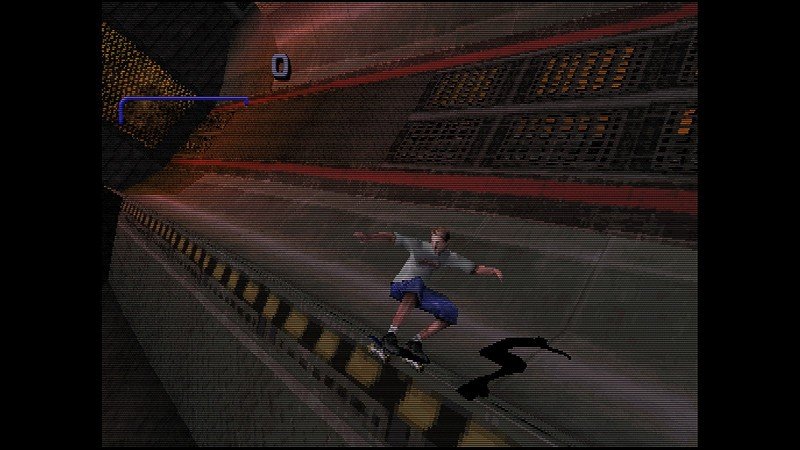
Adding scan lines will make your games look even more retro by recreating the look and feel of old-fashioned CRT TVs. You know the type — back when a 32-inch TV was for the rich and they took three people to carry.
While scan lines look very cool, in a retro sort of way, they do get irritating fast. Thankfully the guide below will tell you how to turn them off as well as on.
More: How to add scan lines to your PlayStation Classic
How to change regions
Region locking has been the bane of video games and DVDs since time began and that issue is brought into the modern world with these new retro consoles. Once you've completed the new game hack you may want to "import" some of your games from Japan or Europe. For that, you'll need to be able to change the region your PlayStation Classic is locked to.
Region locking also reduced the potential frames per second (FPS) your game could reach. 50Hz games, or those labeled PAL, were limited to 50FPS unlike 60Hz, or NTSC games, which were limited to 60FPS. With the hack below you will be able to make all games run at 60FPS, and maybe save your eyes too.
What more do you want from us?
Are there any of the hidden settings you are interested in and want us to look at more closely? We are happy to delve in deep for you, so just let us know in the comment section or on the forums.
Other accessories for your PlayStation Classic?

Xbox One Controller ($45 at Amazon)
The Xbox One Controller is the perfect game controller. Its weight, balance, and ergonomics are the best in class. You can also play a far larger array of retro games with this, rather than the stock PlayStation Classic Controller. You will need a Micro-USB cable to use it though.

AmazonBasics 10ft HDMI Cable ($10 at Amazon)
Linked with the Micro-USB this HDMI will allow you to move the PlayStation Classic anywhere you want it. It's especially helpful if you want to use the original controllers.

Anker Dual AC Adapter ($10 at Amazon)
A wall adapter is required to use the PlayStation Classic since it doesn't come with one in the box. This Anker one is an excellent adapter and comes with two ports so you can charge your phone at the same time.


