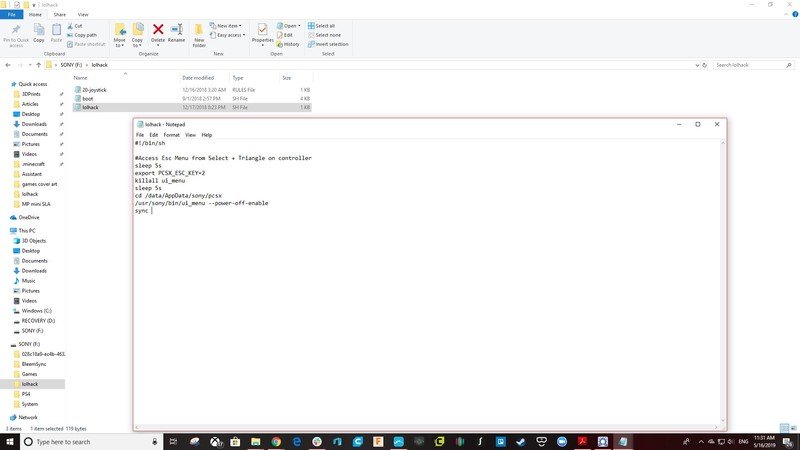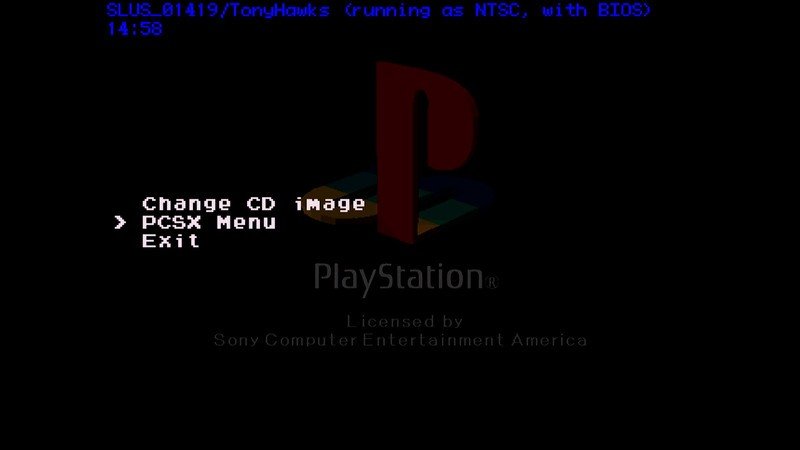How to access the hidden menu on the PlayStation Classic

Within hours of the PlayStation Classic being released, people found a special hidden menu that allowed them to access extra features, allowing them to change regions and add visual effects. Unfortunately, it was also difficult to access without the right tools and those tools were expensive. Thankfully, due to the hard work of several people in the modding community, we have a safe and easy way to access those hidden menus.
Products used in this guide
- Flashy thumbs: SanDisk 16GB Flashdrive ($7 at Amazon)
How to get to that hidden menu
- Complete the add new games to your PlayStation Classic how-to.
- Turn off the PlayStation Classic and remove the Micro-USB power cable.
- Remove the USB flash drive from the PlayStation Classic.
- Insert the USB flash drive into your Windows PC.
- Open the LOLHACK folder in the flash drive root.
- Copy the file named LOLHACK.sh to your desktop for safe keeping. We will be editing this file but it needs to come back later.
- Open the file named LOLHACK.sh on your flash drive. Normally this will open in Notepad or Wordpad. If you have Notepad++ that's even better as it lines up code correctly.
- Copy the code below into your LOLHACK.sh file. This should replace the information that is currently there with the new code. Don't worry we made a copy of the original in the above step.
#!/bin/sh#Access Esc Menu from Select + Triangle on controllersleep 5sexport PCSX_ESC_KEY=2killall ui_menusleep 5scd /data/AppData/sony/pcsx/usr/sony/bin/ui_menu --power-off-enablesync - Press save on Notepad to save the LOLHACk.sh file back onto your flash drive.
- Open the BleemSync folder on your flash drive.
- Run the BleemSync.exe file in the folder. This will load your new code into the USB flash drive correctly.
- Remove the USB Flash drive safely from your PC and move over to your PlayStation Classic.
- Insert the USB flash drive into the PlayStation Classic, making sure the Micro USB cable is unplugged.
- Insert the Micro-USB cable into the rear of the PlayStation Classic. You will see an orange light on the classic light up.
- Press the power button on the Classic. You should see a green light, then the green light should flash green and orange. If this happens it means the hack has worked. The console will then load into its normal working mode not your hacked mode.
- Turn off your PlayStation Classic one more time. Don't worry, we're almost done.
- Remove the Micro-USB cable from the back.
- Take your USB flash drive back to your Windows PC.
- Replace the modded LOLHACK.sh file with the old one we saved in step 6. This will allow you to enter your custom games menu on the Classic again.
- Insert the USB flash drive back into your PlayStation Classic, making sure to put the Micro-USB cable back in after, not before.
- Turn on your PlayStation Classic. You should now see your custom game menu you created in the other how-to.
- Press the X button to enter your game of choice.
- At any time while you are in the game you can press the Select button + triangle together to access the hidden menu.
There we have it! You now have access to a huge array of different menus and interesting things to play with. Most of the menus here don't really do much to affect gameplay. The only big changes you can make are to regions, which is good for framerates, and for adding scan lines to make the TV look fully 90's! A friendly reminder though; there is stuff in here that can break your Classic completely so please be very careful with what you change.
Our top equipment picks
There is much that is need to make this work. Of course, you will need your Windows PC or laptop, as well as your PlayStation Classic. The only additional thing needed is the thumb drive.
I've used the Sandisk Ultra Flair many times for many different projects and it never fails to do a good job. This drive is perfect for the PlayStation Classic mod since it can be formatted to FAT32 and, because of the USB 3.0, everything can be transferred quickly and easily.
Additional PlayStation Classic merch

AmazonBasics 10-foot HDMI ($10 at Amazon)
Linked with the 10-foot Micro-USB, this HDMI will allow you to move the PlayStation Classic anywhere you want it. It's especially helpful if you want to use the original controllers.
Get the latest news from Android Central, your trusted companion in the world of Android

Anker Dual AC Adapter ($10 at Amazon)
A wall adapter is required to use the PlayStation Classic since it doesn't come with one in the box. This Anker one is an excellent adapter and comes with two ports so you can charge your phone at the same time.