I found smart glasses that work perfectly on the Nintendo Switch 2 (and all your favorite systems)
Playing games on a giant virtual monitor is super comfortable, but you need the right pair to work with your favorite console.

We love smart glasses at Android Central. The category has so much potential and covers a surprisingly wide variety of uses, from freeing up your hands to capture pictures and video to watching movies or playing games on the go. A pair of smart glasses on your face is great for everyday use.
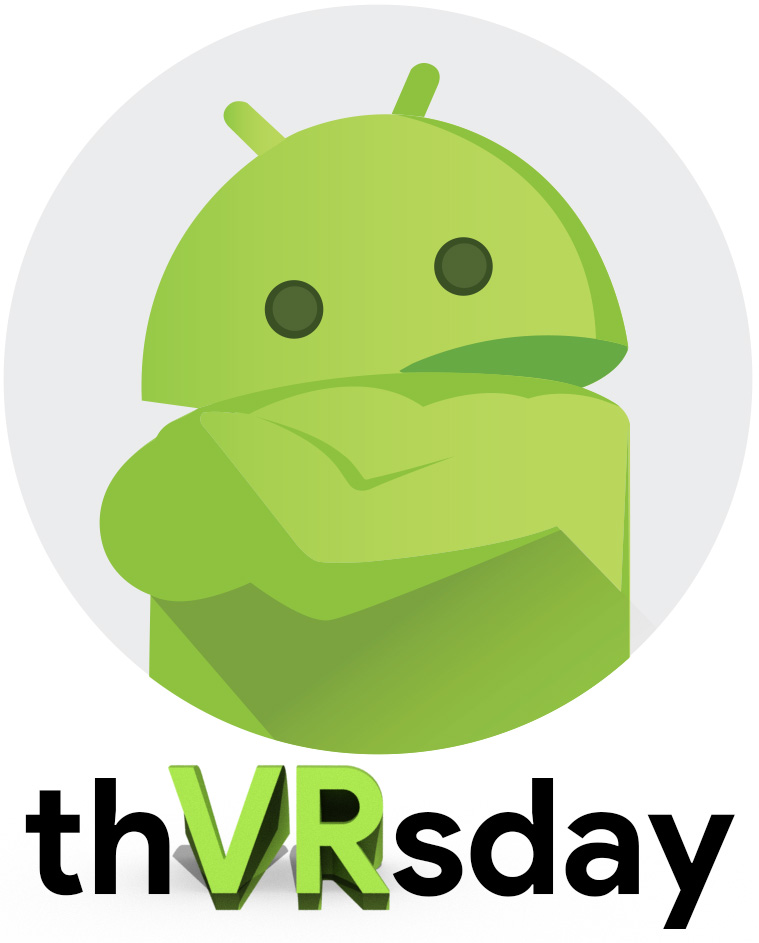
In his weekly column, Android Central Senior Content Producer Nick Sutrich delves into all things VR, from new hardware to new games, upcoming technologies, and so much more.
But selecting the right smart glasses is a tough job. Not only do you have to contend with different categories of glasses (AI glasses, smart display glasses, true wireless glasses, etc), but you also have to consider whether your devices work properly with your choice of glasses. The best smart glasses are typically plug-and-play, but a few companies like to make things difficult.
I'm looking at you, Nintendo. With the Switch 2, Nintendo has yet again made it impossible to plug a pair of smart glasses directly into the system and play, even though the company included a perfectly good top-mounted USB-C port.
Thankfully, I've tested dozens of smart glasses and know exactly what combination you need to play your Switch 2 games on the go with a gorgeous OLED display right in front of your face — no neck pain involved! I've also tested them on several other systems and handhelds, including the Steam Deck, PS5, and plenty of smartphones, tablets, and laptops. Here's what you need to get gaming with smart glasses on the go!
Best smart glasses for the Nintendo Switch 2

The Switch 2 is the most difficult system to pair with smart glasses because Nintendo loves locking things down. This problem existed with the original Nintendo Switch and, unfortunately, means that you'll likely always need some kind of adapter or dock plugged into your Switch 2 to use a pair of smart glasses with it.
Thankfully, Viture's got your back. A Viture Pro Mobile Dock can be plugged into your Switch 2, tricking the system into thinking it's plugged into a TV. You'll then plug a pair of smart glasses into the Viture dock and enjoy gaming on a giant virtual screen. As a bonus, this dock has a 10,000mAh power bank built in, so you'll get several additional hours of gameplay compared to the Switch 2's normal battery life.
Of course, like with anything involving Nintendo hardware, you'll have to take an extra step to get things working properly the first time around. Follow these steps:
Get the latest news from Android Central, your trusted companion in the world of Android
1. Once you get your Viture Pro Mobile Dock, you'll want to visit the Viture firmware update page on a PC or Mac using a Chromium-based browser (Chrome or Edge are fine).
2. Plug the mobile dock into your computer using the short USB-C cable that came with your Viture dock, then click the connect button.
3. Select Mobile Dock from the pop-up list of devices and click connect.
4. Select the firmware that says For Switch 2 Only from the list of available firmware versions. As of this writing, that is version 2.01.03.0.02_20250613.
5. Click the update button to switch your Viture Pro Mobile Dock over to the Switch 2-compatible firmware.
6. If it was successful, you'll see a pop-up message that says "Your firmware is now on the selected version."
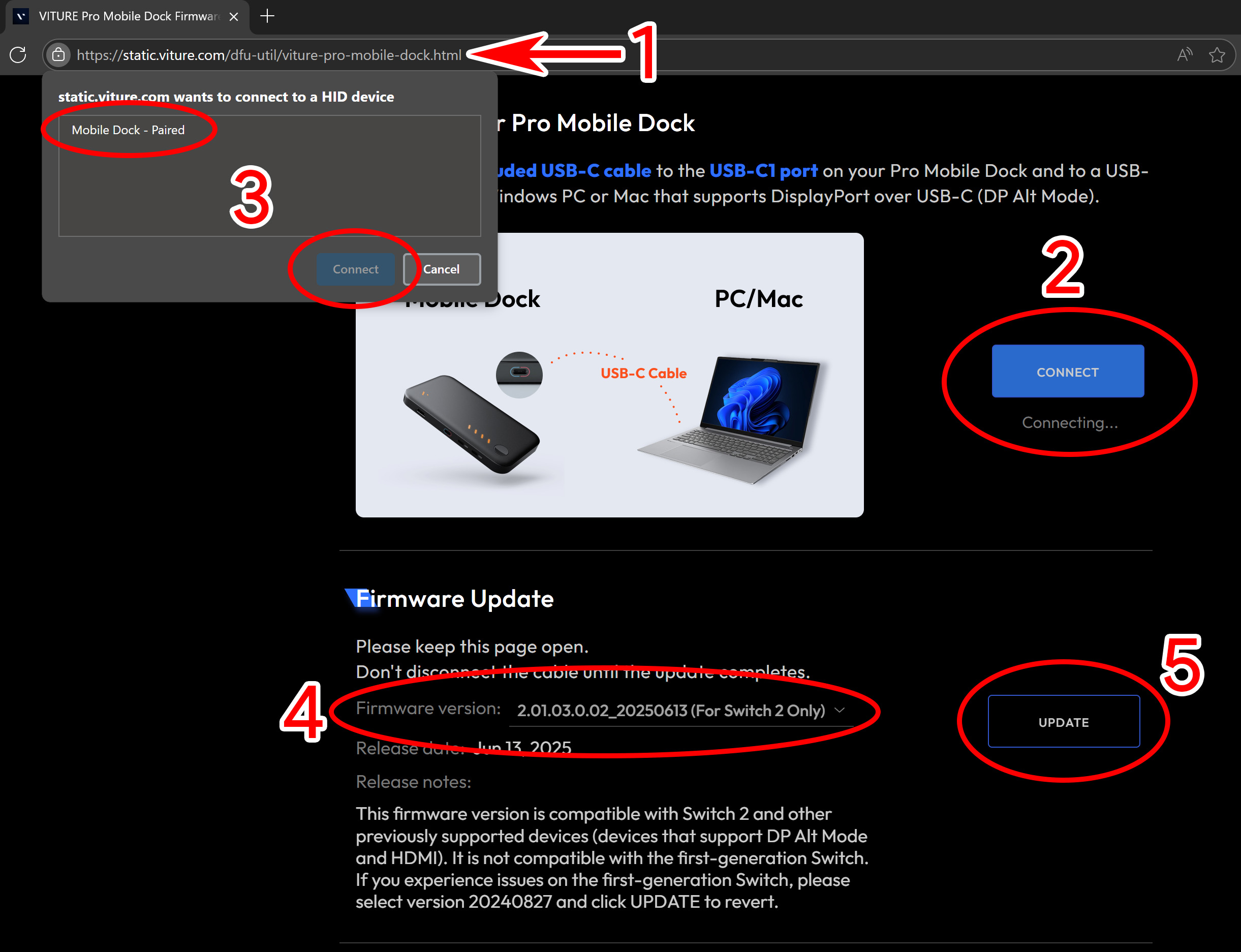
Now, your Viture Pro Mobile Dock has the right security keys to work with the Switch 2. You'll have to swap this back to the older firmware if you want it to work with the Switch 1 again. The firmware update website tells you which version works with the original Switch, so just follow the above steps and swap out the firmware with the other version if you need to do that.

Time to pick your smart glasses! Viture obviously hopes that you'll use its smart glasses with its dock, but this dock is designed to be a universal accessory that works with any glasses or monitor you plug into it. My recommendation is to use RayNeo Air 3S, as these are the least expensive smart glasses you can buy and offer 3840Hz PWM dimming at all brightness levels, making them an excellent choice for your wallet and your eyes.
While I might normally recommend Viture Pro smart glasses, the company has a new pair coming soon that you should probably wait for. At the very least, a new pair of glasses should mean the older pair sees a good discount.

Xreal Air glasses also seem to work fine with the dock, but for some reason, Xreal One and Xreal One Pro don't. You'll just end up with a yellow and red display on these if you try to plug them in. As these products are made by different companies, it's not terribly surprising to see incompatibilities from time to time.
Xreal has a product coming later this year called Xreal Neo that works quite similarly to the Viture Pro Mobile Dock, except that it won't need its firmware switched to work with all systems. Yes, that includes a Switch 2. At the least, if you already have a pair of Xreal One glasses and don't fancy buying another pair just to work with your Switch 2, I'd recommend waiting until the Xreal Neo adapter comes out later this year to get things working.
Best smart glasses for the Steam Deck, ROG Ally, Lenovo Legion, etc.

The Steam Deck, ROG Ally, etc, are all essentially just portable computers that are ready to be plugged into a monitor or TV for bigger play. In this case, we're plugging a pair of smart glasses into the USB-C port, which the system thinks is just another TV or monitor. That means the best smart glasses for systems like the Steam Deck mainly revolve around your own needs rather than some complicated tech workaround.
I recommend Xreal One Pro or Xreal One smart glasses for the Steam Deck, ROG Ally series, Lenovo Legion Go series, AYANEO 2S/3, MSI Claw, or most other handheld gaming systems. The Xreal One series is so good because it's the first set of smart display glasses with a custom chipset built in, which creates a fully tracked virtual screen in front of your face.
Here's what that means. When you plug most smart glasses into a Steam Deck, for instance, the screen that appears in front of your eyes follows your eyes at all times. If you move your head around, that screen never leaves your center of vision. While this is OK for sitting on the couch or lying in bed, it can be a little nauseating to some people in a moving vehicle.



With Xreal One, the virtual screen is pinned in 3D space, much like a TV is mounted to a wall. If you move your head around, the screen stays where it's supposed to, no matter where you're looking. If you prefer it to stay pinned to the center of your vision, a quick tap of the side button will cycle between display modes, so you can choose what works best for the situation you're in.
Xreal One also includes a bevy of additional calibration tools and options built into the glasses that can be toggled via the buttons on the underside of each arm. In every way you can imagine, they feel like a proper "monitor for your face," including all those extra options you find in a monitor's settings menu. Other smart glasses require separate hardware or software to do anything similar, and most don't offer the same options even with those extras.
The only reason I would recommend other glasses at this point in time is if you have a specific need. RayNeo Air 3S offers 3840Hz PWM dimming as an excellent eye care solution, so if Xreal Ones give you a headache, RayNeo Air 3S is likely the alternative you need. You can also use a Viture One Mobile Dock or Viture Pro Mobile Dock with the Steam Deck, which will allow you to play the system and charge at the same time. If you do this, I recommend grabbing a Steam Deck mount for the dock.
Best smart glasses for your phone, tablet, or computer

Xreal One and Xreal One Pro are still the best choice for these platforms since they provide a tracked screen that's best for plug-and-play. But it's worth noting that companies like Viture and RayNeo offer software suites on smart devices that deliver additional functionality over the normal plug-and-play experience. Xreal also has an app called Nebula, but I wouldn't recommend using it at all.
It's important to know about these because, even if your glasses don't offer native 3DoF window tracking like Xreal Ones do out of the box, an extra app can allow your computer, phone, or tablet to do all the computing needed to make that happen.
I wouldn't say most of this software is user-friendly — especially not on the PC/Mac side of things — but smartphone apps are much more straightforward. YouTuber Kola has a great setup video that will give you an idea of what you can expect:
You can grab the RayNeo XR suite here and Viture's SpaceWalker suite here. Between the two, I would recommend SpaceWalker, as it not only has a lot more development time behind it, but the UI is more straightforward, and it supports a lot more platforms.
But if you're just looking for a simple plug-and-play experience, stick with Xreal One.
Even more smart glasses are around the corner

Smart glasses are booming right now, and the industry isn't slowing down anytime soon. Viture has a brand new line of glasses coming out this summer, and we're expecting a slew of new smart glasses in the New Year, starting with Xreal Project Aura, which are powered by the brand new Android XR operating system.
Right now, the best smart glasses combo for the Nintendo Switch 2 is RayNeo Air 3S paired with a Viture Pro Mobile Dock, but I have a feeling that crown will be usurped when the Xreal Neo adapter launches later this year. Xreal One glasses are our favorite across the board for most circumstances, and unless Viture's upcoming glasses are a huge game-changer, it's a safe bet to stick with Xreal One for most things.

Xreal One are the best pair of smart display glasses on the market. Featuring native 3DoF motion tracking and an industry-leading 3ms motion-to-photon latency, the giant virtual monitor you see looks and feels more like a real monitor than with any other glasses available. Work and play without neck pain with Xreal One!

You must confirm your public display name before commenting
Please logout and then login again, you will then be prompted to enter your display name.

