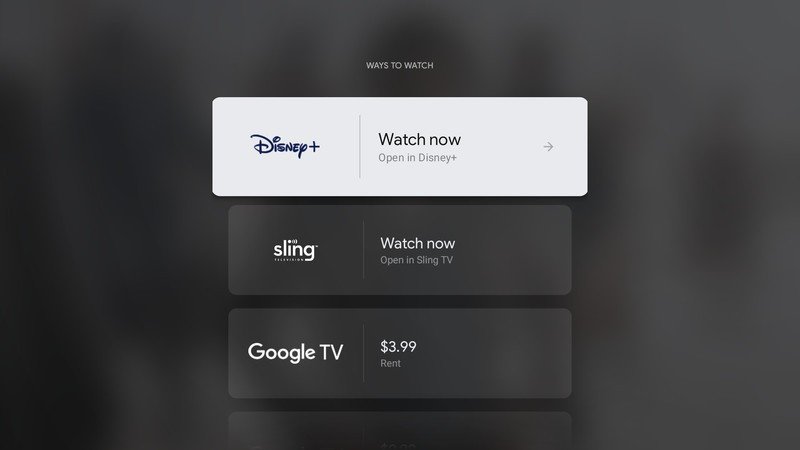Chromecast: Everything you need to know
Google TV, 4K vs. HD, compatible devices, rumored new dongles, and the latest updates for Google's TV streaming behemoth.

Using a Chromecast is simple enough. You can either stream movies or music natively on Google's popular dongle, or you can "cast" content from your phone or laptop to the Chromecast, even if it isn't available through Google's app store.
Now that the old Chromecast (3rd Gen) and Chromecast Ultra are largely defunct, Chromecast with Google TV is the future of Google's casting ecosystem, with Google TV making Chromecast a proper "streaming stick" to rival Roku and Amazon Fire instead of a mere extension of your other devices.
Below, we've broken down how Chromecast works, which model you should buy, what the deal is with the new Google TV OS, which devices can cast to one, any new features that the Chromecast lineup has for you to try, and whether there are any new Chromecasts coming out soon.
On that note, here's everything you need to know about your current or future Chromecast!
Price and availability

Currently, your two Chromecast options are the standard Chromecast with Google TV (4K) and the Chromecast with Google TV (HD). Our linked reviews explain what to expect from either device.
The HD Chromecast with Google TV comes in at a retail price of just $30. Comparatively, the Chromecast with Google TV will set you back $50.
Both models are readily available from most major retailers, including Amazon, Best Buy, Walmart, B&H, and the Google Store (to name a few).
Get the latest news from Android Central, your trusted companion in the world of Android
Chromecast: Which should you buy?

If you're in the market for a Chromecast but aren't 100% sure which one is right for you, try not to sweat it too much — we're going to help you decide right now.
Your baseline option is the Chromecast with Google TV HD, which comes with a USB-C to USB-A cable, a charging brick, and a remote. Setting it up is as simple as plugging it into your TV port and connecting to it with the Google Home app on your Android phone or iPhone.
With it, you can access all of the main video streaming apps or cast to your TV. You'll find the exact same content as on the 4K Chromecast with Google TV; the only difference is in the name: the HD Chromecast can only hit a maximum of 1080p. Your 4K TV might be able to upscale the content, but it won't look as good as if it were in native 4K.
By spending the extra $20 for the advanced version, you get 4K HDR, Dolby Vision, and Dolby Atmos support. This primarily matters if you own a 4K TV and you subscribe to streaming services that actually use this tech.
Both of these dongles are among the best Android TV boxes money can buy. Interestingly, your best affordable option may not even come from Google: the onn. Google TV 4K streaming box costs less than the Chromecast with Google TV (HD) while hitting the same 4K standard as the higher-end dongle (though no Dolby Vision or Atmos, unfortunately).
Otherwise, you may want to look into the best Android TVs. These all have Chromecast functionality built into them so you can spare an HDMI port for something else. Just check and make sure whether the TV supports Android TV or the new Google TV OS; many of the newer TVs are called Android TVs but really use the Google TV OS.
Casting
The difference between a Chromecast and other streaming dongles is your ability to connect different devices to your television, from Chromebooks to Android phones to your Oculus Quest. Android TV offers most of the major streaming apps, but casting lets you step beyond apps and stream nearly anything from a browser to your television.
You have two main options for casting. One is to open a media app on your phone and find the Cast icon (a rectangle with wi-fi waves superimposed on the bottom-left corner). The other is to open a video in the Chrome app and then find the Cast tab option in the browser options.
Either way, you'll find your Chromecast or Android TV listed in the available devices, so long as both devices are on the same wi-fi network. Also, if you use a Chromebook, you can cast your entire display screen using the Cast option.
Google TV
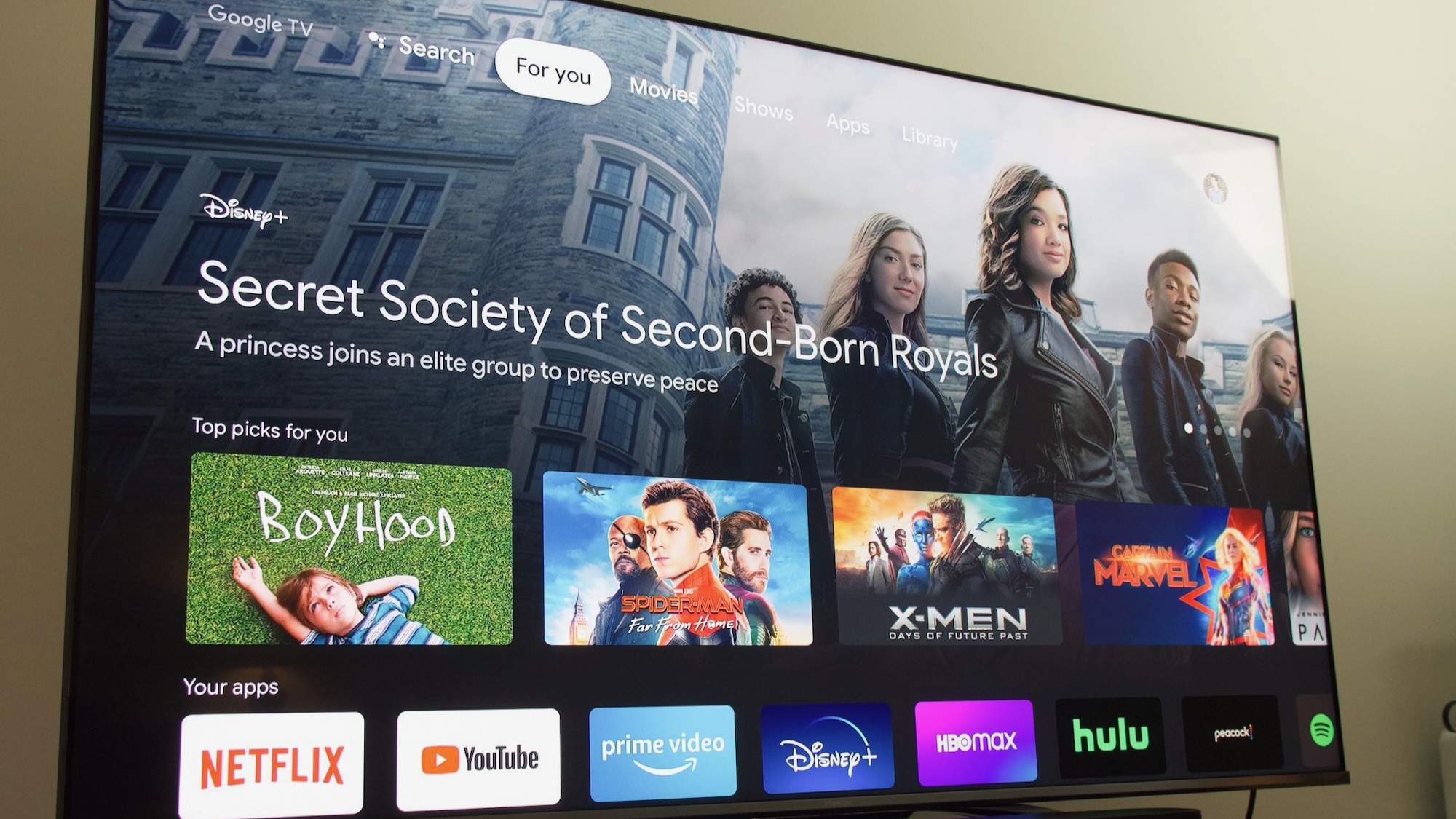
As its name implies, one of the main draws to the Chromecast with Google TV is, well, Google TV. It's an interface layered on top of Android TV designed to help simplify your various streaming apps and more easily discover content to watch.
The home screen of Google TV is called "For you," and on this page, you can browse through a heap of recommended TV shows and movies based on what's currently trending, what Google thinks you're interested in, and recommendations based on things you've previously watched. Selecting a title will give you more information about it, along with shortcuts to instantly start watching it on whichever service is hosting it.
Google's idea around Google TV is that, rather than jumping back and forth between multiple streaming apps, you can find all of your available content right within the Google TV interface. And you know what? It actually works pretty damn well. Google TV is dead simple to navigate, it's substantially easier to find new things to watch, and its content recommendations are genuinely useful.
Of course, you'll need the right apps in order to get the best recommendations. We have a guide on how to download and uninstall Chromecast with Google TV apps.
You can also create a Google TV watchlist of movies and shows you want to see, and then receive notifications when that content becomes available for free on specific apps. That way, you can wait patiently for something rather than pay to rent it.
Otherwise, if you want to get a bit experimental and use unsupported apps, you can sideload an app on your Chromecast.
What's next for Chromecast?
In 2023, a code leak indicated that Google may be developing a new Chromecast with Google TV. We don't know anything about it yet, but we can hope it'll support the AV1 codec, add more RAM and storage, and could even take a page from the Nvidia Shield and improve AI upscaling, given Google's recent focus on AI.
We also saw a rumor that Google could resurrect Chromecast Audio, a dongle discontinued in 2019 that converted a standard audio speaker into a "smart" speaker with Google integration. So we'll have to keep an eye out for that.
In the meantime, Google is continuing to tinker with its current streaming dongles. A 2023 Chromecast update shrunk app sizes by 25% while also reducing lag, specifically "the time it takes to wake up your Google TV, the response time between your TV and button clicks on your remote, and the amount of time you see the loading animation when rebooting your device."

The next generation of Chromecast
As it stands, the Chromecast with Google TV is the best streaming device Google has to offer. In addition to supporting things like 4K HDR streaming with Dolby Vision/Atmos, it's also the first-ever Chromecast with an interactive user interface and remote. Thanks to its affordable price, ample features, and Google TV software, it's a streaming powerhouse.

Michael is Android Central's resident expert on wearables and fitness. Before joining Android Central, he freelanced for years at Techradar, Wareable, Windows Central, and Digital Trends. Channeling his love of running, he established himself as an expert on fitness watches, testing and reviewing models from Garmin, Fitbit, Samsung, Apple, COROS, Polar, Amazfit, Suunto, and more.