How to control Chromecast volume with your Android phone
Control the volume on all of your Chromecast devices

With the release of Android 12, Google brought forth one of the largest changes to the mobile OS that we've ever seen. Thanks to the new Material You theming engine, our devices have become more personalized than ever before, without needing to install a third-party launcher. However, the update also "broke" the ability to control Chromecast volume with your Android phone.
This came as quite a shock to many, as with previous versions of Android, you could just use the hardware volume buttons on your Android phone. But with Android 12, you could no longer control music or videos streaming to something like your best Android TV or Nest Audio without opening another app.
How to control Chromecast volume with your Android phone
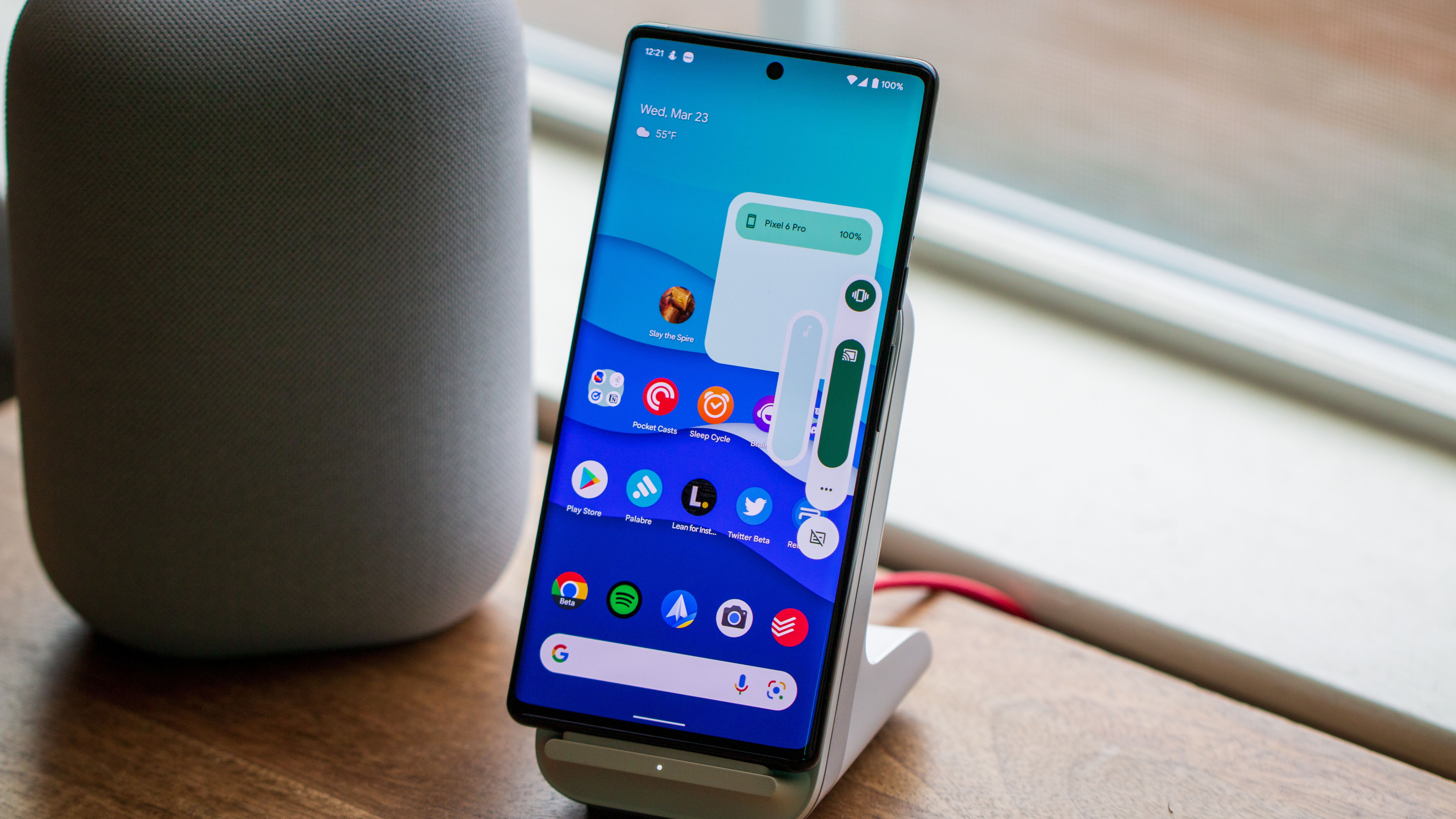
The reason that Android 12 removed the ability to control your Chromecast volume using your phone came following a legal dispute between Google and Sonos. It was found that Google was infringing on some of the patents, forcing the company to re-think how it was going to implement controlling volume for casted media.
Thankfully, those problems were resolved following the January 2022 update for Pixel phones. This fix has also been implemented with Android 12L and the Developer Preview for Android 13. Suffice to say, if you own a Pixel device and are running the latest version available, you can control the volume of the best Assistant speakers just by pressing the Volume Up and Down buttons on your phone.
What if you're on Android 12?
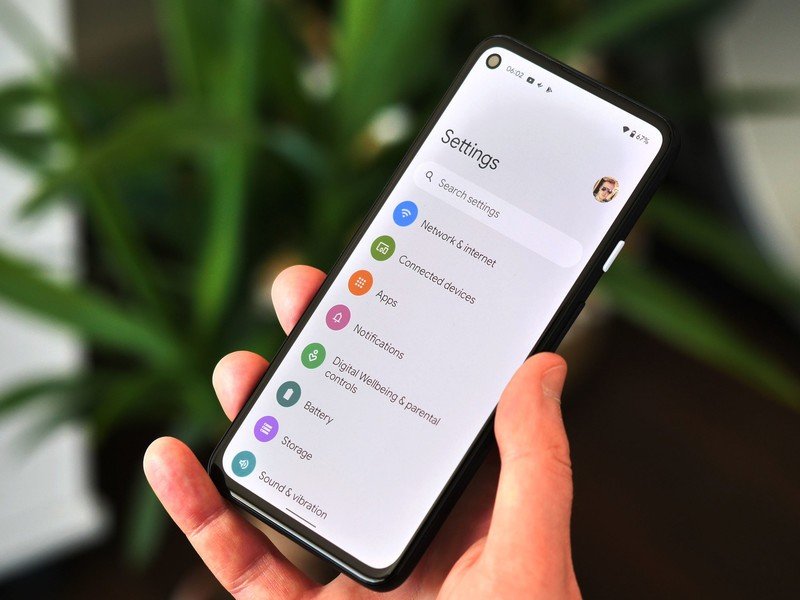
Unfortunately, the same can't be said for those who are still running Android 12 and have yet to receive the January 2022 update. If you fall into that camp, all hope is not lost if you want to control the volume of your Chromecast.
- Open the Google Home app on your Android phone.
- Select the speaker or display that you want to control the volume for.
- Drag the slider to control Chromecast volume.
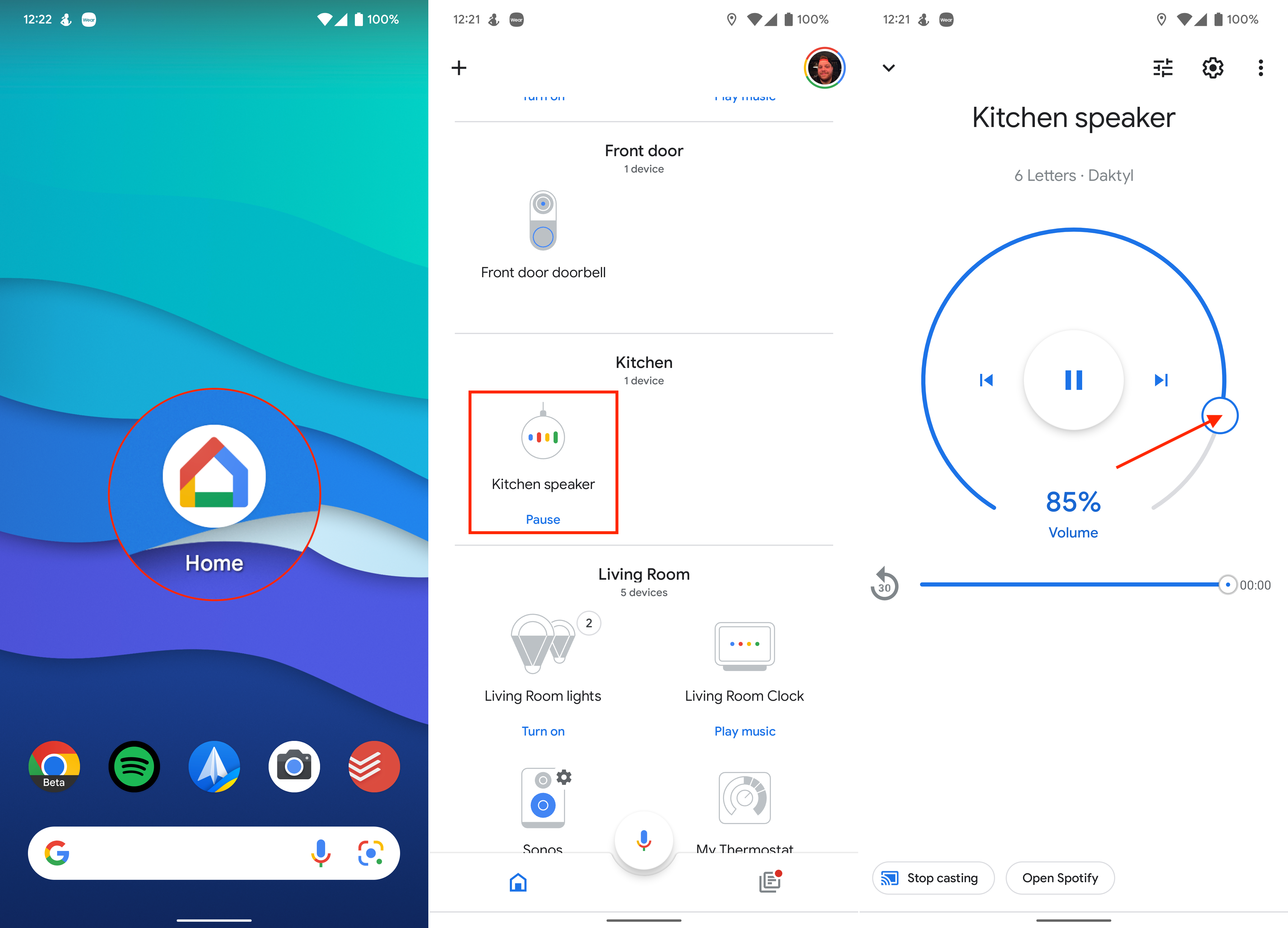
This method is definitely a bit cumbersome, but it's better than not being able to control the volume of your Chromecast at all. Even still, there is another method for controlling your Chromecast volume from your Android phone.
Google Assistant arguably remains the best of the best when it comes to digital assistants. And thanks to the integration between Assistant and Nest or Home devices, you can just use your voice to control the volume. Simply say "Hey Google, turn the volume up", and the speaker will respond accordingly.
Get the latest news from Android Central, your trusted companion in the world of Android
Things are getting back to normal
Admittedly, Google's need to change up how we can control the volume of our Chromecast devices has been a bit frustrating. But it seems as though we're getting back to some type of normalcy. For many, you should be able to control the volume just with your phone's hardware volume buttons. But at least not all hope is lost in the event that you are on Android 12 and haven't received Google's patch. You'll just need to rely on Google Home or Assistant to change the volume if that's the case.

Andrew Myrick is a Senior Editor at Android Central. He enjoys everything to do with technology, including tablets, smartphones, and everything in between. Perhaps his favorite past-time is collecting different headphones, even if they all end up in the same drawer.

