Android Central Verdict
Bottom line: This is definitely a pricey product, however, it's also incredibly helpful. You'll be able to control several smart home products, lights, and interact with your smart home assistant by using this control panel. The best part is that it looks great and installs in place of an existing light switch. It's a great tool for anyone who owns several different smart home devices.
Pros
- +
Intuitive interface
- +
Compatible with several smart products and assistants
- +
Two-way microphone
- +
Relatively easy to install
- +
Six gorgeous colors
Cons
- -
Expensive
- -
Cannot play music from the panel
Why you can trust Android Central
These days our homes tend to be filled with several smart devices and gadgets. While these things can make our lives a lot easier, it can be kind of overwhelming when there are so many different ones. It helps to have a central smart home control center of some kind so you can manage all of these devices from one location. Enter the Brilliant Smart Home Control. It's a clever device that installs directly in place of any existing light switch and helps you control the lights in your home as well as other smart devices.
I tested two of these units - a 1 Switch unit and a 2 Switch unit - for a month. I paid particular attention to how well the light switches work, the number of features available in the menus, and the number of smart devices it's compatible with. During this time, the switches worked beautifully and never gave me any issues. Like with most things, they aren't perfect, but they're a seriously helpful tool once they've been set up.
Brilliant Smart Home Panel What I like
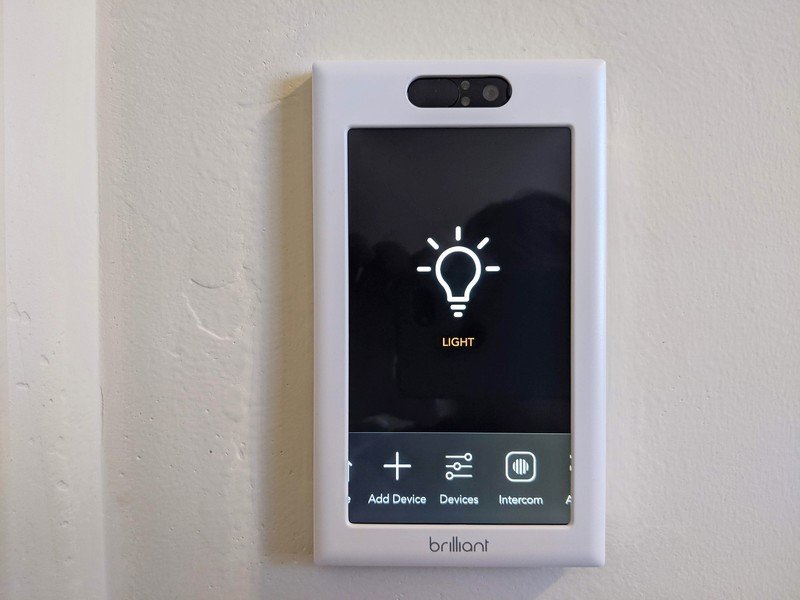
For testing purposes, I installed a 2 Switch unit and a 1 Switch unit in my home. The 1 Switch unit is currently in my office, while the 2 Switch unit is installed at the bottom of my basement stairs. I'm not the handiest of persons out there, but I do know how to wire a light switch. That being the case, this was a relatively easy unit to install. It also helps that these units came with an Installation Guide. I used it to step me through removing my existing light switches and replacing them with Brilliant ones. I'd say that as long as you feel comfortable wiring something, you'll be able to remove your current light switch and install this one. If that's a daunting prospect, you'll want to find someone to do it for you.

Something I appreciate is that these devices are designed in such a way that you can test to makes sure the wiring was done correctly before sliding the Faceplate onto the Base. You'll find one test button for each switch. As you can see in the image to the left, I was able to press the buttons on the 2 Switch Base to make sure the unit actually turned the lights on before I slid the Faceplate into place.
If you need to, you can remove the Faceplate after it's been installed. However, it's just not as easy to do so. Similarly, you can see that there are metal contact points on the base that interact with contacts on the Faceplate. If you ever need to restart the device for any reason, you simply remove the Faceplate, wait a few seconds, and then put it back in place.
Intuitive setup and interface Super easy to use
Using the panel is a breeze. I just tap the screen to wake the unit up and then swipe to the side to access the different menus and devices connected with the panel. The interface is intuitive and offers plenty of helpful settings options, which allowed me to customize my Brilliant panels the way I wanted. When not in use, the units default to displaying the time and date while scrolling through a slideshow of gorgeous stock pictures.
Get the latest news from Android Central, your trusted companion in the world of Android
When I downloaded the Brilliant app, I discovered that it allowed me to upload my own pictures and have the Brilliant double as a digital picture frame. So obviously, I added several pictures of my cat and dog to the slideshow. I love walking into my office and seeing my favorite images flash on the screen. Brilliant only allows you to add up to 50 images, so you'll need to be selective in what you add, but it's nice that you can do this. Alternatively, If you prefer to save energy, you can make it so the screen only turns on when touched.
Simply slide your finger up and down on the capacitive screen to dim the lights or turn them on and off.
As stated previously, I tested both a 1 Switch unit and a 2 Switch unit. The 2 Switch offers two capacitative light switch controls to the right of the screen. Simply slide your finger up or down on these indented sections to turn the lights on or off. Depending on the lights you have installed in your home, you can even use this slider to dim your lights to whatever percentage you want.
The 1 Switch unit doesn't feature the finger slider area for controlling lights, but it operates basically the same way. Simply slide a finger up or down on the screen to control the main light that it's connected to. You don't have to wake the screen up in order to use this function. Just simply slide your finger up or down. It took me a while to get used to feeling a smooth screen rather than a plastic switch when feeling for the light, but the smart switch works wonderfully every time I use it.
If you have multiple Brilliant Smart Home Panels installed in your home, then you'll be able to control any of the lights connected to these various Smart Home Panels from any Brilliant Panel in your home. For example, while interacting with the Brilliant panel that I have installed in my office, I'm able to control the lights connected to the Brilliant panel that I have installed in the basement. I can even press a button and turn all of the lights on in my home that are connected to Brilliant devices if I want to.
Brilliant also offers 3 Switch and 4 Switch smart home panels if you're wanting to replace a light switch that controls that many connections.
Compatibility Smart devices and assistants
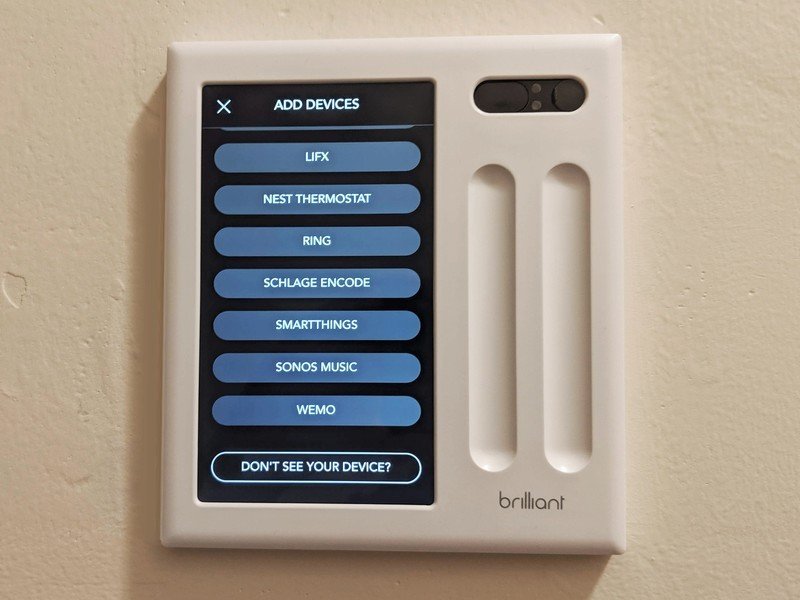
Something I love about the Brilliant Smart Home Panel switches is that they are incredibly easy to use. The minute I finished wiring it into place and attached the Faceplate, the device walked me through the Wi-Fi setup. I was also able to connect it with various smart devices around my home, including some Bluetooth speakers and my Schlage Encode. I'm able to lock and unlock my door, control my music, view video doorbell feeds, and interact with those on my porch from this device. It's super convenient.
To pair a smart gadget, you swipe through the icons on the bottom of the screen until you come across the "Add Devices" option. This will take you to a list of compatible devices. If your smart product is compatible with Brilliant, then the panel will walk you through the setup. If the device you want to pair isn't compatible, then you can tap the button that reads "Don't See Your Device?" and Brilliant will make a note that you accessed that page.

This control panel even has Amazon Alexa built right into it, so I was able to connect it to my account. Now I interact with Alexa directly from the smart panel. An unexpected perk about this is that I was able to remove my Echo Dot from my office and place it in another room where I didn't previously have one. Additionally, when I'm in my office, I can now command Alexa to do things without there being a small device taking up space on a shelf. It's proven to be incredibly helpful, especially since things show up on the screen now when I ask Alexa a question.
For example, when I ask what the weather is like, the screen displays the weather while Alexa audibly gives me the details. If I ask it to tell me the definition of a word, the word description appears on the screen as Alexa talks. It's like having a super-simplified Echo Show 5 or a magic mirror in my home.
This smart panel also works with Google Assistant, Samsung SmartThings, Nest thermostats, Sonos speakers, Hue lights, August Locks, and Ring Video Doorbells, among other things. Brilliant's website also states that Apple HomeKit compatibility is coming soon, so Apple users will find it more convenient to use in the future.
Being able to connect several of my smart home devices to this control panel makes it a lot easier to manage my home. It also helps that these Brilliant panels look good in any room. The company offers six different colors to help you find a panel that matches your decor.
Helpful features Plenty of conveniences
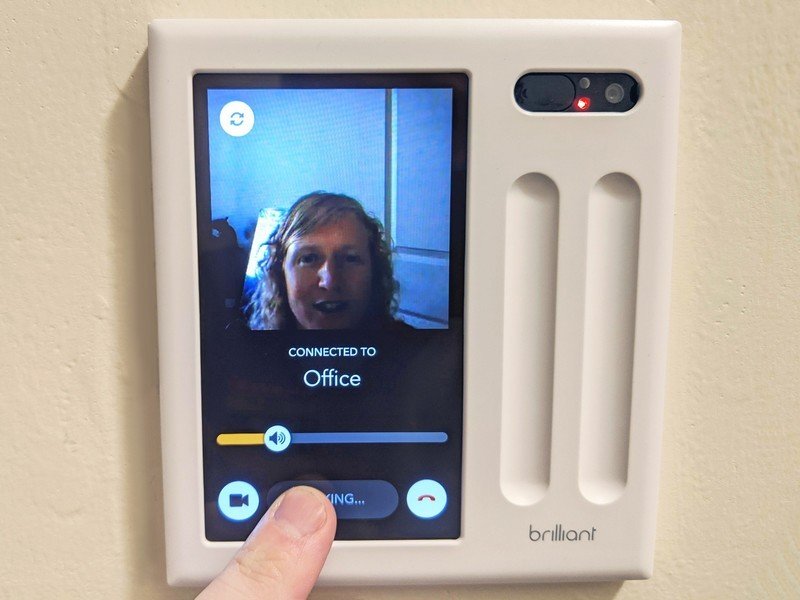
In addition to controlling your smart devices and interacting with your preferred smart home assistants, Brilliant has a few helpful features on its own. You'll note that there are a camera and a microphone in the upper right corner of the unit. When two or more Brilliant switches are set up in your home, you'll be able to view live feeds from each Brilliant device or use the video intercom to communicate through the other Brilliant devices. I've used it to let my husband know when dinner is ready or to get his attention when I don't want to walk down the stairs.
The Broadcast feature lets me tell everyone in my home that dinner is ready.
I also often squirrel myself away in my office so I can write, undisturbed. The intercom allows my husband to check in with me briefly without actually interrupting my workflow. The way the intercom works, someone accesses the panel and calls to a specific Brilliant installed somewhere else in your home. It's then up to another person to answer this call. For your voice to travel to another Brilliant's speakers, you need to hold down the button. This allows us to talk back and forth without me needing to leave the room. Something I like is that I can determine how loud I want the sound to be by moving the slider along the screen.
The video quality isn't the best, but then again, you likely aren't going to be using it for long stretches at a time. The visuals are good enough that you'll be able to talk to a family member and get a decent view of them on the other line. I like that the camera has a built-in cover so you can slide the plastic tab over the lens whenever the camera isn't in use. That way, I feel safer knowing that my privacy is protected and that no one can access my video feed.
Alternatively, you can also use the Broadcast feature to send the same audio message to every Brilliant in your home. It's the perfect way to let everyone know that dinner is ready or that it's time to go somewhere without having to run all over your house and tell everyone individually.
Brilliant Smart Home Control What I don't like

The expense Definitely costs a pretty penny
Smart control panels are pricey, and the same goes for the Brilliant Smart Home Control. The price goes up with the number of switches you want on the unit. Additionally, the color of the panel you choose affects the price. The white units are the least expensive and range anywhere from $300 for a 1-Switch Control to $450 for a 4-Switch Control. If you plan on placing one of these switch controls in several rooms of your house, the cost will easily add up. It can be pretty hard to cough up that much money.
If you don't use smart home devices or smart assistants, then this will just be an expensive light switch.
The thing is, this really isn't a bad price for what these devices offer. I'll add a caveat to that in saying that if you don't already own several compatible smart home devices, then these units probably aren't a good fit for you. They'll end up being expensive light switches in that case. However, if you currently have things like a Ring Video Doorbell, Hue lights, a Schlage Encode smart lock, Sonos speakers, or a Nest thermostat, then you'll find plenty of value in this device. One of the best things about choosing a smart home panel instead of relying on a hub is that all of the wires are hidden away and don't clutter up your home.
Music and speakers Sound quality

The Brilliant Smart Home Panel isn't compatible with music players on its own; you'll need to connect a Sonos smart speaker if you want to listen to tunes. If you already have a Sonos speaker, this won't be a problem; you'll be able to access Spotify or several other music services using the panel. However, these speakers are pretty expensive, and not everyone owns one or is willing to buy one.
I can't even get Alexa to play music from the Brilliant panel. Instead, it states, "Sorry, music and radio playback are not supported on this device." Additionally, while the panel's built-in speaker is good enough for brief communication around your home, it really wouldn't be good for playing music on its own anyway.
Bottom line, the Brilliant Smart Home Panel is designed to be connected to an external Bluetooth speaker so you can easily set it up with a nice sound system. However, it would have been nice if I could have played music directly on the device.
Brilliant Smart Home Control Should you buy it?

During the month that I tested the Brilliant Smart Home Control, I grew to love it. It doubles as a digital photo frame, allows me to view live camera feeds from the other Brilliant unit installed in my home, and lets me control several lights and smart devices from one location.
I definitely recommend it for people who use a smart assistant and several smart gadgets or for people who are planning to convert their home into a smart home. Conversely, if you don't have a lot of smart gadgets and you don't usually use a smart home assistant, then this device will just be an expensive light switch.
4.5 out of 5
Overall, these Brilliant Smart Home Control units have made it easier for me to communicate with my family without having to yell or run around to each room, they've made managing my smart devices more convenient, and they look great wherever they go. If you're planning on getting some, just remember that you might need to have someone install it for you if you aren't comfortable with wiring.
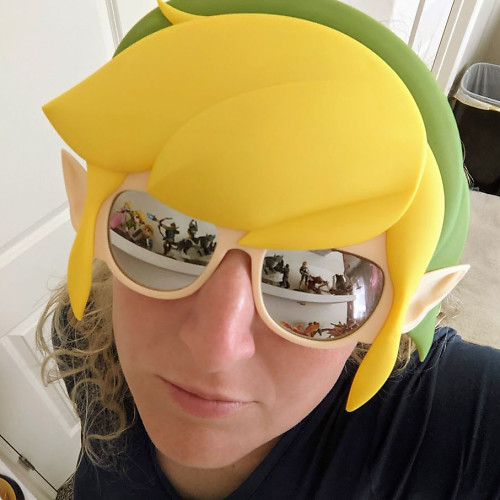
Rebecca Spear is a staff writer for Android Central who loves following the latest tech, drawing with her Wacom, and playing video games. You can find her posting about her pets, art, and video game preferences on Twitter @rrspear.

