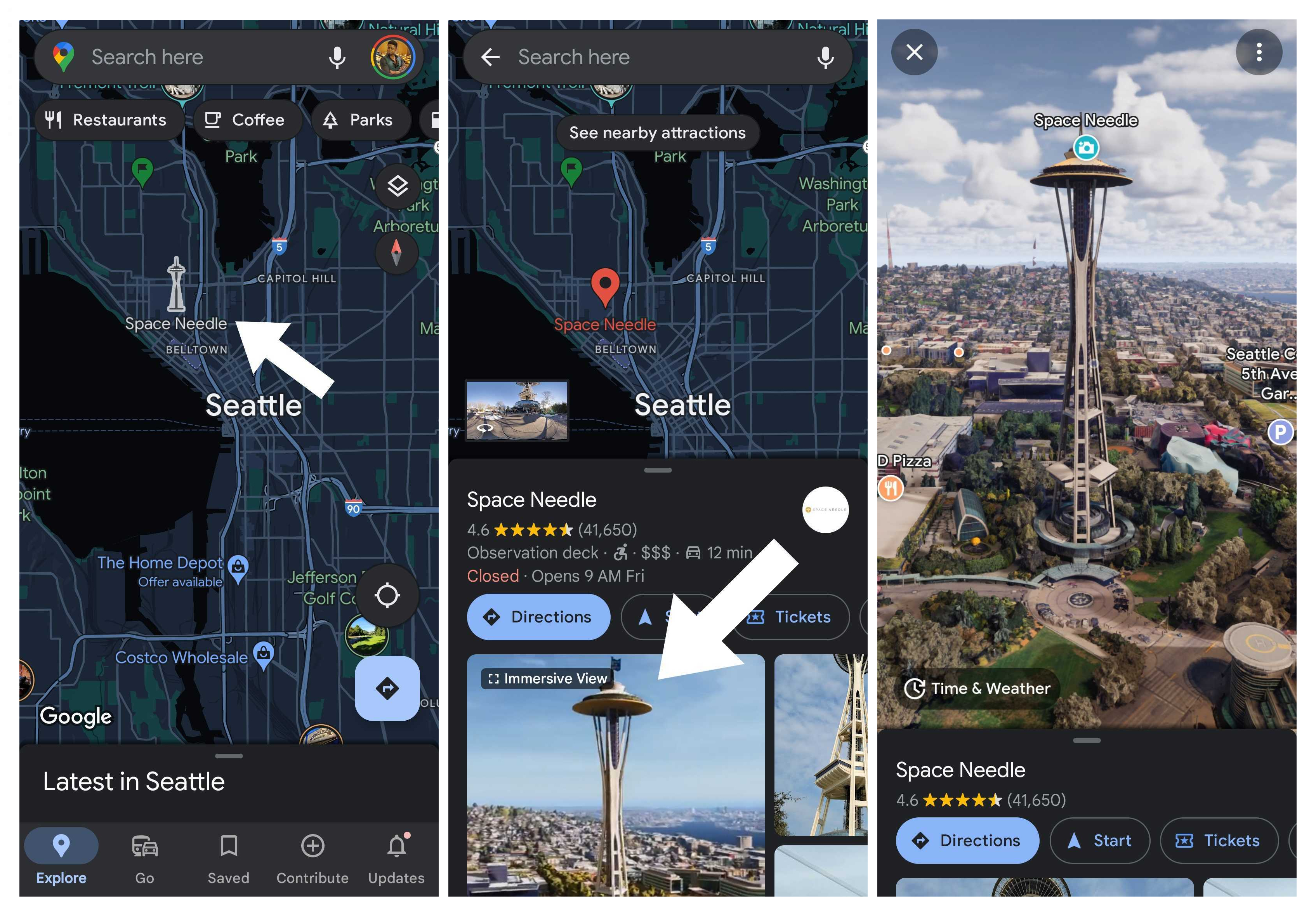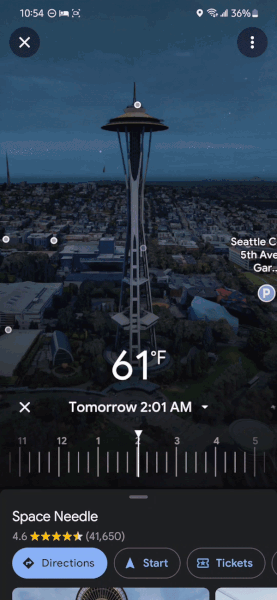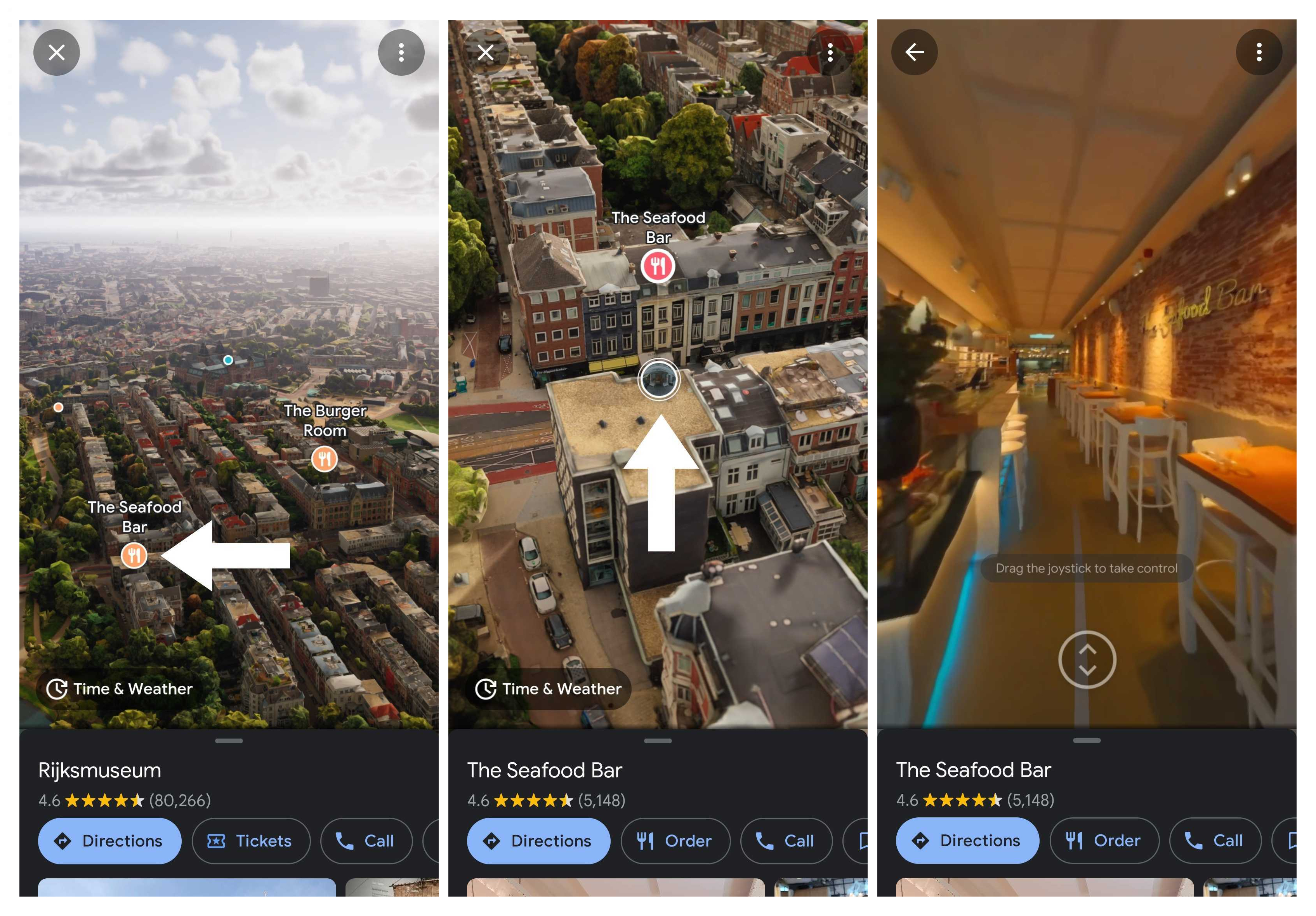How to use Google Maps Immersive View
One of the coolest Maps features.

Google Maps is probably the most popular navigation app out there, thanks to its accurate routing, live traffic, community reviews, and more. Features like Street View and Live View also bring a whole new dimension to the app, giving users a closer street-level look at a particular environment. But now, Google Maps has taken things up another notch with the new Immersive View feature, which helps put things into perspective even more.
Immersive View uses computer vision and AI to create 3D maps of a city, allowing you to really get an idea of the scale of everything from buildings to attractions. It's quite a fun feature, especially if you're trying to scope out an area before you actually visit.
The feature was announced in 2022 but has been slow to roll out to users. In February 2023, Google said that the feature was available in London, Los Angeles, New York, San Francisco, and Tokyo, with other cities like Amsterdam, Dublin, Florence, and Venice being added "in the coming months."
Even if it's not available for your city, here's how you can use Immersive View on your smartphone when viewing cities where the feature is available.
How to activate and use Google Maps Immersive View
1. Open Google Maps.
2. Search for a city such as New York, San Francisco, or Tokyo where Immersive View is available.
3. On the map, tap one of the icons for a landmark. For this example, I'm choosing the Seattle Space Needle.
Get the latest news from Android Central, your trusted companion in the world of Android
4. In the location details, you'll see an "Immersive View" card ahead of other photos of the landmark. Tap on the card.
5. Once Immersive View loads, you can zoom in and out, double-tap to move the map toward an area, or tap a place of interest to zoom in and get more details. On many locations, tapping the bubble with a circular arrow will take you into Street View.
6. Tap Time & Weather to open the slider. Drag your finger across the slider to change the time of day, or tap the time above the slider to choose another day to view. You will notice the lighting and weather change as you move the slider.
7. Select locations will allow you to view the inside of buildings and establishments. For this example, I am choosing the Seafood Bar in Amsterdam. When viewing a location that supports this feature, you'll also see the Immersive View card in the location details that will open the view (as seen in the first few steps). When viewing supported locations from within Immersive View, you will see a bubble with a circle around it (that does not have an arrow inside of it). Tap that bubble.
8. Google Maps will automatically zoom into the establishment and begin moving you throughout the building in what appears to be a set pathway. You can use the slider at the bottom to control this function if you want to stop to get a better look at different areas inside.
Keep in mind that more cities are gaining support for Immersive View. As such, not every landmark seems to support the feature, so you'll have to play around to see what buildings you can find that will allow you to jump into Immersive View. This is especially true for buildings that allow you to take a look inside, which I haven't been able to find outside of the one Google has used in its examples.
The feature is available on iOS and Android phones.
Google also announced Immersive View for routes, which will allow you to get a bird's-eye view of your entire route to get a better idea of the area and conditions during a certain time of day. It's sort of like Live View but using 3D maps instead of an actual live view of where you are.
This feature does not appear to be available just yet, but it will come to a number of cities in 2023, including Amsterdam, Berlin, Dublin, Florence, Las Vegas, London, Los Angeles, New York, Miami, Paris, Seattle, San Francisco, San Jose, Tokyo, and Venice.

Derrek is the managing editor of Android Central, helping to guide the site's editorial content and direction to reach and resonate with readers, old and new, who are just as passionate about tech as we are. He's been obsessed with mobile technology since he was 12, when he discovered the Nokia N90, and his love of flip phones and new form factors continues to this day. As a fitness enthusiast, he has always been curious about the intersection of tech and fitness. When he's not working, he's probably working out.