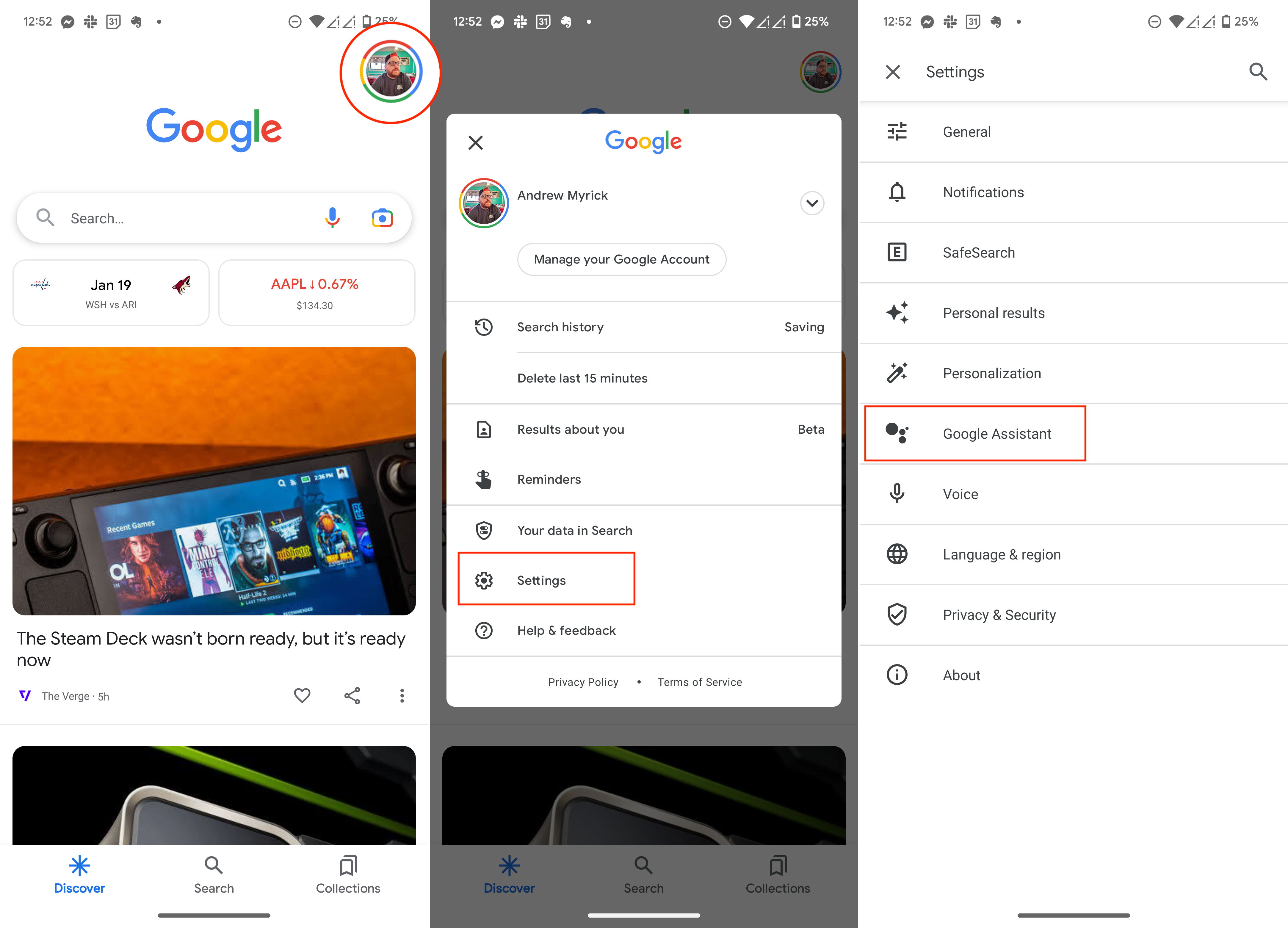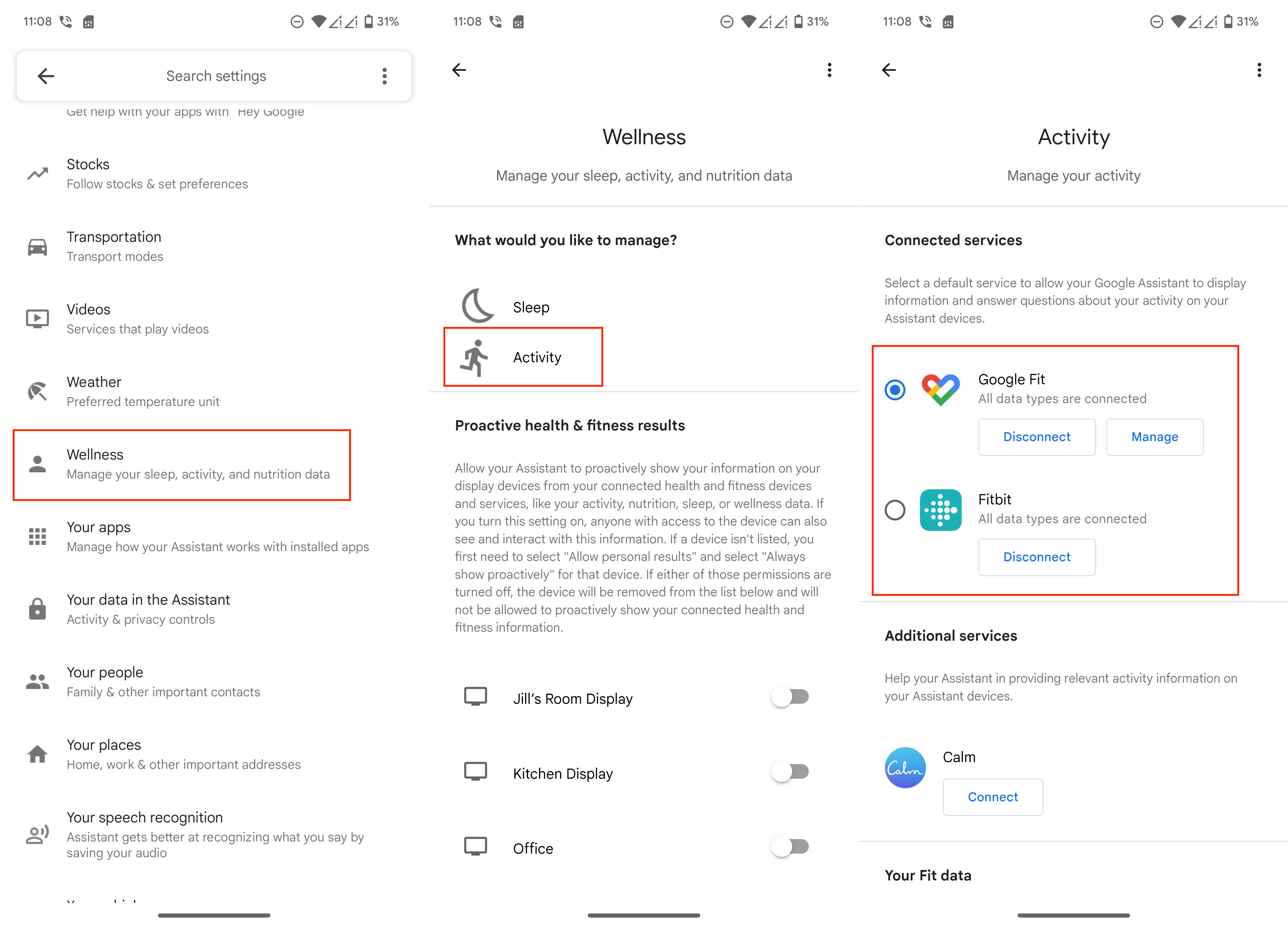How to connect Fitbit and Google Fit to Google Assistant
Just ask Assistant for your metrics.

It may have come as a bit of a surprise, but Google has decided to rely on Fitbit for your health and fitness tracking with the Pixel Watch. What makes the decision questionable is that Google Fit has been around for years, and is actually the preferred health-tracking service for some.
Google also seemingly recognized that there would be a bit of a "tug-of-war" between the two when it comes to where your data resides. Thankfully, following the release of the Pixel Watch, it's now possible to connect Fitbit and Google Fit to Google Assistant. But it does require a bit of setup to get things working properly.
How to connect Fitbit and Google Fit to Google Assistant
1. Open the Google app on your smartphone.
2. In the top right corner, tap your profile image.
3. Tap Settings in the pop-up window that appears.
4. Tap Google Assistant.
5. Scroll down and tap Wellness.
Get the latest news from Android Central, your trusted companion in the world of Android
6. Tap Activity.
7. Select either Fitbit or Google Fit.
8. Tap Connect.
9. If prompted, follow the on-screen steps to complete the setup process.
10. Repeat the steps to connect the service that you did not yet set up.
Assistant can tell you how well you're progressing
One of the problems when it comes to keeping track of your health metrics is that you might find yourself relying on a bunch of different apps. Strava is arguably the best for keeping track of your runs, while MyFitnessPal is great for keeping an eye on what you're eating. Health Connect aims to solve this problem in the future, and in doing so, will put all of your data in one (secure) location.
Some of the best fitness apps already integrate with either Fitbit or Google Fit but aren't accessible via Google Assistant. By adding both of Google's services to Assistant, you'll be able to quickly ask about how well you slept, how many calories you've burned, or how many steps you've taken.

The best smartwatch for most
While the Pixel Watch holds a special place in our hearts, the Galaxy Watch 5 largely remains the default smartwatch for most users. It's less expensive, has more robust sensors, and you don't have to worry about trying to find connectors to swap out your bands.

Andrew Myrick is a Senior Editor at Android Central. He enjoys everything to do with technology, including tablets, smartphones, and everything in between. Perhaps his favorite past-time is collecting different headphones, even if they all end up in the same drawer.