Pixel Camera app update hints at dual-screen capture mode for Pixel Fold
A new way to snap photos on Pixel Fold could be coming.

What you need to know
- A teardown of the updated Pixel Camera app APK revealed references to a dual-camera mode feature for the Pixel Fold.
- The potential feature would show a preview of the viewfinder to someone on the other side of the camera.
- The outer display can be used to take selfies currently, but the new feature would mark the first time the camera app could use both displays at once.
Folding phones are great because they have two screens, but not all of them let you use both screens at once. If you want to use the big inner screen, the outside screen won't be active, and the reverse is also true. In fact, there's only one Google Pixel Fold feature that lets you use both displays simultaneously, and that's the Google Translate dual-screen interpreter mode.
But the Pixel Fold might be getting a new way to snap photos that utilizes both the inner and outer screens. This is according to some lines of code spotted by Android Authority in the latest update to the Pixel Camera app. The references were found in version 9.2.113.585804376.14 of Pixel Camera, which is the newest version of the app.
The potential dual-screen camera mode for the Pixel Fold is codenamed "saturn." It uses the cover screen to show the camera's viewfinder while the main screen is also in use. That could be useful when trying to take a photo of a human subject, as they could see what the image looks like on their end of the camera. All the while, the person capturing photos behind the Pixel Fold would have access to the controls and their own viewfinder.
The strings also suggest that this feature will work with photo capture only:
<string name="saturn_available_desc">Use the rear screen to show your subject a preview of the image.</string>
<string name="saturn_title">Dual Screen</string>
<string name="saturn_unavailable_desc">To use dual screen switch to photo and unfold.</string>
The feature won't work all the time, which makes sense. Powering both displays concurrently requires extra battery and processing power, so it won't work when Battery Saver is enabled, or the Pixel Fold is too hot. But the Pixel Fold is equipped with the Tensor G2 chip that tends to run warm, so this could pose an issue. Here are the full strings (via Android Authority) that explain the limitations:
<string name="saturn_unavailable_due_to_battery_saver_desc">To preview Dual Screen, turn off Battery Saver mode</string>
<string name="saturn_unavailable_due_to_battery_saver_title">Turn off Battery Saver?</string>
<string name="saturn_unavailable_due_to_thermal_throttling_desc">Device too warm for Dual Screen</string>
<string name="saturn_unavailable_title">Dual Screen not available</string>
Get the latest news from Android Central, your trusted companion in the world of Android
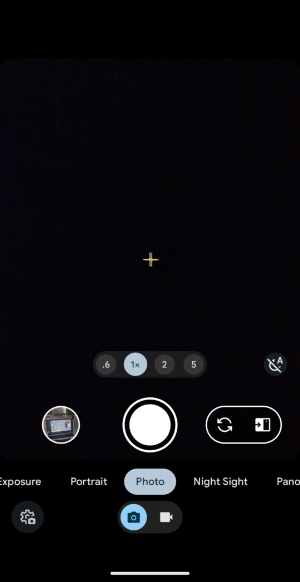
There is one Pixel Camera app feature currently exclusive to the Pixel Fold. It lets you use the cover screen as a viewfinder, so the rear camera can be used to take selfies. This mode is activated by pressing an icon next to the flip camera button. It's possible that a third button could appear for Pixel Fold users down the road, which would activate the rumored dual-screen mode.
The dual-screen mode can't be used on the Pixel Fold yet, even with the latest version of the Pixel Camera app. However, these APK updates typically hint at what might come at a later date. So, a dual-screen camera mode might come to the Pixel Fold in the near future.

Brady is a tech journalist for Android Central, with a focus on news, phones, tablets, audio, wearables, and software. He has spent the last three years reporting and commenting on all things related to consumer technology for various publications. Brady graduated from St. John's University with a bachelor's degree in journalism. His work has been published in XDA, Android Police, Tech Advisor, iMore, Screen Rant, and Android Headlines. When he isn't experimenting with the latest tech, you can find Brady running or watching Big East basketball.
