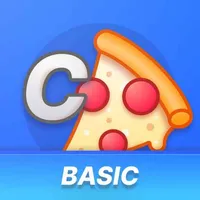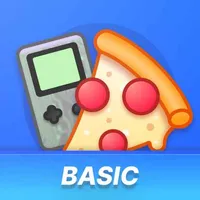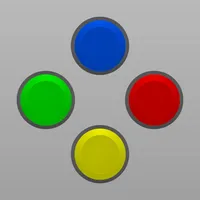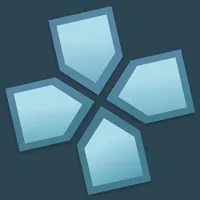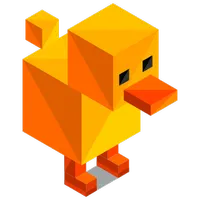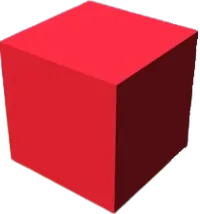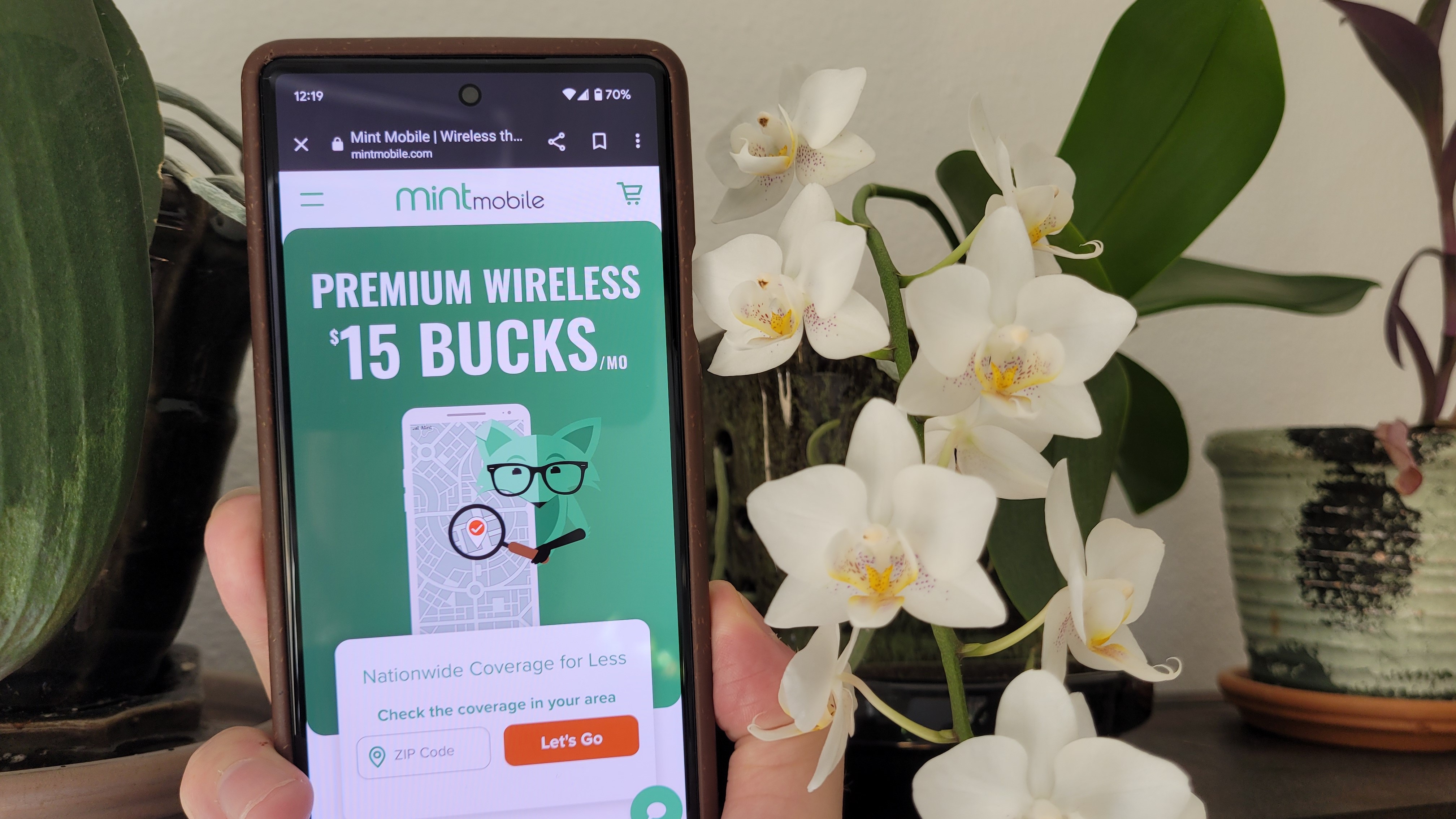Best emulators for Android

Playing games made more than 30 years ago on smartphones more powerful than the computers that sent men to the Moon is simply incredible. That's exactly what's possible with the help of the best emulators for Android, as you can fire up those classics you played as a child without the need for the old consoles.
Take advantage of the big and gorgeous displays with the best hardware and fastest software while experiencing the good ol' rush of nostalgia for a few hours at a time. Even if you don't have the latest and greatest smartphones, these emulators will still perform admirably, as the games being emulated are not exactly the most graphics-intensive ever.
Multi-system emulators
While there's definitely no shortage of emulators for Android to choose from, it might not actually be the most convenient way to play retro games. This is especially true when it comes to the likes of older consoles such as the NES, SNES, Game Boy, and others. However, there are a couple of "all-in-one" solutions that include the necessary bits and bobs to play games from multiple systems without downloading more apps.
RetroArch
Why you can trust Android Central
Instead of sporting built-in support for various gaming systems, RetroArch does things a bit differently. This emulator treats those systems as "cores," which are essentially downloadable plug-ins, and the regular version of RetroArch supports up to 50 cores. There's another app on the Play Store, called RetroArch Plus, which allows you to download up to 127 cores for even more emulation options.
As for what the app offers, RetroArch allows you to remap your buttons and controls so that you can get as close to the real thing as possible. With NetPlay, you can enjoy multiplayer games with great matchmaking capabilities, so you can find some new competition or play around with your friends. Plus, since RetroArch is open source, there are regular updates being pushed to keep the app working great and reliably.
RetroArch
<p>RetroArch is another great option for those looking for an all-in-one emulator on their Android phones. The app supports up to 50 "cores," which can be easily downloaded, while the Plus version supports up to 127 cores.<p><strong>Download from: <a href="https://play.google.com/store/apps/details?id=com.retroarch" target="_blank"><strong>Google Play StoreLemuroid

In the same vein as RetroArch, Lemuroid relies on the same Libretro APIs, while supporting consoles ranging from the Atari 2600 all the way up to the Nintendo DS. You can even use it to play some of those harder-to-emulate consoles, such as the PS1 and Nintendo 3DS.
Besides being able to quickly load up and play retro games, Lemuroid also has a few other nifty features. These include things such as being able to load it up on some of the best Android TVs, supporting local multiplayer, and offering an option to sync your game saves to the cloud.
The biggest thing that might hold you back is that neither the Play Store or GitHub versions of Lemuroid have been updated since May 2023. Meanwhile, RetroArch continues to truck along, adding new features and improving the overall experience.
Lemuroid
<p>If you just want to see what the world of multi-system emulation looks like outside of RetroArch, then Lemuroid is the way to go. It has an easy-to-customize interface, supports a bunch of different retro consoles, and is completely free.<p><strong>Download from: <a href="https://play.google.com/store/apps/details?id=com.swordfish.lemuroid" target="_blank"><strong>Google Play StoreNintendo
There's a good chance that if you're trying to find the best emulators for Android, those games are probably coming from a Nintendo console. While something like RetroArch is great for a lot of these consoles, some games generally just run better within a dedicated emulator.
Game Boy and Game Boy Color
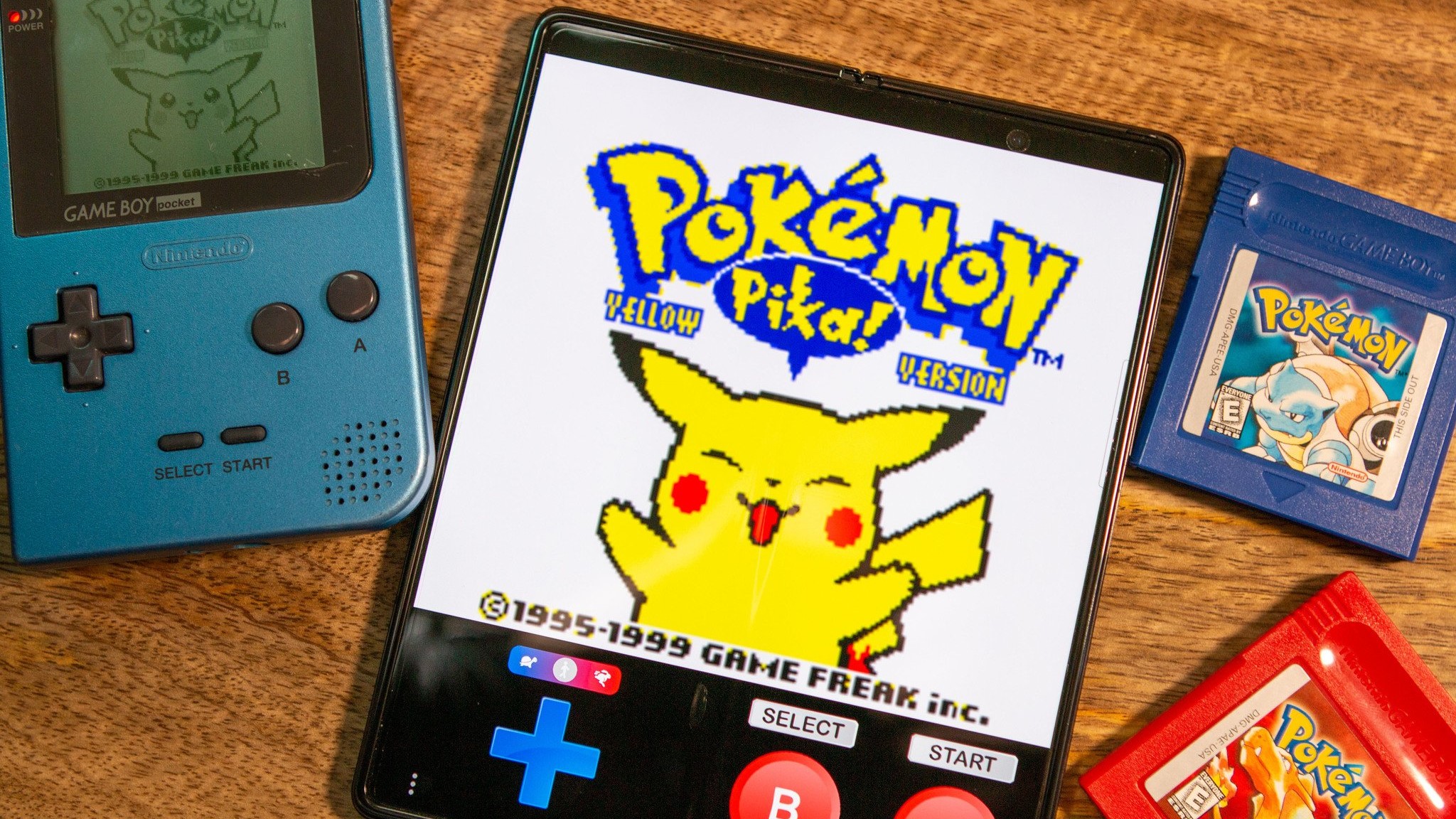
It's really useful to have an all-in-one emulator, but sometimes you don't really care about extra settings or features geared towards other platforms. With GBC.emu, you can turn just about any smartphone into a vastly upgraded Game Boy, with support for either Game Boy Classic or Game Boy Color ROMs.
While GBC.emu might not have the most exhaustive list of features, what more can you really ask for when playing Game Boy and Game Boy Color games? It lets you quickly load back into your games with save states, along with using "preset palettes" to give you more of a retro vibe while playing with your modern phone.
Pizza Boy C Basic
<p>If you're looking for the perfect Game Boy emulator, Pizza Boy C Basic is about as close as you can get. The app includes many features like multiple save states, the ability to speed up or slow down gameplay, and more. Plus, it supports a wide variety of devices and is being regularly updated.<p><strong>Download from: <a href="https://play.google.com/store/apps/details?id=it.dbtecno.pizzaboy" target="_blank"><strong>Google Play StoreGame Boy Advance

With many of the other emulators on Android, you'll need to provide your own ROMs to start playing. But GBA.emu does things a bit differently since MotoCross Challenge is included. This can give you a feel for how the app performs before deciding whether it's time to load up your own library of ROMs. Plus, you'll be able to customize the on-screen controls to fine-tune everything to your liking.
In addition to supporting standard .gba files, GBA.emu also supports ZIP, RAR, or 7Z files, so you won't have to extract files and overload the storage on your Android phone. Save states are available, and if you use VBA-M, you can transfer those saves from your PC to GBA.emu in no time. Plus, you can connect a Bluetooth controller and create custom key profiles, which isn't available with all emulators. Finally, you can also use cheat codes, giving you a close-to-real experience.
Pizza Boy A Basic
<p>Pizza Boy A Basic is arguably the best emulator for those who want to play GBA games on their smartphones. The app features all expected features, including save states, customizable touch controls, and controller support.<p><strong>Buy from: <a href="https://play.google.com/store/apps/details?id=com.explusalpha.GbaEmu"><strong>Google Play StoreNintendo DS and DSi
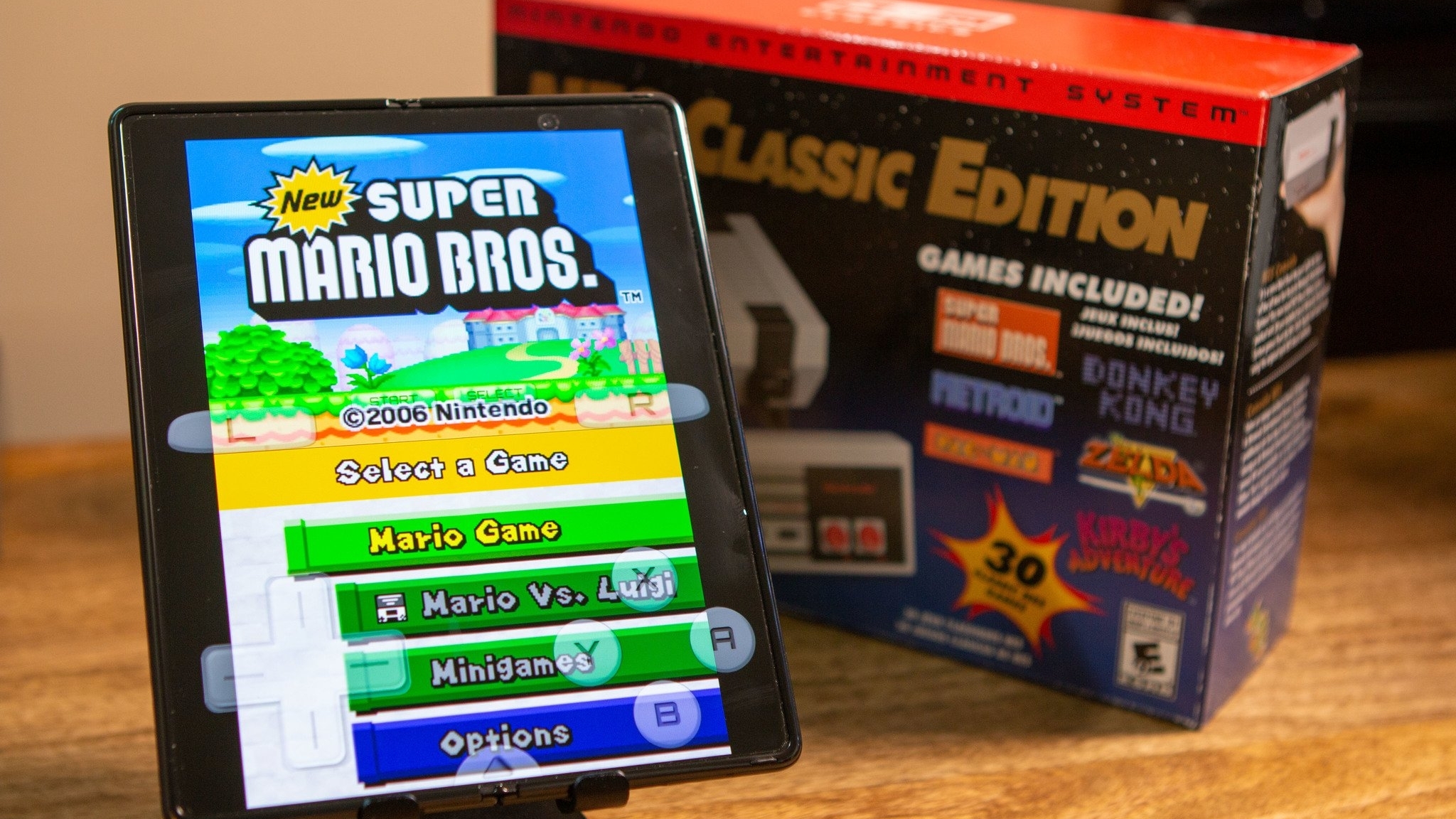
There are some emulators available that ignore the original games' resolutions, potentially leaving you feeling as though your game is nothing but a blurred mess. DraStic DS takes this into account and will automatically enhance and double the resolution of your game, providing a bit more clarity than you might find from other emulators. There's also support for Bluetooth controllers of all shapes and kinds, which makes sense since the emulator has been around long enough to remember the old Xperia Play days.
Not only are you able to create save states for your various games that are stored right on your smartphone, but DraStic DS also allows you to sign in to your Google Drive account to save those states to the cloud. This is perfect for those who use and play Nintendo DS emulators on multiple devices and want to pick up and play from anywhere. The app even has a database of cheat codes, so you won't have to worry about remembering or looking up a cheat code while in the middle of the game.
DraStic DS Emulator
<p>If you're looking for a fantastic Nintendo DS emulator, then check out DraStic DS Emulator. The app is only designed for DS games, but you can use third-party controllers, save your games via Google Drive, and take advantage of the vast library of cheat codes.<p><strong>Download from: <a href="https://play.google.com/store/apps/details?id=com.dsemu.drastic" target="_blank"><strong>Google Play StoreNintendo 3DS

Due to recent events explained in the next section, we have had to remove Citra, the popular Nintendo 3DS emulator for Android. Fortunately, there is still some hope for those who want to enjoy those 3DS games. The only difference is that you'll need to download the aforementioned Lemuroid in order to do so.
As mentioned previously, Lemuroid offers much more than just being able to play 3DS games. It's a multi-system emulator, providing a more user-friendly interface when compared to RetroArch. But it will also work just fine even if you only want to fire up your 3DS games.
Lemuroid
<p>Along with being able to play all of your other favorite retro games, Lemuroid makes it dead simple to enjoy 3DS titles. It even relies on the same underlying core that Citra created, meaning that performance is pretty darn solid.<p><strong>Download from: <a href="https://play.google.com/store/apps/details?id=com.swordfish.lemuroid" target="_blank"><strong>Google Play StoreWii and GameCube

While there are many options for emulators that can play games from the original NES or even the Atari, there are many newer consoles to cover. Dolphin Emulator ignores all other consoles, focusing only on the Nintendo GameCube and Wii. The biggest of screens will come in handy, as you'll want the most screen real-estate possible to house all of the buttons and controls from the GameCube controller.
The developers are releasing monthly updates to Dolphin Emulator, attempting to create one of the best emulators for Android despite a focus on only two consoles. The only potential frustration comes with the inability to move the on-screen buttons around or even change the size of those buttons. Nevertheless, if you want to load up your favorite Wii or GameCube games, Dolphin is the best way to go.
Dolphin Emulator
<p>If you don't care about having a universal emulator, but want the best GameCube and Wii emulator, then Dolphin is the way to go. The app is still being actively updated with monthly updates, and the only frustration is the lack of customization options for the onscreen buttons.<p><strong>Download from: <a href="https://play.google.com/store/apps/details?id=org.dolphinemu.dolphinemu" target="_blank"><strong>Google Play StoreNES

If you've ever looked into the best emulators for Android, there's one name that likely appears at the top of many lists. NES.emu is our favorite standalone NES emulator, as the app is jam-packed with features that you wouldn't expect. This includes rewind in the middle of the game if you missed something, along with support for Bluetooth controllers. You can even go so far as to hook up your favorite keyboard if you want to.
Customization is king here, as you can move all of the virtual buttons around while also resizing them to fit your needs. And if you and a few friends want to jump on a game together, you can use "Wi-Fi controller mode" with support for up to four players. Last but not least, you don't want to make it as far as possible in a game, only to be confused on how to save. NES.emu makes that easy, too, and offers eight manual save slots to go along with an autosave option for your game.
NES.emu
<p>Not only can you use NES.emu to play your favorite NES games on your smartphone of choice, but you won't have to worry much about any extra frills or a confusing interface.<p><strong>Download from: <a href="https://play.google.com/store/apps/details?id=com.explusalpha.NesEmu" target="_blank"><strong>Google Play StoreSNES

It's no secret that the SNES was home for hundreds of fantastic and timeless games, making it an obvious "go-to" for emulation. Like NES games, RetroArch and Lemuroid are both more than capable of handling those SNES classics. But, if you don't really care all that much about emulating a bunch of different consoles, then SNES9x EX+ is the way to go.
This emulator supports everything that you'd expect, all while keeping the general interface simple and easy to understand. In terms of file support, you can either use the traditional .smc or .sfc files, but SNES9x EX+ is also capable of reading ZIP, RAR, or 7Z files. This will help you cut down on the amount of storage being taken up on your devices.
SNES9x EX+
<p>The SNES was home to many classic games, some of which are still quite enjoyable to play today. Instead of digging your SNES out of Grandma's closet, just download SNES9x EX+ and start re-living your childhood.<p><strong>Download from: <a href="https://play.google.com/store/apps/details?id=com.explusalpha.Snes9xPlus" target="_blank"><strong>Google Play StoreNintendo 64

Unlike the NES, SNES, and GameBoy models, N64 emulators are not nearly as plentiful. But that's just fine with us, thanks to M64Plus FZ, which is perhaps one of the most robust emulators that we've come across. There are the traditional features available such as controller support and Google Drive syncing, but the developer has also added the ability to save your games to an SD card.
It's compatible with a slew of devices, so you aren't limited to just needing the best Android phone with the best specs. M64Plus FZ Emulator will also run just fine on the best cheap Android phones. And there are plenty of customization options and tweaks that you can make in the settings panel for this emulator.
M64Plus FZ Emulator
<p>Those wanting to relive the glory days of the N64 won't want to look past M64Plus FZ Emulator. This can handle just about any game you throw at it, regardless of how powerful your device is.<p><strong>Download from: <a href="https://play.google.com/store/apps/details?id=org.mupen64plusae.v3.fzurita" target="_blank"><strong>Google Play StoreWhat happened to Yuzu and Citra?

You might have noticed that this list no longer includes Citra, and would have included Yuzu for Switch emulation if it weren't for a series of recent events. In late February 2024, Nintendo filed a lawsuit against Tropic Haze LLC., the parent company of both Yuzu and Citra.
In the lawsuit, Nintendo claimed that Yuzu "illegally circumvents Nintendo's software encryption and facilitates piracy." This was because its website offered comprehensive guides on how to get necessary files from your Switch in order to play games on your non-Nintendo hardware.
About a week after the lawsuit was filed, a settlement was reached between the two companies. And, because Citra also operated under Tropic Haze, the popular Nintendo 3DS also fell victim and has been since removed. There are copies of both emulators floating around the web, but we don't recommend downloading them.
Sega
While there are many options for emulators that can play games from the original NES or even the Atari, there are many newer consoles to cover. Dolphin Emulator ignores all other consoles, focusing only on the Nintendo GameCube and Wii. The biggest of screens will come in handy, as you'll want the most screen real-estate possible to house all of the buttons and controls from the GameCube controller.
Master System, Game Gear, Mega Drive, and Genesis

It's not all that often that you find a reliable and well-performing emulator for Android that supports multiple consoles. Let alone one that only focuses on consoles that were released by one specific company. For the Sega fans out there, MD.emu bucks that trend, as it's an incredible emulator for Sega's Master System, Game Gear, Mega Drive, and Genesis consoles.
The emulator supports a wide variety of file sizes, while also providing excellent performance, even on older phones and tablets. Some of the additional features offered by MD.emu include the ability to use cheat codes, along with being able to customize the on-screen controls. Plus, you'll be able to use your favorite Android controllers, and can even connect a keyboard to your device to play.
MD.emu
<p>It's nice having a single app that can manage multiple emulators. However, it's rare to see something like MD.emu, which emulates three of Sega's consoles in a single app.<p><strong>Download from: <a href="https://play.google.com/store/apps/details?id=com.explusalpha.MdEmu" target="_blank"><strong>Google Play StoreSaturn
Things start to get a bit more murky when it comes to comes to emulating "newer" Sega systems such as the Saturn and Dreamcast. As for the former, there are a few solid options out there, including being able to play many games via RetroArch. But, those looking for a standalone emulator can look no further than Yaba Sanshiro 2.
Like a few of the other emulators on this list, the underlying functionality is available as a downloadable RetroArch core. However, you can download Yaba Sanshiro 2 directly and will enjoy more frequent updates. Plus, the app lets you make interface changes that you won't find in other Saturn emulators.
Yaba Sanshiro 2
<p>Technically, this is already available if you download RetroArch. But, if you only want to play Sega Saturn games, then head over to the Play Store and download Yaba Sanshiro 2.<p><strong>Download from: <a href="https://play.google.com/store/apps/details?id=org.devmiyax.yabasanshioro2" target="_blank"><strong>Google Play StoreDreamcast
Rounding out Sega emulation is one of the best emulators for Android with Redream. It's been in development since 2017, and is still being actively developed today. Currently, the website claims that "it can be used to play through over 85% of the Dreamcast's library," which is quite a feat. There's even a compatibility list available, letting you know whether your favorite classic games can be used with Redream.
One of the best reasons to use Redream is that it's also available on Windows, macOS, Linux, and the Raspberry Pi. This is great as you'll enjoy the same experience across any other platform. If there's really anything to gripe about, it's that the version from the Play Store isn't as actively updated compared to other emulators. However, that shouldn't deter you from giving this a go.
Redream
<p>There's no denying that the Sega Dreamcast was ahead of its time. Thanks to Redream, you can enjoy "over 85%" of the games from the Dreamcast, right on your phone or tablet.<p><strong>Download from: <a href="https://play.google.com/store/apps/details?id=io.recompiled.redream" target="_blank"><strong>Google Play StoreSony
For years, emulating Sony consoles has been at the head of the line when it comes to pushing our devices to their limits. This trend still continues today, and it's one reason why the Android emulation scene isn't as vibrant as on the desktop. Even still, as long as you understand the limitations, there are some emulators to check out.
PlayStation Portable (PSP)
There's a pretty good chance that the PSP was one of the first handheld consoles that you owned. It was Sony's first attempt, and was a huge success, paving the way for the PS Vita that would come five years later. Over that time, Sony and third-party gaming publishers released thousands of games for the platform.
With PPSSPP, not only will your Android phone or tablet be able to emulate those older PSP games, but they will look better than you ever remembered. Along with features that you would expect to have, such as customizing controls and having save states, PPSSPP has a couple of other massive advantages. For one, you can actually transfer your saves from your original PSP directly to your phone or tablet. Perhaps more importantly is that this emulator can provide improved graphics and even upscaling.
PPSSPP
<p>It should come as little surprise that some might want to play through their favorite PSP games on a modern device. The best way for you to do so is to download PPSSPP and get started.<p><strong>Download from: <a href="https://play.google.com/store/apps/details?id=org.ppsspp.ppsspp" target="_blank"><strong>Google Play StorePS Vita

Although the PS Vita arrived with much better hardware and more power compared to its predecessor, it never quite caught on with the masses. Much of this can be attributed to the rise of mobile gaming, while also failing to compete with the Nintendo 3DS. However, there are still plenty of great games from the PS Vita era that can be played on Android using Vita3K.
Vita3K landed on Android in early 2023 but has yet to come to the Play Store. Instead, you'll need to download the latest release directly from GitHub, and then sideload the app yourself. If you're wondering about compatibility, there's a list on the Vita3K website, with 1173 titles listed as "playable", of the 2082 total games that have been tested.
It's worth noting that those using newer devices might run into a variety of issues compared to older devices. But, you can try and play around with the graphical settings in order to get things up and running.
PlayStation 1

For those new to PS1 emulators, you may not have heard of DuckStation, but this app has been around for years. With DuckStation, you can take advantage of the normal features like multiple save states and external gamepad support. But the awesome thing with DuckStation is that you can also port your save states from your computer and load them with the DuckStation app on your Android phone.
Another rather nifty feature allows for split-screen mode, for those times where you and a friend want to go head-to-head with some of the greatest PS1 or PSX games. Perhaps the best reason to use DuckStation over another PS1/PSX emulator, however, comes down to its reliability. The developers stated goal "is to be as accurate as possible while maintaining high performance. It's become so good that the "Swanstation" core has been added to RetroArch.
DuckStation
<p>If you're looking to relive the PS1 days using your Android phone, then DuckStation is the way to go. It includes support for a wide variety of file formats, while also being one of the most feature-rich emulators out there. <p><strong>Download from: <a href="https://play.google.com/store/apps/details?id=com.github.stenzek.duckstation" target="_blank"><strong>Google Play StorePlayStation 2

While a lot of emulators tend to focus on older Nintendo systems, there are a few options available for PlayStation fans out there. Previously, this spot was held by AetherSX2, but that's no longer the case as the original iteration fell into quite a bit of turmoil. Thankfully, not all hope is lost for those wanting to enjoy one of the best PS2 emulators out there, with the help of NetherSX2.
Technically, NetherSX2 isn't an app but instead is a script that modifies the AetherSX2 to remove a lot of the extra and unnecessary cruft. This includes things like removing ads and implementing support for emulation frontends. Additionally, there are two different versions available, as the 3668 version seems to work better depending on the game that you're playing.
Where to find ROMs
It's all fine and dandy if you find the perfect emulator for your awesome Android phone, but the truth remains that you can't even use them without some games. While there are emulators that include one or maybe two games, they will get repetitive quickly, and they might not even be the games you want to play. Luckily, there are a couple of ways that you can take advantage of to make good use of these emulators.
Archive.org
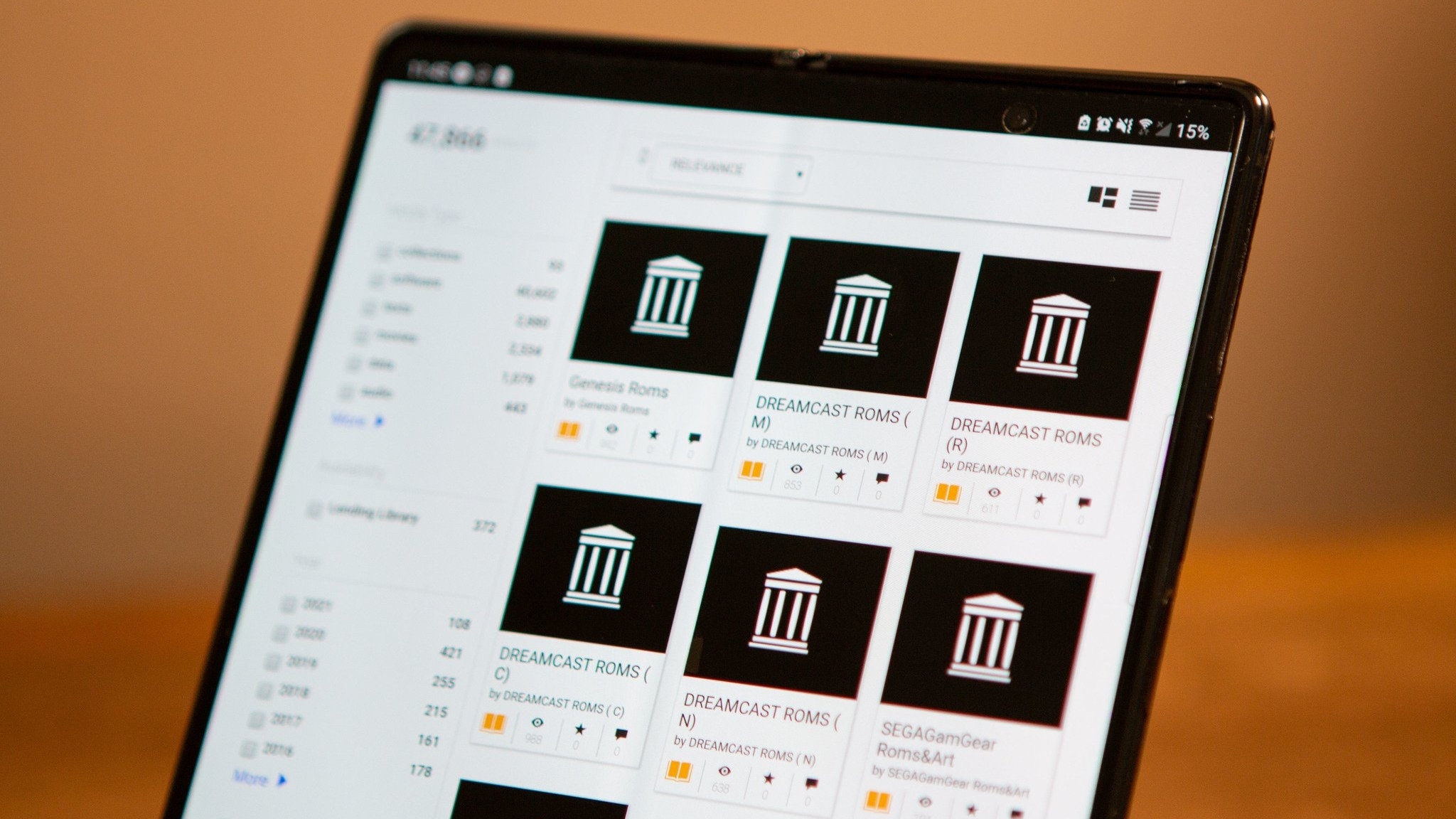
For years, there has been a back-and-forth argument between the companies that created the games and the users who purchased them but were unable to use them on a smartphone or computer. So it's also not exactly recommended to perform a basic Google search for ROMs.
However, you may be surprised to find that there's a rather robust library of games available from Archive.org. The only catch is that you should only download the ROMs and files from games that you own. Doing otherwise could get you into some trouble with copyrights since they technically fall under intellectual property laws.
After finding the ROMs for the games you own, you can download them directly from Archive.org, and load them up into your emulator of choice. We recommend you create a new folder on your smartphone so that it's easier to locate the ROMs when trying to load them in the emulator.
Find the right controllers
Find the right controllers

While all of the aforementioned emulators support on-screen touch controls, that's not always the best way to experience classic games. Whether you're trying to play a Nintendo GameCube game with all of the various onscreen buttons or just prefer not to have your fingers in the way, you're going to want to pick up a controller. These are some of the best controllers that will work great with your favorite emulators and other Android games.
GameSir G8 Galileo

When I'm not playing games on my Steam Deck, the GameSir G8 Galileo has become my go-to mobile gaming controller. It offers some of the best ergonomics, feeling pretty on par with the Xbox controller. And, with a little bit of patience, it can even be modded to fit larger devices, including the 14.6-inch Galaxy Tab S9 Ultra.
Along with the excellent ergonomics and classic colorway, the G8 Galileo also features passthrough USB-C charging. It might not charge your phone as fast as a regular charger, but it should keep you from running out of juice at the wrong time. There are even customizable buttons on the back, that can be easily remapped without needing to ever open the GameSir app.

Works with most smartphones
With the iPhone adopting USB-C, the GameSir G8 Galileo is our favorite mobile gaming controller for any platform. It's incredibly comfortable, offers plenty of customization, and can even be modded to fit larger devices.
8Bitdo SN30 Pro

Whether you're looking for the best Raspberry Pi accessories or just want a retro-looking controller for PC gaming, 8BitDo is always at the top of the list. The company has brought some classic controllers back to life with modern functionality like Bluetooth, rumble, motion controls, and multi-platform compatibility. The 8Bitdo SN30 Pro is our current favorite due to how comfortable it is in hand and our own SNES nostalgia, but the truth is that all of 8BitDo's controllers are fantastic options for those who want to take advantage of emulators.
The company even offers a gaming clip that attaches to your 8BitDo controller so you can place your phone on the mount and game from anywhere. Do you have a few spare minutes on your lunch break? Grab your 8BitDo controller, snap your phone into the mount, and play a few levels in your emulator of choice before the clock strikes and it's time to get back to work. The quality and reliability of these controllers cannot be understated enough, and 8BitDo is releasing new versions, or at least new color options, on a seemingly regular basis.

Retro controllers with new technology
8BitDo has taken the greatest retro controllers and upgraded them with all the features you want in a modern controller. From Bluetooth connectivity to the classic D-Pad and multi-platform support, the 8BitDo SN30 Pro is simply one of the best controllers you can get.
Sony DualSense

Ever since the PS5 launched, Sony has had enormous problems keeping up with the demand. Luckily, one new product that hasn't seen any stocking issues is the all-new Sony DualSense controller that ships with the PS5. Thankfully, you don't have to buy the console to get the controller, so you can grab one of these and connect it with your Android phone to enjoy some retro gaming on a next-gen controller.
Even with the complete redesign for the DualSense, the pairing process between the controller and your Android phone is the same as it's always been. Then, you can fire up your favorite emulator, double-check the key mapping, and start gaming with one of the best controllers we've ever seen.

Sony's latest and greatest
Sony's all-new DualSense is like a combination of the Xbox controller and PS4 DualShock controller. It offers the perfect combination of ergonomics and comfortability while being a great controller for those who want to game on their smartphones.
Xbox Controller

With the Xbox Series X and Series S available, Microsoft decided it was time to bring everyone a new controller. The Core Controller is not an extremely drastic upgrade over its predecessor, with the key difference being the improved D-Pad for more fine-tuned controls. Just like the DualSense, nothing has changed in the Android compatibility department, so you can fire up the Settings app, put your controller in pairing mode, and get everything rolling.
If you don't already have an old Xbox 360 or Xbox One controller hanging around the house or plan on using Xbox Cloud Gaming along with your emulators, then the Core Controller is perfect. Microsoft went the route of "if it ain't broke, don't fix it" with the design, and it's a welcome mindset since the Xbox controller's design is already a favorite for many.

Slight upgrades, same design
Microsoft didn't change too much when it unveiled the new Xbox Core Controller, keeping a familiar ergonomic design. But the D-Pad has been upgraded, and the texture on the controller feels a bit better than the old version. Nevertheless, the Core Controller is a great pick for those who want to fire up some emulators.
Get the latest news from Android Central, your trusted companion in the world of Android

Andrew Myrick is a Senior Editor at Android Central. He enjoys everything to do with technology, including tablets, smartphones, and everything in between. Perhaps his favorite past-time is collecting different headphones, even if they all end up in the same drawer.