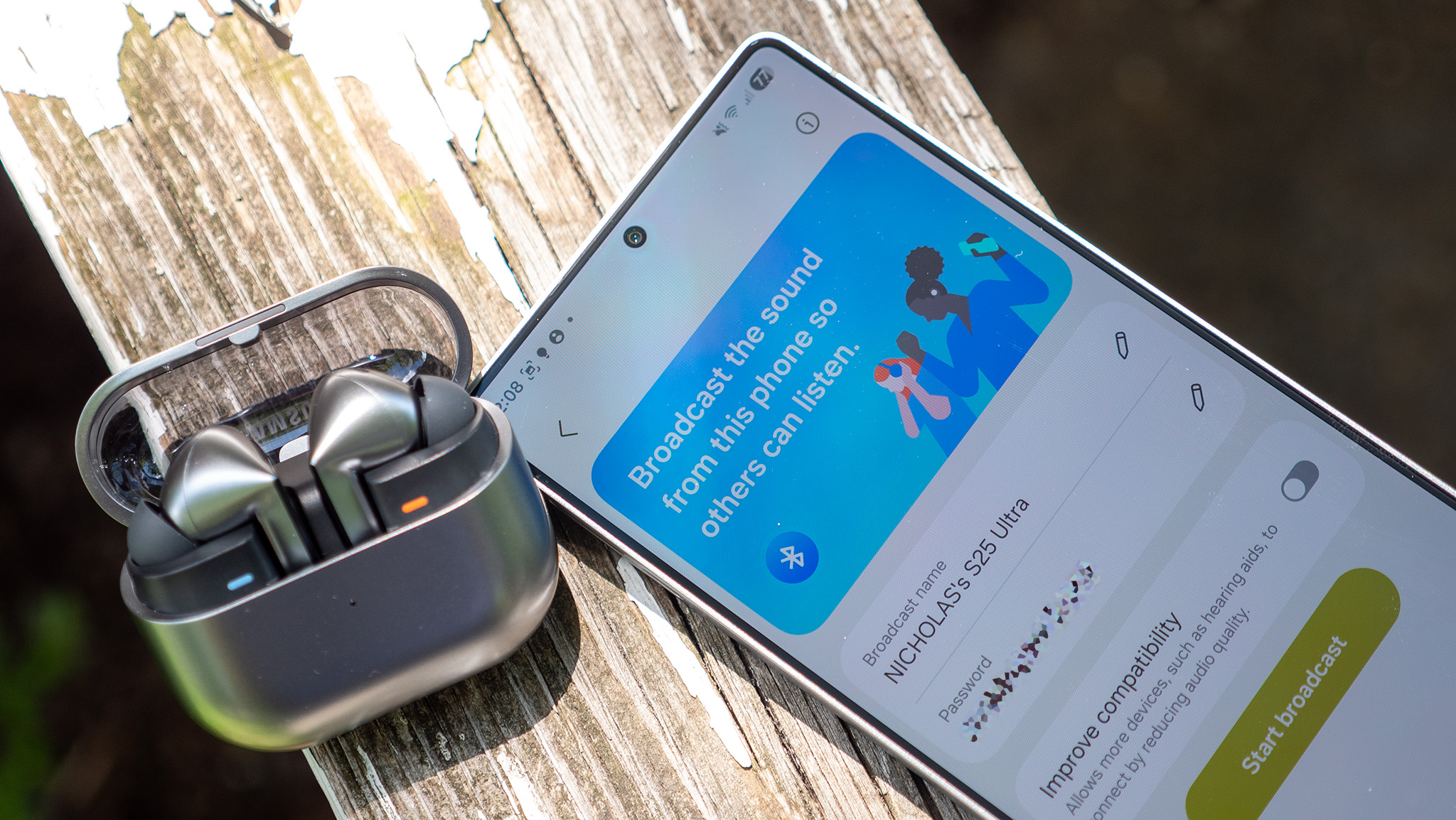Add some MrMobile flair to your Android phone with this theme

Michael Fisher, aka MrMobile, does video like almost no one else on the net right now, and his smooth performances bring another level of class to the videos he's sharing with us. He makes the technology he talks about more approachable not just for die-hard enthusiasts but for the everyman on the street who just wants to know what's the best phone on Android right now or what the hell this Pokémon GO thing is.
With his fancy new set and his fancy new logos came the obvious idea that we needed to bring that MrMobile flair to the home screen. The simple custom theme below is simple, distinct, and MrMobile-approved. Here's what you need to get it done:
- MrMobile wallpaper
- MrMobile Kustom widget preset
- MrMobile app drawer icon
- Distress'd icon pack ($1.00)
- KWGT Pro ($3.50)
- A home screen launcher that supports icon packs, custom image icons, and resizeable widgets. These instructions are written using Nova Launcher, but you could use many different launchers like Action Launcher or Apex Launcher.
- A file manager for moving files to their intended locations. These instructions were written using Solid Explorer.
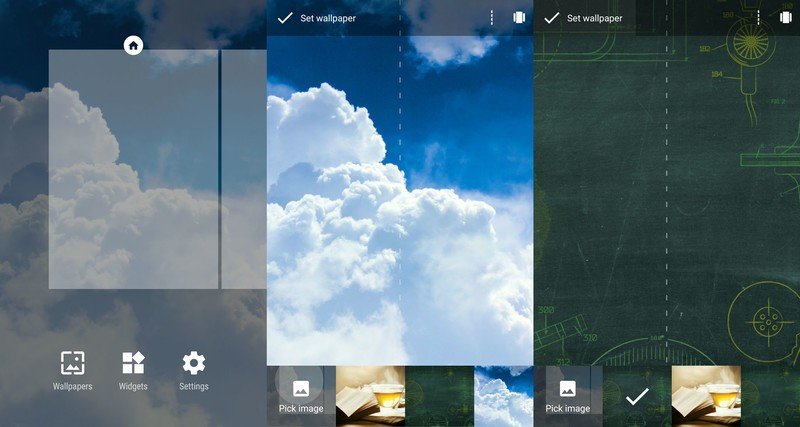
- Download our MrMobile Wallpaper and MrMobile app drawer icon to your device.
- Long-press your home screen and select Wallpapers.
- Pick image and navigate to your saved Mr Mobile wallpaper.
- Ensure the image is centered and Set wallpaper.
- Open Nova Settings.
- In Look & feel, select Distress'd as your Icon theme.
- Return to the home screen.
- Long-press your app drawer shortcut and Edit it.
- Tap the icon to edit it.
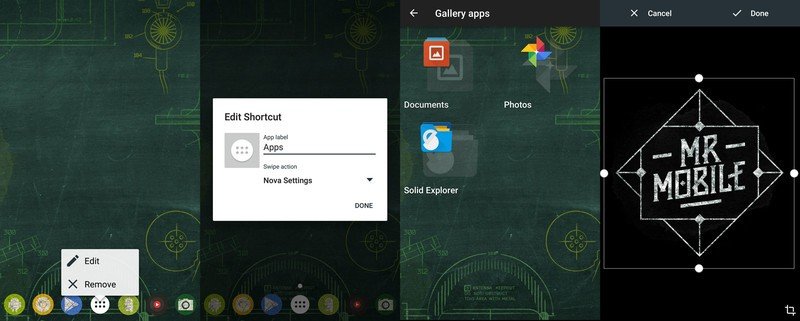
- Select Documents from Gallery apps and navigate to your saved MrMobile icon.
- Expand the preview box to cover the entire icon and confirm the icon by tapping Done.
- Tap Done in the shortcut edit window to set the icon.
- Download our MrMobile KWGT preset.
- Use a file manager to copy the KWGT file to Kustom/widgets on your device.
- Return to the home screen.
- Long-press your home screen and select Widgets.
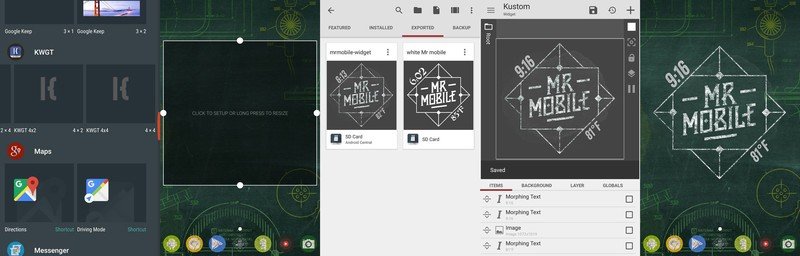
- Scroll to KWGT and press and drag a KWGT 4x4 widget to the middle of your home screen. NOTE: This layout is based on at least a 6 row by 4 column home screen layout, but you could use a standard 4x4 grid if desired, instead using a KWGT 2x2widget.
- Tap your KWGT widget to configure it.
- Swipe from the Installed KWGT presets page to Exported and select mrmobile-widget.
- Save the widget using the floppy disk icon at the top of the screen.
- Return to the home screen and resize you KWGT to your preferences.
MrMobile himself prefers a simple home screen with just the KWGT and the dock, but if you want a few more widgets on-screen, I recommend a Clear 4x1 Jack's Music Widget and/or a 4x1 1Weather widget to fill out the screen and add a bit more functionality.

Also, if you want to get more functionality out of the MrMobile KWGT, you could...
- ...Add a touch action to the time or temperature items, giving you a quick shortcut to your clock, weather, or another favorite app. You can do this by editing of the the text items and going to the Touch tab.
- ...Replace the temperature text with another system variable, such as your remaining battery or the date. Please note that since the temperature text is two layered items that you'll need to make the edits to both items.
- ...Add a touch action to the MrMobile logo, such as a quick link to the Android Central app or YouTube. You can do this by editing of the the image item and going to the Touch tab.
Feel free to play around with it, and make sure you're subscribed to everything Mr Mobile has to offer!

Get the latest news from Android Central, your trusted companion in the world of Android
Ara Wagoner was a staff writer at Android Central. She themes phones and pokes YouTube Music with a stick. When she's not writing about cases, Chromebooks, or customization, she's wandering around Walt Disney World. If you see her without headphones, RUN. You can follow her on Twitter at @arawagco.