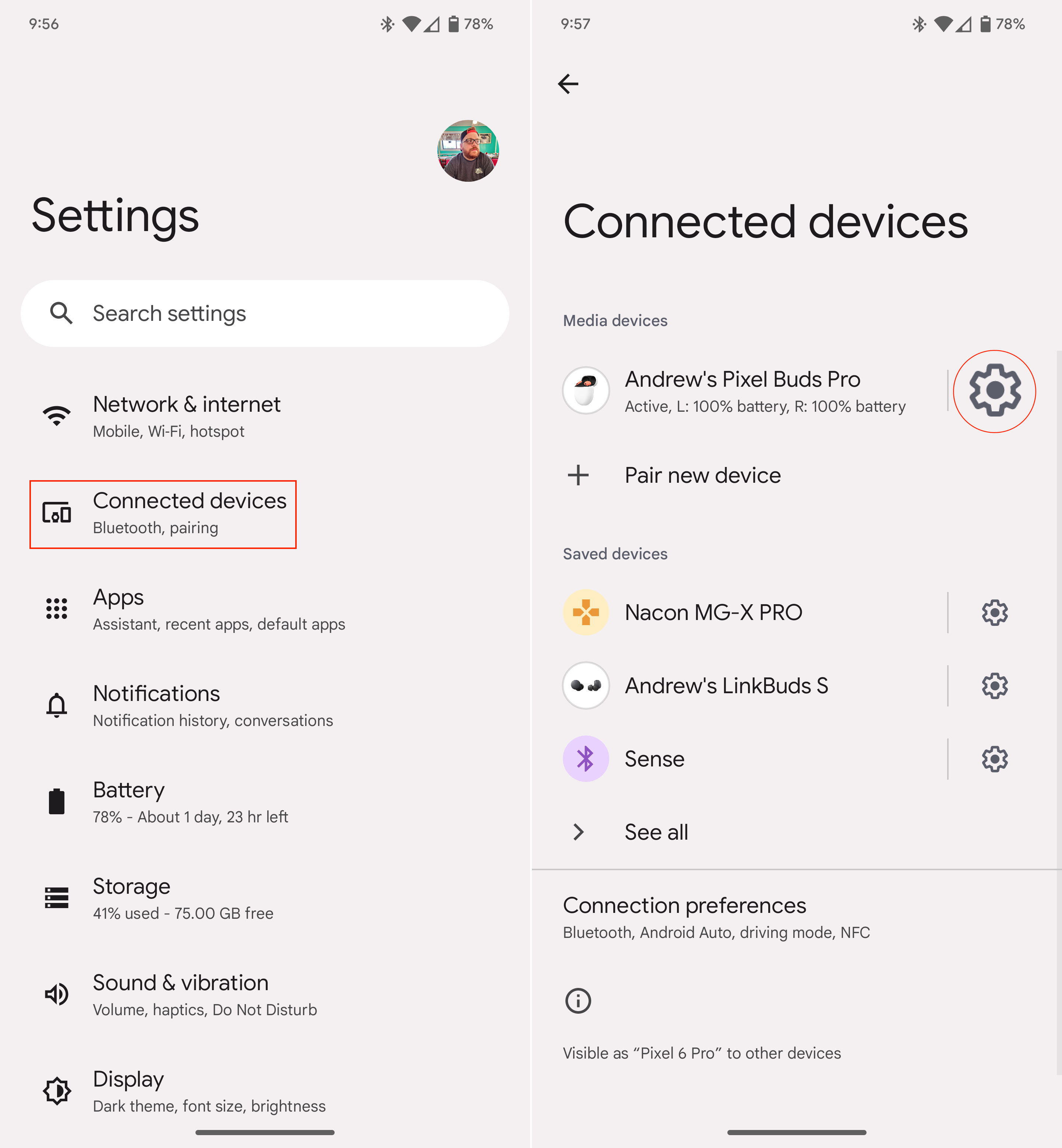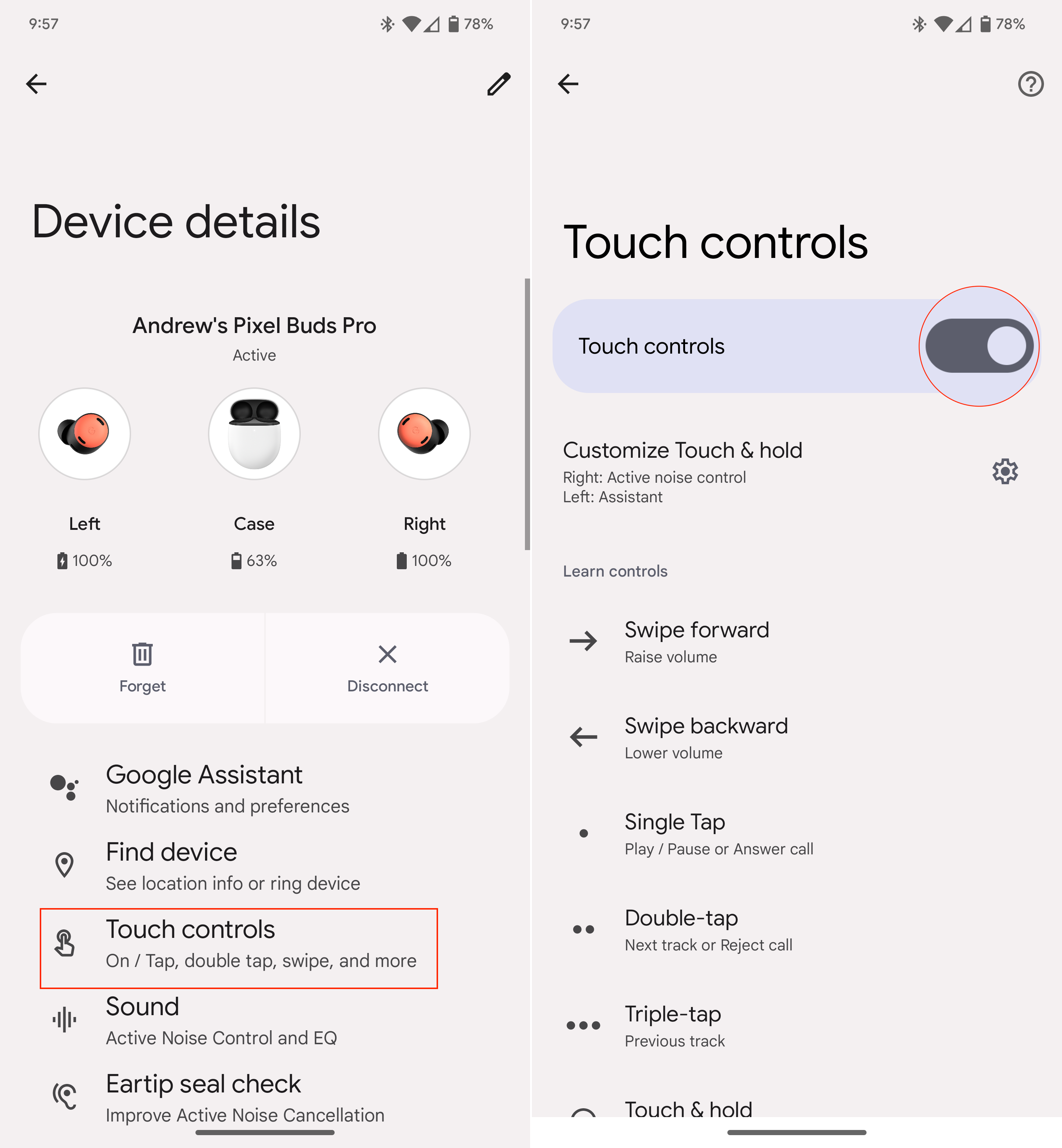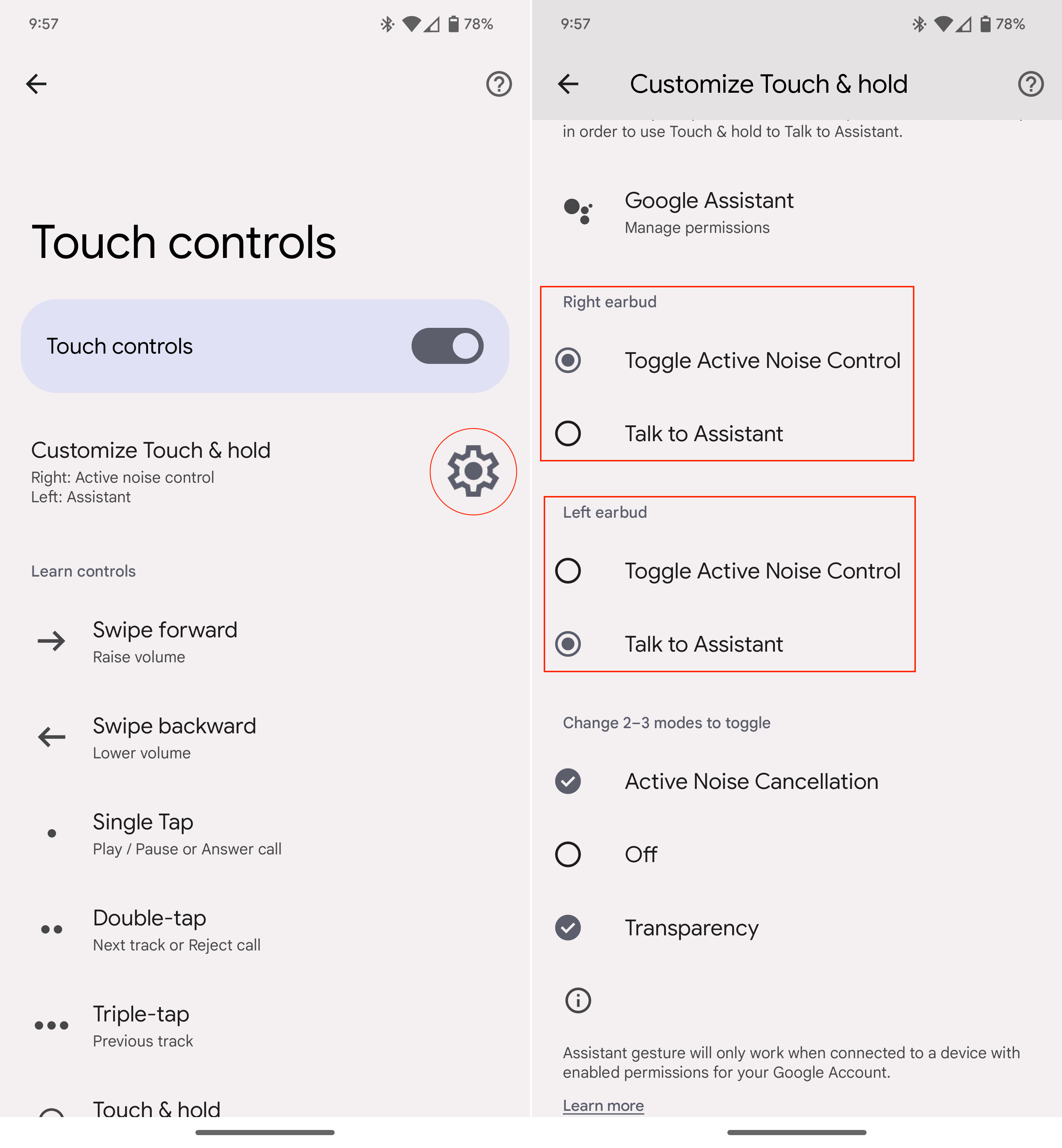How to turn off touch controls on Pixel Buds Pro
Gestures aren't for everyone.

When the Pixel Buds (2020) were released, one of the best features to be included was the ability to adjust the volume with just a swipe. Unfortunately, this functionality was removed with the Pixel Buds A-Series, leaving you to rely on either Google Assistant or to manually change the volume from your connected device.
With the Pixel Buds Pro, Google has brought back the excellent touch controls, which include everything from controlling media playback to switching between the ANC and Transparency modes. But what if you aren't a fan of gestures and prefer to turn off touch controls on Pixel Buds Pro? Well, you're in luck, as Google makes it possible to do so right from the Pixel Buds app.
How to turn off touch controls on Pixel Buds Pro
1. Open the Settings app.
2. Tap Connected devices.
3. Next to your Pixel Buds Pro, tap the Gear icon.
4. Tap Touch controls.
5. Tap the toggle next to Touch controls.
Get the latest news from Android Central, your trusted companion in the world of Android
Now that you've turned off touch controls on the Pixel Buds Pro, you will no longer need to worry about accidentally changing the volume or skipping tracks. However, this also means that if you want to switch between the built-in ANC and Transparency modes, you'll need to manually do so from the Pixel Buds app.
Customize touch controls on Pixel Buds Pro
What if you don't necessarily want to turn off touch controls on the Pixel Buds Pro, but want to customize the different gestures? This is possible, albeit a bit limited, as you can only customize the "touch and hold" gesture. By default, this allows you to switch between the different sound modes, along with activating Google Assistant.
Here's how you can customize touch controls on Pixel Buds Pro:
1. Open the Settings app.
2. Tap Connected devices.
3. Next to your Pixel Buds Pro, tap the Gear icon.
4. Tap Touch controls.
5. Tap Customize Touch & hold.
6. Under Right earbud, tap Toggle Active Noise Control or Talk to Assistant.
7. Repeat for the Left earbud.
There's a third section at the bottom, named Change 2-3 modes to toggle. This allows you to decide what audio modes you want to switch between when using the Toggle Active Noise Control gesture. These include ANC, Off, or Transparency, but you'll need to have at least two of these options selected.
There's nothing quite like having options
It's a bit disappointing that you have to go with the "all or nothing" approach for touch controls on the Pixel Buds Pro. We definitely would have liked to see Google implement some additional customization, as can be found with some of the other best wireless earbuds out there. However, if you're content with controlling everything from your phone, that's definitely an option for you thanks to the Pixel Buds app.

Gestures, or no gestures
Regardless of whether you enjoy using gestures or not, the Pixel Buds Pro offer the flexibility to turn these on or off. And even without using gestures, these are excellent headphones for everyone.

Andrew Myrick is a Senior Editor at Android Central. He enjoys everything to do with technology, including tablets, smartphones, and everything in between. Perhaps his favorite past-time is collecting different headphones, even if they all end up in the same drawer.