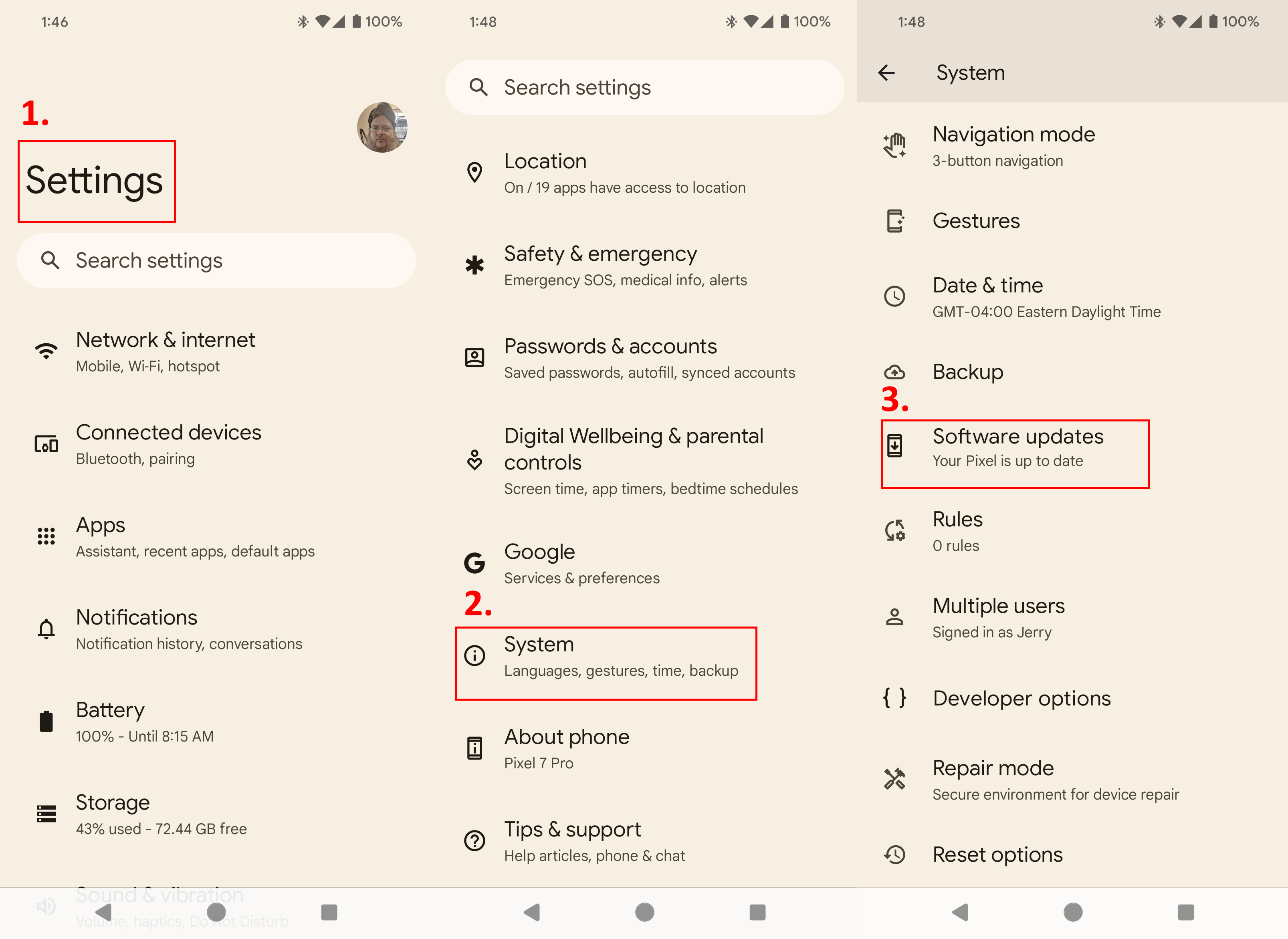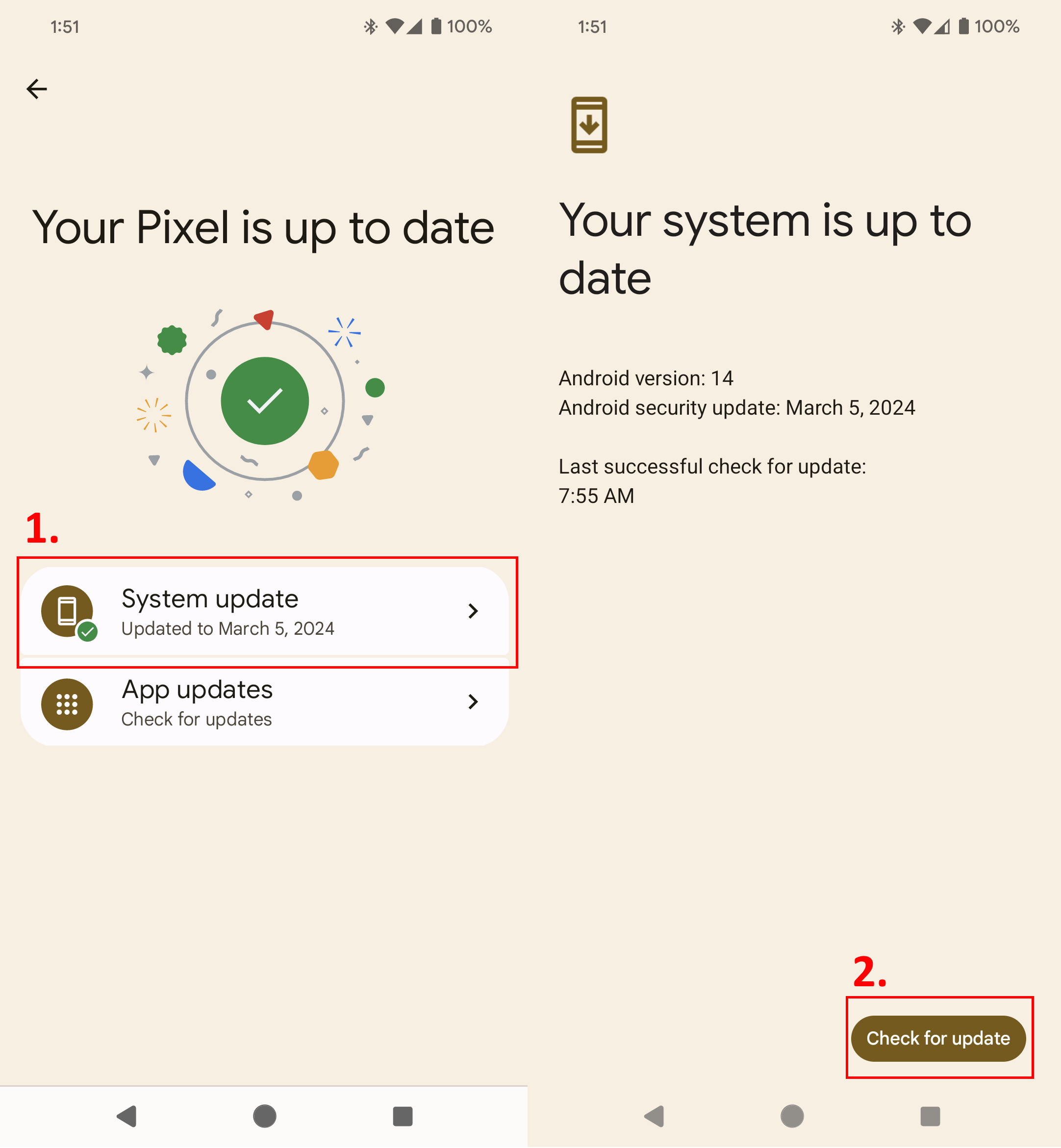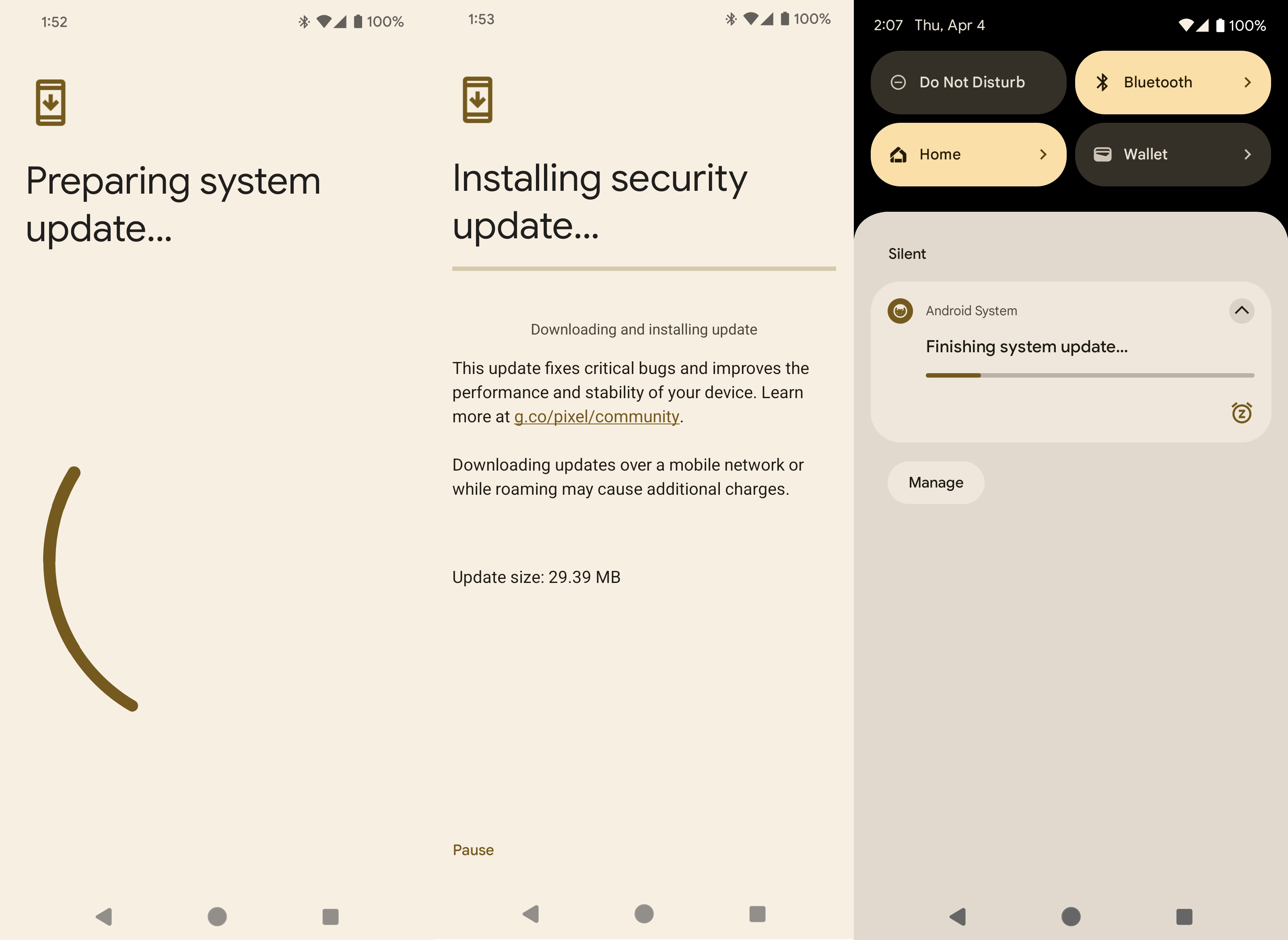How to update the software on your Google Pixel phone
No more waiting.
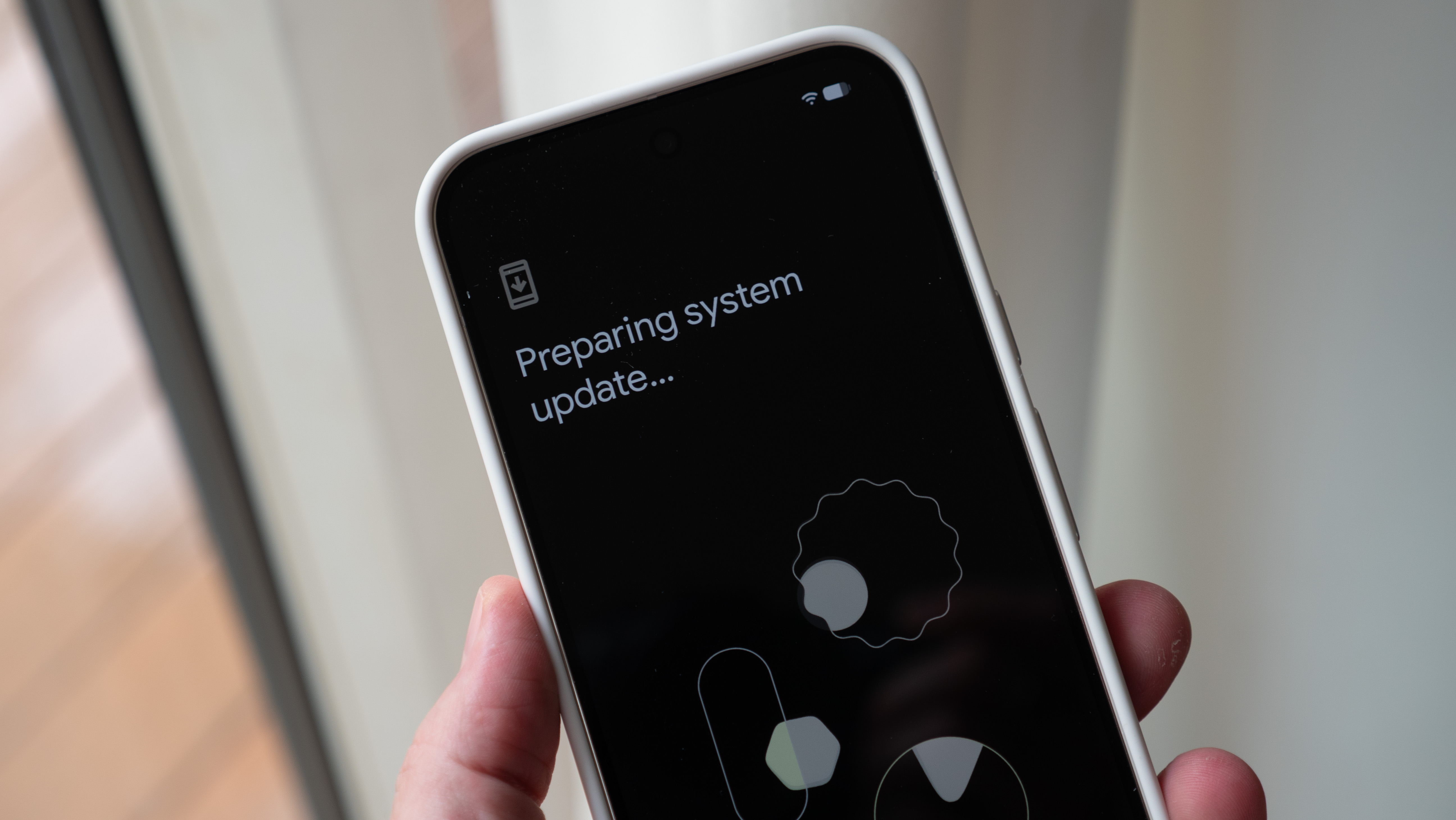
Routine updates are a great part of owning a Google Pixel phone. Whether you use the latest Google Pixel 10 series or an older model, you'll get regular feature drops, Android OS upgrades, and security patches. These updates should pop up on your Pixel handset automatically, but if you need to force an update or check for one manually, this guide will show you how.
Google releases an update every month for its Pixel phones and supports them with full platform updates and security patches — starting with the Pixel 8 Google offers seven years of full support. The latest software release is Android 16, which will be further supported with extra patches and feature drops. If you'd rather not wait, you can initiate the update process yourself right from the settings of your Google Pixel.
How to update the software on your Google Pixel
1. Open your Settings.
2. Scroll down to the bottom of the page and tap System.
3. Tap Software updates.
4. Choose System Update.
5. Tap Check for update in the bottom-right corner.
Get the latest news from Android Central, your trusted companion in the world of Android
6. If an update is found, it will download and install itself.
7. Once it has finished you will be prompted to restart your phone.
8. Once your Pixel has restarted it may take a few minutes to optimize and finish the update process.
The case for waiting
Fast updates make the Google Pixel one of the best Android phones. If your Pixel is turned on and connected, your phone will automatically download and install updates and prompt you to reboot to apply them. However, if you hear about an update and want it sooner, the steps above will help force the update if you haven't yet been prompted to install it.
There's a case for waiting, though. Google sends out updates slowly at first so it can see the effects before an update hits millions of phones. It's not unheard of for Google to halt an update and tweak things before re-releasing it. If you can't have any downtime with your Pixel, you might want to just be patient.

The latest and greatest
The Google Pixel 10 is the brand's best and brightest smartphone, powered by Tensor G5 and Android 16 right out of the box. You get the Material 3 Expressive redesign today, and feature drops, Android OS upgrades, and security patches for seven years to come.

Jerry is an amateur woodworker and struggling shade tree mechanic. There's nothing he can't take apart, but many things he can't reassemble. You'll find him writing and speaking his loud opinion on Android Central and occasionally on Threads.
- Brady SnyderContributor
You must confirm your public display name before commenting
Please logout and then login again, you will then be prompted to enter your display name.