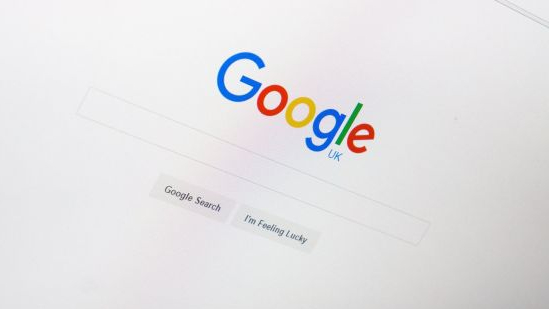How to change your wallpaper on the Samsung Galaxy S5

Here's one for you folks new to smartphones, and new to the Galaxy S5.
Part of the excitement of getting a new phone is being able to personalize it. Externally we have cases and accessories that make our devices an extension of our personality. When it comes to making the software our own, that's where things like downloading apps and customizing the look and feel come in. If you've got a new Galaxy S5, changing the wallpaper should be one of the first items on your personalization list. Here's how:
- Either tap and hold or pinch your fingers together on any Home screen of your Galaxy S5 to access your Home screen settings menu.
- Now tap on Wallpapers in the lower left hand corner.
- Choose the wallpaper you'd like to change. You can choose between Home and Lock screen or you can choose a combined wallpaper that will be applied to both using the last option.
- Now choose from one of the wallpapers Samsung has made readily available or tap on More images to the far left.
- Choose the Gallery option or any other option you'd like that contains images you can use as wallpapers.
- Once you find the wallpaper you'd like to use, tap on it and then choose Set Wallpaper at the top.
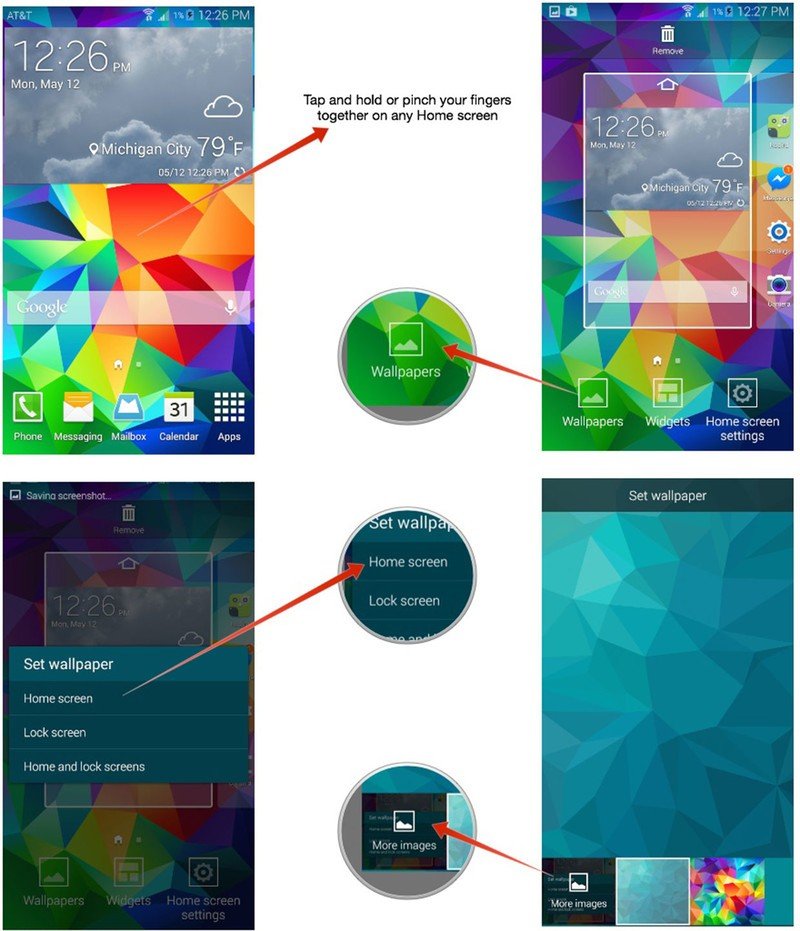
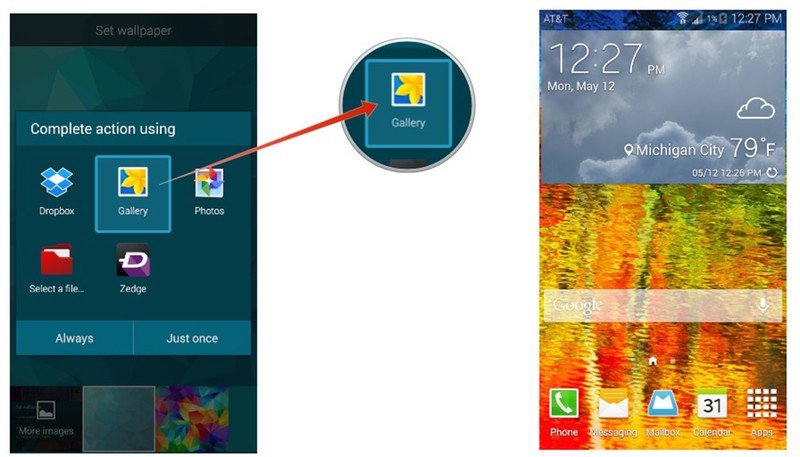
Do you use custom wallpapers on your Samsung Galaxy S5, or any other Android phone for that matter? If so, do you use Zedge or another service or do you just prefer using your own? I have a tendency to lean towards using stock wallpapers or ones I find online with services such as Zedge. Let me know in the comments what your wallpaper habits are!
Get the latest news from Android Central, your trusted companion in the world of Android