How to set a Bitmoji watch face on Wear OS
Bring your animated personality to your watch with the Bitmoji for Wear OS app.

People wear watches for various reasons. Whether that is simply to keep track of time or to accessorize their look. Then we get to smartwatches, and the reasons expand even further. Thanks to these devices, the same perks of traditional watches still apply and now so do health and fitness, notifications, navigation, and more. But smartwatches are some of the best at being an extension of your personality, and nothing says that in a more fun way than setting Bitmoji as the watch face on Wear OS.
How to set a Bitmoji watch face on Wear OS
One commonality among the best Android smartwatches, like the new Pixel Watch, is the vast number of apps available through the Google Play Store, including watch faces. The latest entry to this category is Bitmoji.
The popular animated avatar app has grown very quickly in the last few years and even expanded to Google's excellent keyboard app, Gboard. If you haven't already created your own Bitmoji, you'll want to download the app and install it on your smartphone to do that part.
With that complete, you'll head to your Wear OS watch to install the Bitmoji for Wear OS app. If you are unsure how to do that, we have a helpful guide ready for you. Now, let's get into how to set a Bitmoji watch face on Wear OS. I'll be using the Pixel Watch as the example here, but the app works on other Wear OS 3 watches, like the Samsung Galaxy Watch 4 and 5 series.
1. With the Bitmoji for Wear OS installed on your smartwatch, press and hold on your current watch face.
2. Find the Bitmoji watch face in your list of options and tap on the edit or customize button. If the Bitmoji watch face isn't showing in the list of options, scroll to the end and tap the add button, then select the edit or customize button.
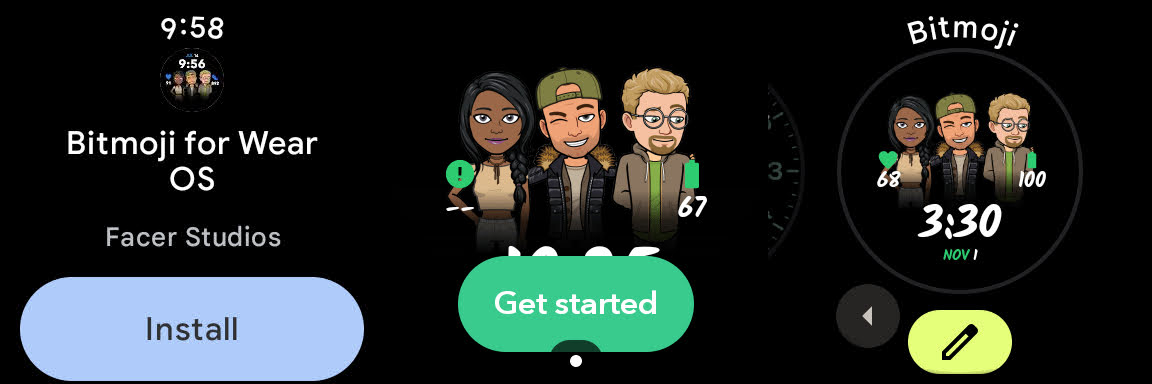
3. Scroll through the various customization options to get the watch face just how you want it.
Get the latest news from Android Central, your trusted companion in the world of Android
4. When you are done, press the home button on the side of your watch to view the Bitmoji watch face set on your smartwatch.
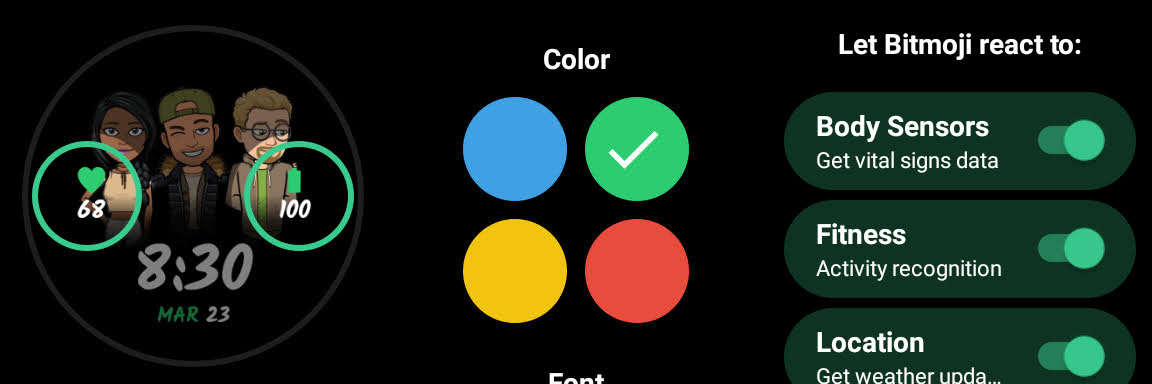
Once you have the watch face installed on your smartwatch, you can also customize it through the wearable's companion app on your smartphone.
As I mentioned, I am setting Bitmoji for Wear OS on my Pixel Watch, but I also did it on the Samsung Galaxy Watch 5 Pro. The process is very similar; however, the options for customization, complications and other factors are different than on the Pixel Wach.
Currently, Bitmoji for Wear OS on the Galaxy Watch 5 Pro doesn't allow you to pick a color scheme or even allow the watch face to react to things like weather or health information from the sensors like it does on the Pixel Watch. But you can pick up to five complications on the Watch 5 Pro, whereas you only get two on the Pixel Watch.
Though the experiences of using the watch face differ depending on the watch you use, the fun animations of your avatar remain. Changing the watch face on your Wear OS smartwatch is a great way to help the watch match your mood and outfit, just as it does to swap out watch bands.

The Google Pixel Watch is a unique-looking smartwatch that stands out from the crowd. Adding some extra personality makes it yours with the Bitmoji for Wear OS watch face.

The latest from Samsung, the Galaxy Watch 5, is a minimal-looking smartwatch that looks even more fun with the Bitmoji for Wear OS watch face livening up the large display.

