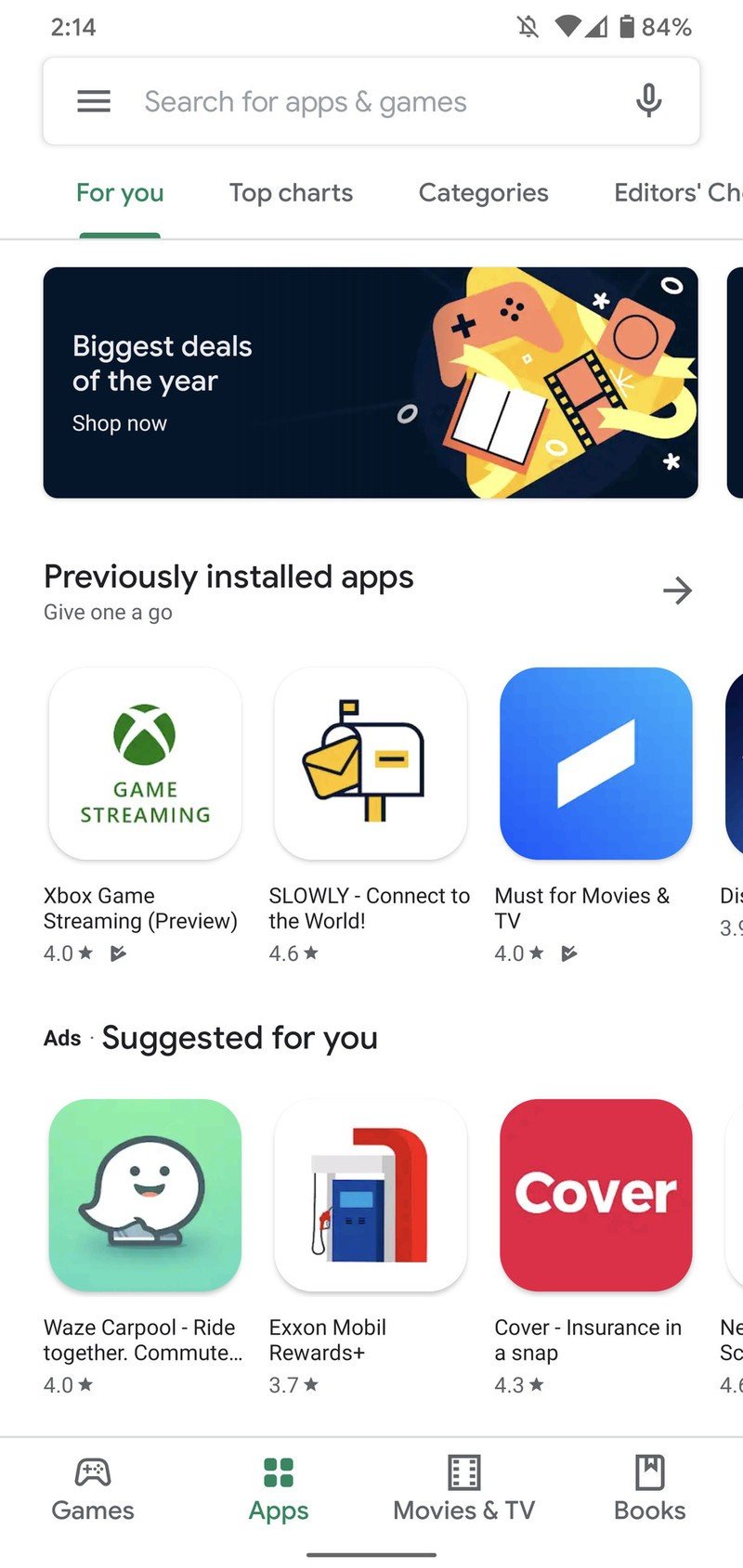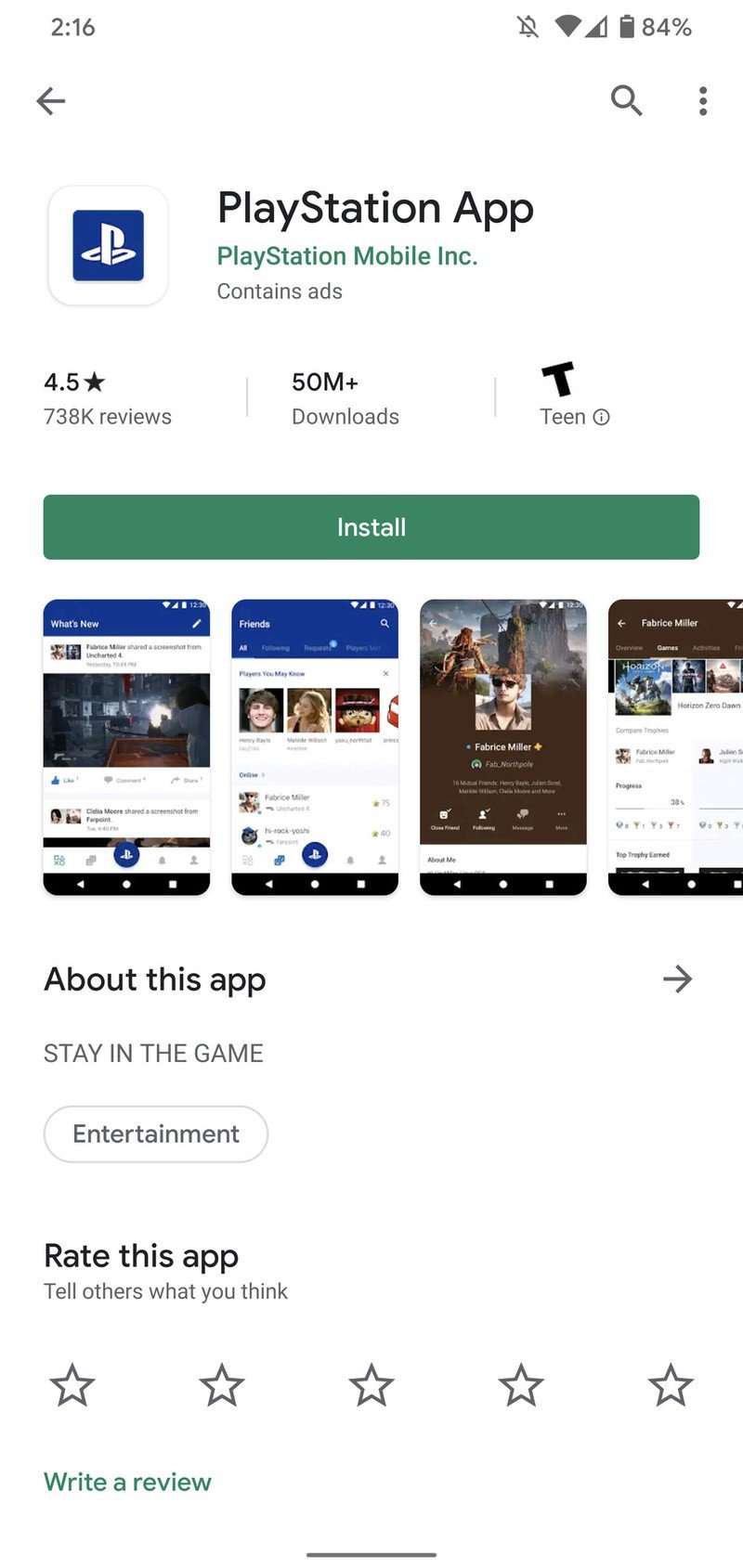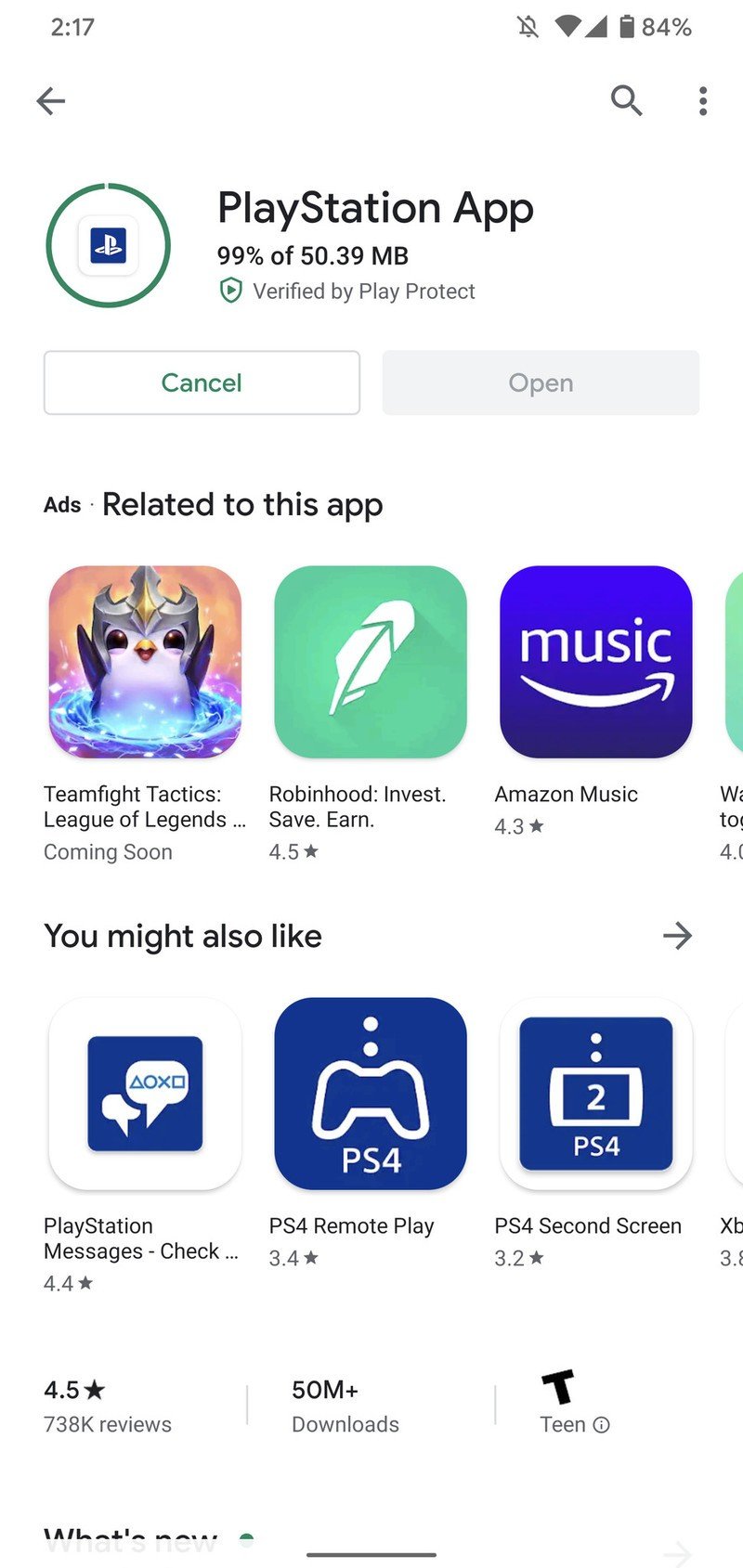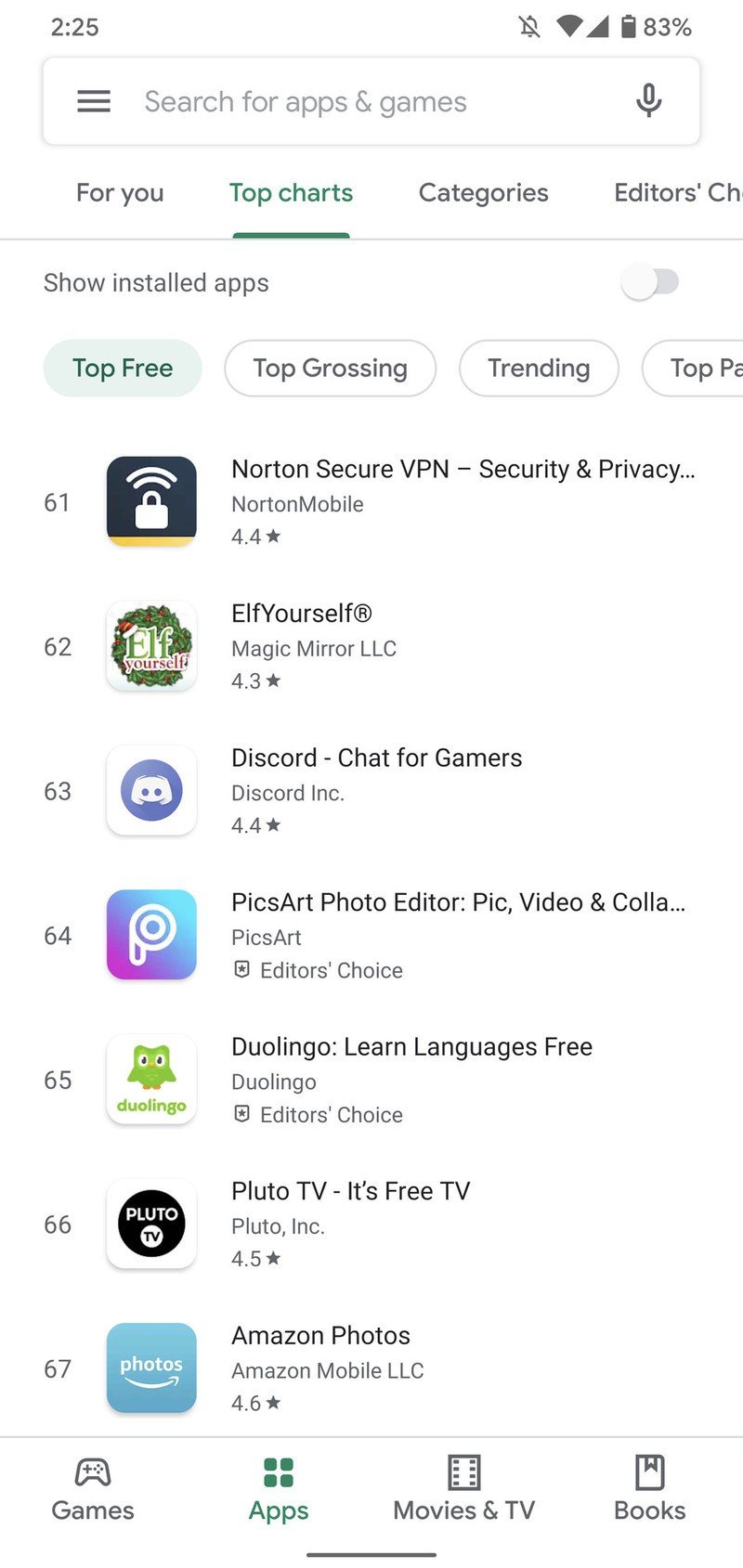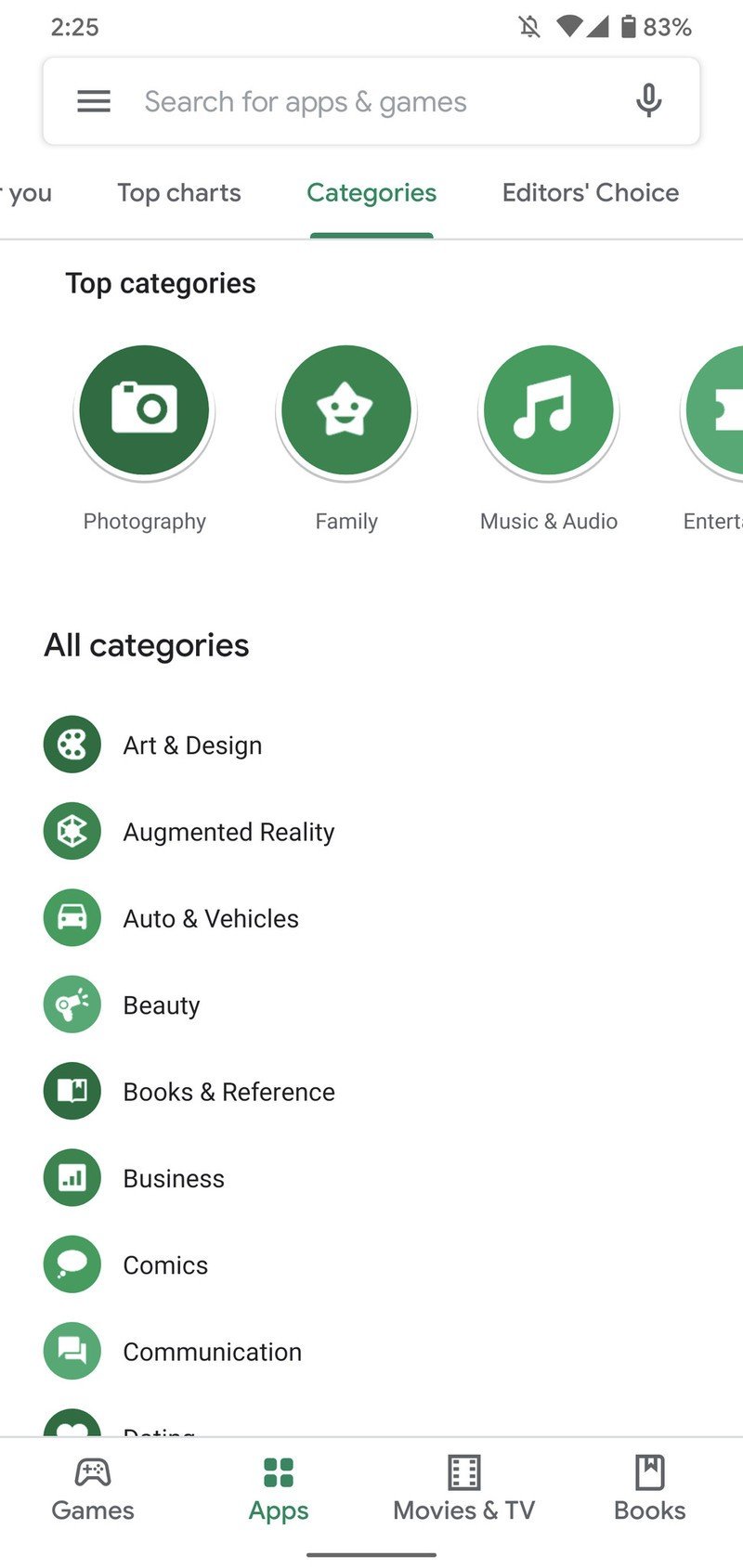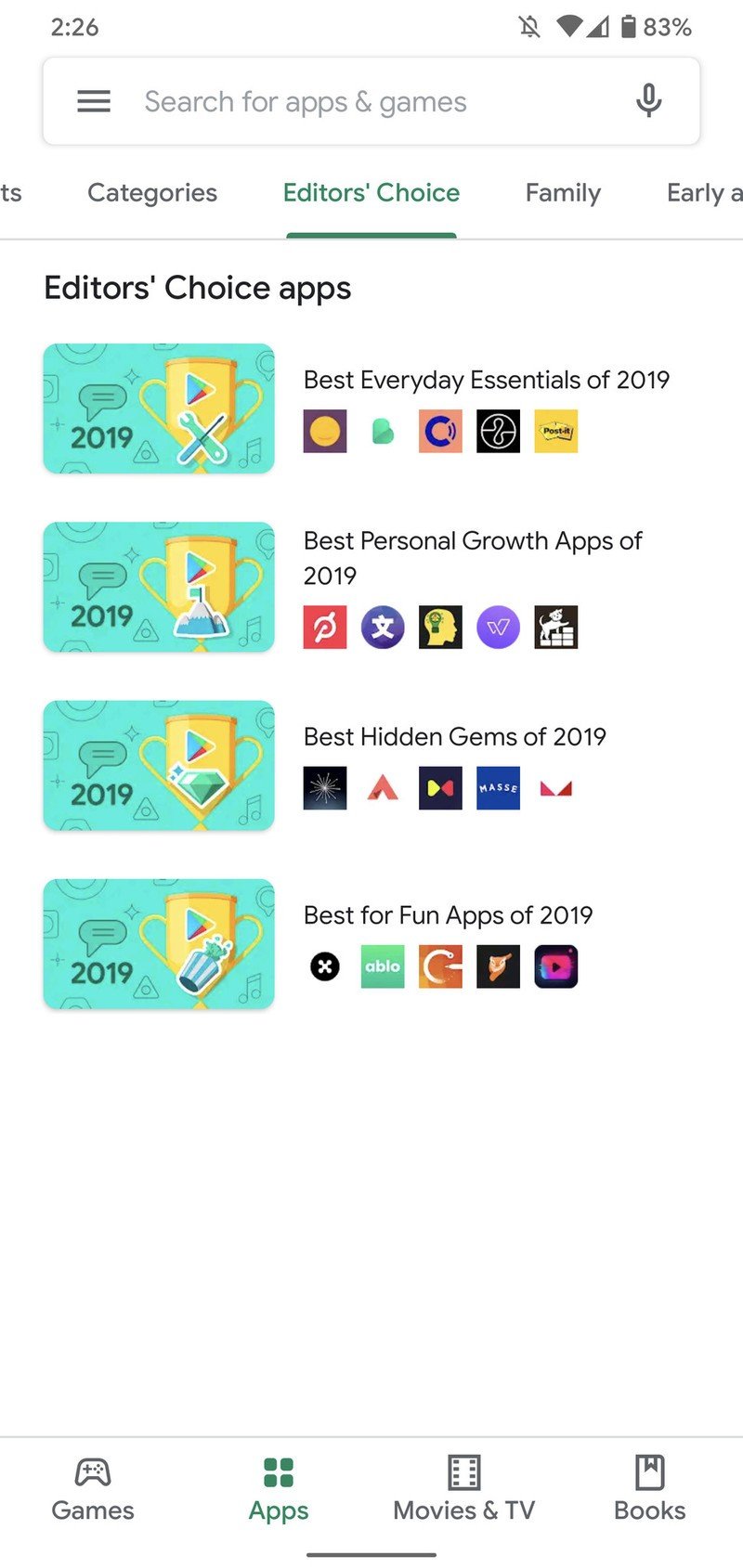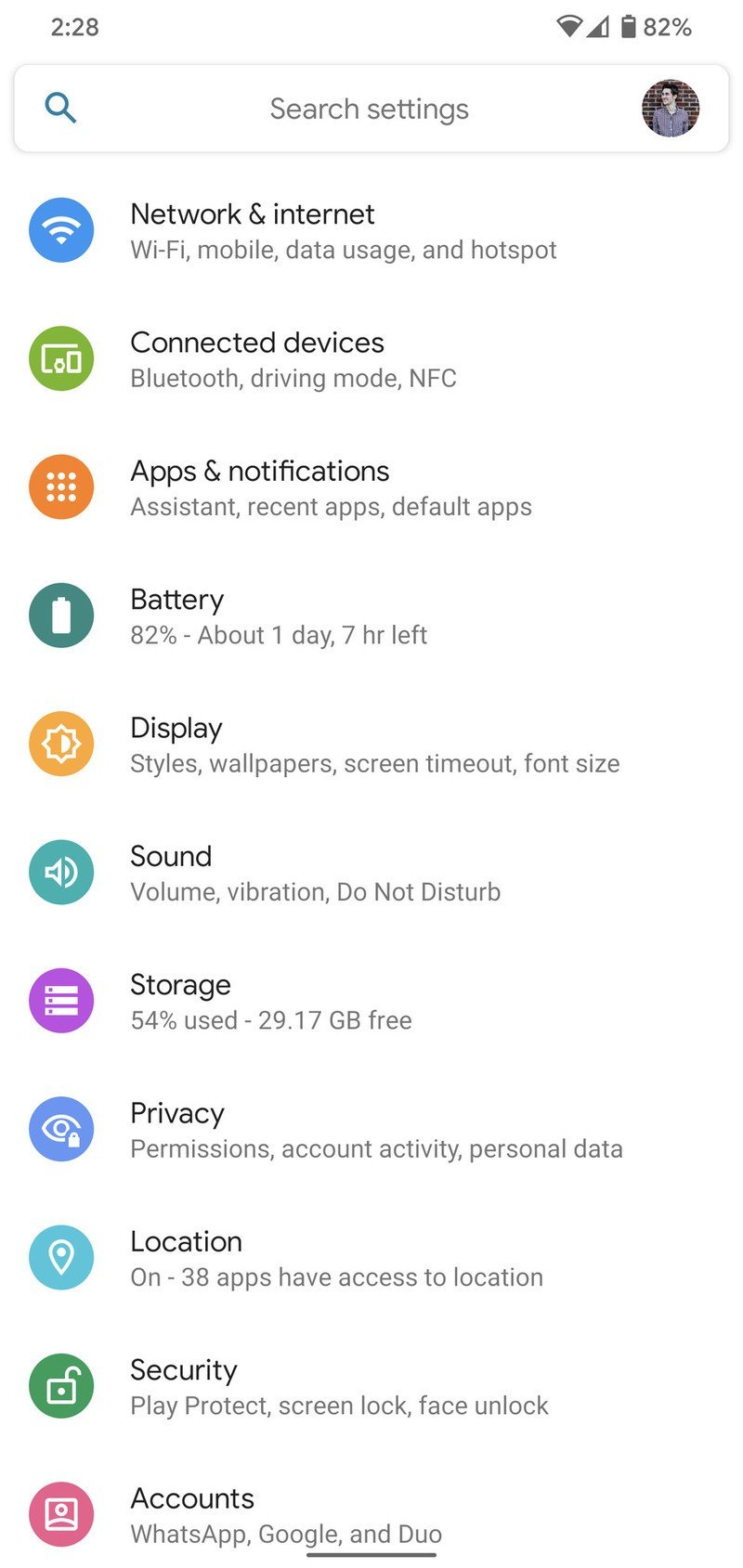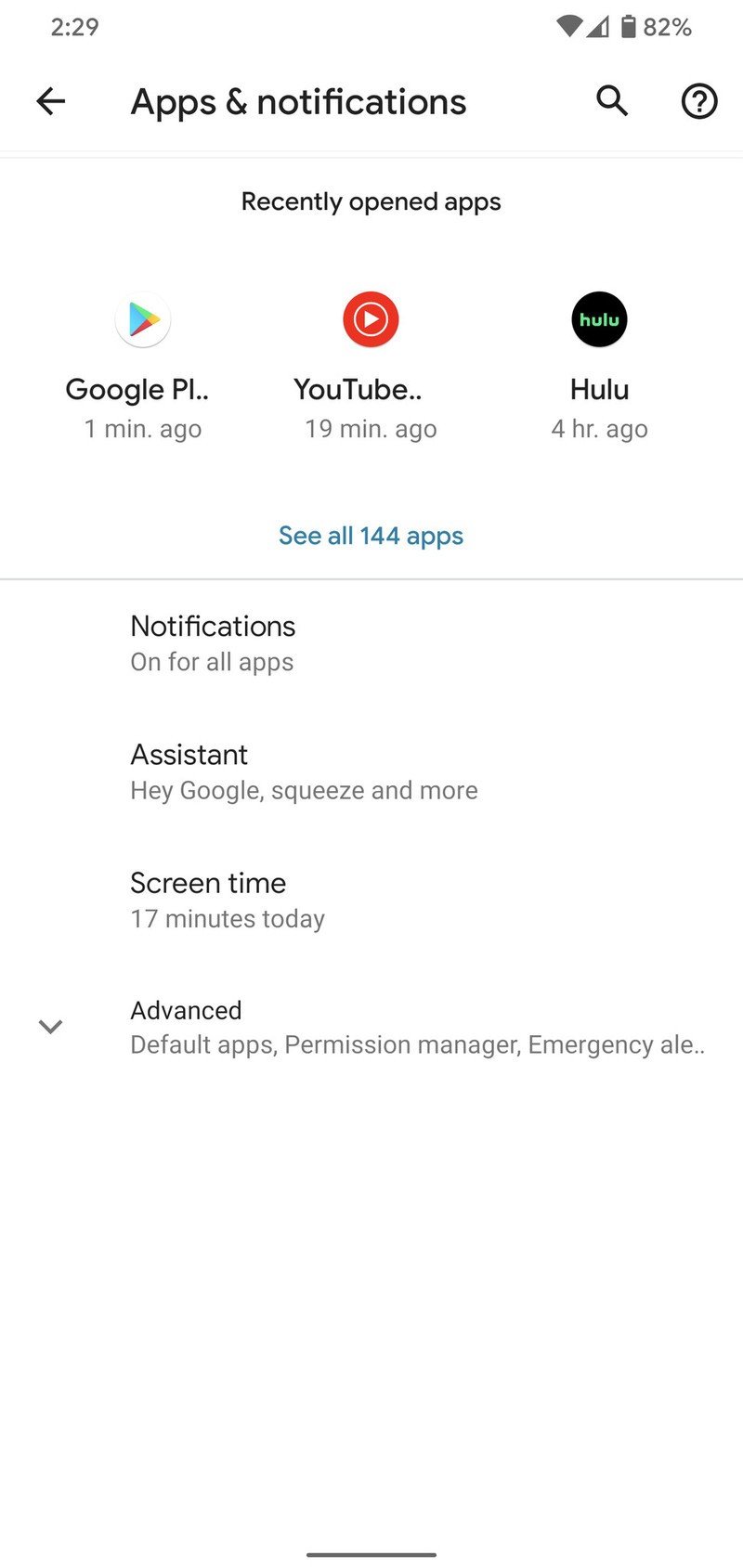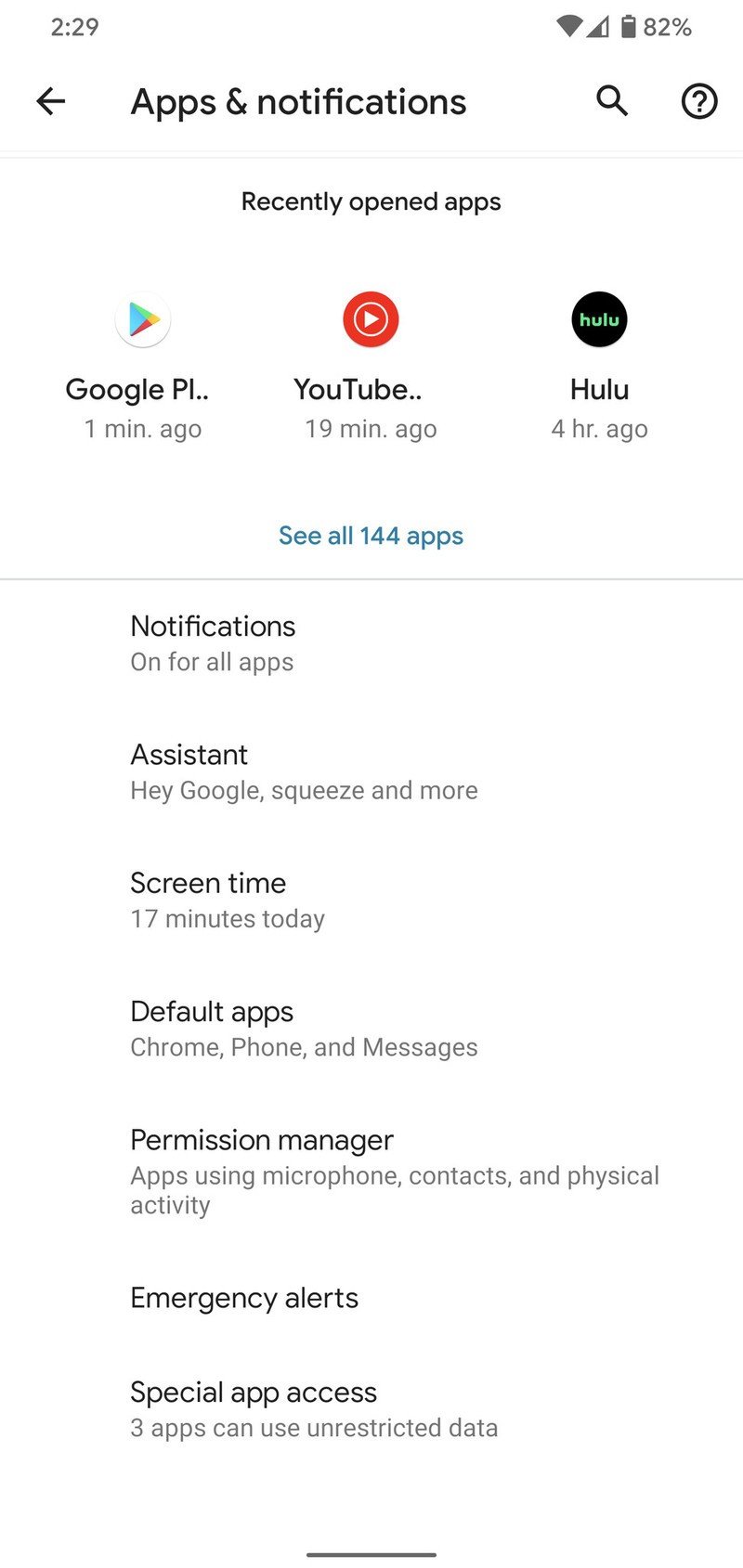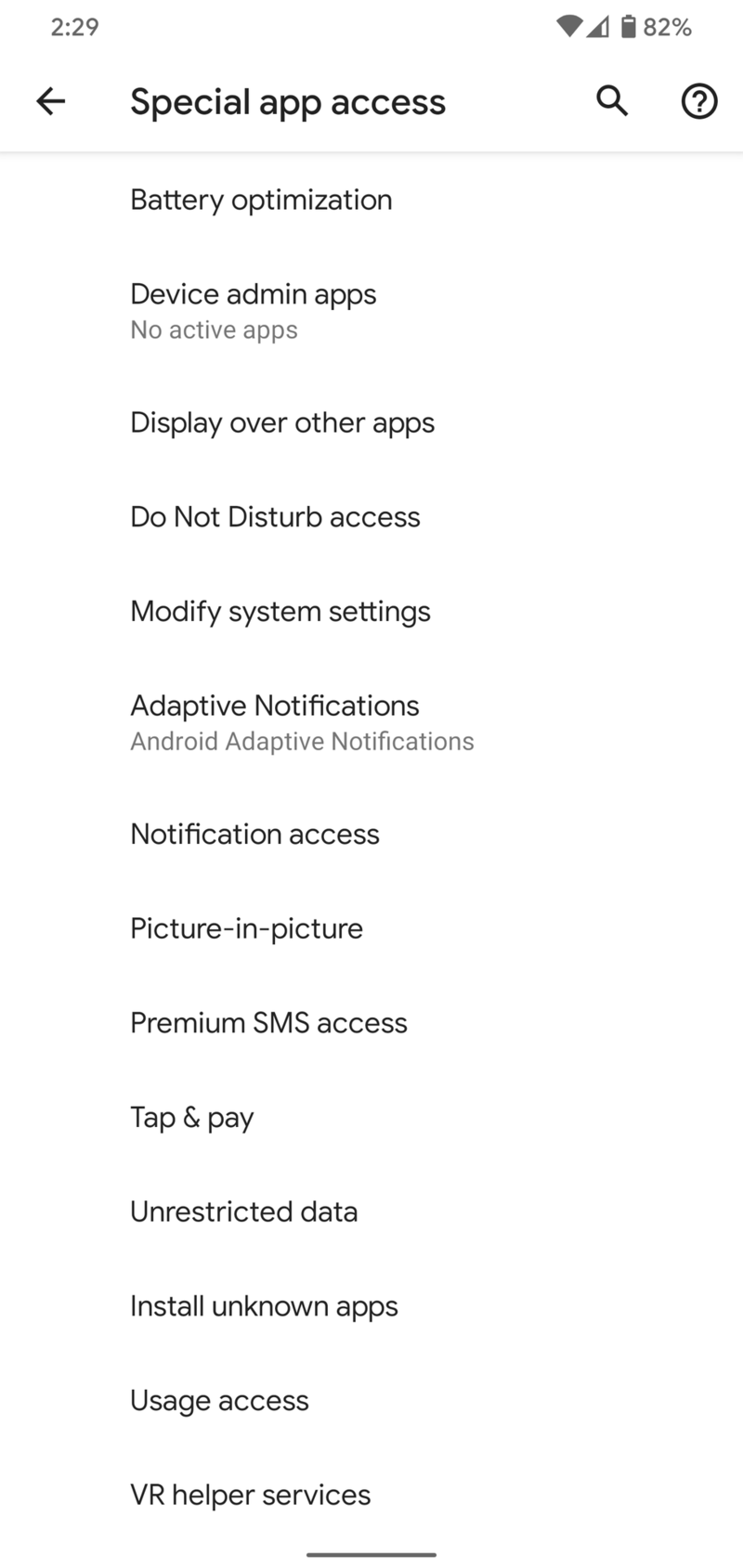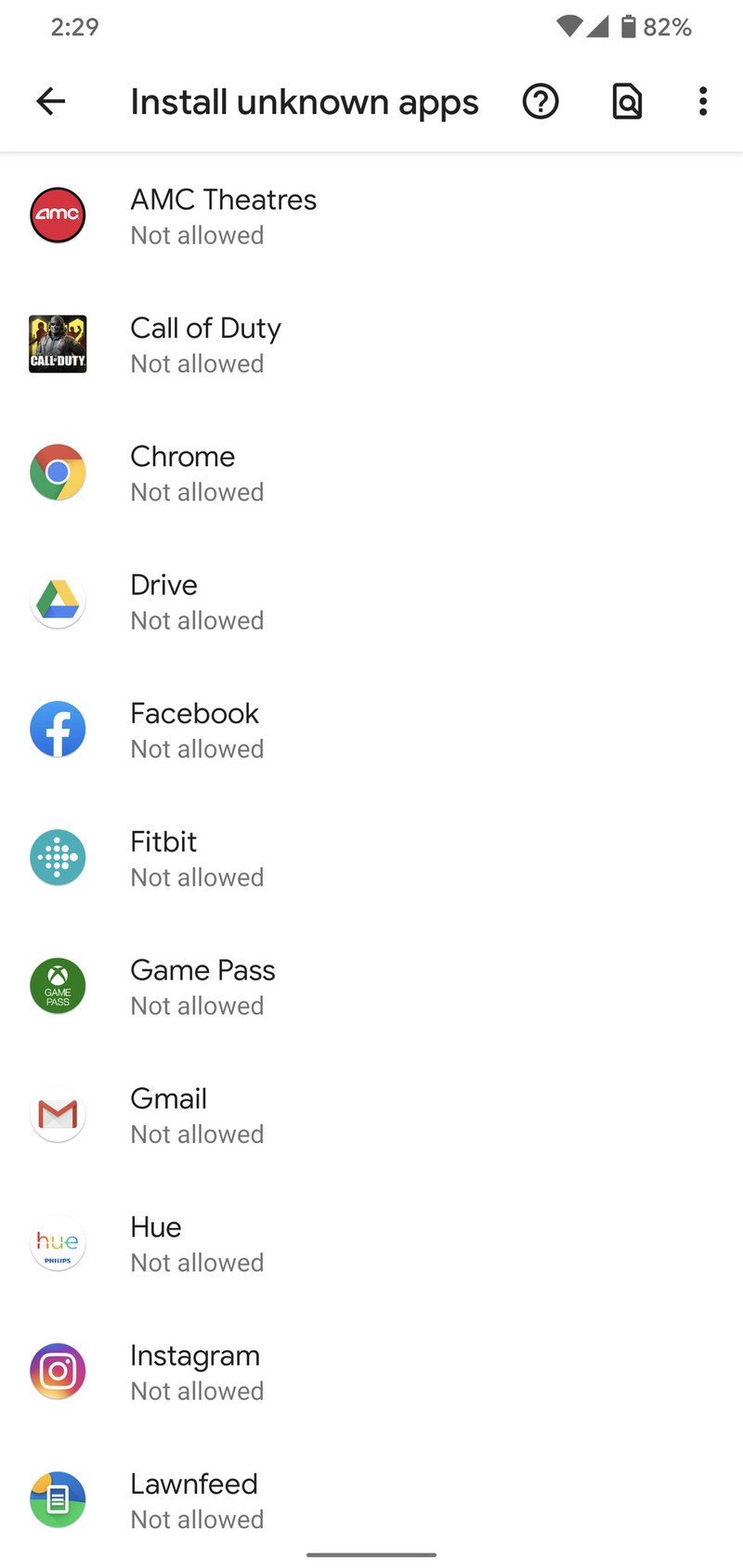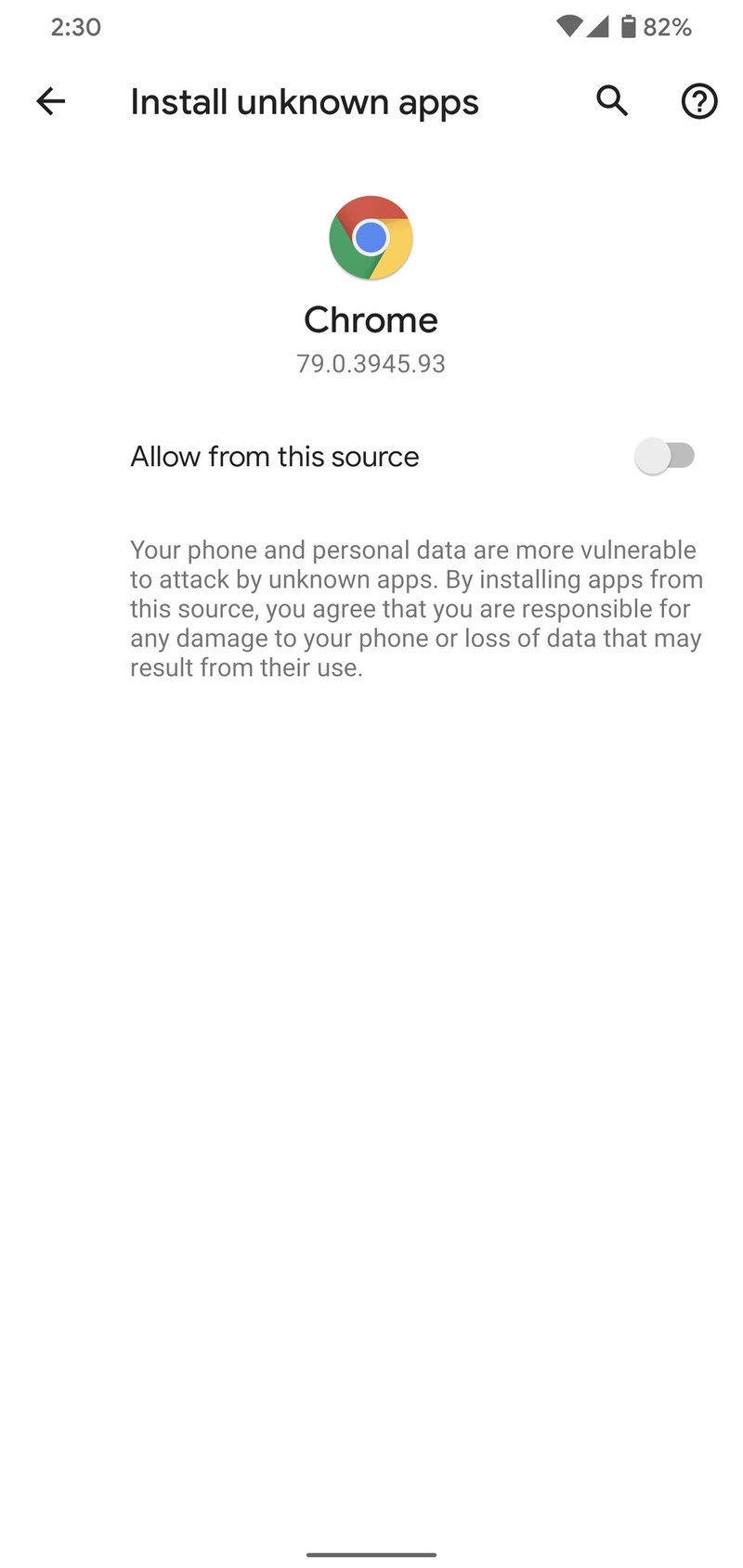How to install Android apps
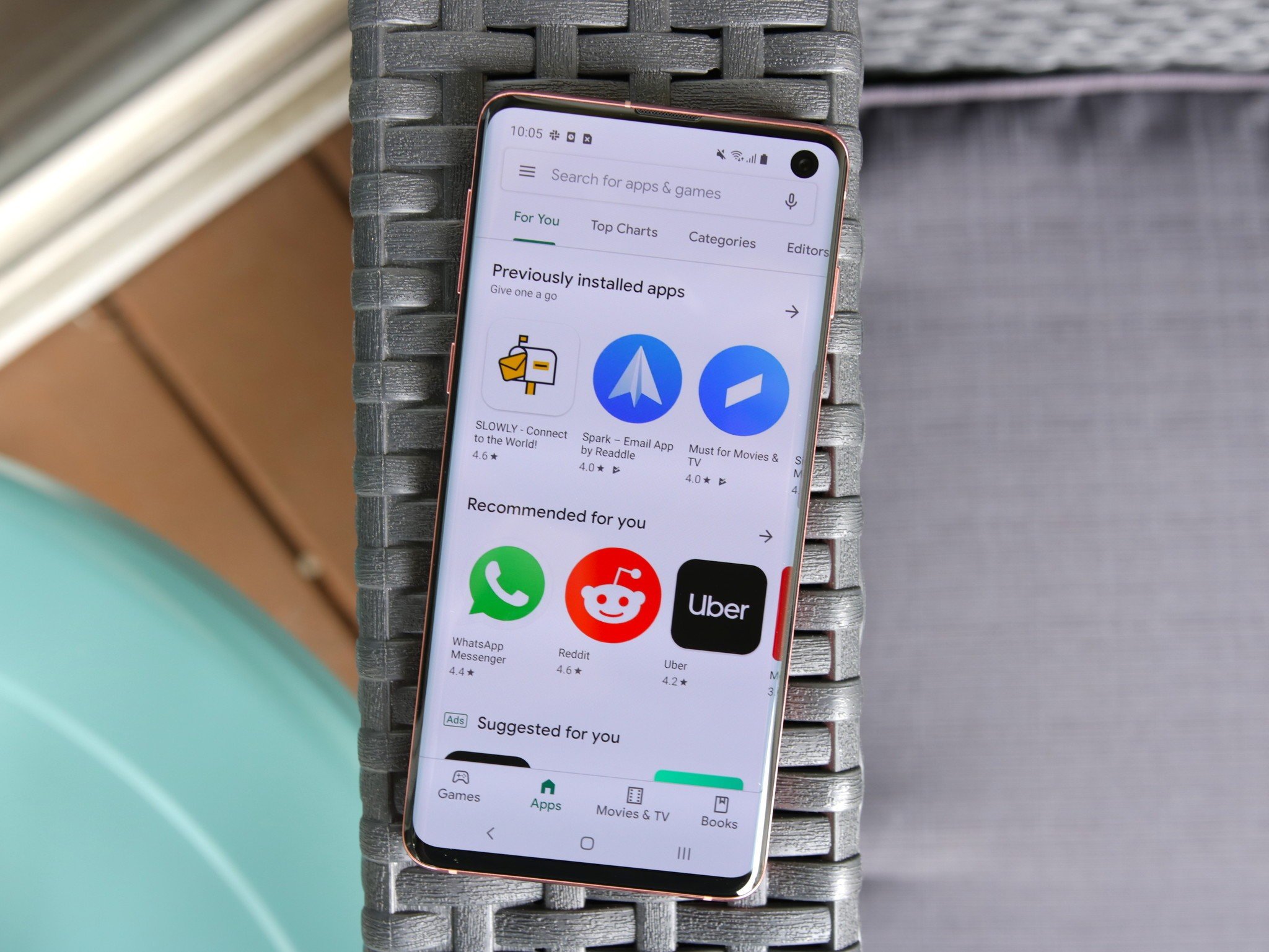
Your phone is what you make of it, and one of the simplest ways to customize and add new goodies to it is by downloading apps. Even if you have the best Android phone ever, it won't do much without the right applications. There's a metric ton of apps available for your Android handset, and installing new ones is a fairly simple process. Today, we're going to walk you through this step-by-step to ensure you know exactly how to find and download the latest apps to your device.
When you find yourself itching to try a new app, you'll want to head to the Google Play Store. This is the official way to discover and download Android apps, and the process for installing a new one is about as simple as it could be.
- Open the Google Play Store on your phone.
- Find the app you want to download.Source: Joe Maring / Android Central
- Tap the Install button.Source: Joe Maring / Android Central
How to discover new apps
It's easy to download an app when you know exactly what you're looking for, but what about those times when you want to try something new but don't know exactly what you're looking for?
On the main Apps page of the Play Store (the one it opens to by default), you'll see a horizontally-scrolling list below the search bar. This is a great tool for finding and discovering all sorts of apps that the Play Store has to offer, with it broken up into the following tabs:
- For you
- Top charts
- Categories
- Editors' Choice
- Family
- Early access
Source: Joe Maring / Android Central
Many of these pages have even deeper ways to fine-tune what you're looking for. The Top charts page, for example, allows you to filter apps by Top Free, Top Grossing, Trending, and Top Paid.
The Categories page is compelling, allowing you to sort apps by Art & Design, Business, Communication, Entertainment, Food & Drink, and more.
Get the latest news from Android Central, your trusted companion in the world of Android
How to install apps from other sources
For the vast majority of folks, the Play Store has all of the apps you could ever want. In some cases, however, you may want to venture outside of Google's marketplace to find titles that aren't available on it for whatever reason.
To make sure your phone can download apps from other sources, here's what you need to do.
- Open the Settings on your phone.
- Tap Apps & notifications.
- Tap Advanced.
- Tap Special app access.Source: Joe Maring / Android Central
- Tap Install unknown apps.
- Tap the web browser you'll use to find outside apps.
- Tap the toggle next to Allow from this source.Source: Joe Maring / Android Central
With this done, you can now venture online, find the app file you're looking for, and download it to your phone. There's always some level of risk when installing apps that don't come from the Play Store, so make sure you trust the source you're downloading the outside app from.
Have fun!
That's officially everything you need to know about installing and downloading apps on Android. The Play Store is filled with tons of exciting ones to check out, so feel free to spend some time digging through everything it has to offer. And if you find yourself needing some guidance on where to start, be sure to check out our roundup of the best Android apps currently available (spoiler alert: they're pretty great).

Joe Maring was a Senior Editor for Android Central between 2017 and 2021. You can reach him on Twitter at @JoeMaring1.