Top 10 biggest mistakes people make when buying a Chromebook

When you're making your list and checking it twice, there are a few things to consider when buying a Chromebook that you might not of, especially if you're just coming to Chrome OS from a Windows PC or MacBook. Chromebooks are a slightly different beast in both hardware and software, and before you cheap out and get a laptop you'll be unhappy with, learn from the most common mistakes Chromebook buyers make.
Learn from these mistakes so that they do not become your own.
1. They don't check the end-of-life date
All Chromebooks get updated by Google every few weeks, but since Google doesn't want to be stuck making sure every Chrome OS update plays nice with every single component driver on every Chromebook ever sold, Chromebooks come with an expiration date. The Auto Update Expiration date states when each Chromebook model is no longer guaranteed system updates, and they're all listed on Google's support page, and you should look at it each and every time you look at a Chromebook.
Chromebooks that are closer to their AUE date tend to see steeper discounts because there's a shorter window to enjoy the laptop, so checking the AUE date can help you make sure that the discount more than covers the shorter lifespan the device has. If you're debating between two $200 Chromebooks but one has 5 years left before its AUE date and one has 3 years, that extra two years should tip your purchase decision.
While Chromebooks don't turn into pumpkins the second they AUE date comes, at that point, you will have to decide if you want to flash it to a Linux distribution like Chromium OS or if you'll just keep using it on the outdated software.
2. They buy a non-touch Chromebook

I've said it once and I'll say it again: in 2019 there's practically no reason not to buy a touchscreen Chromebook. Most Android apps are still optimized for touch over a mouse, and besides being able to swipe and tap your way through social media and casual games on a Chromebook is a totally affordable luxury.
Years ago, touchscreen models were significantly more expensive, but these days there really isn't much of a price difference between a model with a touchscreen and a model without. You can get a good touchscreen Chromebook with 6 years of support for $250, there's really not much reason to go without it.
Get the latest news from Android Central, your trusted companion in the world of Android
Fewer Chromebooks these days are being sold without touchscreens, so it's easy to forget to check the product listing to make sure you see "touchscreen" in the specs, but please don't get careless. Don't deprive yourself the guilty pleasure of flicking through pages of your favorite e-coming with your thumb and tapping your way through Solitaire without wearing out your wrist moving the mouse back and forth.
3. They don't get one with enough memory
Most Chromebooks these days come with 4GB of memory, but since there are a few models kicking around with 2GB, it's worth reminding you early that Chrome uses a lot of RAM, even on Chrome OS. The more RAM you get, the better, but if you need a handy way to remember how much memory a Chromebook absolutely needs, here's mine: "4 is fine but 8 is great".
I have used 4GB Chromebooks for the majority of this year, and 98% of the time 4GB is enough for my needs — the other 2% is when I'm in video conferences. It's enough, but if you're getting a Chromebook for the long haul and have a choice between a 4GB model and an 8GB model, splurge for the 8. It's the spec that matters just as much as your processor, if not more.
4. They buy a non-USB-C Chromebook

Over the last 18 months, new Chromebooks have shifted from proprietary connectors that vary between manufacturers to standard USB-C Power Delivery, and practically every Chromebook that launched in 2019 uses USB-C. If you look at the port listings on a Chromebook and don't see a USB-A port listed, that's a good indicator that it's an older, less powerful model.
Older Chromebooks that use barrel connectors can still be useful if you just want to give Chrome OS a try, or you just want a cheap laptop your kid can use, but if you can get a USB-C Chromebook, I implore you to do so. More and more tech uses USB-C, and being able to use my Chromebook's USB-C charger to charge my phone, power banks, headphones, Bluetooth speakers, and other gadgets is wonderfully freeing.
Also, USB-C travel chargers are getting cheaper and smaller all the time, which means that you can leave the in-box charger at home and use something lighter and sleeker while out in the world.
5. They think a microSD card will make up for tiny onboard storage
Unless you buy a Pixelbook, your Chromebook almost certainly came with a microSD or full-size SD card slot to let you expand your Chromebook's base storage. While expandable storage can be useful for downloaded documents, photos, and music, you'll have to specifically enable your SD card to be used by Android apps for things like downloading Disney+ videos for offline playback, and even then it's not completely foolproof.

MicroSD cards can get ejected and remounted when you sleep/wake a Chromebook — not to mention microSD cards don't always sit flush with your Chromebook's port, which can cause them to eject/remount if you jostle them while moving between the desk and the couch. If the Chromebook is writing data to your card when this happens, it can get corrupted and need to be completely wiped to fix the problem, so I wouldn't use the microSD card to hold any essential apps or info, just entertainment data like game data and downloaded movies.
As such, while 32GB is workable, if a 64GB version is available for your desired Chromebook model, get that one. It'll give you more room to install apps as well, so don't skimp on it thinking a big SD card will save you!
6. They don't check compatibility beforehand
If you absolutely have to use a program that's not available on Android or Linux, you're going to have a bad time on Chrome.
That's the long and the short of it. There are alternatives for just about every type of application or program you could want, but if you need Adobe Premiere and Epic Games, a Chromebook is just not going to work for you.
This isn't to say that you can't get work done on a Chromebook: I work on one full-time. This isn't to say you can't play games on a Chromebook, because most Android games and browser-based games work just fine on a Chromebook. This just means that you need to properly examine what services you use, what apps you need and if you'll need to replace any of them when you transition to a Chromebook.
Usually the answer is no or is as simple as using the Office 365 Android apps instead of the Officer 365 Windows apps, but if there is something you just can't live without, it's better to find out before you spend hundreds of dollars on a laptop that doesn't fit your specific needs.
7. They forget to check the education models

Two areas where Chromebooks are slowly taking over are education and enterprise, two industries where durability is absolutely essential. Even better: most education-geared Chromebooks are available for regular consumers to buy for their kids at home — or for themselves.
Why would you want a classroom Chromebook if you're not a kid? Education Chromebooks have to meet extra criteria for Google concerning durability and repairability, which is why practically all Education Chromebooks have spill-resistant and/or pick-resistant keyboards, reinforced USB ports and hinges, as well as the ability to survive a 29.5-inch fall — the height of a school desk. Education models also tend to have grippier and/or scratch-resistant finishes.
For instance, while the shiny aluminum-lidded Lenovo C340-11 is $300, the classroom-centric Lenovo 300e (2nd Gen) is $250 for the same internal parts and a grippier, more life-proof shell. So not only do you save money, you get a more durable product.
8. They don't check the price history, (especially around holiday sales like Black Friday)
Black Friday is the time to use a big old sale sticker to cover up a stack of clearance discounts without actually changing the price much, and for Chromebooks, that can be said of new and old Chromebooks alike.
For instance, last year the Lenovo C330 Chromebook launched in October at $300, then went down to $200 on Black Friday, a price we've yet to see it reach again. We know this thanks to its CamelCamelCamel price history, and we can also glean a few other details from this price history:
- While the Lenovo C330 has been listed on a "Limited Time Deal" for most of November, it was actually cheaper in October and September, including a good sale that knocked it down to $220 in early September when the C340-11 was announced.
- We can confidently guess that Lenovo will likely discount the C330 again on Black Friday to $220 or maybe even down to $200.
- We can also be somewhat confident that the Lenovo C340-11 will receive a big sale during Black Friday the way its predecessor did.
Looking at a price history doesn't take long and can help us figure out if that "sale" is just marketing or actual savings, so look before you click "Add to cart"!
9. They buy a clamshell over a 2-in-1
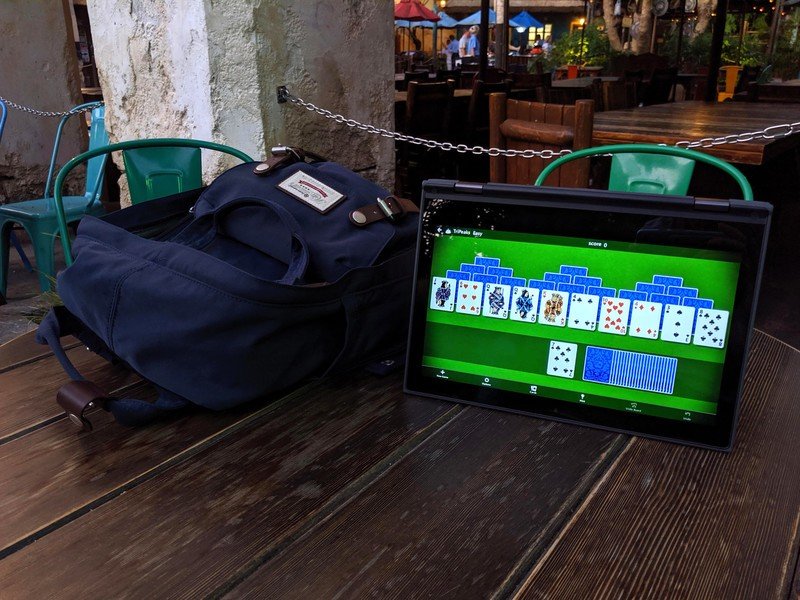
Admittedly, this is a subjective point, because there are some people who really do prefer a traditional clamshell laptop instead of more adaptable form factors like the 2-in-1 that folds back into Tent/Stand/Tablet modes — which I guess makes it a 4-in-1, not a 2-in-1, but that's just not as pithy. Even if you don't intend to flip your Chromebook's keyboard back and use it as a double-stuffed tablet, there's a few reasons why I recommend buying a 2-in-1 over a normal laptop when it comes to Chromebooks:
- 2-in-1s are more common and outside of Acer and Dell, 2-in-1s aren't generally any more expensive than clamshell laptops.
- Because 2-in-1s are expected to be used as tablets, practically all 2-in-1s are touchscreens, so it's an easy way to avoid getting a non-touch Chromebook on accident.
- Hinges on 2-in-1s tend to be more forgiving of wear, tear, and abuse, especially if you tend to use yours leaned back further while it sits in your lap on the couch.
You'll notice that most of our Best Chromebooks list is 2-in-1s, and that's because 2-in-1s are amazing. Think twice before getting a clamshell when wonderful 2-in-1s are available.
10. Life's too short for ugly Chromebooks, even if they are cheaper
Maybe it's the 8-year-old Lisa Frank-loving rainbow-eyed little girl still banging around in my subconscious, but I can't stand boring tech covered in drab black plastic. Have some pride in your gear and some personality on display! There are bright red Chromebooks, deep blue Chromebooks, and this year we got not one but two pretty pink Chromebooks, including the $320 Lenovo Chromebook C340-11.
It may be more of a point of pride than anything else, but I'm more likely to use a Chromebook and to carry it out and about in the world if it looks good. I get asked about my Chromebook pretty often when I'm at the parks because it's a shiny white (now a shiny pink) Chromebook that's compact, kinda cute, and durable.

Are there any other mistakes you've made buying past Chromebooks? Anything you wish you'd heard before you bought your new laptop? Share your wisdom so that others don't follow in your footsteps!
Ara Wagoner was a staff writer at Android Central. She themes phones and pokes YouTube Music with a stick. When she's not writing about cases, Chromebooks, or customization, she's wandering around Walt Disney World. If you see her without headphones, RUN. You can follow her on Twitter at @arawagco.

