Tips for using Portrait Mode with Christmas lights
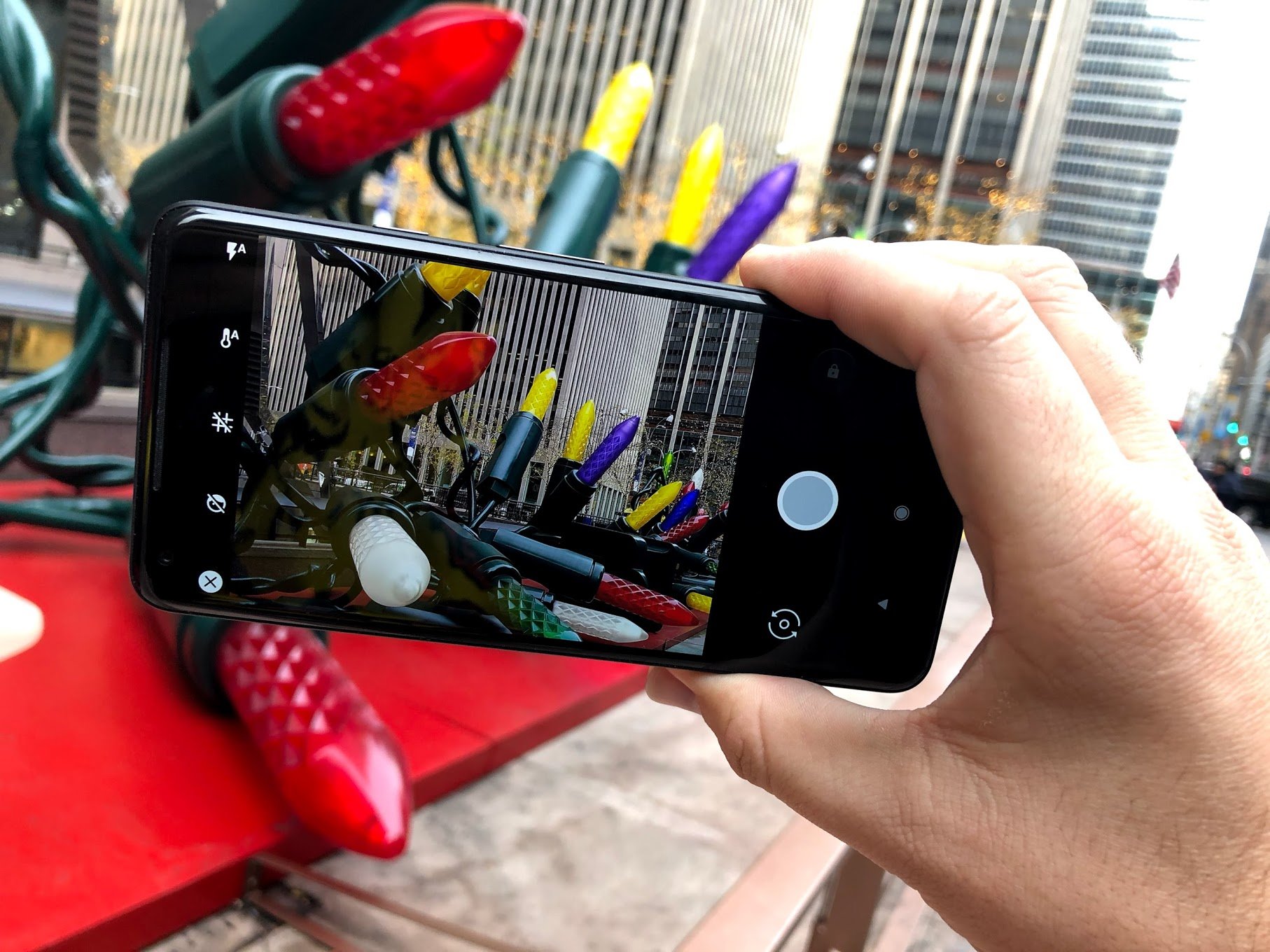
One of the biggest features to come to phone cameras over the last year has been Portrait Mode. This handy feature adds some depth to your photo, creating an artificial bokeh illusion as though a big lens was used to get the shot. There are plenty of great photos to come from this feature, as well as a few misses while Google's computers learn along the way, but Christmas lights add both a fun background and a unique challenge in using this camera mode.
Here are a few quick tips on using Portrait Mode successfully when Christmas lights are around.
Distance is your friend

You don't want the people you are snapping a photo of to be right up on the lights, or inside a gathering of multiple light sculptures like an outdoor setting. Google's software may try to remove lights that are too close to the face, which may cause some awkward scenes when you go to check out the photo later. If the lights are at least a foot or two behind you, this becomes far less of a problem.
The further back, the better if you're looking for that soft blur effect, but at a minimum you should aim for 1-2 feet between your subject and those pretty lights.
Foreground lighting is still important

As impressive as the Pixel 2 is at grabbing light from seemingly nowhere, the amount of light coming from behind in this photo forced the software to create a grainy foreground in order to properly expose the subject. The Portrait blur looks great, but the photo itself is now a little lacking.
Make sure your have decent lighting pointed at the people you are taking photos of, and not just light coming from behind them. Even if you're just using the flash on your phone, it'll be a better photo than with no foreground light at all.
Space people out a little

Portrait Mode on the Pixel 2 works just fine with multiple people in the shot, unlike some other Portrait Modes out there, but there's a catch. The software needs to be able to "see" where one person ends and the other begins.
Get the latest news from Android Central, your trusted companion in the world of Android
Keep a little bit of space between everyone's heads, and your photo should turn out just fine. It doesn't need to be a lot of space, just try to avoid heads touching.
Winter headgear can be tricky

Portrait Mode doesn't handle a lot of crazy hats well. There's a good chance the software will try to remove plush antlers or elf ears from a photo. This may not ruin the photo, but it'll probably be a good laugh when you notice it later on.
There's no 100% proven way to address this, so I usually suggest taking funny hats off if Portrait Mode is what you are going for. You could get lucky and have a perfect shot if the hat is caught just right, so give it a shot!
Also important, as you see in the photo above, keep an eye out for unusual lines in hats. The software may try to blur parts of your hat or sweater, which will leave the photo a little silly looking.
Enjoy Portrait Mode
More than anything, have fun with this photo mode. If you don't get the blur effect you want, you can disable Portrait Mode and still have a perfectly good photo to edit and share.
Are you excited about using Portrait Mode during the holidays? Share your ideas in the comments!

