Top things you need to know about the Samsung Galaxy S8's SD card slot

After a short blip with the Galaxy S6 series, Samsung is back to making a microSD card slot one of its core tenets. The Galaxy S8 and S8+ have an SD card slot that lets users choose just how much storage they want to add, even though fewer people will need one with the new higher default storage of 64GB internally.
Whether you've already purchased and installed your microSD card or are trying to learn a bit more about them before getting one, we have you covered. Here's what you need to know about the microSD card slot on the Galaxy S8 and S8+.
Adoptable storage isn't here — and that's OK for most people
Sticking with its legacy of devices, Samsung is continuing to use the SD card as removable storage rather than the newer "adoptable storage" system. What that means is that instead of integrating the SD card into the internal storage, it remains its own separate volume. You have to choose to put a file either on the SD card or the internal storage — it won't be able to span the two seamlessly, which takes a bit more management.
In practice, this has the benefit of being more familiar to those who used SD cards in previous Samsung phones or have used them typically with computers or cameras. You can remove the SD card from a Galaxy S8 freely without worrying about how it will affect the system, because you only lose the data files on the card. You can pop out the card, put it in your computer and transfer files to and from it, then put it back in the phone with no worries.
Not every app can be moved to the SD card
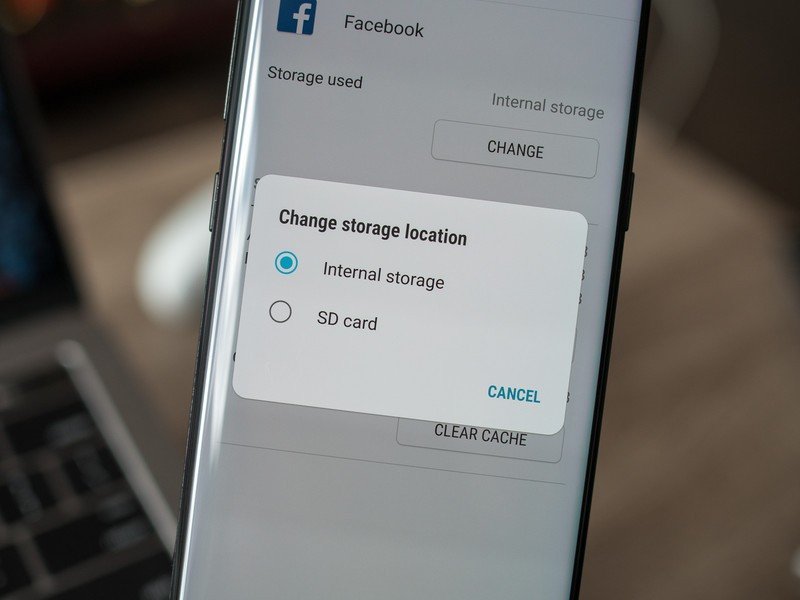
One of the downsides of using the SD card as removable storage rather than adoptable storage is that there are limitations on what files can be moved. For the most part, you can think of the SD card as a place to store big chunks of data, not live applications that you need to access regularly.
You can have photos, music, videos, podcasts, and documents all stored on your SD card without issue, and those are great ways to free up space on the faster, more versatile internal storage. But you won't be able to move most apps or games to the SD card, as they need to be on the internal storage in order to run. You may find that some simple apps or assets for apps that don't need to be run on demand can be stored on the card — but as a rule, you shouldn't count on being able to move apps to the SD card.
Pictures and video save to the card by default
Because the types of data you can put on an SD card are limited, the Galaxy S8 wants to take advantage of it automatically for types of data it knows it can move there. The best example is the camera, which automatically starts saving photos and videos to the SD card as soon as you insert one. You'll get an alert the first time you open the camera after inserting a card that burst shots will still save to the internal storage, though.
Get the latest news from Android Central, your trusted companion in the world of Android
If, for whatever reason, you don't want photos and videos to save to the SD card, you can head into the camera's settings, then storage location, and tap it to change back to device.
It's worth mentioning that Samsung has worked out one of the more annoying issues with storing photos on the SD card in that you can now use other gallery apps — like Google Photos — to manage those photos stored externally. Simply give the gallery app of your choice permission to access your SD card, and you'll be able to delete, edit, and move photos on the SD card with that app instead of relying on Samsung's Gallery.
With a good card, you don't have to worry about performance
One great thing that's happened in the world of SD cards (well, all storage really) in the past couple years is the proliferation of amazingly fast cards at reasonable prices that anyone can manage. Earlier on in the life of Android phones, it was rather hit or miss as to whether or not the card you bought was fast enough to consistently be used inside an Android phone, and now that's rarely the case.
Stick to big brands and look at ratings online before buying, but chances are if you find a modern card out there it's going to do what you need it to do in a Galaxy S8.
More: Best microSD cards for the Galaxy S8
Where to find good SD cards
A rising tide of storage quality has lifted all boats, but that doesn't mean every card is created perfectly equal. You still want to make a well-educated decision about the SD card you buy. There are so many available out there and many places to buy, but we've narrowed down a few for you to choose from if you want to let us do some of the hard work for you.
Removing your SD card also removes the SIM
It's a small thing, but you should remember that your SD card lives in the same tray as your SIM card. So if you plan on using the removable storage capabilities of your SD card for transferring files back and forth with a computer, you're going to knock out your cellular service while you do it.
In some cases, removing the SIM card and reinserting it will require a full device reboot to get your mobile data back up and running. If you can't manage to wait a few minutes without data, pull out your SD card at a different time!
You can encrypt your SD card for your safety
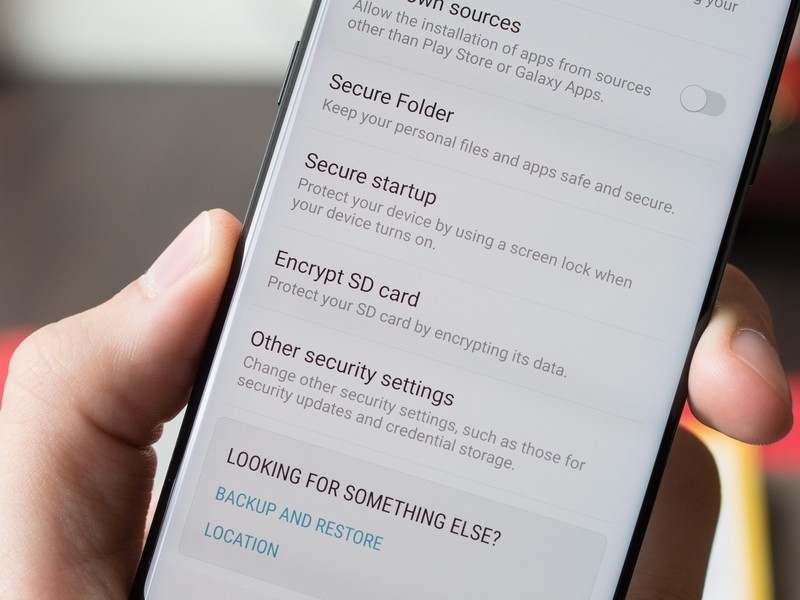
One of the other small downsides of an easily removable SD card that's formatted as removable storage is the data on there can be easily accessed by anyone with a SIM tray tool — they don't even have to unlock your phone to get it. Of course, the best way to secure your phone is to not let anyone have it in the first place, but accidents happen — and the best way to secure the data is to encrypt the card. With encryption enabled, the data is only readable by the Galaxy S8 that encrypted it and only when the phone is unlocked.
To encrypt your SD card, head into the phone's settings, lock screen and security, and encrypt SD card. The process will only take a few seconds if you don't have much data on it, but it could take a while longer if you've already loaded it up before encrypting.
Now, there's one big downside to this: when you encrypt the SD card, it also can't be read by your other devices. That means that if you pop out the SD card and put it in your computer, the computer won't be able to read the data. It also means if you break your phone beyond repair, you will lose the SD card data forever. If your intention is to use the SD card in your Galaxy S8 as a quick way to transfer large amounts of data between devices, you'll have to use a USB cable from your phone or decrypt the card first.
Update July 2018: Updated with the latest information on using an SD card in your Galaxy S8 after the Oreo software update.

Andrew was an Executive Editor, U.S. at Android Central between 2012 and 2020.
