Using Smart Lock on the Chrome OS dev channel

The first step toward Chrome OS and Android working together in harmony
We got a glimpse back at Google I/O at the upcoming coziness between Chrome OS and Android, and beyond limited cross-platform app compatibility one of the first signs of this tie-up is Smart Lock. This is the sought-after feature that keeps your Chromebook unlocked so long as its within Bluetooth range of your phone running Lollipop, and even though its currently limited to the Chrome OS dev channel and labeled as "beta" we've kicked the tires on this new feature a little bit.
This certainly isn't the full-featured Chrome/Android integration that was demoed at I/O, but proper Smart Lock is here for anyone to use so long as they're ready to do a few tweaks on the Chrome OS side and get things figured out. Read along and see how it works.
How to set it up
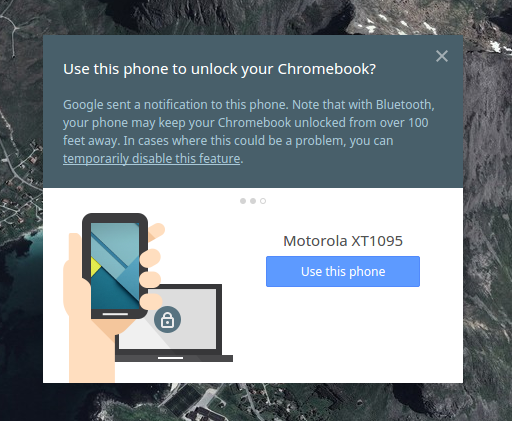
Here's the wrinkle with Smart Lock — you'll need both a phone running Android 5.0 and a Chromebook that's running the dev channel of Chrome OS. The former isn't much of a stretch, but there's a good chance you're not set up for the latter. If you're currently running the stable or beta channels of Chrome OS and want to give this a look at the risk of having a less stable operating system overall, type "chrome://help" in the omnibox, click "More info" and "Change channel" then "Developer - unstable." We really do need to point out that you're taking things into your own hands when you go to dev channel and start to muck with flags, though — don't proceed here unless you're aware of the can of worms you're opening.
Understanding the risks of using the dev channel, once you've rebooted and are on the new version you'll hop into the "flags" menu with "chrome://flags" and enable Smart Lock. Reboot, and you'll now find Smart Lock in your Chromebook's settings. The process thereafter is pretty basic, really. Smart Lock walks you through finding nearby Bluetooth devices running Android 5.0 — it found my Moto X right away — and you simply confirm that you want your Chromebook unlocked when the selected device is nearby.
How it works
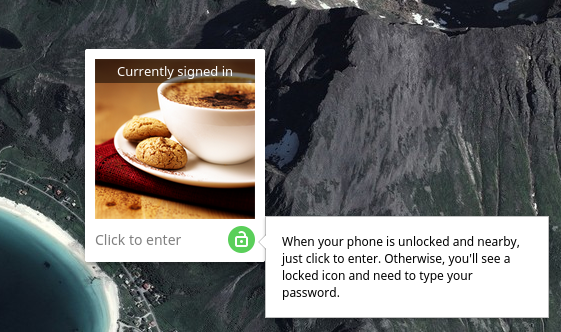
Once you've gone through the setup process, this is how it actually works. First off, you need to have some sort of lock screen security on your connected phone in order for this process to work. You'll be notified on your Chromebook of this, as well as your phone, but it's worth noting. Once you've added a pattern, pin or password on the phone, simply turn on the Chromebook to the login screen and you'll see a small yellow padlock added. Turn on your phone and unlock it — the padlock turns green and you simply click the login box on your Chromebook to enter. If your phone is already out and unlocked, you can simply click to log in.
Get the latest news from Android Central, your trusted companion in the world of Android
When your phone isn't immediately at hand or you can't be bothered to take it out and unlock it, you can always just enter your Google password as usual and log in. Additionally, if you have Smart Lock turned on but would prefer that your Google password still be required, you can click the padlock on the Chromebook login screen to require the password for the next login. Of course to turn it off for a longer period of time, turn off Bluetooth or disable Smart Lock entirely from the settings.
All things considered you don't save a ton of time using Smart Lock versus just typing in your Google password upon opening you Chromebook. But what this does offer is a layer of simplicity when you're using your Chromebook near your phone, while also giving you the option of using a longer, more difficult to type password since you won't use it as often.
Worth it? Probably not for most people (right now)
If you have no problem switching over your Chromebook to the dev channel (and power washing when you go back to stable) just for fun, there's no doubt you should enable Smart Lock. But if you're someone who is fine with their stable Chrome OS experience, there's little benefit to making such a big switch (and degradation of OS stability) just to pick up such a minimal feature. It's fine to be excited about the possibilities of Chrome OS and Android working together while also watching it develop from afar — you'll get an even better experience when this arrives in the stable channel.
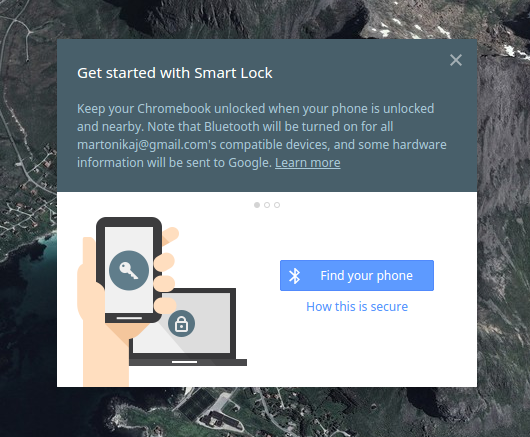
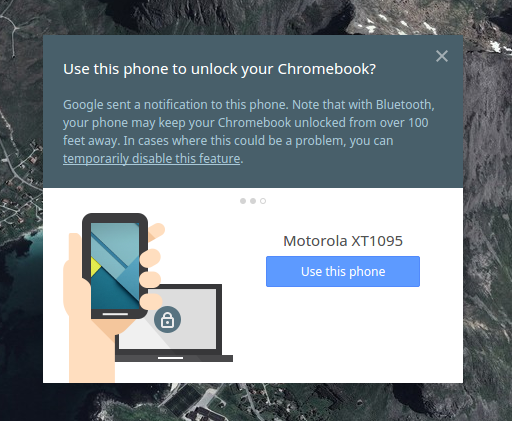
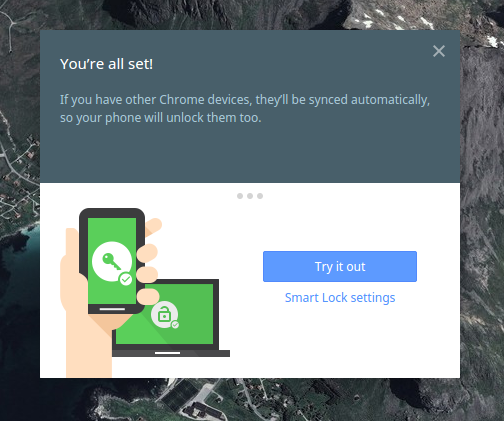
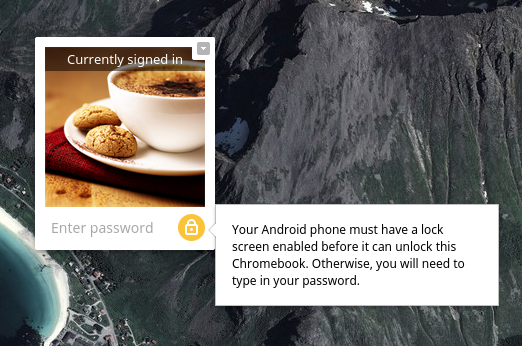
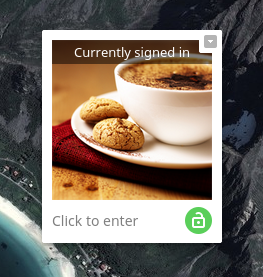
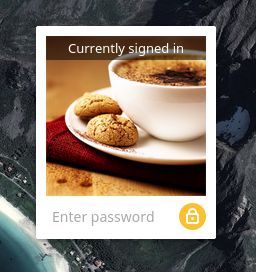
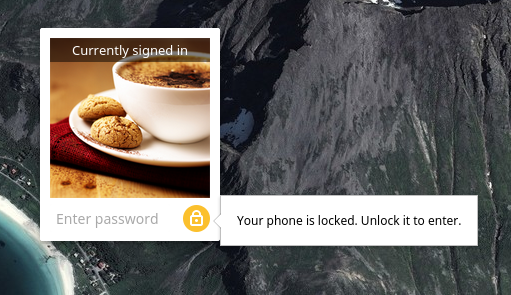
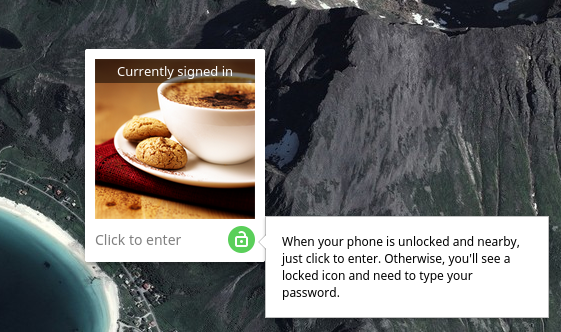

Andrew was an Executive Editor, U.S. at Android Central between 2012 and 2020.
