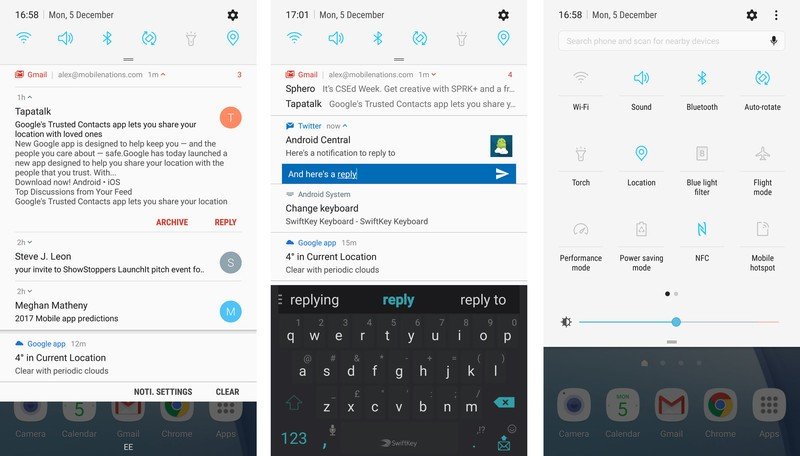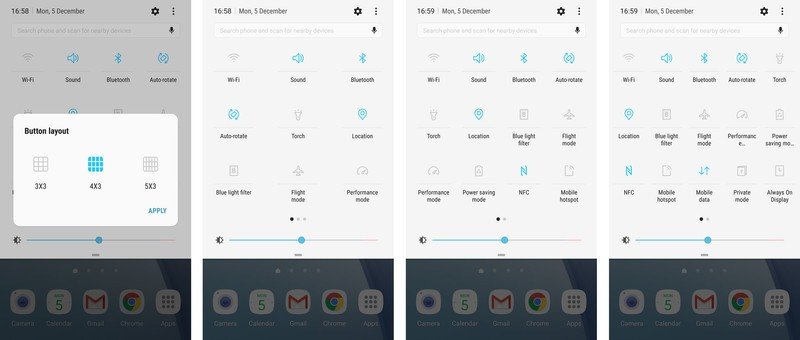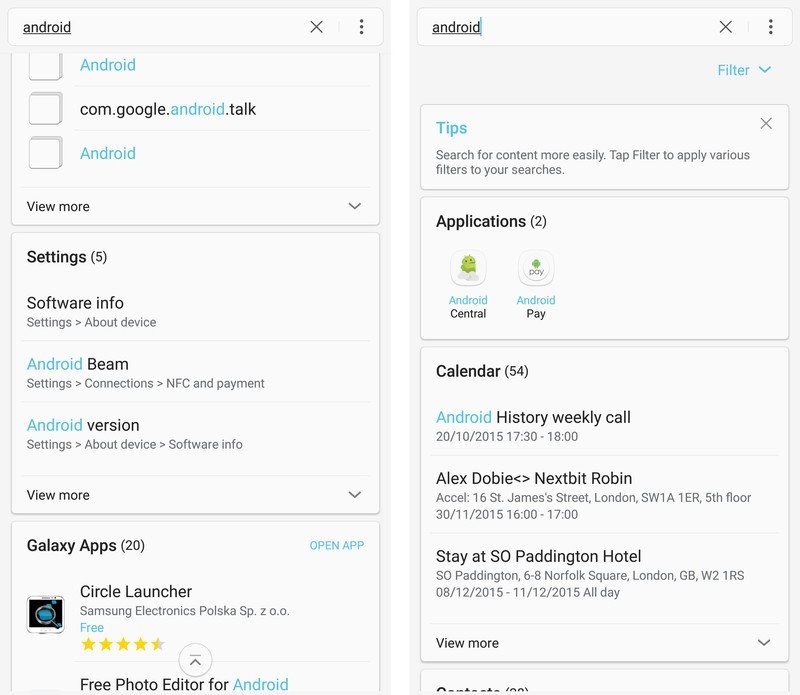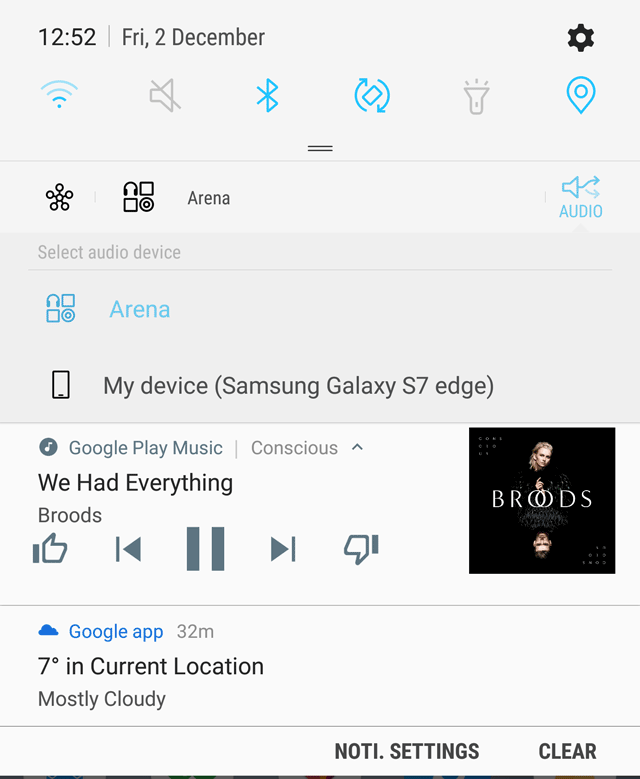Galaxy S7 on Nougat: Exploring the new notifications and quick settings
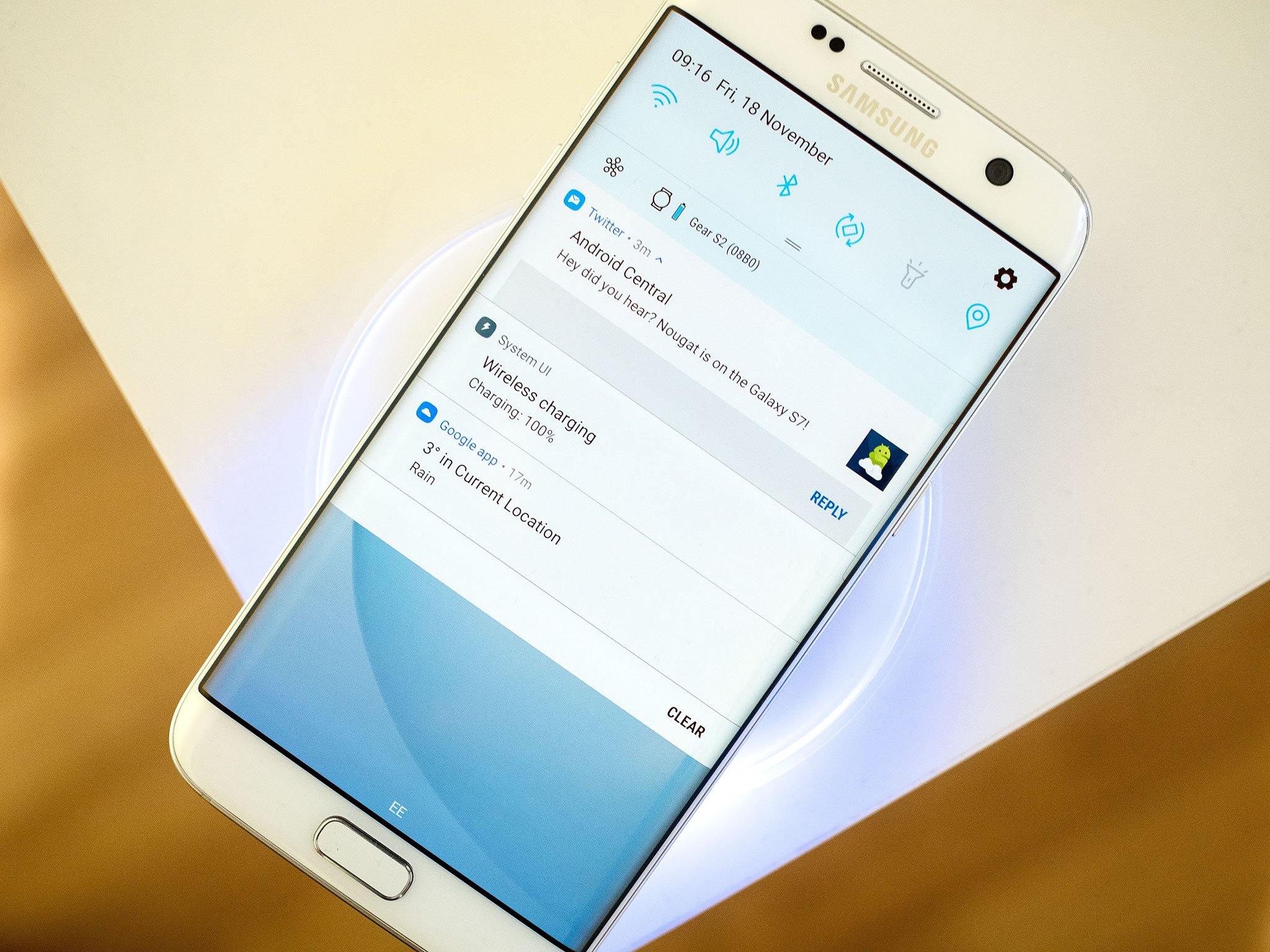
Notifications are a staple part of the Android experience, and they've been changed up in a big way in version 7.0, Nougat. Notifications are more functional and information-dense than ever, with inline replies and bundled notifications allowing you to see and do more without opening the app.
In its Nougat update for the Galaxy S7 and S7 edge, Samsung has expanded upon Android's base feature set, and overhauled its quick settings panel in the process.
Here's what we're currently seeing in the Android 7.0 beta for the Galaxy S7. All this stuff is subject to change, but most this will likely carry over to the final Nougat update.
Everything we know from stock Nougat
Samsung hasn't messed too much with Nougat's standard notification layout. You get big, full-width notifications with ample information density. Alerts for many messaging and email apps like Gmail, Hangouts and Samsung's own SMS app can be expanded to show bundles of notifications. And inline reply makes it easy to respond to messages directly from within the
Elsewhere, the color scheme has been tweaked somewhat, in keeping with Samsung's new, lighter design language, and there's a button to jump straight to notification settings alongside the standard "clear all" shortcut.
New quick settings and customizations
Samsung has completely overhauled its quick settings area, and the result is something that behaves a lot more like stock Nougat — with a bit of added visual flair, and some extra functionality thrown in. Swiping down from the notification shade expands the single line of shortcuts into a full grid layout, and from there you can scroll horizontally to see even more settings shortcuts. In addition to moving the icons around, it's possible to change the arrangement of the grid — 3x3, 4x3 or 5x3 icons — and swap around the placement of the brightness slider, so it's always at the top.
As well as standard options like Wi-Fi and Bluetooth, the new quick settings area adds shortcuts for the blue-light filter mode (for reducing eye strain), high-performance mode, battery-saving mode, the Always-On Display and private mode.
Get the latest news from Android Central, your trusted companion in the world of Android
Search
Samsung has been quietly been building out in-app search features throughout its software, and there's now a top-level search bar located at the top of the quick settings area.
This lets you find nearby devices, apps on the phone, files on your internal storage, contacts in your address book, appointments in your calendar and just about anything else you can think of.
The implementation isn't perfect in the current build, often throwing up a lot of irrelevant info in no particular order. But it's an improvement on the old S Finder setup included on older Samsung phones.
Quick connect
Samsung's quick connection assistant has moved from being a persistent bar at the bottom of your notification area — something we'd often turn off shortly after setting up the phone — to a smaller and less intrusive toolbar that only appears when it's got something useful to show.
Quick connect shows devices, like Bluetooth speakers or headphones, or Wi-Fi printers, that are connected to the device, along with relevant options. For instance, with audio devices, you can choose where you want to have you media and call audio piped to, and quickly jump to Bluetooth settings to configure things further.
The new notification area us just one of the many new features in Android 7.0 Nougat on the Galaxy S7. Be sure to check out the rest!, and let us know what you think down in the comments!

Alex was with Android Central for over a decade, producing written and video content for the site, and served as global Executive Editor from 2016 to 2022.