Here are the Google Pixel phones getting the Repair Mode feature
Pixel owners can finally send their phones in for repairs without stressing about their privacy, but not everyone gets this treat.

What you need to know
- Google's new "Repair Mode" ensures the safety of your private data when your Pixel phone undergoes screen fixes or similar repairs.
- However, the feature is only available on select Pixel models, except the Pixel 3, Pixel 4, and the Pixel Tablet.
- Activating Repair Mode requires a minimum of 2GB of free storage and the presence of a lockscreen code, including PIN, password, or pattern.
Google is taking a page from Samsung's playbook with the December 2023 Feature Drop, and one new feature is "Repair Mode," which hides your data when you send your phone in for a fix.
With Repair Mode, you can send in your Pixel phone for repair without the hassle of resetting it or the concern of technicians accessing your personal data. Android expert Mishaal Rahman has shared a video for a detailed look at the Pixel's new feature in action.
As shown in the video below, Rahman demonstrates that when you activate "Repair Mode," it doesn't wipe your device; instead, it mimics a factory reset.
But here's the catch: Repair Mode isn't available on all Pixel devices. Google rolled out this feature with the first maintenance release of Android 14. It's exclusive to newer Android phones from Google, and if you're rocking an older Pixel 3 or Pixel 4, you're out of luck, as per Google's community post.
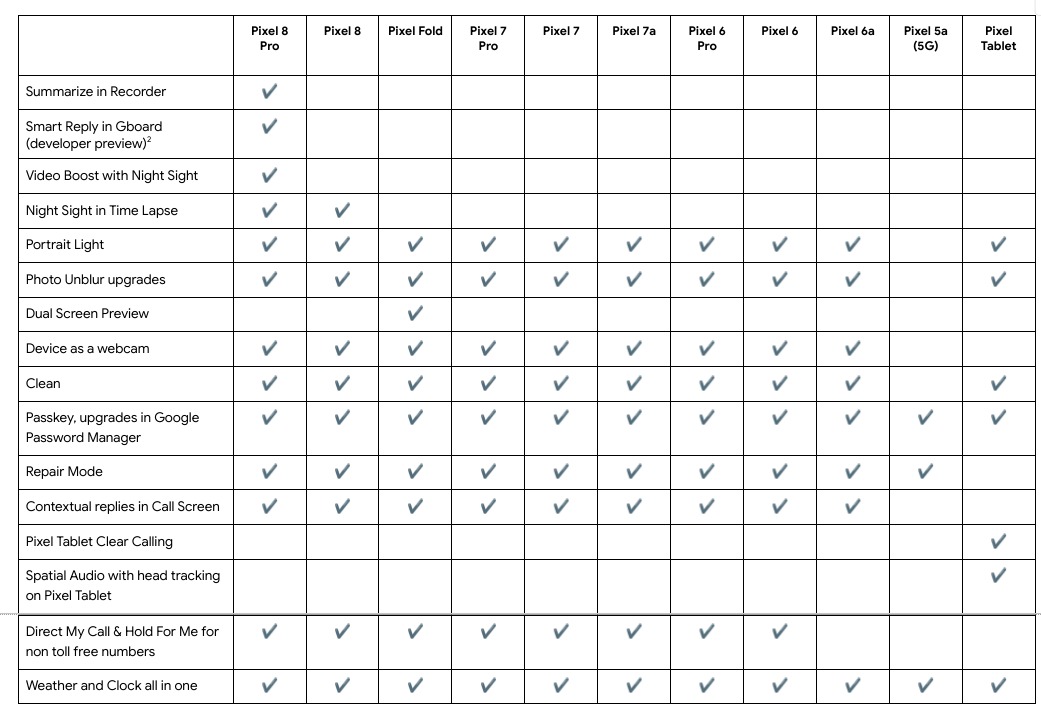
Just like Samsung's "Maintenance Mode," Google's Repair Mode sets up a safe temporary space, shielding your personal information from unauthorized access. When turned on, it encrypts your data and creates a restricted profile for repair technicians. This way, they can run tests and do their thing without poking around in your private stuff.
To get into "Repair Mode," just head over to Settings, then Repair Mode, and tap Enter Repair Mode. Your Pixel will ask for your authentication, do a quick restart, and after a few minutes, it'll be in this special mode. Make sure you've got at least 2GB of free space and a lock screen code (PIN, password, or pattern) handy.
Any actions you take in Repair Mode get wiped when you leave. To bounce out, tap the exit option in the Repair Mode notification or head back to Repair Mode in the settings menu. In any case, you need to punch in your PIN or passcode again to leave Repair Mode.
Get the latest news from Android Central, your trusted companion in the world of Android

Packed with a beefed-up chipset, the Pixel 8 Pro brings cool AI tricks and supercharged camera skills. Now you can capture awesome videos and tweak your photos like a pro, both before and after hitting the shutter.

Jay Bonggolto always keeps a nose for news. He has been writing about consumer tech and apps for as long as he can remember, and he has used a variety of Android phones since falling in love with Jelly Bean. Send him a direct message via X or LinkedIn.
