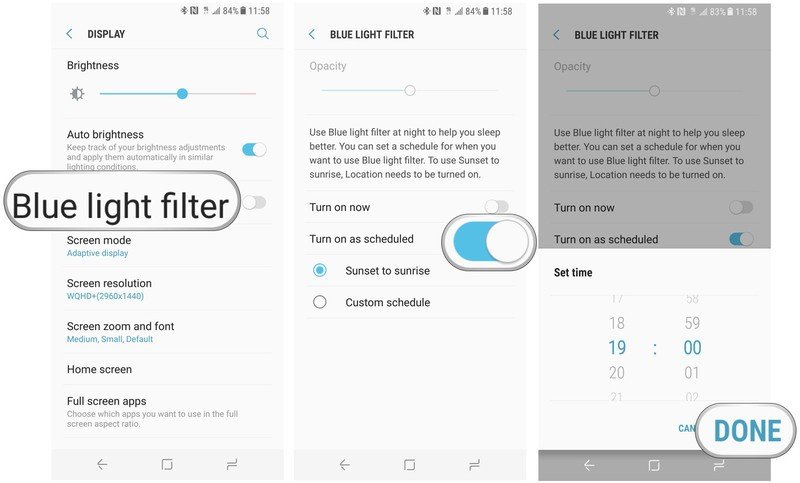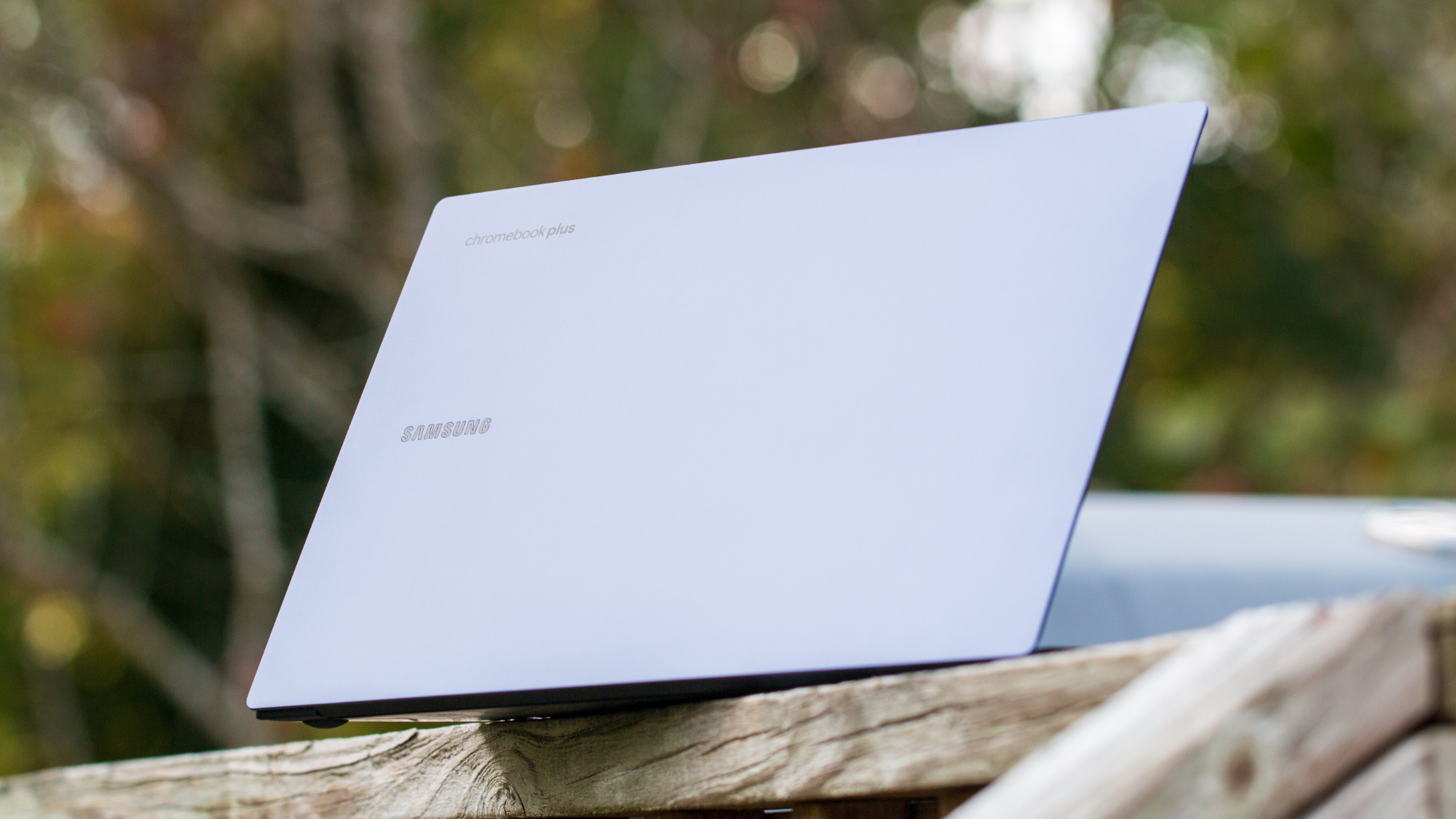How to use the blue light filter on the Galaxy S8
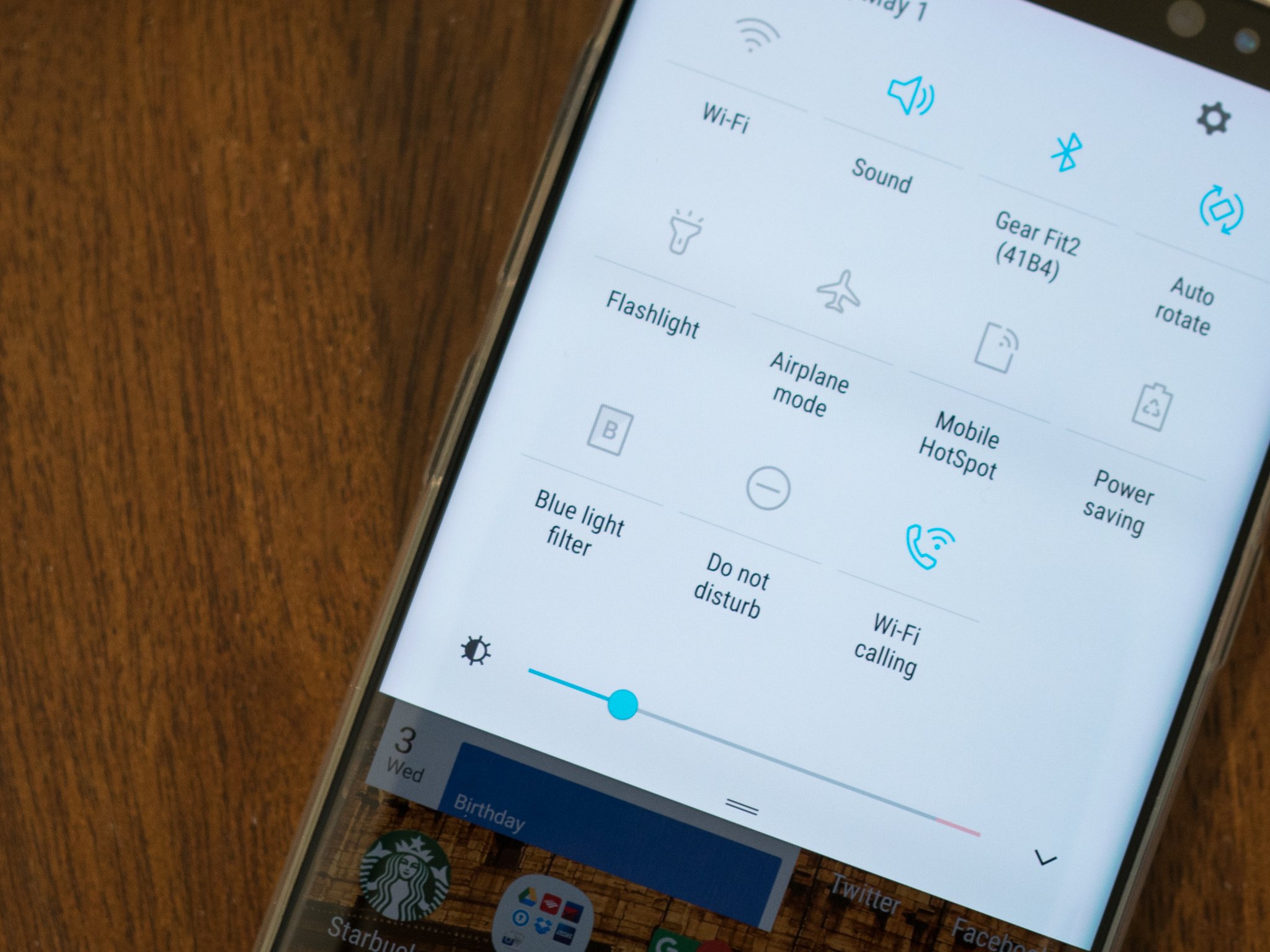
There's a big trend in consumer electronics relating to reducing the amount of blue light we're exposed to at night, and Samsung does its part on the Galaxy S8 and S8+ with its "blue light filter." The feature tints the screen to a reddish glow in an attempt to help you transition to sleeping at night, and it offers a few settings so you can make the effect as strong or weak as you like.
How to turn on and configure the blue light filter
- Open the Settings on your phone.
- Scroll down and tap on Display.
- You'll see there are two main choices here: when to turn on the light filter, and what the opacity is.
- Tap on Turn on now to see what the blue light filter looks like.
- Using the Opacity slider at the top, adjust how strong the filter should be when it turns on. You can then turn off the blue light filter to adjust the other settings.
- Most people will prefer the ease of letting the filter turn on at your local sunset time and turn off at local sunrise.
- If you select Custom schedule, set the starting and ending hours manually.
- The Blue light filter will now turn on automatically each day.
With a little bit of tweaking, the Galaxy S8's blue light filter is a nice little tool that will help with your eye strain late at night and early in the morning. Best of all, once it's set up it'll just adjust automatically and you don't have to do any other configuration.
Get the latest news from Android Central, your trusted companion in the world of Android

Andrew was an Executive Editor, U.S. at Android Central between 2012 and 2020.