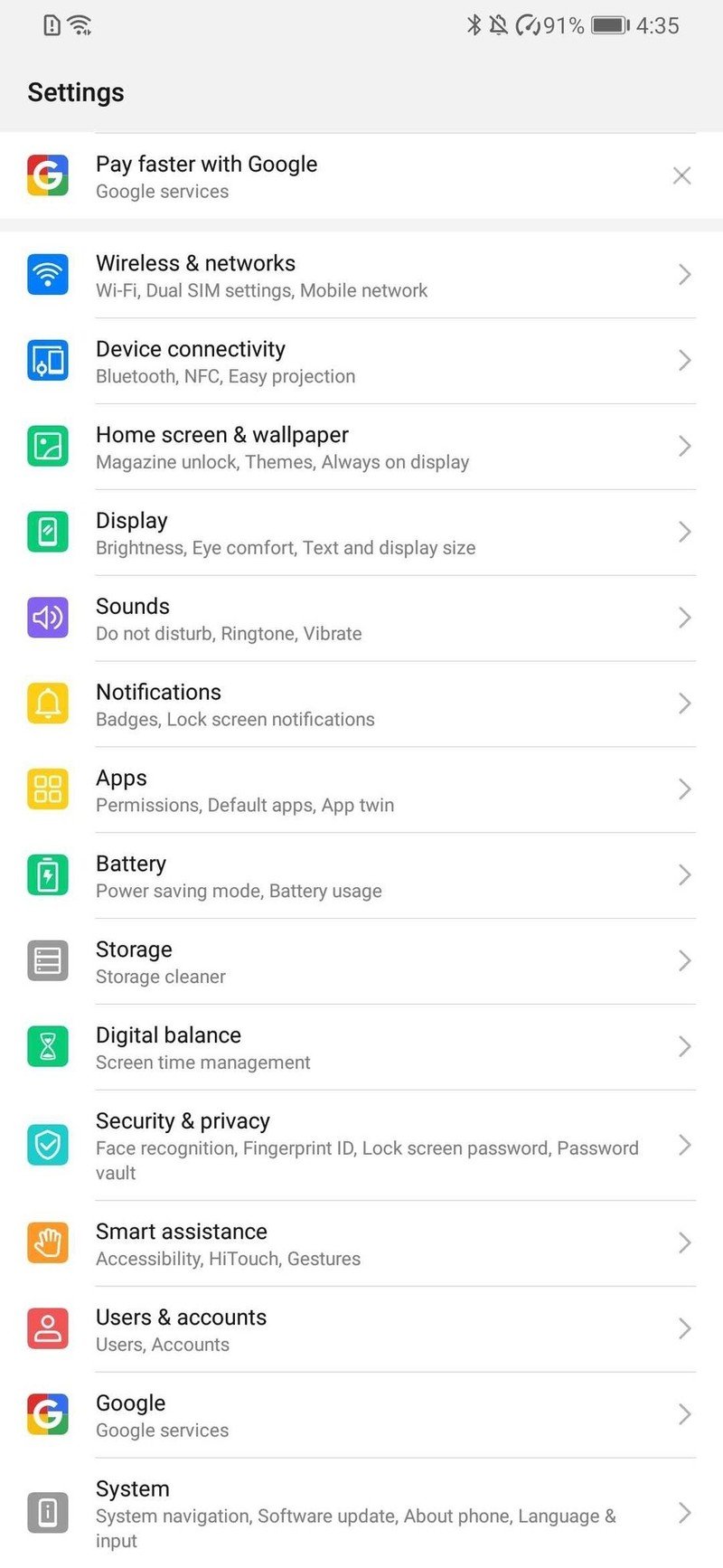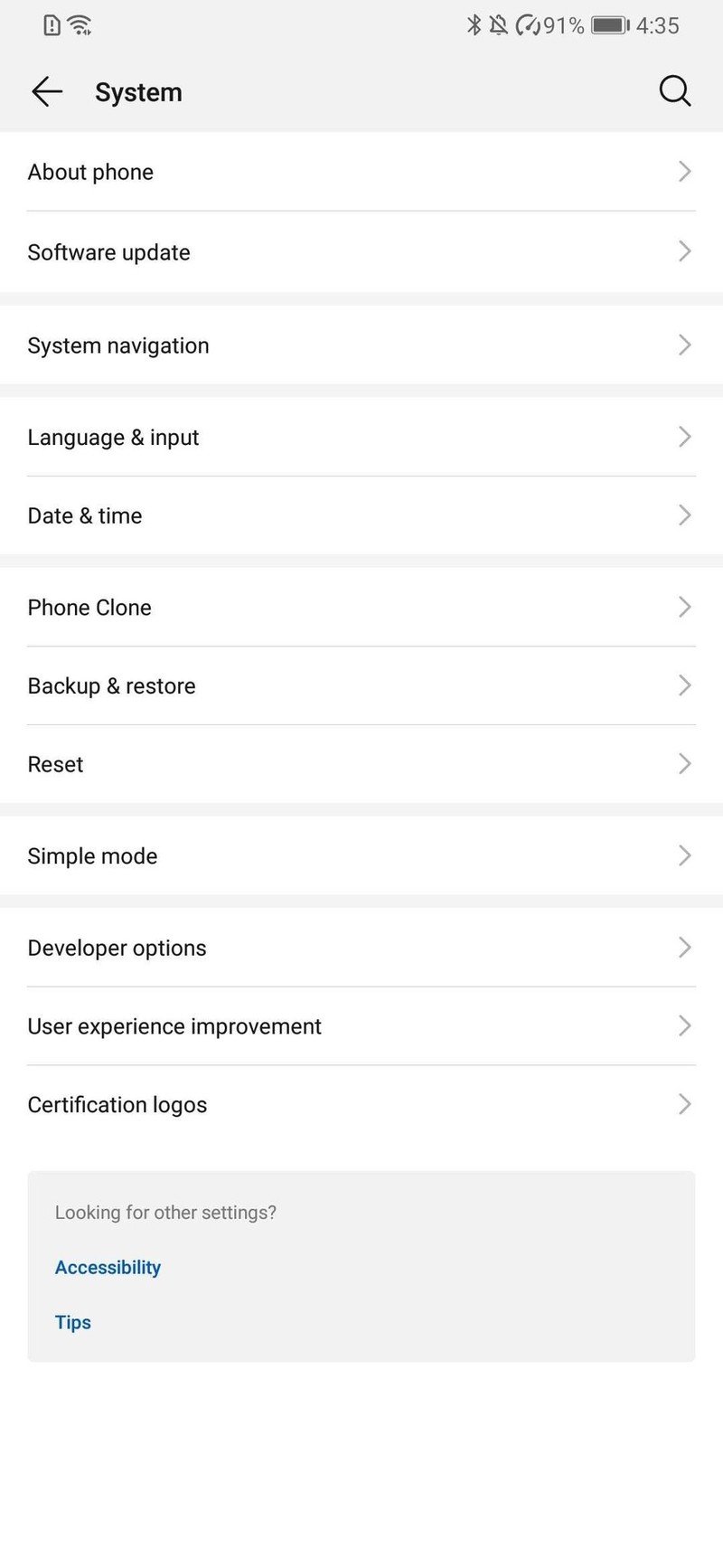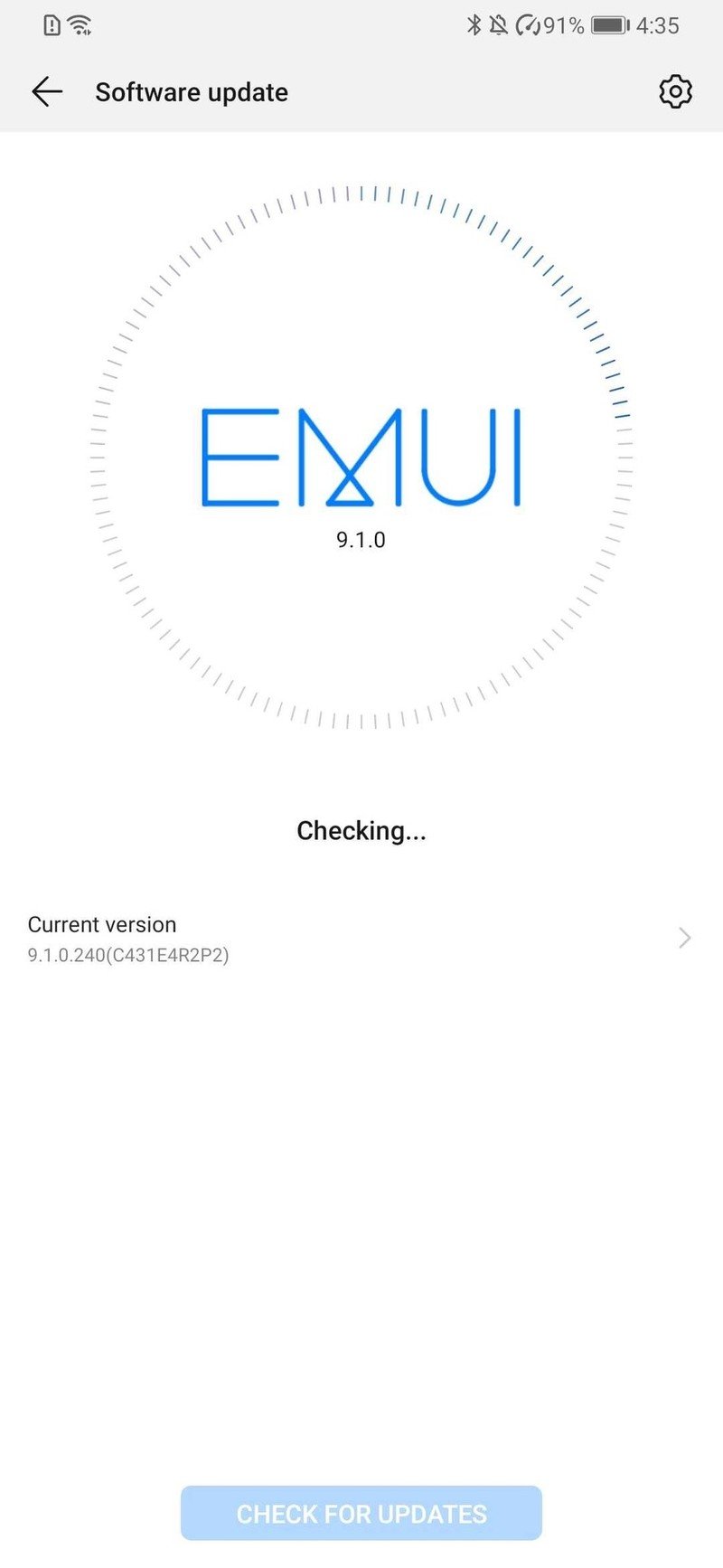How to update the software on your Huawei phone

Even if you have the best Android phone ever, updating your phone is still extremely important. Software updates bring improved security, new features, and sometimes even a complete visual overhaul through new Android platform versions. Everyone likes getting updates, and often your phone will notify you of them automatically. On Huawei phones, the process for updating is as simple as it is on most Android devices. Here's how to handle updates on your Huawei or Honor device.
How to update the software on your Huawei phone
Whether you have a Huawei P40 Pro, Mate 40, or something else, updating the software is quite simple. Here's what the whole process looks like.
- Open the Settings app on your phone.
- Tap System.
- Tap Software update.
- Tap Check for updates to manually see if there's an available update.Source: Android Central
If you want even more control over your software updates, tap the settings icon in the upper-right corner of the update page. Here, you'll find settings for automatically downloading updates when connected to a Wi-Fi network, along with an option to have updates install to your phone automatically overnight (between 2:00 and 4:00 a.m.).
Before you head to the route of manually update, it's important to note that some models of Huawei and Honor phones may not update without a SIM inserted. If you're expecting an update to be available but don't see one, try inserting a SIM and repeating the steps above. Other than that, the update process is as smooth as butter.
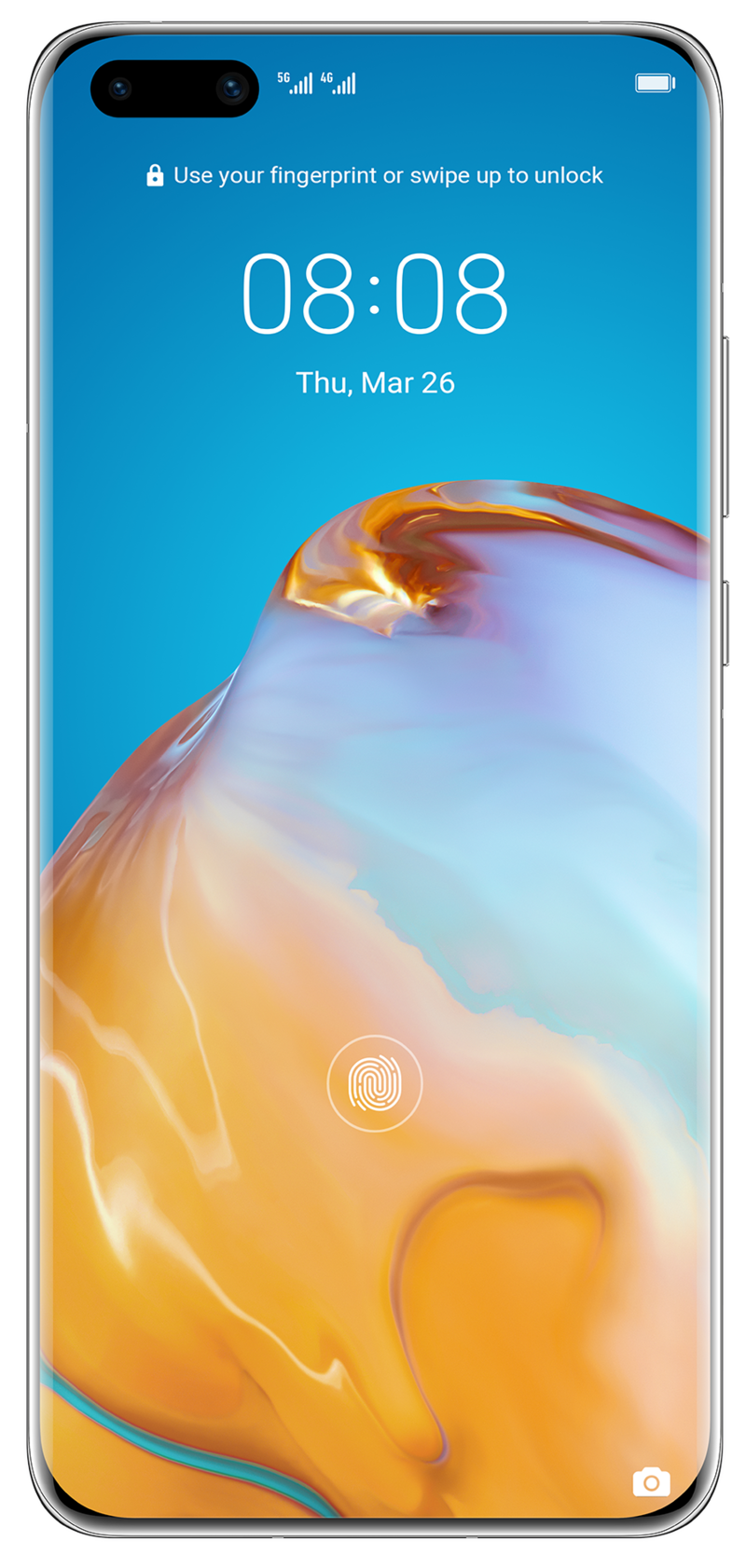
Amazing hardware with crippled software
By almost all accounts, the Huawei P40 Pro is an outstanding handset. It has a gorgeous OLED display, fast performance, great battery life, and a robust camera system that's bound to impress. Unfortunately, without official support for Google apps/services, it's a tough recommendation if you live in the U.S.
Get the latest news from Android Central, your trusted companion in the world of Android

Joe Maring was a Senior Editor for Android Central between 2017 and 2021. You can reach him on Twitter at @JoeMaring1.