How to turn off Briefing on the Samsung Galaxy S6
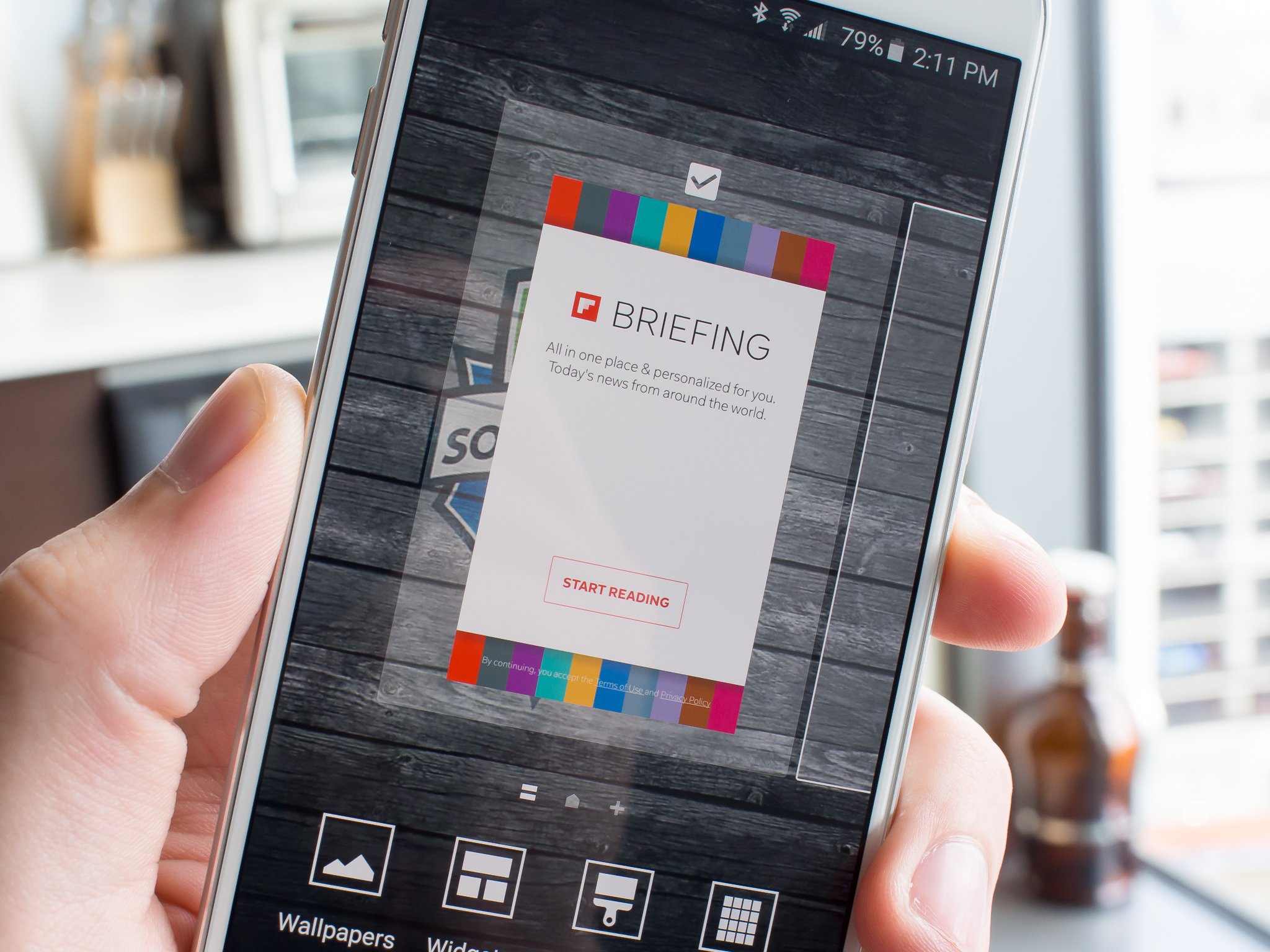
Whether you know it as My Magazine or the newer name Briefing, this Flipboard-powered news reader is again turned on by default as the left-of-main home screen on your Galaxy S6. While it may be a decent replacement for opening a dedicated news reading app for some, chances are not everyone wants to have it loaded up and would prefer to have their own content there. We'll show you how to turn off Briefing and reclaim that home screen space.
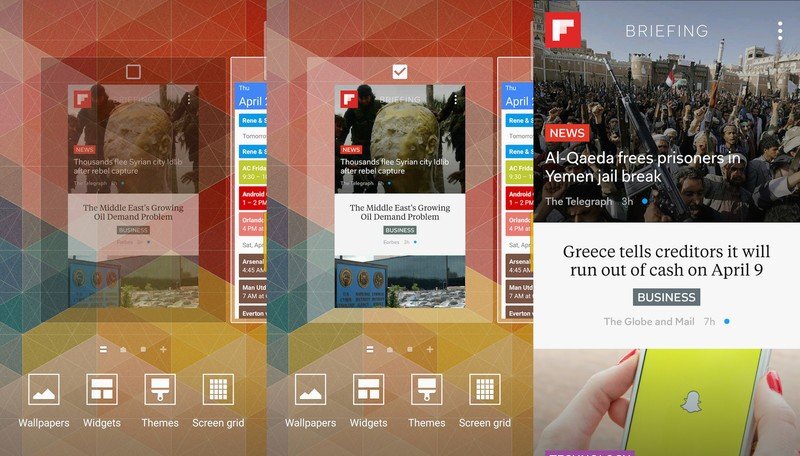
The process of turning off Briefing is extremely simple, but unnecessarily hidden. In order to turn off Briefing entirely, access your home screen settings by pinching out or long-pressing a blank space on the main home screen. You'll see a zoomed-out version of the home screens with a few settings options — skip those and just swipe the home screen to the right to reveal Briefing. Tap the small check box above the Briefing screen, and you'll see the page fade out — Briefing is now turned off entirely.
With it off you can press the home button and go back to the exact same home screen setup you had before, sans Briefing, or you can add an empty page where Briefing once was. Either way, now you don't have to have Briefing loading and waiting for you when you'll never intentionally go to it!
Get the latest news from Android Central, your trusted companion in the world of Android

Andrew was an Executive Editor, U.S. at Android Central between 2012 and 2020.
