How to turn photos into Android wallpapers

Be it a battery-efficient black wallpaper or one of the millions of pictures of your kids that has consumed every byte of free-space on your phone, a wallpaper says a lot about its user. Even if they're still using the bland, boring wallpaper that came with it. It says: my phone isn't here to look pretty, it's here to make calls and answer texts. But maybe that's not true. Maybe you just didn't like the wallpapers included on your phone and you didn't think about adding one of your own. Well, setting a new wallpaper is easy to do and something you really should do, as a good wallpaper can help give you a nice little pick me up every time you see it.
If you need some images to use as your wallpaper, check out our lovely wallpaper gallery!
Let's personalize!
From the gallery
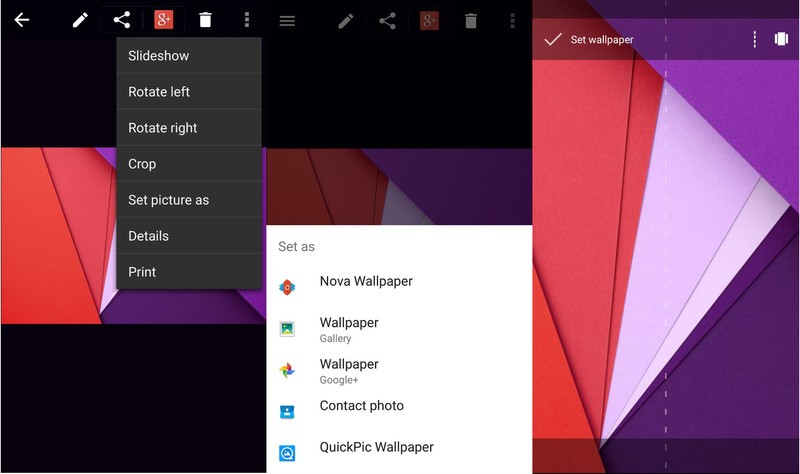
If you're browsing through your gallery and find a picture you'd like to see every time you open your phone, you can easily set it as your wallpaper by opening said image and then clicking Set image as in the options drop-down menu. From there, you'll select Wallpaper — don't be alarmed if you see more than one. There will be one for every gallery and likely one for each launcher you have; select the one for the launcher you're using. If you're not a fan of your launcher's wallpaper setting method, you can simply click the wallpaper option for your gallery.
Once you've clicked wallpaper, you'll be greeted with a window where you can resize and position your wallpaper yo your liking. Unfortunately, most wallpaper setting windows will just show the dimensions of your home screen, not what's on it, so if you're trying to line up an image exactly with your icons or widgets, you may have to set and reset the wallpaper to get it just right.
After you get your placement just right, they'll be a Done button or a check mark icon. This will set the wallpaper and then take you back to the gallery. Simply hit the home button and witness your pretty new wallpaper.
Get the latest news from Android Central, your trusted companion in the world of Android
From the launcher
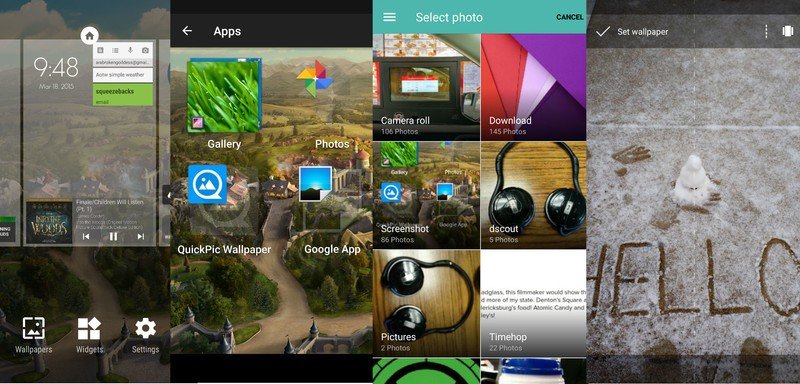
If you've looked at your old, bland wallpaper for the last time, you can switch wallpapers right then and there. Most stock launchers — and almost all third-party launchers — allow you to change the wallpaper by long-pressing on any blank space on your homescreen. In some cases a menu will pop up asking if you want to add various items like widgets, shortcuts, and wallpapers to your homescreen; if this happens to you, click wallpaper.
You'll then be asked where you want to pick your new wallpaper from. The gallery of pre-loaded wallpapers and the gallery of live wallpapers — pre-loaded or ones you downloaded — will appear, alongside links to each of your gallery apps and any apps that include wallpaper pickers, like many themes and icon packs. Pick your gallery app in order to set one of your photos as the wallpaper.
Once you're in the gallery, you can browse through your Camera roll or any other folder till you find the photo you want to set as your wallpaper. Tap that picture and then zoom/position it as you want before clicking Done or the check mark. You'll be taken back out to your homescreen to see that new wallpaper in action.

And remember, it's not like you're just limited to the photos you take and the wallpapers that came with your phone, there are millions of wallpapers out there just waiting for you to set them as your own! So, what lovely pic are your apps and widgets resting on right now?
Ara Wagoner was a staff writer at Android Central. She themes phones and pokes YouTube Music with a stick. When she's not writing about cases, Chromebooks, or customization, she's wandering around Walt Disney World. If you see her without headphones, RUN. You can follow her on Twitter at @arawagco.

