How to turn on and off autocorrect on the Samsung Galaxy S4

The auto-correct options on the stock keyboard for the Samsung Galaxy S4 might not be your cup of tea; maybe you'd rather have the extra screen real estate, or maybe you can't trust the corrections. Or maybe you've somehow lost auto-correct on your keyboard and desperately need it back to keep spelling with any amount of lucidity. Whatever the reason, we won't judge you. Here's how to get rid of auto-correct on the Samsung Galaxy S4.
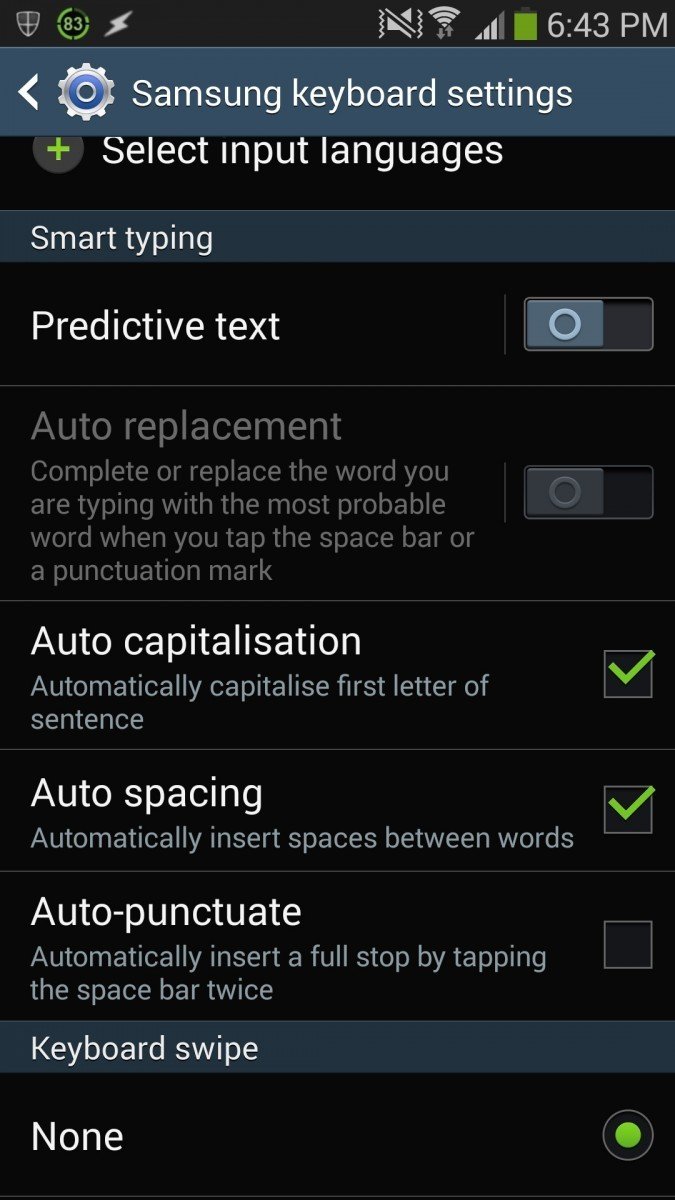
- Tap on any text field, such as a search box, e-mail body, or a browser address bar to summon the keyboard.
- Tap the gear in the bottom left of the keyboard, beside the Sym button.
- Tap Predictive text to turn it off and on. You can also toggle automatic capitalization, spacing, and punctuation as desired.
Voilà. You are now typing freely without any interruption from those damned dirty robots or have enabled your spelling savior, whatever the case may be. Remember, there are fantastic third-party keyboards out there to check out too, like SwiftKey and Swype
Get the latest news from Android Central, your trusted companion in the world of Android

