How to sync your Android to Windows 10

It's 2015, and you can actually get through life without ever physically connecting your phone to a computer. (We've done it. It's great. You should try it sometime.) But for some folks it's still the way to go. They just have to plug in every now and then. Others of us? We're all cloud, baby.
So this one's for you syncers out there. Following are the ways we'd recommend moving your files from Android to Windows 10. And back again. Heck, move 'em back and forth all day long. Doesn't matter to us. Sync, move, whatever floats your boat. Point is, it's as easy as ever in Windows 10. (And in some ways it's even better.)
Let's take a look.
READ: How to sync files with Android in Windows 10
File Explorer
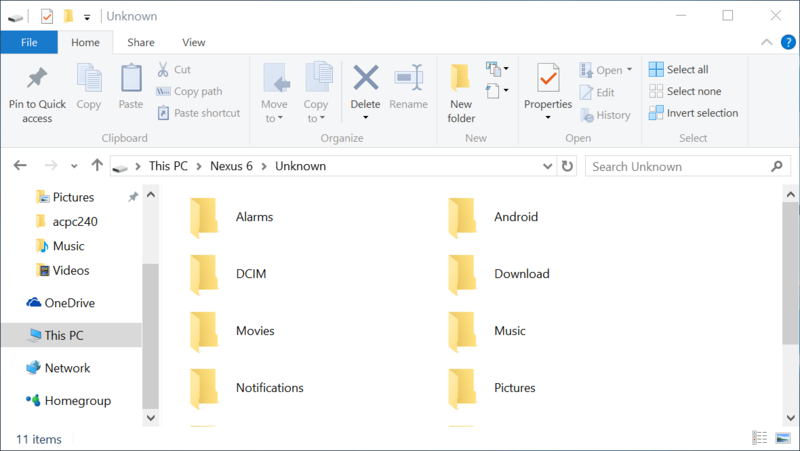
OK. If you really do have to plug in your — whether it's for piece of mind or just to move some photos or videos or whatever — this is probably the easiest way to do it. Grab a microUSB cable — or if you're really lucky a USB Type C cable, perhaps — and plug on in. In Windows 10 you'll get to experience the relative joy that is the Windows 10 Phone Companion, which we've already detailed here. For the most part, it's just there to get you to install some of Microsoft's apps on your Android phone. (And to be fair it's not too spammy about it.)
But really all you need to do is hop over to the venerable File Explorer. This is going to be the easiest way to see the accessible storage on your phone. Hit up the "This PC" section, then look for your phone. You might need to change the USB connection on your phone to actually let Windows see inside it — look for "MTP" or "Computer transfer" or some other verbiage, it might vary a little depending on what you're using. After that you can click through the file structure as before
Get the latest news from Android Central, your trusted companion in the world of Android
Point is, nothing's really changed here.
OneDrive
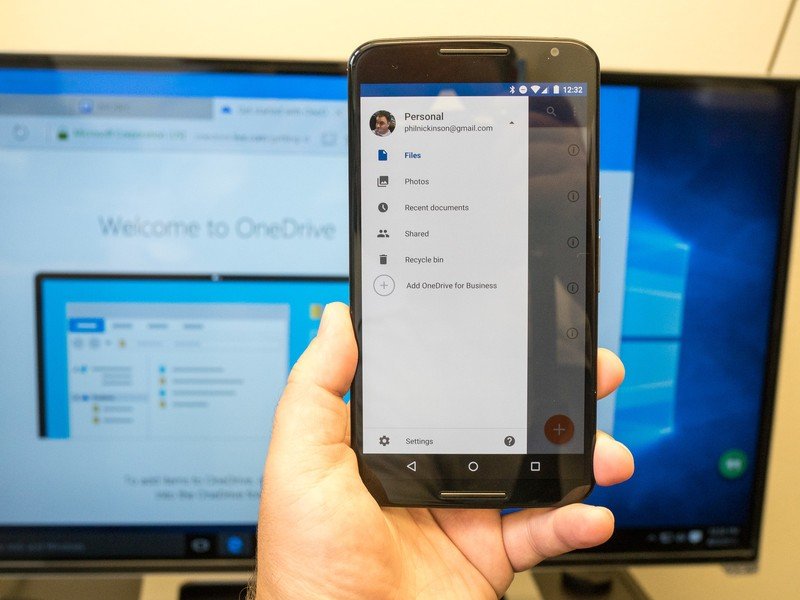
OneDrive is Microsoft's cloud storage service. (Think Dropbox or Google Drive.) And it's gotten really good over the years. So good, in fact, that some Android manufacturers are starting to include it on their phones by default, in addition to Google's office tools.
And OneDrive has become plenty simple to use. Just sign in and you'll have access to all of your stuff, anywhere.
And like other cloud-based file services you'll end up with a good bit of storage space for free. Fifteen gigabytes is standard, and there are promotions that can get you even more space. (Refer a friend and get another 500MB.) And there are paid plans, too, of course. A mere $1.99 a month gets you 100GB of space. If you pony up $6.99 a month you get a full terabyte of space, plus Office 365 thrown in for good measure.
More info at Microsoft OneDrive
Dropbox
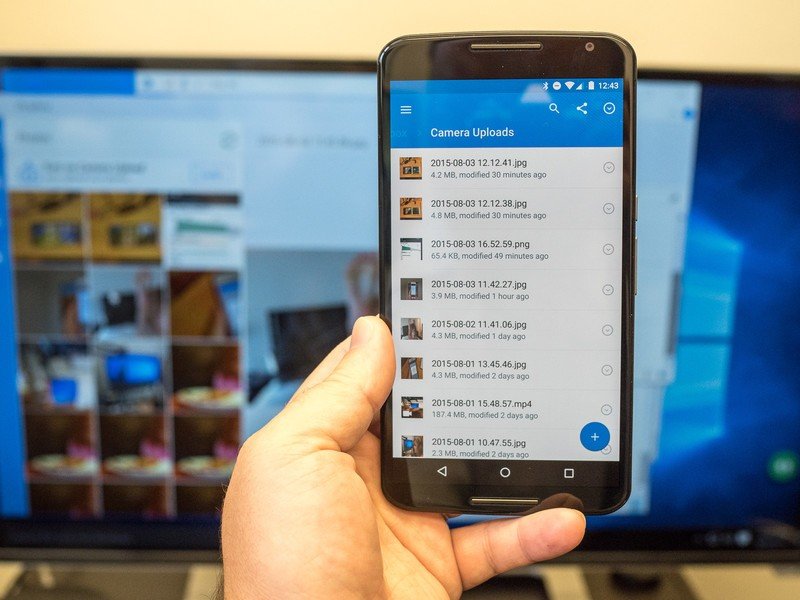
Dropbox is that old favorite that's tough to quit. And the good news is it's got a gorgeous Windows 10 app that peeks into your cloud storage and lets you decide what to do with things from there. The Windows 10 component has auto camera-upload as well (which will really come in handy on the mobile front).
And of course it still works really well with Android.
Dropbox starts with just 2GB of storage space, and you get 1TB of space for $9.99 a month. So OneDrive definitely wins on pricing. But Dropbox also has lots of opportunities for free extra storage.
Cortana
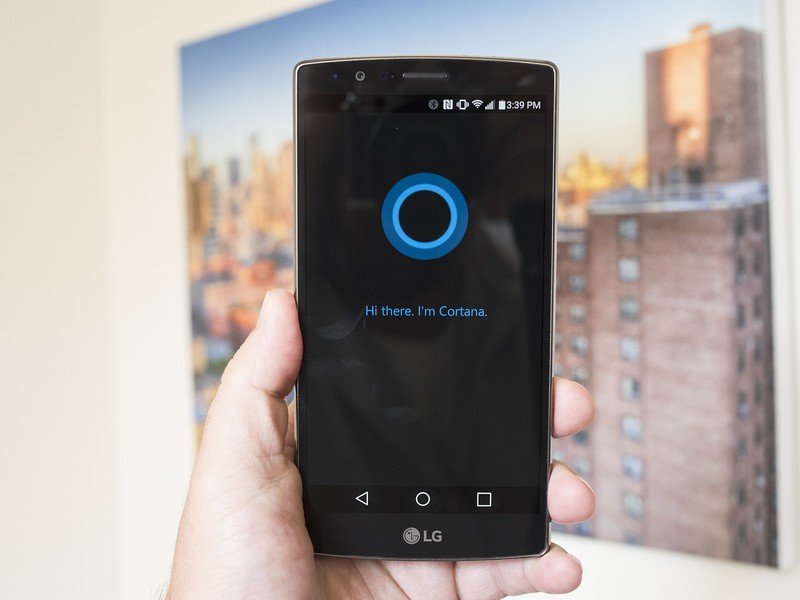
Microsoft's voice assistant service isn't quite ready for public consumption yet, but if you're trying out Cortana Beta right now you'll find it operates with the same data sources as Windows 10 Cortana. This means you can do all of the one-off things like ask Cortana who won the game last night and what the weather is in Alaska, but you can also ask Cortana to save things to your calendar and have that information sync across devices via your Microsoft account.
Cortana Notebook is where sync between Windows 10 and Android is actually useful. Google Now can do everything Cortana can do when it comes to one-off commands, but Cortana's personalization means you get results to inquiries based on manually entered restrictions and guidelines. Everything you put into your Cortana Notebook on Windows 10 will be used in the Android version of the app, so if you have Cortana set up to deliver stock information or you've silenced messaged from everyone but your inner circle those options will be immediately available to you.
It's not clear yet exactly how similar Cortana on Android will be to Cortana on Windows Phone, but it's likely Microsoft will try to make the experience as similar as possible. Who knows, by the time the app is available to the public you might be able to say "Hey Cortana" from the homescreen and have the service actually respond.
More on Cortana at Windows Central
Google Drive
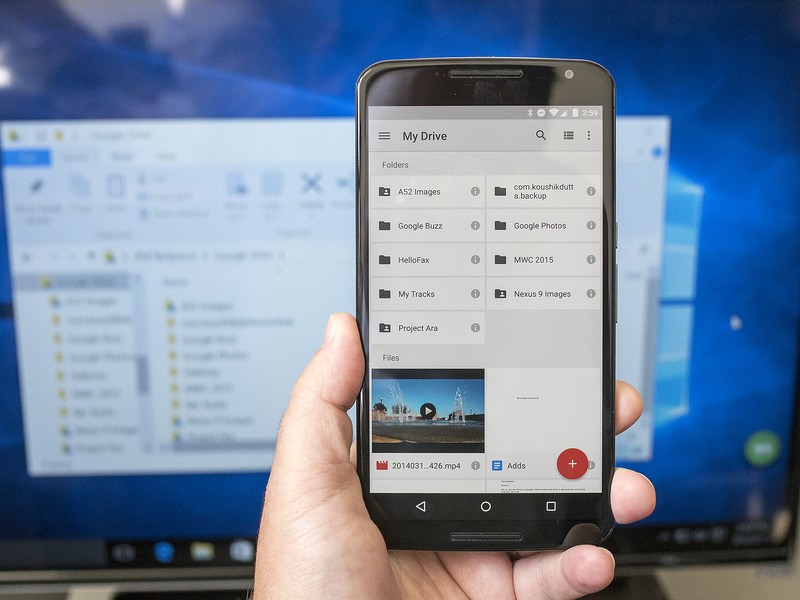
Microsoft and Google have had a bit of a one-sided relationship the past few years. Microsoft has been bringing the best of its apps and services to Android — OneDrive, OneNote, Office, and soon Cortana. But Google's all but ignored Microsoft.
There's still basic Google Drive functionality, though. A quick download will add Google Drive into your file structure and get things syncing, same as OneDrive. There's no fancy futuristic UI or anything. Just folders and files.
It ain't pretty, but it works.

