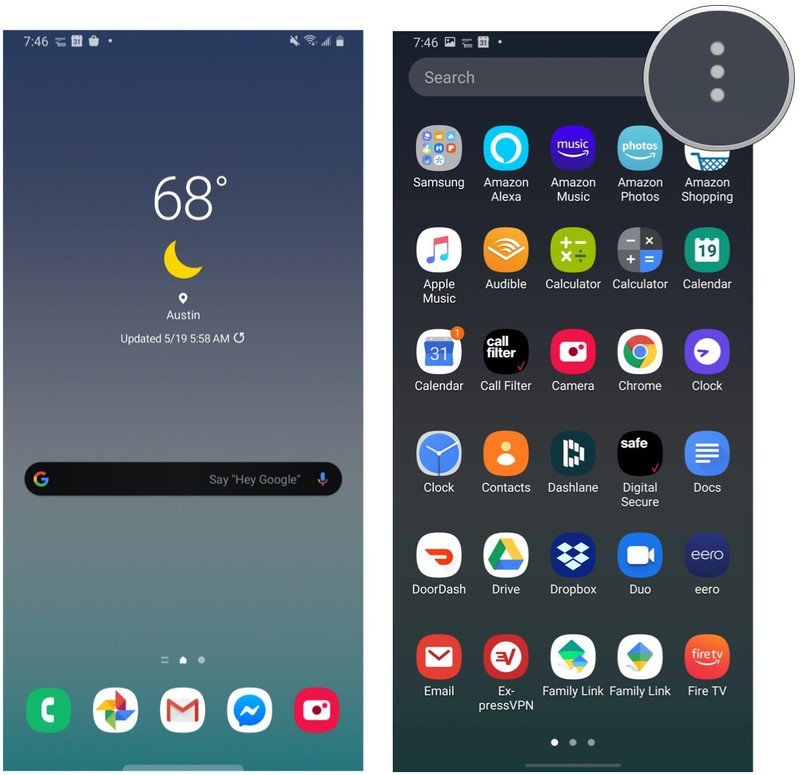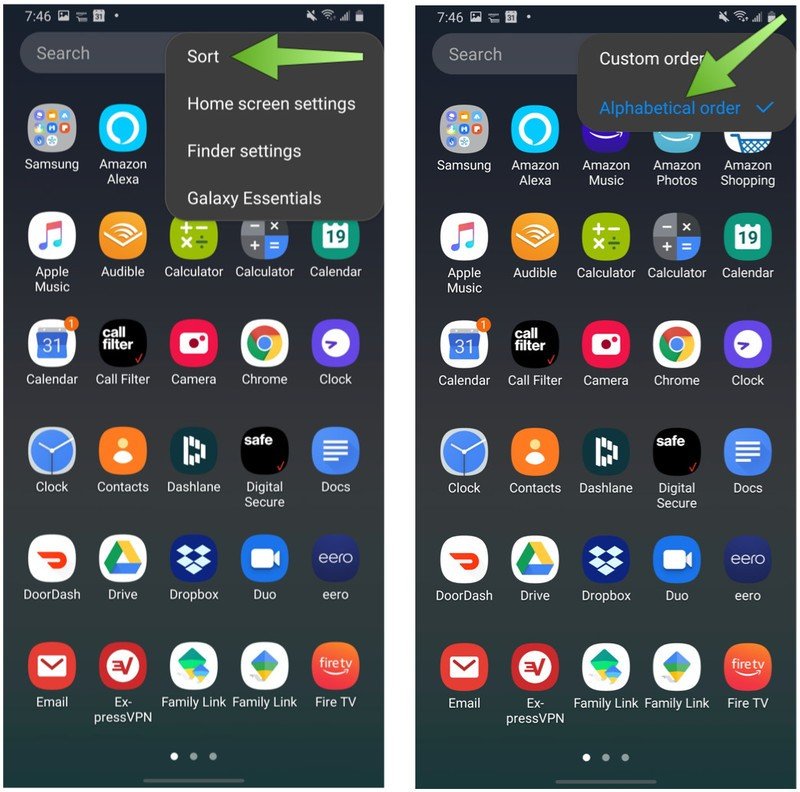How to sort the app drawer alphabetically on a Samsung Galaxy phone
Make it easier to find your apps.

I'm a bit of a digital neat freak, and I like to keep my apps organized so that I know how to find them. For me, the easiest way to do that is by making sure my phone's app drawer is organized alphabetically. Different Android OEMs approach app drawer organization in different ways, but almost all of them let you customize — at least a little — to suit your preferences, and Samsung's Galaxy line is no exception.
We'll show you how quick and easy it is to organize the app drawer on any Samsung Galaxy phone so that all of your apps are listed alphabetically.
How to alphabetize your Samsung Galaxy app drawer
- From your home screen, swipe up from the bottom of the phone to open your app drawer.
- Tap on the three-button menu at the top right of the search field.
- Tap on Sort.
- Tap on Alphabetical order.
That was so easy that you're probably kicking yourself right now that you didn't do this sooner (I know, I was)! If, at any point, you want to organize them a different way, just repeat this process and tap on Custom order. Then you can drag and drop your apps in whatever order you wish. For instance, you may want to group your most commonly-used apps toward the top on the first page of the app drawer, or you may want to organize them by app icon color. The app drawer is your oyster!
One thing to note when alphabetizing your app drawer is that any app groups you may have will still sit at the front of your app list, making them easy to find without having to do extra work to access grouped apps.
Our top equipment pick
If it's time to replace that old Galaxy phone, we recommend checking out the Galaxy Z Flip 4. We really enjoy the clamshell form factor, making the phone feel much more compact when closed. It's also available in many different colors that you can customize to your liking at purchase.

The new Galaxy Z Flip 4 further solidifies Samsung's commitment to foldable phones with a stunning design, great specs, and a surprisingly durable build. This is a phone for anyone looking to stand out of the crowd.
Get the latest news from Android Central, your trusted companion in the world of Android

Jeramy was the Editor-in-Chief of Android Central. He is proud to help *Keep Austin Weird* and loves hiking in the hill country of central Texas with a breakfast taco in each hand.
- Derrek LeeManaging Editor