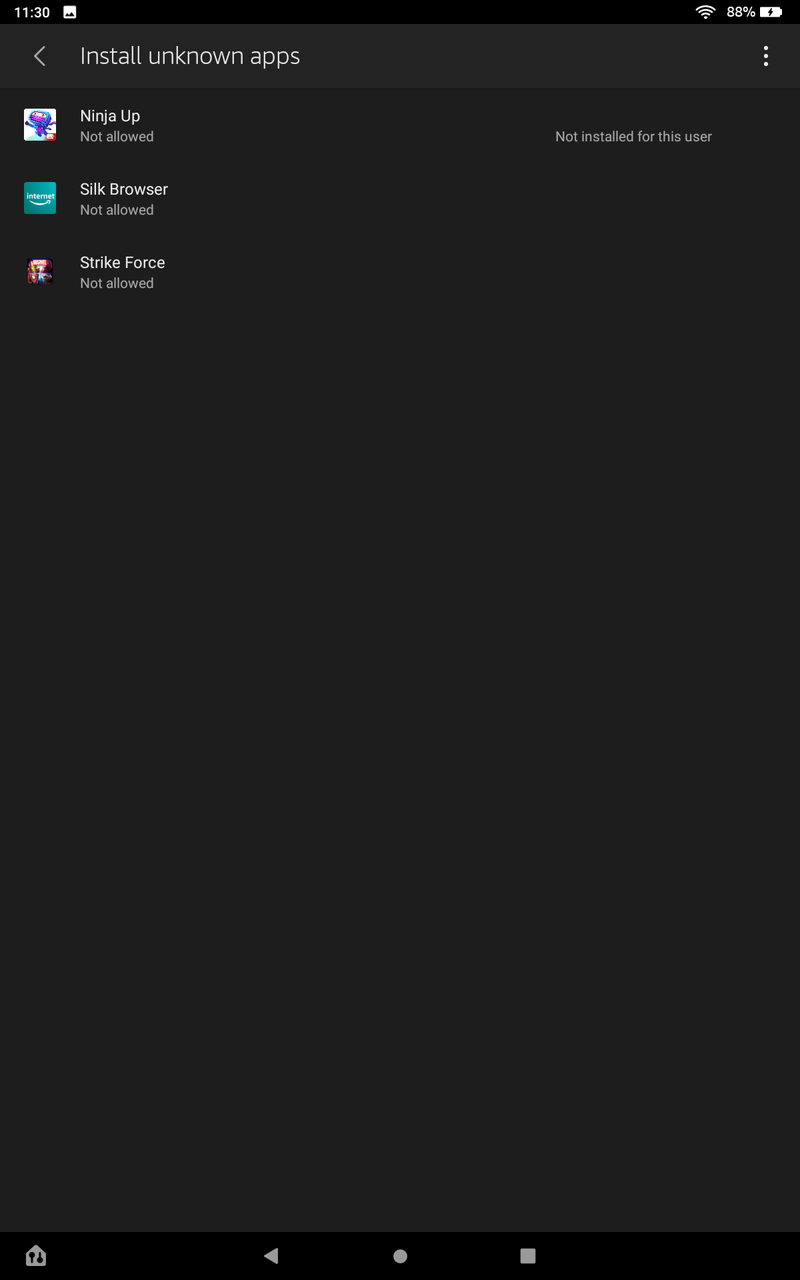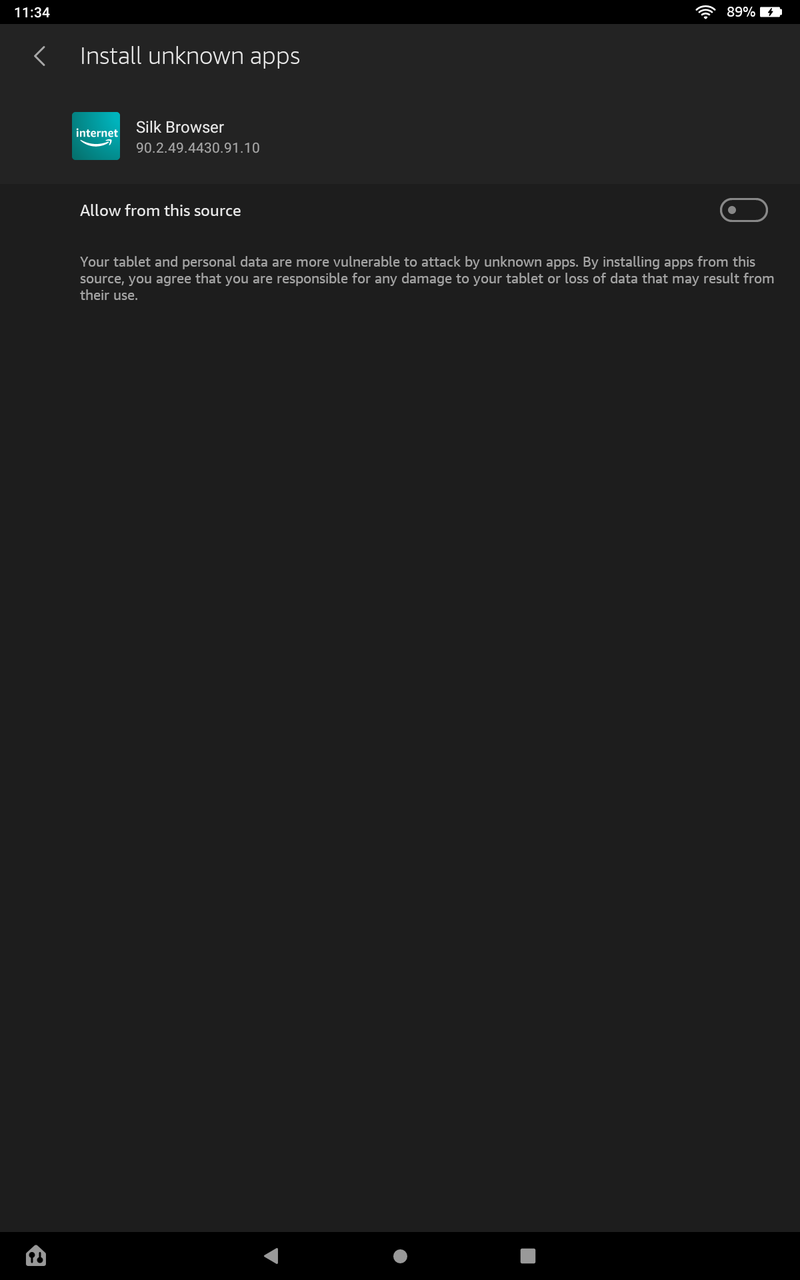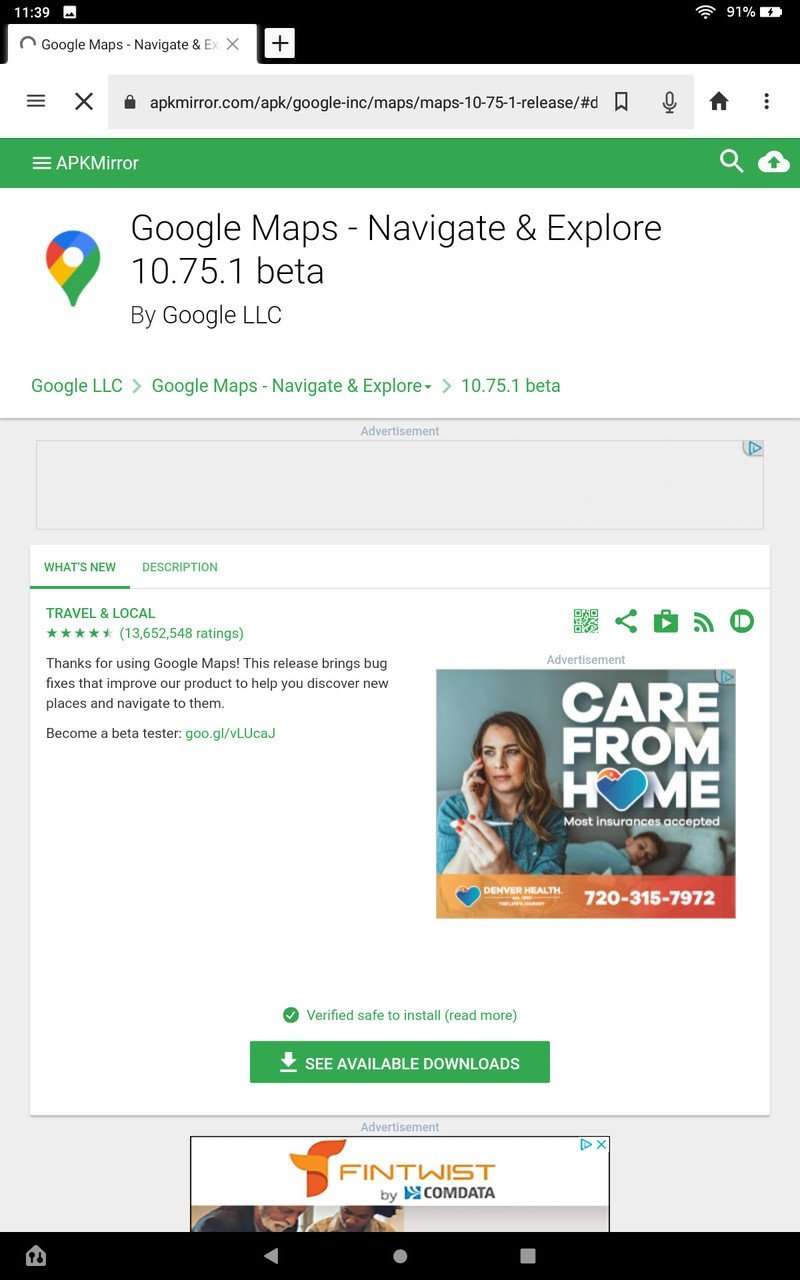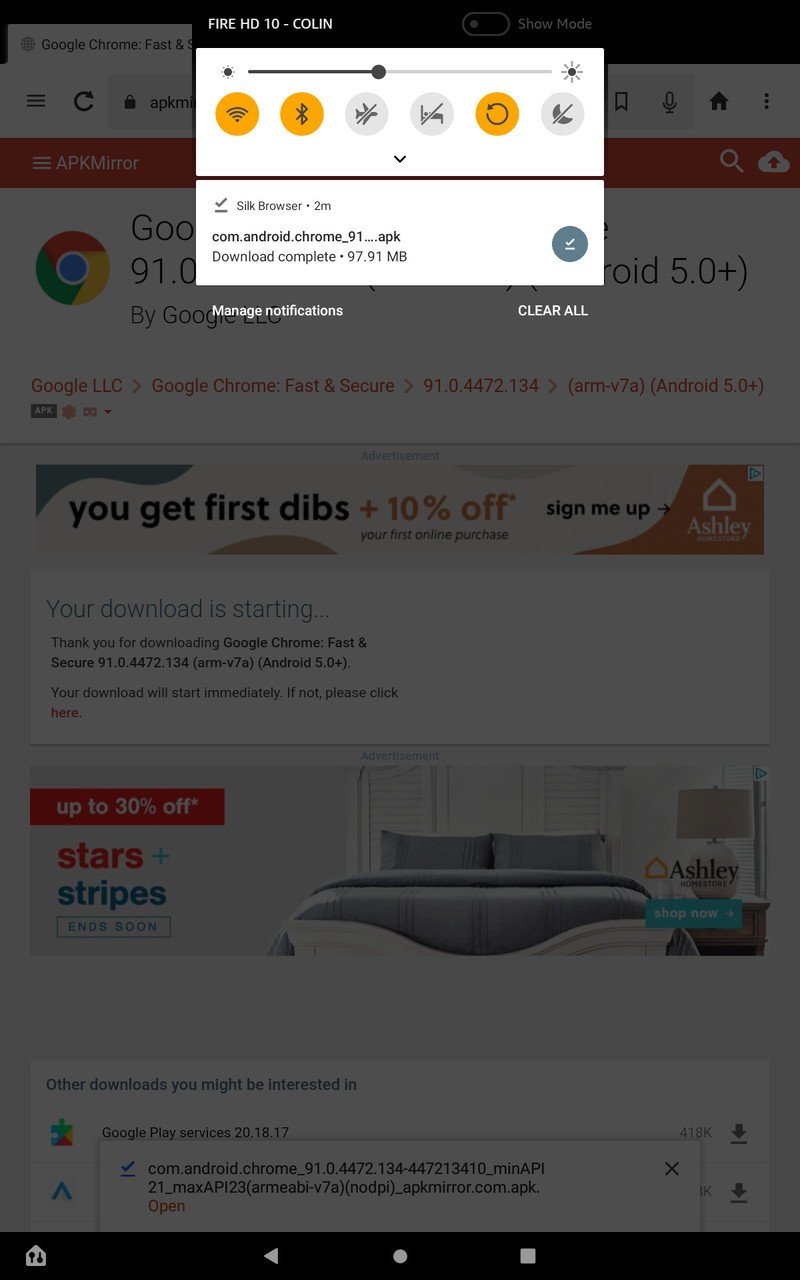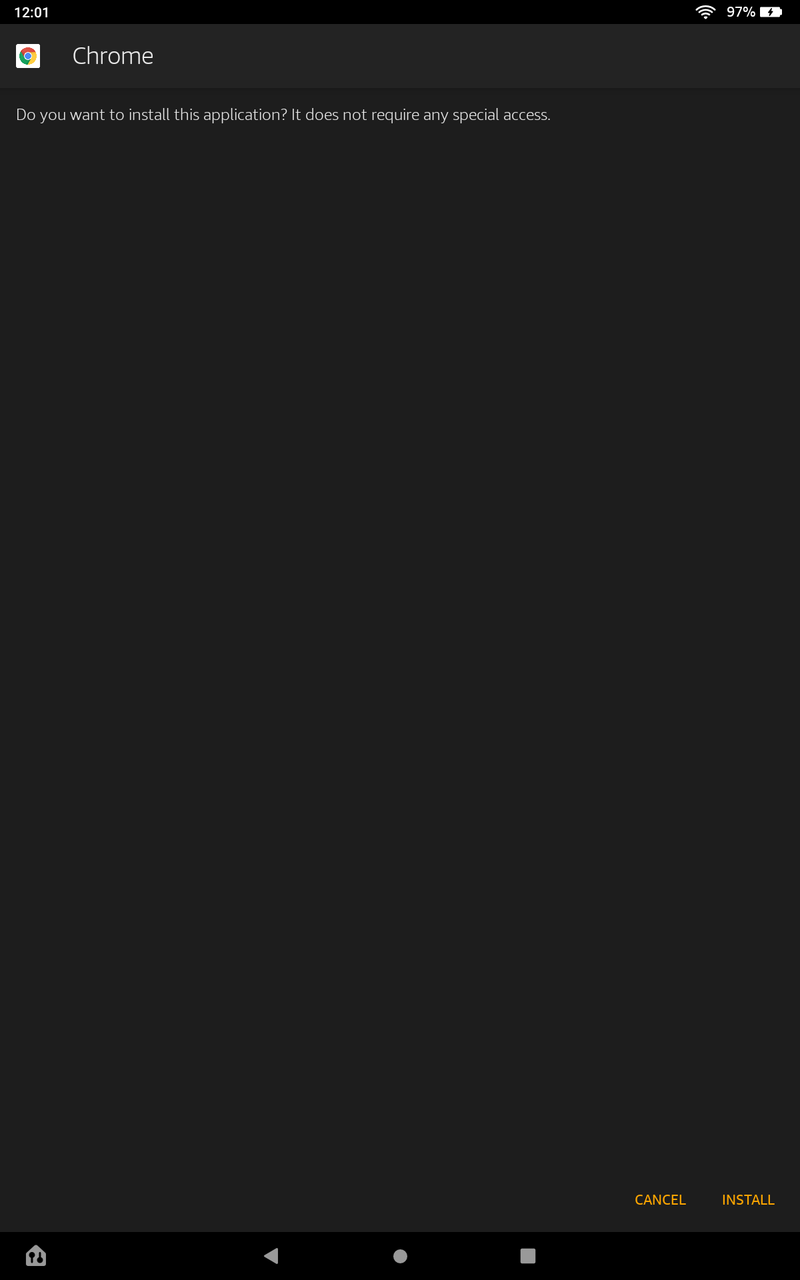How to sideload Android apps onto an Amazon Fire Tablet

Amazon Fire Tablets are popular for many reasons: how seamlessly they sync with Amazon services, the variety of tablet options, or their very competitive pricing compared to other excellent Android tablets. However, one consistent issue with Fire tablets is app availability. Even though they technically run Android, they're missing access to many apps and features found on competing tablets. The Amazon Appstore has some great options, but plenty of Google Play Store apps can't be added easily. That's where knowing how to sideload Android apps onto an Amazon Fire tablet can be beneficial.
How to prepare your Amazon Fire tablet to sideload apps
If you aren't sure what sideloading is, the short explanation is that it's the process of installing an Android app, or APK, directly to your device without doing so from an official app marketplace. There are a few steps to take before you can actually sideload an app from an unknown source — here are those steps whether you are using an Amazon Fire HD 10, Fire HD 8 or an older model.
- Pull down from the top of the screen with two fingers and tap on the gear icon to open settings.
- Tap on Security & Privacy.
- Select Apps from Unknown sources.
- Tap on the toggle beside the web browser. Source: Chris Wedel/Android Central
How to install an Android app onto your Amazon Fire tablet
Now that you have your Amazon Fire tablet prepared to sideload an APK, here's where to find and install them to your device.
- Open your Silk web browser on your tablet.
- Go to APKMirror.
- Search for the app you want to install.
- Find the app version you want, likely the most recent, and select Download APK.
- You may be prompted to give your browser permission to access storage; if so, allow. Source: Chris Wedel/Android Central
- Once the download is complete, tap on the notification.
- Tap on install in the lower-righthand corner.
- When the install is complete, tap on done or open.
Sideloading an app to your Amazon Fire tablet may seem like a daunting task when you don't recognize some of the phrasing or wording used. But if you're careful and only use APK files from reputable sources, then sideloading an app to your Amazon Fire tablet can be both safe and helpful.
You may want to sideload an app because it can't be found on the Amazon Appstore, because the most current Appstore version is buggy, or you want to install a previous version. Regardless of your reasoning, when the need arises, these simple steps will get you access to the app in no time.
Get the latest news from Android Central, your trusted companion in the world of Android