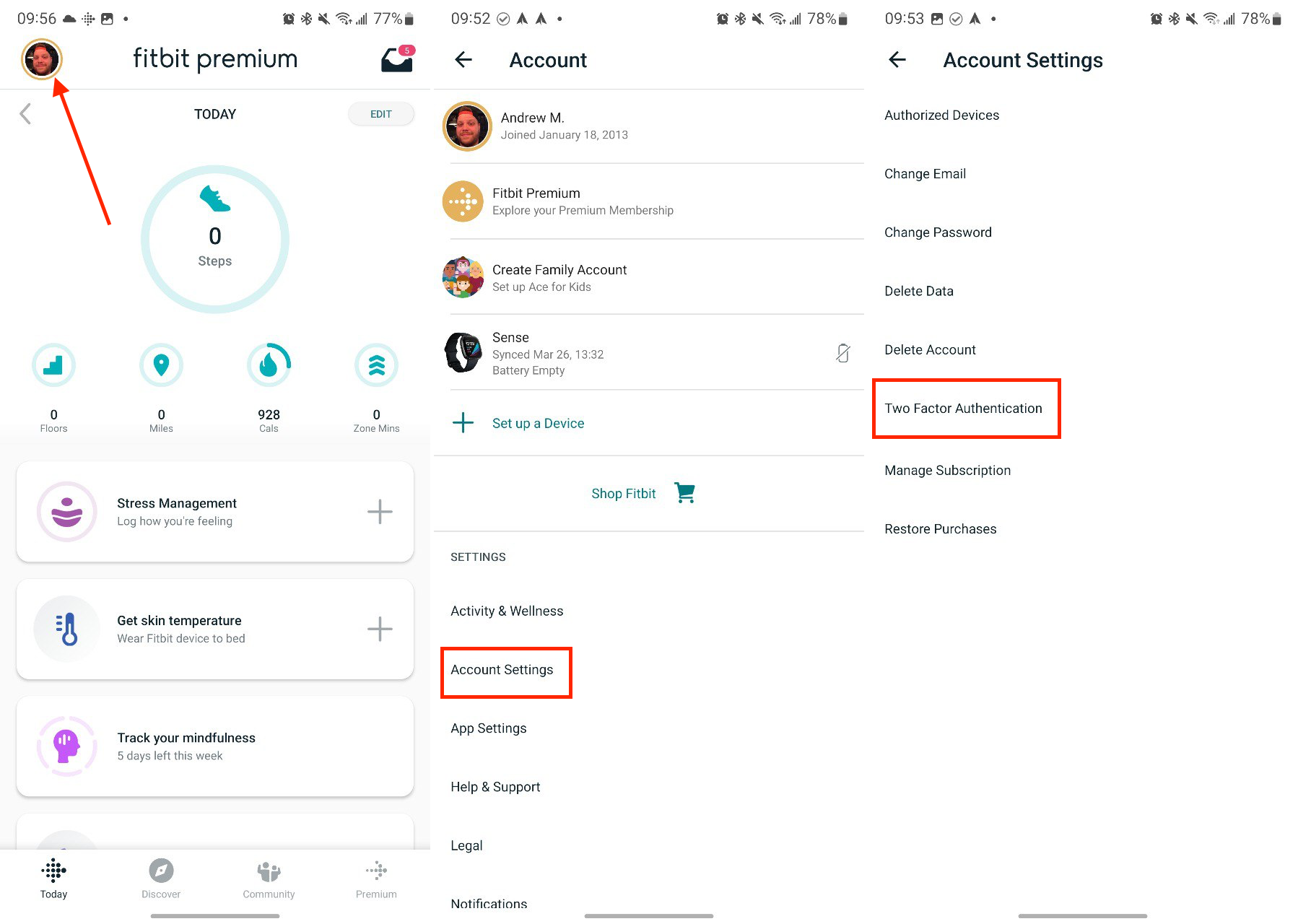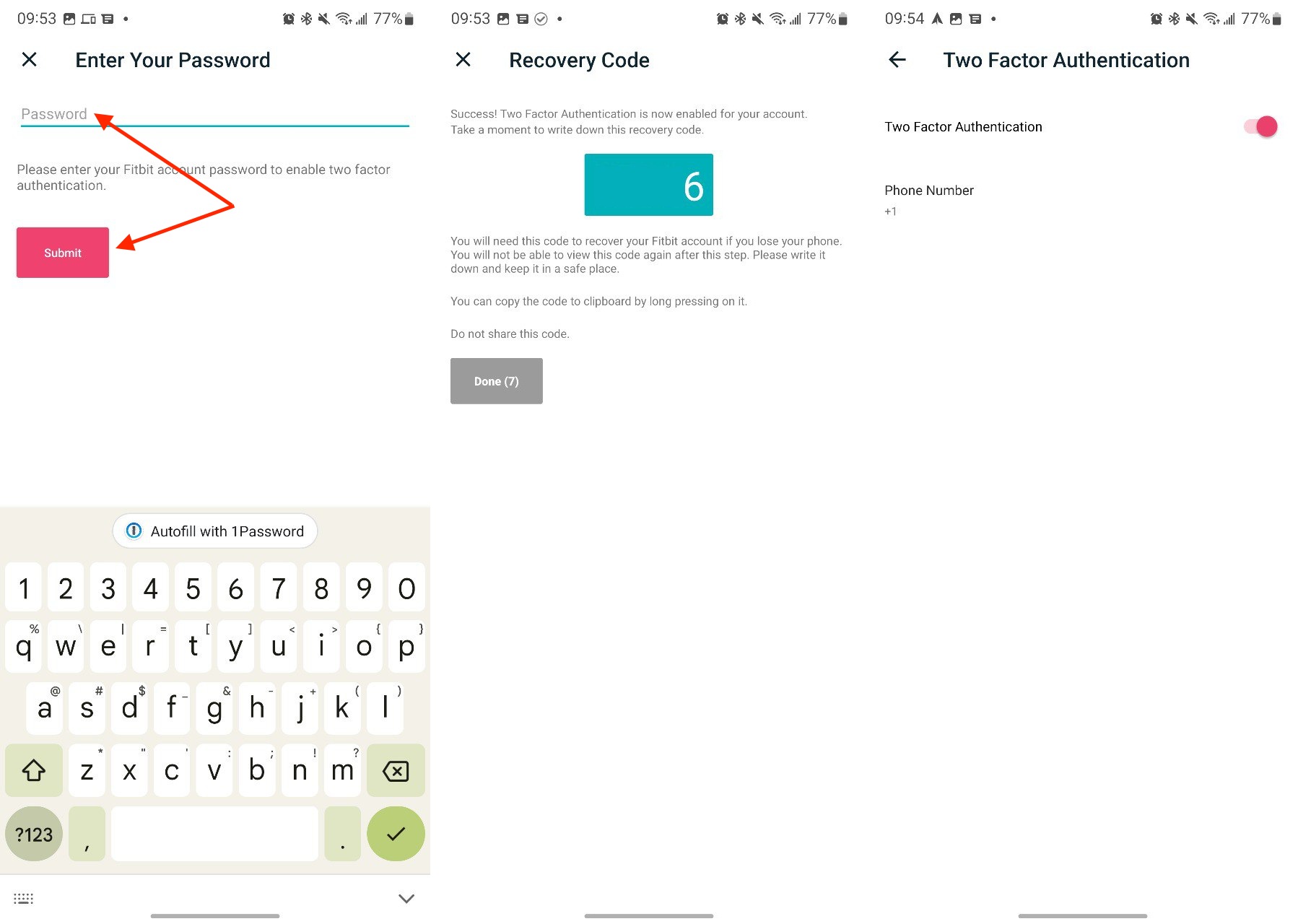How to set up two-factor authentication on your Fitbit device
Make sure no one can access your fitness, health, or location data easily, either through the Fitbit app or your Google account.

Fitness trackers and their associated accounts store an incredible amount of data, including heart rate data, your GPS location, your menstrual cycles, sleep data, and more. Whether for personal privacy or safety reasons, you don't want any of that data getting shared with others. That's where Fitbit's 2FA option comes in handy.
Fitbit didn't offer two-factor authentication for a long time; now that it does, you should take full advantage of it immediately, or double-check that you already have. We'll show you how to set up 2FA on your Fitbit account so that your fitness data remains as secure as possible.
How to set up two-factor authentication on your Fitbit device
1. Open the Fitbit app on your phone.
2. Tap on your profile picture in the top left corner of the app.
3. Tap on Account Settings.
4. Tap on Two Factor Authentication.
5. Tap the toggle next to Two Factor Authentication to begin the setup process.
6. Add your phone number.
8. Enter the verification code sent via SMS, then select Confirm.
9. Type in your password once again.
10. Tap the Submit button.
After you've entered your password, you will see a two-factor authentication recovery code. Take a screenshot and/or write it down in a secure note, or perhaps save it on one of the best password manager apps.
If you ever need to change the phone number associated with your account, go back to the 2FA settings page, toggle it off, and enter whatever verification code you receive. Once Fitbit 2FA is disabled, you can follow the above steps again, at which point you'll have the opportunity to add a new phone number.
Get the latest news from Android Central, your trusted companion in the world of Android
Option B: Switch to a Google account
SMS is not the best system for managing two-factor authentication. As security expert Jerry Hildenbrand explains in that link, text messages can be intercepted or sent to the wrong number, or carriers can be tricked into authorizing a SIM card for someone else's number.
Fitbit probably won't bother upgrading to a new system. Why? Because Google acquired Fitbit years ago, and now the popular fitness brand is pushing users to merge their Fitbit accounts into their Google accounts. By 2025, you'll require a Google account to use Fitbit.
Google has much better 2FA options for its accounts. Once you've integrated your Fitbit account and start logging in with your Gmail credentials, that'll essentially solve your security problem.
So if you follow our guide on how to migrate your Fitbit account to Google, you're halfway there.
Once you have your Google-Fitbit hybrid account set up, you'll need to know how to enable two-factor authentication on your Google account if you haven't already. Google Prompt, Google Authenticator, or a physical security key are all 2FA options that are more secure than Fitbit's SMS option.
Every Fitbit tracker needs protection
If you sought this guide out, you probably know why it's worth setting up 2FA on your Fitbit. But in case you need a push, keep in mind that your Fitbit account will store all kinds of sensitive data, from where you start your runs (likely near your home) to your weight and sleep data.
Whether you protect your Fitbit account with SMS 2FA or rely on Google and its app-based protection, you're keeping that data secure and tied to your physical smartphone.
Now that your Fitbit account is protected, you may be interested in upgrading from your current Fitbit tracker to one of the best new Fitbit devices. The fitness brand has released several excellent devices in the past couple of years, from the petite and affordable Fitbit Inspire 3 to the premium, sensor-packed Fitbit Sense 2.
We can't choose for you which Fitbit will fit your needs, but if you need a fresh start with the app without spending too much, the Inspire 3 would be our recommendation.

Lightweight design, hefty tracking
The Fitbit Inspire 3 will last ten days per charge and rest comfortably on your wrist for seamless sleep tracking. It comes with six months of Fitbit Premium, so you'll know everything important about your body's health at all times.

Michael is Android Central's resident expert on wearables and fitness. Before joining Android Central, he freelanced for years at Techradar, Wareable, Windows Central, and Digital Trends. Channeling his love of running, he established himself as an expert on fitness watches, testing and reviewing models from Garmin, Fitbit, Samsung, Apple, COROS, Polar, Amazfit, Suunto, and more.
- Andrew MyrickSenior Editor — Smartphones (North America), Chromebooks & Tablets
- Courtney Lynch
- Jeramy JohnsonEditor-in-chief