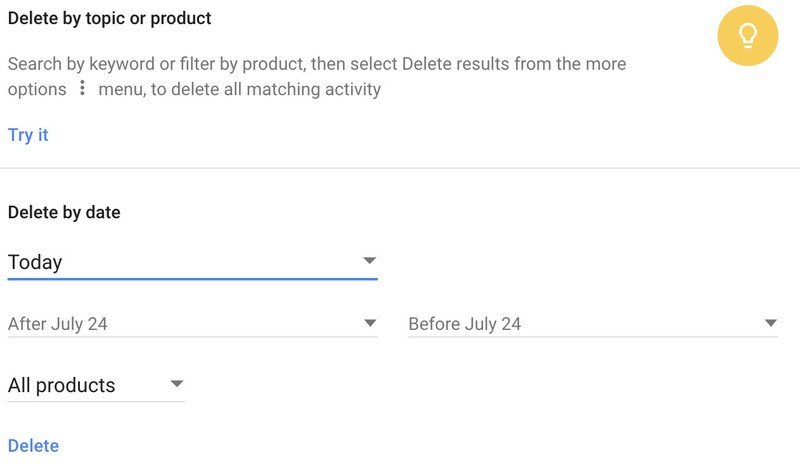How to delete your Gmail personal data
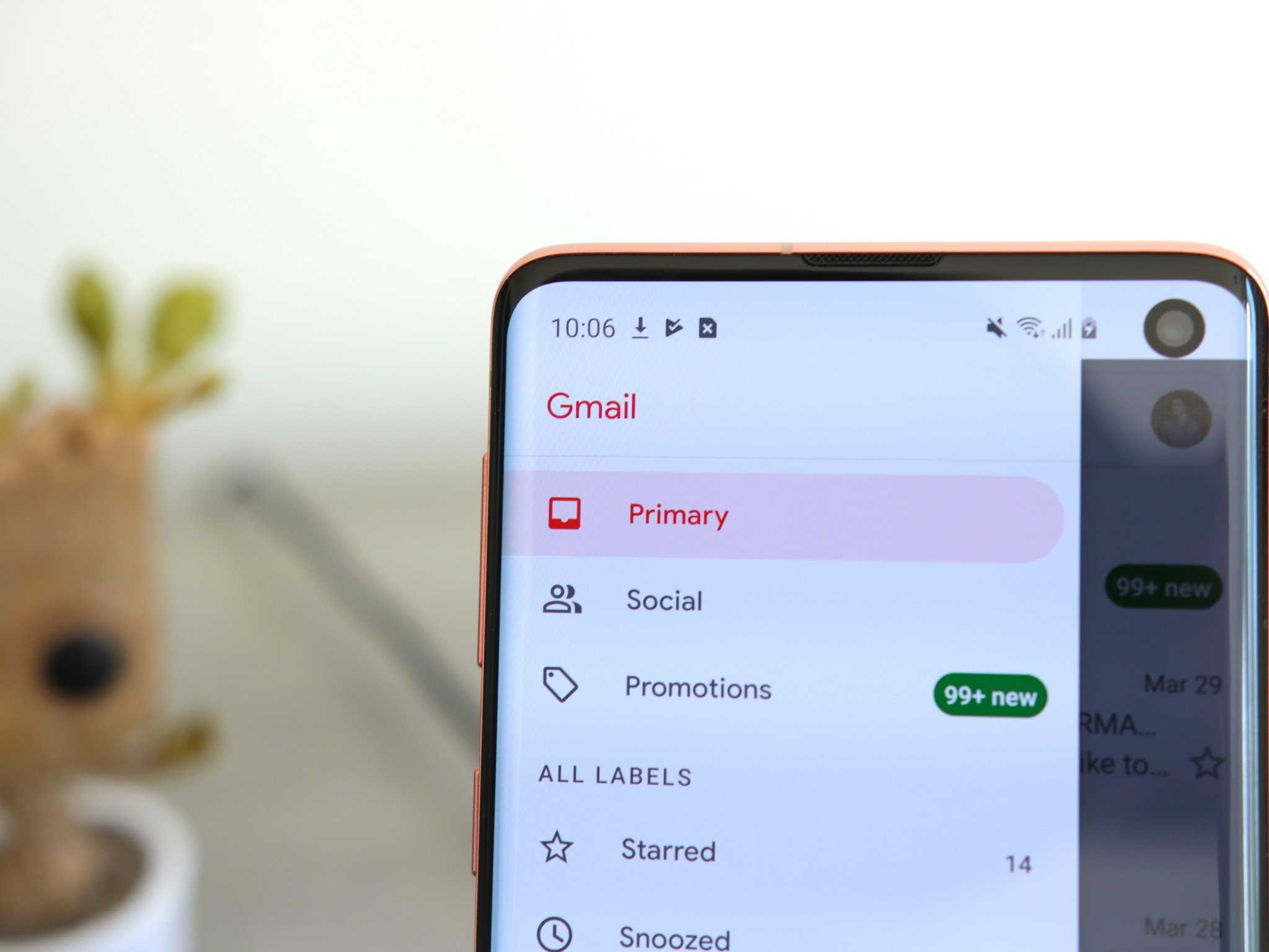
When you use Gmail, you're agreeing to let Google see and process some of the information that lands in your inbox. Whether you agree with that exchange or not is a personal choice, but making that decision all starts with being able to see just what Google's collected. And if you so choose, taking action to delete what it knows before you move on to a different email service.
How to delete your Gmail activity data
- Go to https://myactivity.google.com/myactivity and log in to your Google account.
- In the left side bar, click Delete activity by.
- Click the All products dropdown and scroll to select Gmail.
- If you're so inclined, you can even delete all of your Gmail data.
- Select the date or date range you'd like to delete Gmail data for, and click Delete.
- Confirm on the pop-up screen, and you have now permanently deleted that data — Google no longer has knowledge of it going forward.
Beyond this deletion of specific days of Gmail data, Google also lets you choose to automatically delete data from all of its apps and services on a rolling three-month or 18-month basis going forward. You can't set this setting on an app-by-app basis, but it does include Gmail. To set an automatic deletion of your activity, visit https://myaccount.google.com/activitycontrols and under the "Web & App Activity" subheading click Manage activity and click Choose to delete automatically.
After you delete specific data and then set ongoing deletion for your Google apps, you may feel better about how much control you have over your data and how much Google knows about your activity.
Get the latest news from Android Central, your trusted companion in the world of Android

Andrew was an Executive Editor, U.S. at Android Central between 2012 and 2020.