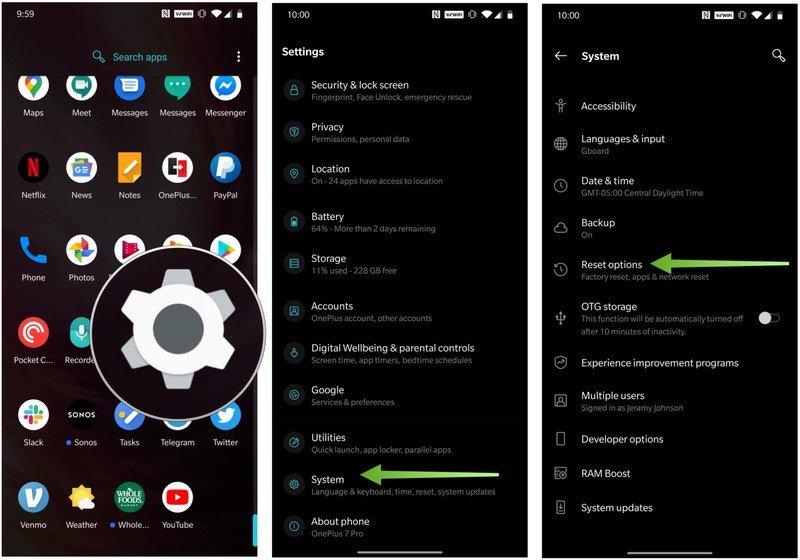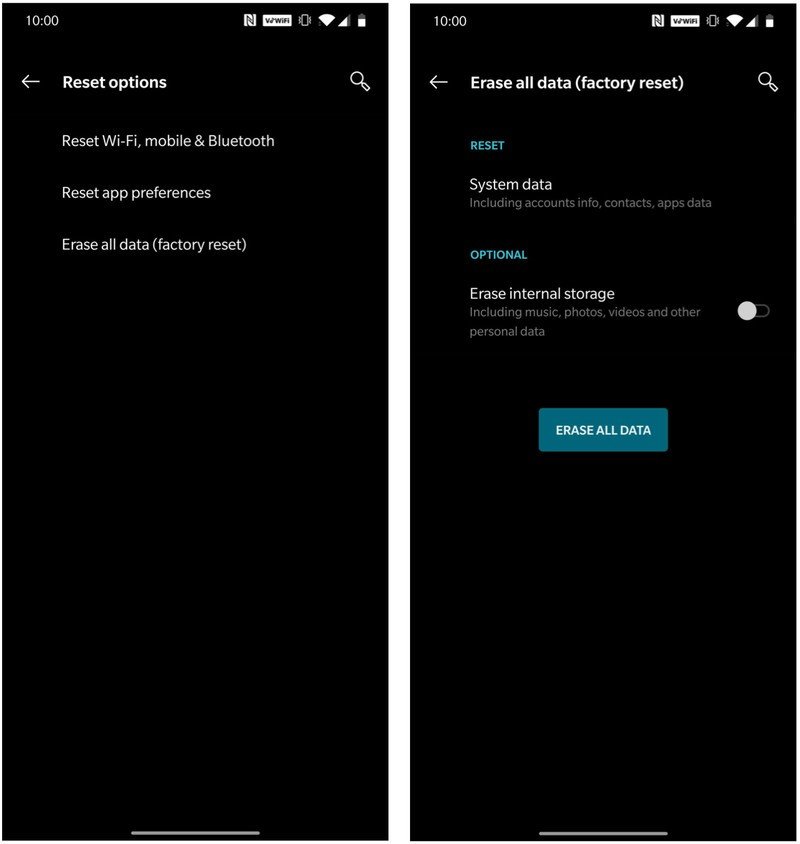How to reset your OnePlus phone to factory settings
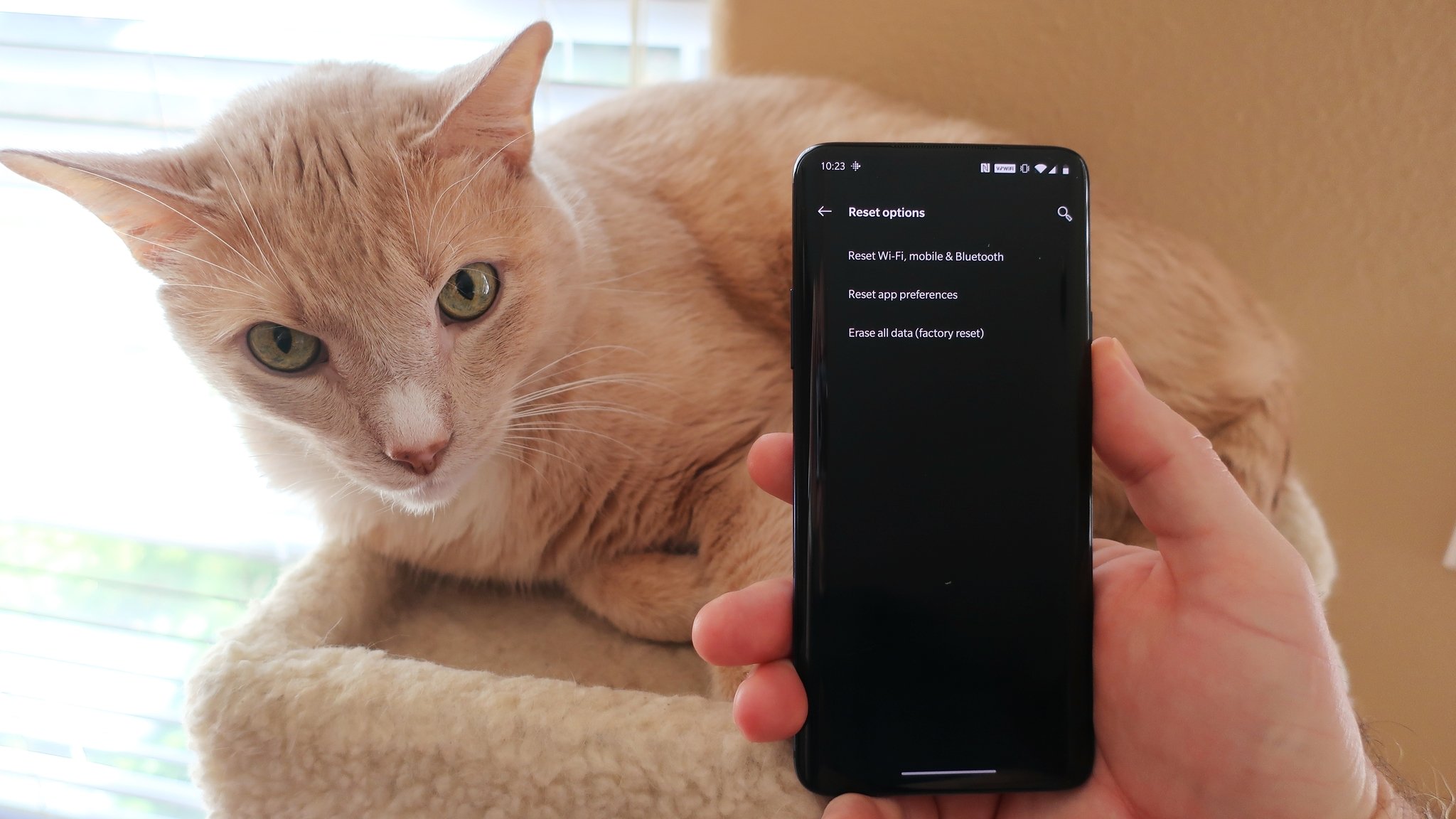
There comes a time in any phone's life when you decide to sell it, give it away, or trade it in for a newer model. Before you do decide to get rid of your old OnePlus phone, you should really perform a factory reset on it to erase all of your settings and personal data. Luckily, while it's a little buried in the settings, it's not difficult to do. We'll show you how to erase your phone's data properly and set it back to factory defaults so that you can feel comfortable and confident handing it over to somebody else to use.
How to reset your OnePlus phone to factory settings
Before you reset your phone, be sure that you've backed up your personal data appropriately. Read our guide on how to prepare your phone for a factory reset before undergoing this process.
- Open the Settings app.
- Scroll down and tap on System.
- Tap on Reset options.
- Tap on Erase all data (factory reset).
- Toggle Erase internal storage.
- Tap ERASE ALL DATA.
Now your phone is ready to be returned, resold, or reused by someone else. Before you do wipe your phone, note from the Reset options page that you can just elect to reset your connection settings (Wi-Fi, mobile, and Bluetooth) or reset your app preferences.
Our top equipment picks
If you're resetting your phone to factory settings, chances are you're looking to upgrade to a new device. While we are still very high on the OnePlus 7T, you may want to future-proof yourself with one of the phones from the 8 series, both of which have 5G built-in.

5G for the masses
The OnePlus 8 is a 7T with a few new specs, 5G, and a larger battery for a $100 price bump. Even at the higher price, it still represents incredible value thanks to all of the core tenets of OnePlus phones: good hardware, great software, excellent specs and strong battery life.
Get the latest news from Android Central, your trusted companion in the world of Android

Jeramy was the Editor-in-Chief of Android Central. He is proud to help *Keep Austin Weird* and loves hiking in the hill country of central Texas with a breakfast taco in each hand.