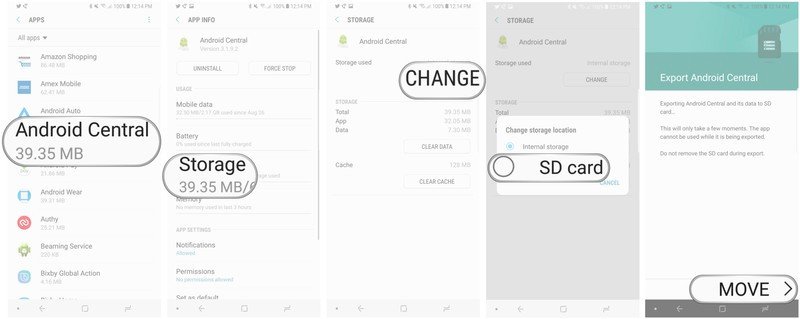How to move apps to your SD card on the Galaxy Note 8
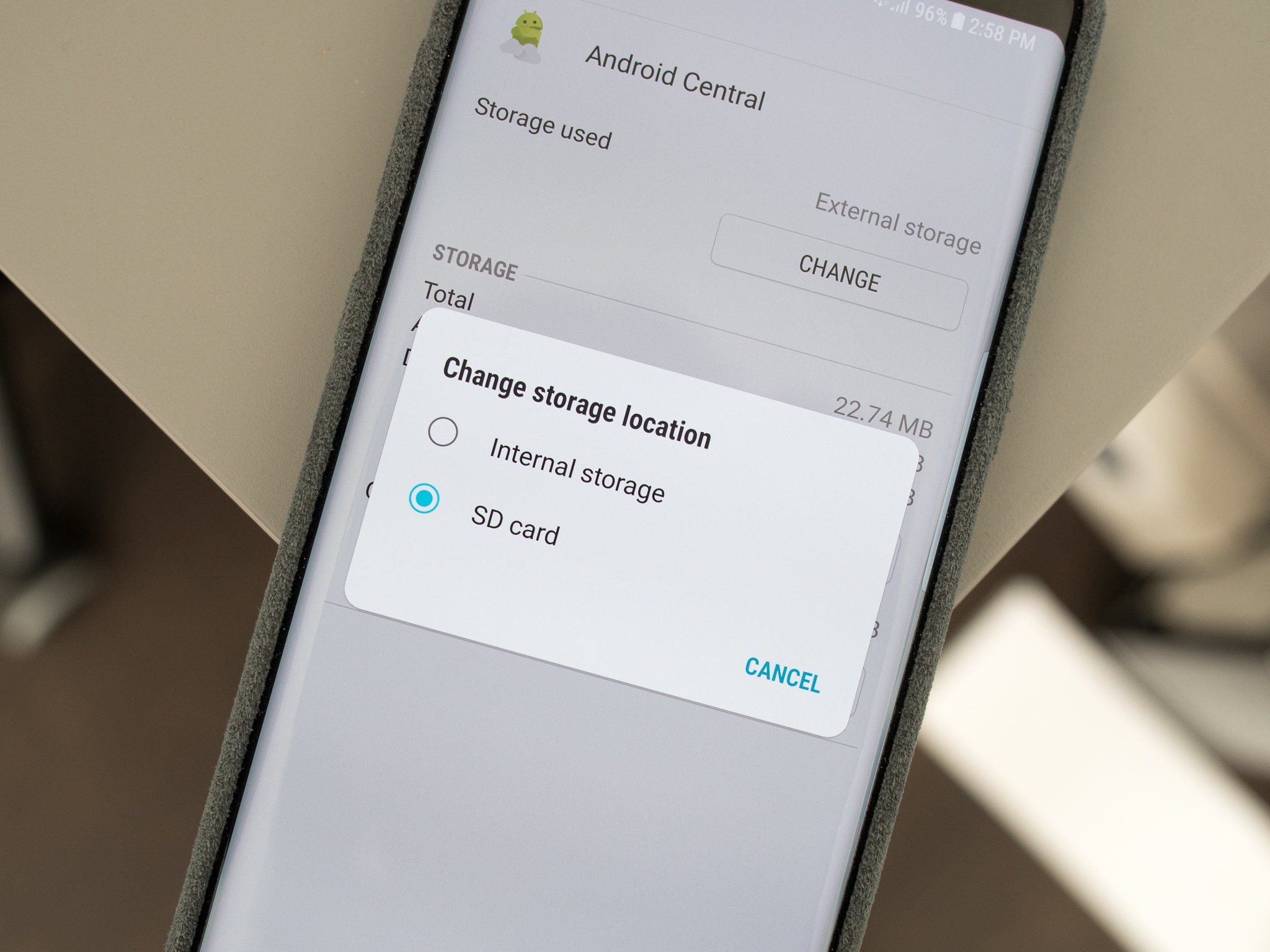
Samsung knows that simply having an SD card slot in its phones increases sales. What you actually do with that slot is up to you. One of the historically popular use cases is to move apps over to the card to save as much of the internal storage as possible for things that can't be moved over.
While not every app can be moved to the Galaxy Note 8's SD card, many can — here's how to get it done, and save some of that 64GB of internal storage for something else.
- Open Settings.
- Tap on Apps.
- Tap on the app you wish to move to the SD card.
- Tap on Storage
- Under "Storage used" tap on Change.
- To move it back, simply repeat the process, tapping "Internal" instead.
As you go through your list of installed apps to move some to the SD card, you may notice that many apps simply can't be moved. It's actually expected, and increasingly common for apps to only work on internal storage. Security-focused apps, pre-installed apps and many utilities simply have to stay on the internal storage in order to work right. Many games may let you move them to the SD card, but you'll find only some assets made the move while the critical files of the game remain on your internal storage.
Nonetheless, you can save some internal storage by going through and seeing which apps can be moved off to your SD card. If you plan on keeping an SD card in your phone near-permanently, it'll be a good way to free up that fast internal storage of other uses!
Get the latest news from Android Central, your trusted companion in the world of Android

Andrew was an Executive Editor, U.S. at Android Central between 2012 and 2020.