How to force your PS5 to connect to 5GHz Wi-Fi

To make the most out of PS5's network connection, you want to be connected to 5GHz Wi-Fi. Many new routers have a single Wi-Fi name and automatically assign your console to the band that makes the most sense. Unfortunately, these routers don't always get it right and may assign your PS5 to a 2.4GHz band. Fortunately, Sony allows you to choose which Wi-FI band to use so you can make the right choice for yourself. In this guide, we'll show you how to force your PS5 to connect to 5ghz Wi-Fi. Let's get started.
How to force your PS5 to connect to 5GHz Wi-Fi
Take a second to consider what's most important for your PS5 before you change your settings. 2.4GHz bands have greater coverage due to the lower frequency allowing for better wall penetration. With 5GHz bands, you give up some coverage but can connect at a much higher speed.
The PS5 can connect at up to 1.2Gbps with a 5GHz Wi-Fi 6 connection and around 867Mbps on a Wi-Fi 5 connection. A 2.4GHz connection will struggle to pass 150Mbps. More bands are available at 5GHz, which can reduce interference for a more stable connection in a densely populated area like an apartment complex. To get the best speeds possible on your PS5, you will need a great Wi-Fi 6 router.
You can see in your router's device list which network your PS5 is using and in the connection status page in the PS5 settings. In addition, PS5 lets you choose which bands you want to connect to manually.
- Turn on your PS5 and sign into your account to get to the main menu.
- Open the system settings by selecting the gear icon on the top right of the screen.
- Select Network from the list.
- Highlight Settings and select Set Up Internet Connection.
- Once the system completes its scan, press the options button.
- In the popup menu, navigate to Wi-Fi Frequency Bands to change the setting to 5 GHz.
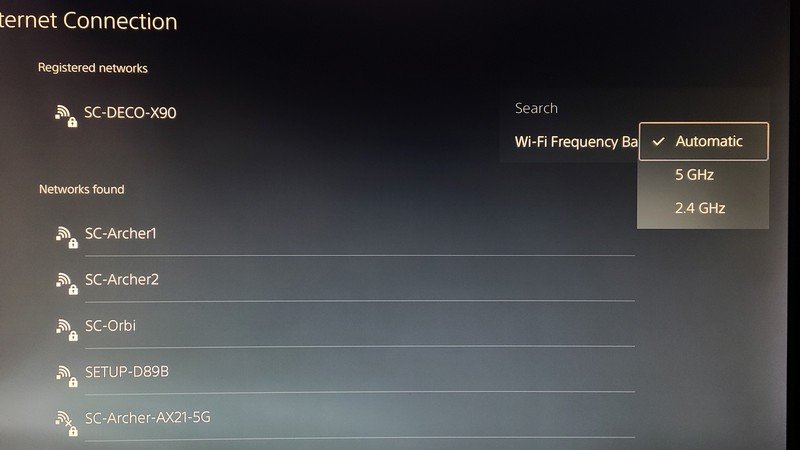
You may navigate back to the main menu now. The setting will be applied automatically, but it may take a couple of minutes to complete. If it doesn't complete the change automatically, you may need to restart the PS5 or delete and reconnect to the Wi-Fi network. Keep in mind, the 5GHz setting is a universal setting for your Wi-Fi connections, so future connections will also default to 5GHz.
Get the most out of your PS5 with Wi-Fi 6
The PS5 is the first console to include Wi-Fi 6, which enables wireless speeds up to 1.2Gbps. Of course, you will need a Wi-Fi 6 router to make the most of this connection.
Get the latest news from Android Central, your trusted companion in the world of Android

When Samuel is not writing about networking or 5G at Android Central, he spends most of his time researching computer components and obsessing over what CPU goes into the ultimate Windows 98 computer. It's the Pentium 3.

