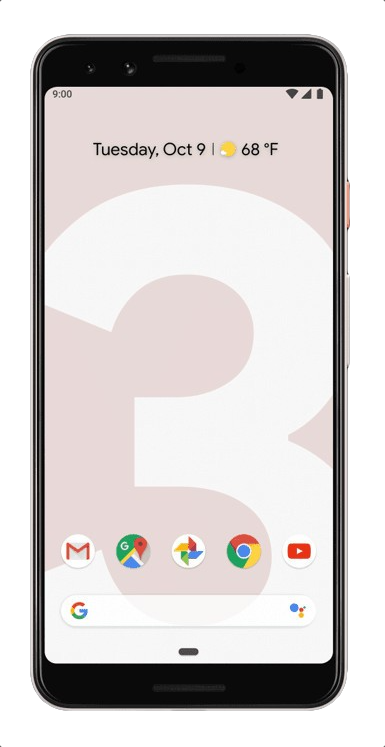How to fix Pixel 3 battery life problems

The Pixel 3 doesn't have many show-stopping issues. But its 2915mAh battery is a clear weak point among competitive phones that crest 3500mAh nowadays. Sure it has smaller overall dimensions so it just doesn't have room for much battery, but nonetheless battery life is shorter than we'd like and is one of the trade-offs you have for getting such a nicely compact phone. That means less wiggle room in your daily routine, which could lead to a low battery earlier in the day than you'd like. But there are a few tweaks you can make to improve battery life on your Google Pixel 3.
Products used in this guide
- Google Store: Google Pixel 3 ($799+)
- Amazon: Google Pixel Stand ($79)
- Amazon: Aukey 10000mAh USB-C PD Power Bank ($29)
- Amazon: Anker PowerPort PD 1 USB-C Wall Charger ($19)
Check your battery usage details
This really lands in the "knowledge is power" section: the best way to start diagnosing battery life problems is to see where your battery is going. In Settings, Battery you can tap the top-right menu button to check Battery usage to get some insight into what's draining your phone. It's best to do this near the end of the day to get a good feel for overall battery usage — and the insight is helpful. Tap the menu button again to show the full device usage, including screen time.
The best way to start fixing battery problems is to know where the battery is going.
If you haven't used an app much but it's using a double-digit percentage of your battery in a day, you should consider checking in on that app to see if everything is working properly. You'll also see if there are odd outliers like "Android OS," which could indicate a system-level problem that's hung up or gotten stuck syncing and needs to be fixed with a setting change or just a reboot.
Turn off Ambient display
In the Display settings you'll find an option to turn off Ambient display — this is the feature that keeps your time and notifications lit up even when the screen is "off." It looks great and is super useful to get information at a glance, but keeping the display active uses battery throughout the entire day, even when you're not looking at the phone.
Turning off Ambient display doesn't make the phone totally useless without pressing the power button, though — there's a nice middle ground. You can let the phone turn on Ambient display when you lift your phone or a notification comes in, which is a nice compromise, and you can make your display turn on with a double tap of the screen.
Reduce display sleep time
If you set down your phone without turning off the screen, you should reduce the timeout.
As we've established, the less time your phone's screen is on the less it's draining your battery. If you're the kind of person that finishes using their phone and sets it down on the table without turning off the screen manually, you'll want to reduce the display sleep time. In Settings then Display, you'll see the option for Sleep — tap it and choose something lower than where you have it now. Those 15 seconds may feel a bit restrictive if you like to read longer bits of content without scrolling, but 30 seconds is a nice middle ground.
Get the latest news from Android Central, your trusted companion in the world of Android
Those seconds add up to minutes throughout the day and can save precious battery power.
Turn on Adaptive Battery
This feature lets the system limit infrequently used apps from waking up and draining your battery, which is really helpful. It's pretty conservative about this in order to not cause you any problems with not receiving notifications, but really helps reduce battery usage by apps you installed and forgot about or just don't use all that often.
You can find the Adaptive Battery setting in Settings, Display and then Adaptive Battery.
Switch to a static wallpaper
The glory of a living wallpaper wears off quickly — switch it up with a static one refreshed daily.
Google loves to show off the Pixel 3's display with beautiful "Living Universe" wallpapers. These are stunning visual experiences that look static at a glance but are actually subtly moving throughout the day. They're beautiful to look at and present you something slightly fresh to look at every time you unlock your phone, but they drain your battery in the process. They don't use a ton of battery, but they use far more than a static image.
To eke out every last bit of your battery, you want to switch to a still image instead. A nice compromise for those who want something fresh on their phone on a regular basis is to switch to a "daily" wallpaper through the wallpaper settings. You can select a category and get a new curated image displayed on your phone each day — keeping things fresh, but without constantly moving within the day.
Use Battery Saver
If you've been using your phone a lot and know you won't find a charger anytime soon, flip on Battery Saver. Your phone will still work normally when it comes to most notifications and app use, but it restricts performance and background data access for apps so that nothing can drain your phone unless you're actively using it.
It's not something you'll use every day, but it's a life saver when your phone's draining fast.
It isn't something you'll want to use all the time, but if the alternative is having a dead phone ... you'll prefer to use it under these restrictions. You can go into Settings then Battery to make it turn on automatically at a specific battery percentage (15% is a good mark), and you can add a quick setting toggle in your notification shade to turn it on and off manually as you see fit.
Make the most of your charging time
We'll all have to charge our phones at some point. And if you're in need of a midday top-up, you want that charging time to be as meaningful as possible, which means picking the right charger for the job, not just any old plug you have laying around.
You have to charge at some point; might as well make it as fast as possible.
The charger that comes in the box is a USB-C Power Delivery (PD) charger that will supply 18W of power to the Pixel 3, and charge it up incredibly quickly. The great thing about USB-C PD is that it's an open standard, and there are hundreds of chargers out there to choose from. Find yourself a well-rated USB-C PD charger that's rated for at least 15W, and your Pixel 3 will be happy to charge up in a surprisingly fast amount of time. There are good wall chargers, portable batteries, and car chargers that all support USB-C PD.
If you want to charge up wirelessly, the fastest way to do so is to use a Google-approved "Made for Google" charger. Right now that means the Google Pixel Stand ... and few others. Unless it's the Pixel Stand or specifically a "Made for Google" charger, it won't wirelessly charge the Pixel 3 at its full 10W, and that means you'll be stuck on the much slower 5W standard.
Our top equipment picks
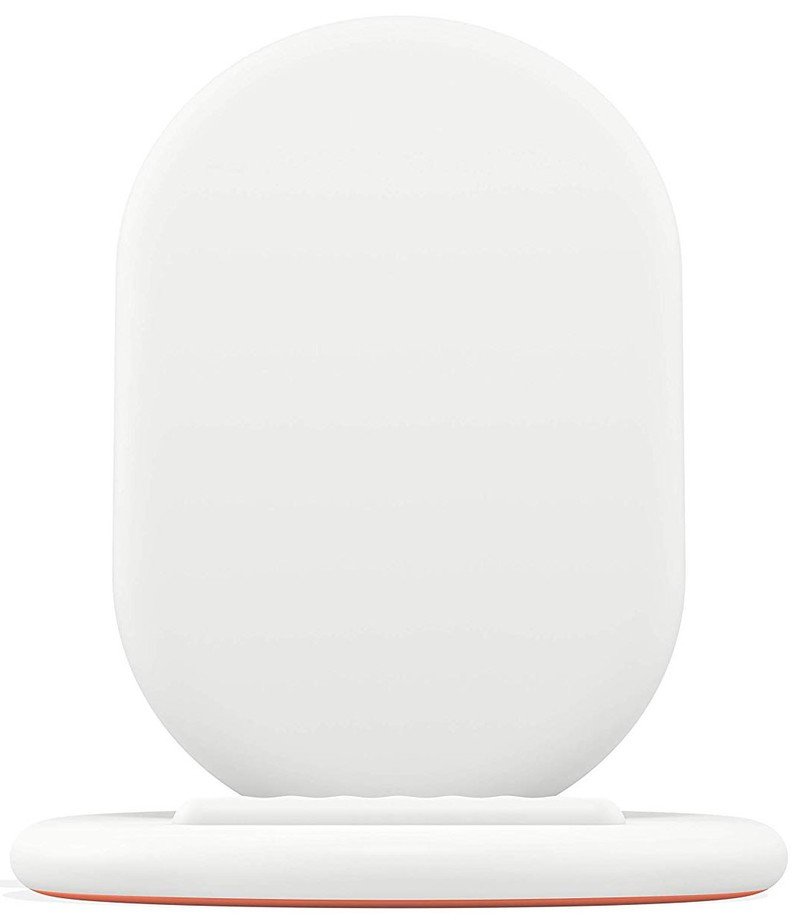
Fastest wireless charging possible for Pixel phones
Google's wireless charging situation is a bit funky with the Pixel, and right now the only way to get max charging speeds is to use its own Pixel Stand wireless charger. It's pricey, but if speed is a priority you want to get this charger over any other brand.

Charge on the go without a power trade-off
Not all portable batteries are created equal. If you have a Pixel, you really should have a portable battery with USB-C PD, like this one from Aukey. Not only will it match wall charging speeds on the go, but it also recharges over USB-C so you can use all of your existing cables.

Make the most of your wall charging time with a compact plug
If you're going to plug in, you might as well make the most of it. Anker's PowerPort PD charger gives you 18W of USB-C charging, matching that of the in-box charger with our phone (at a lower price than a replacement), and offers a compact size you can carry with you if needed.

Andrew was an Executive Editor, U.S. at Android Central between 2012 and 2020.