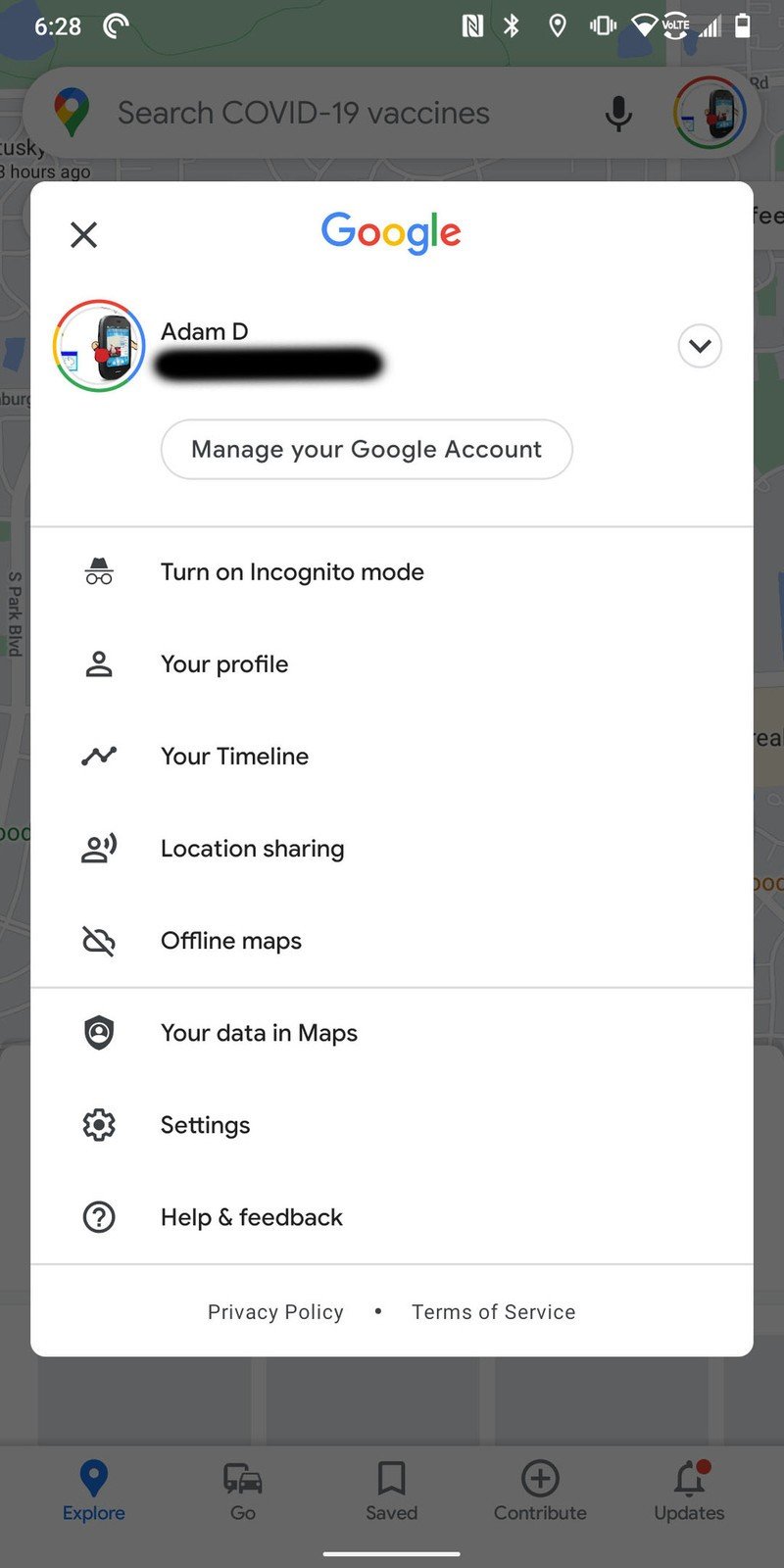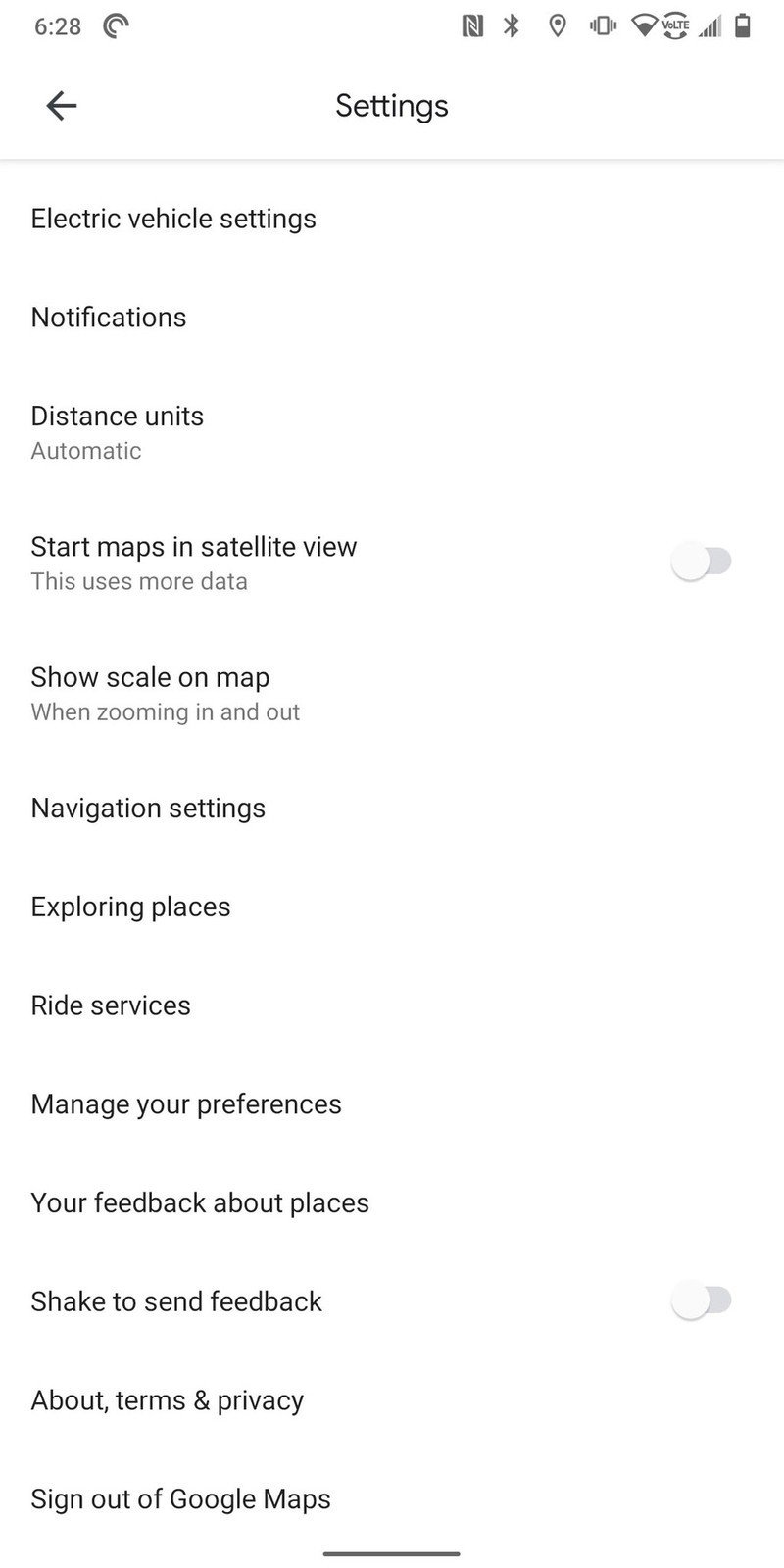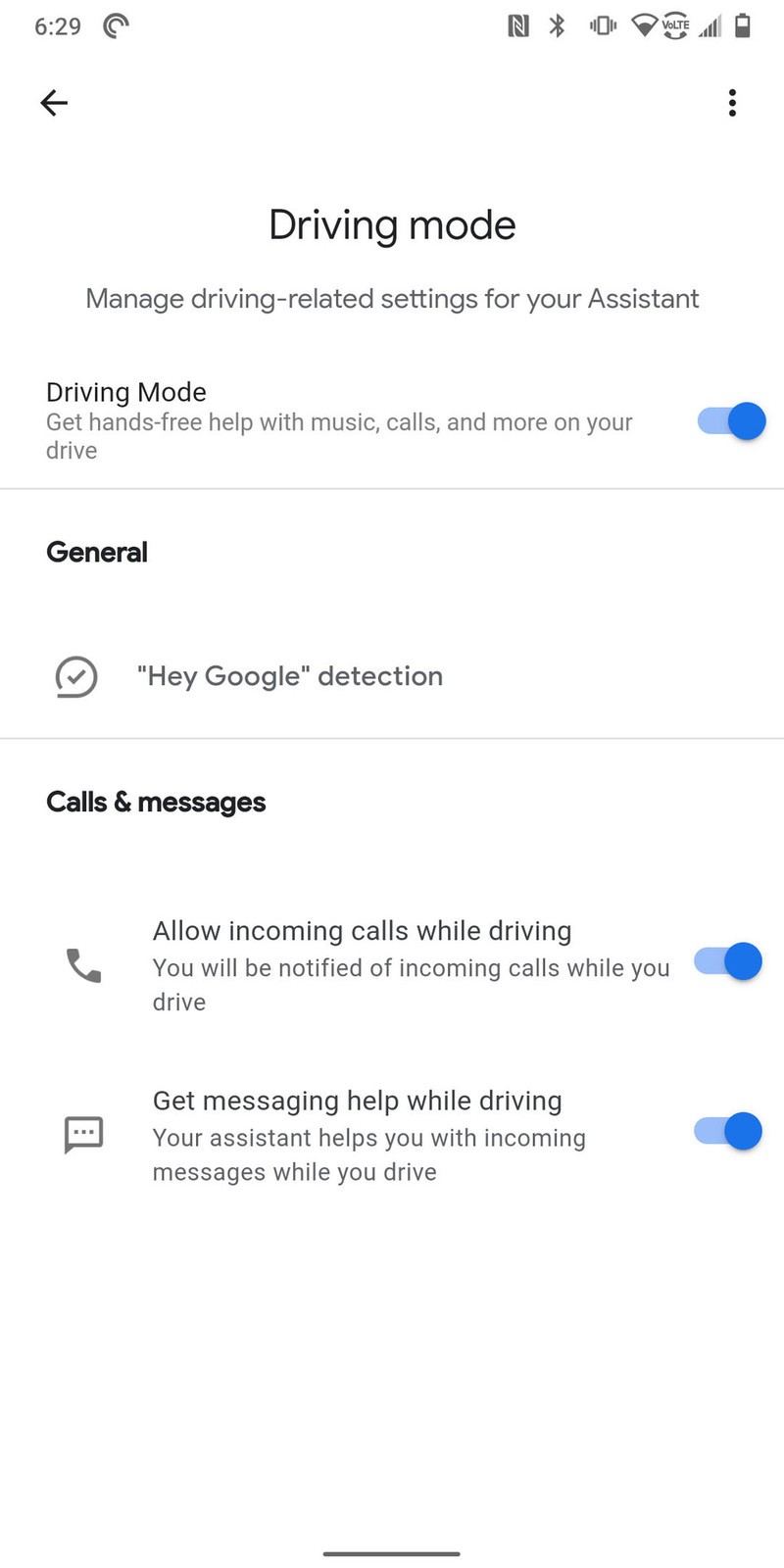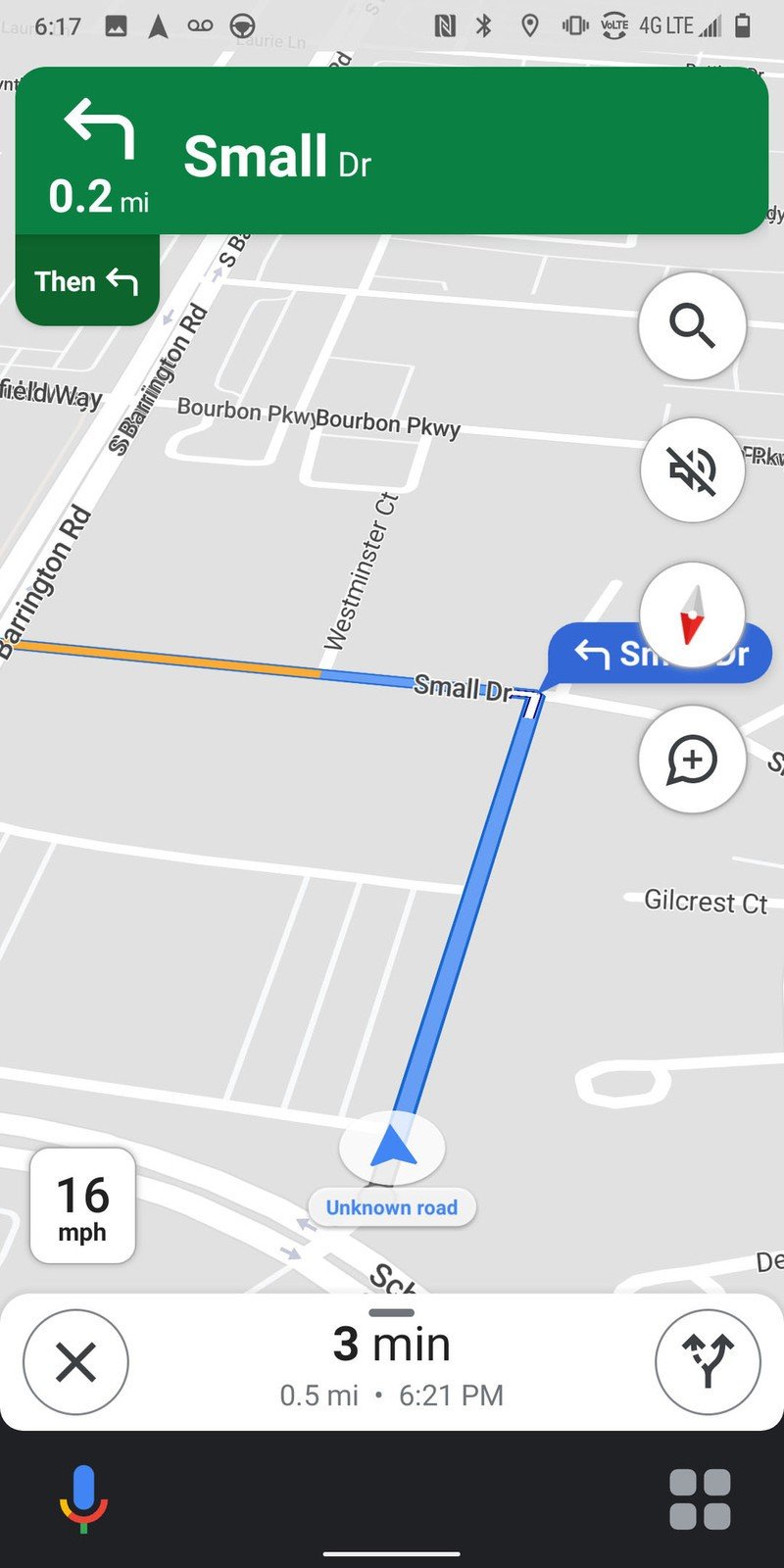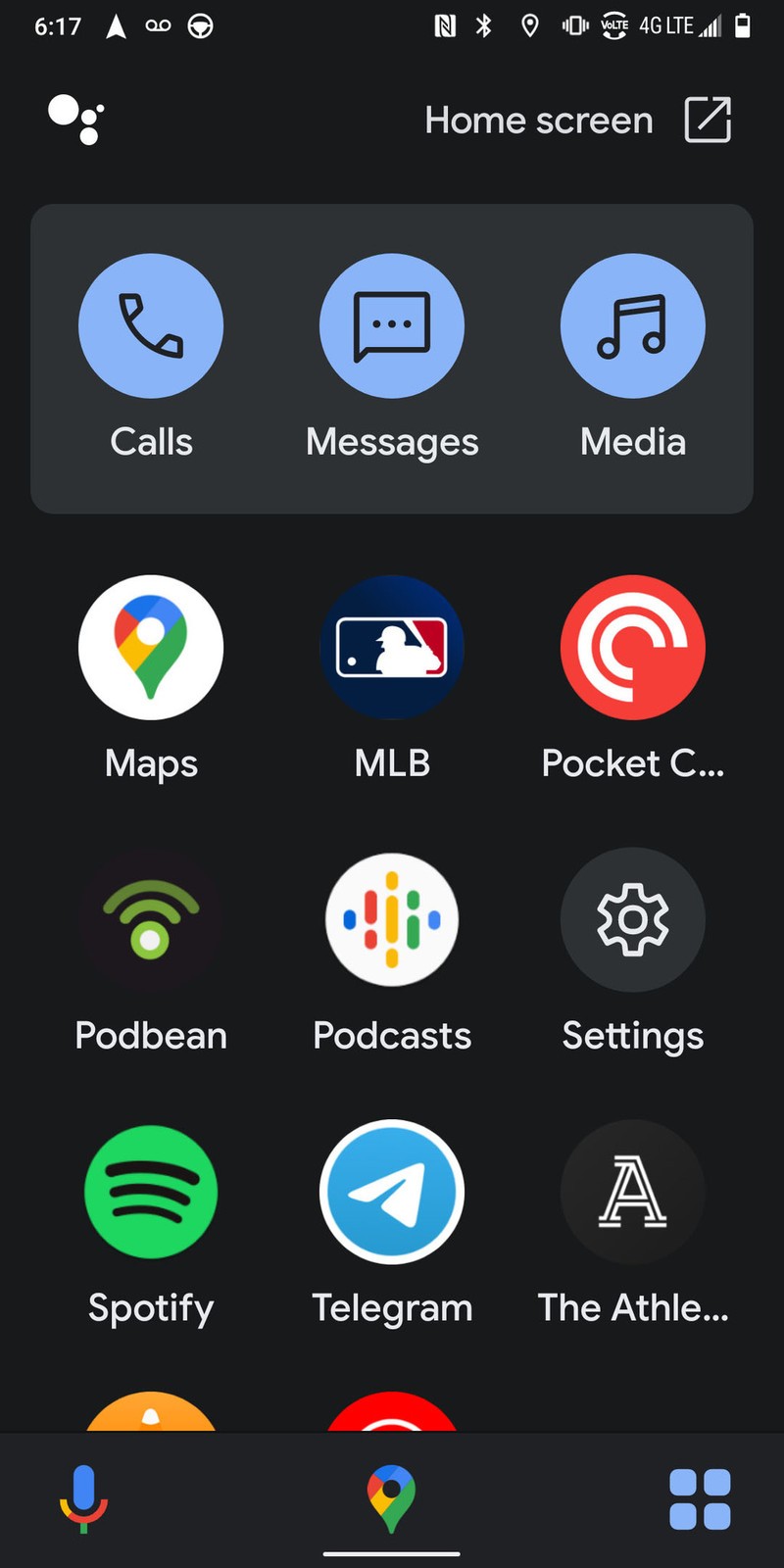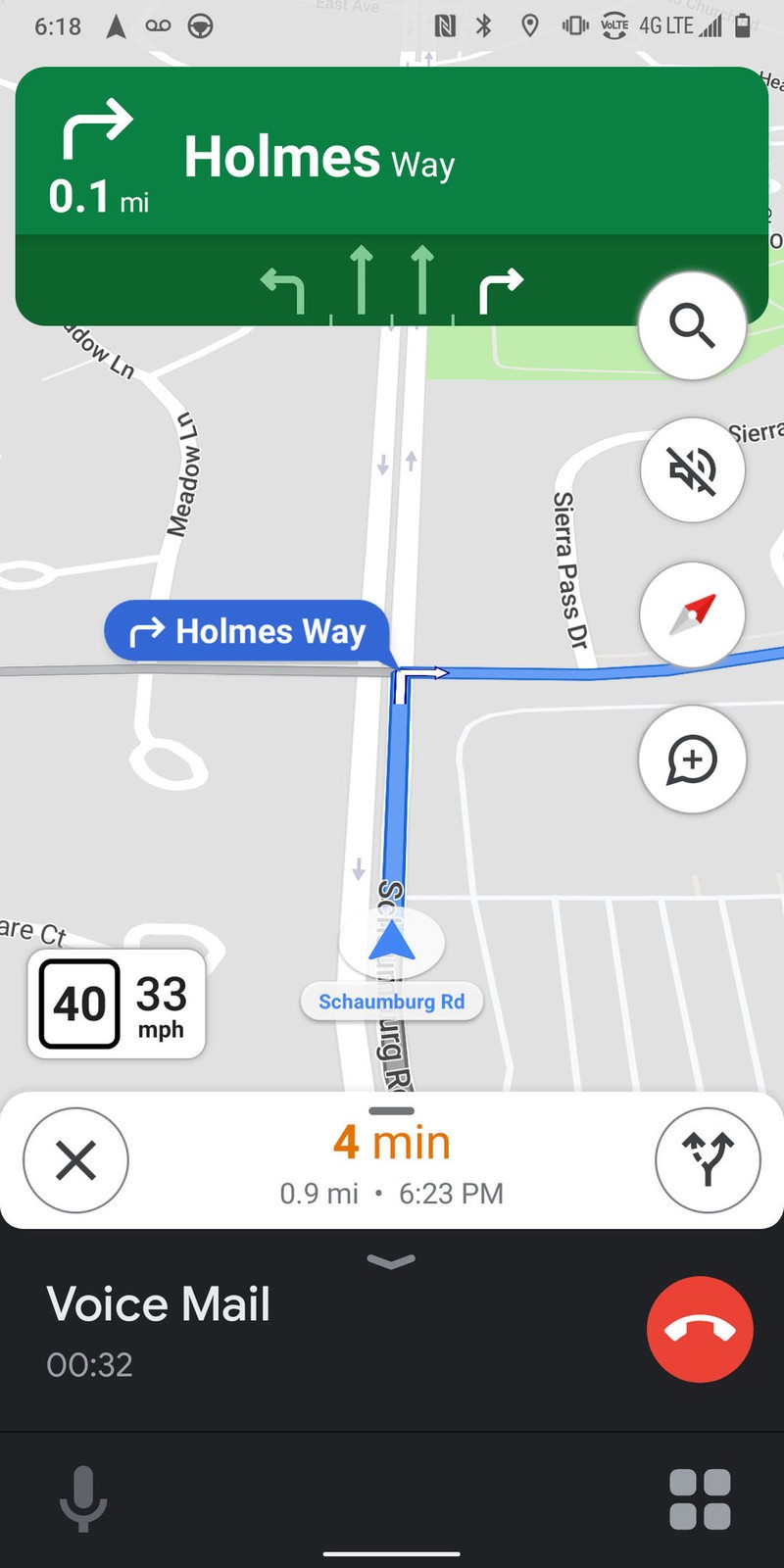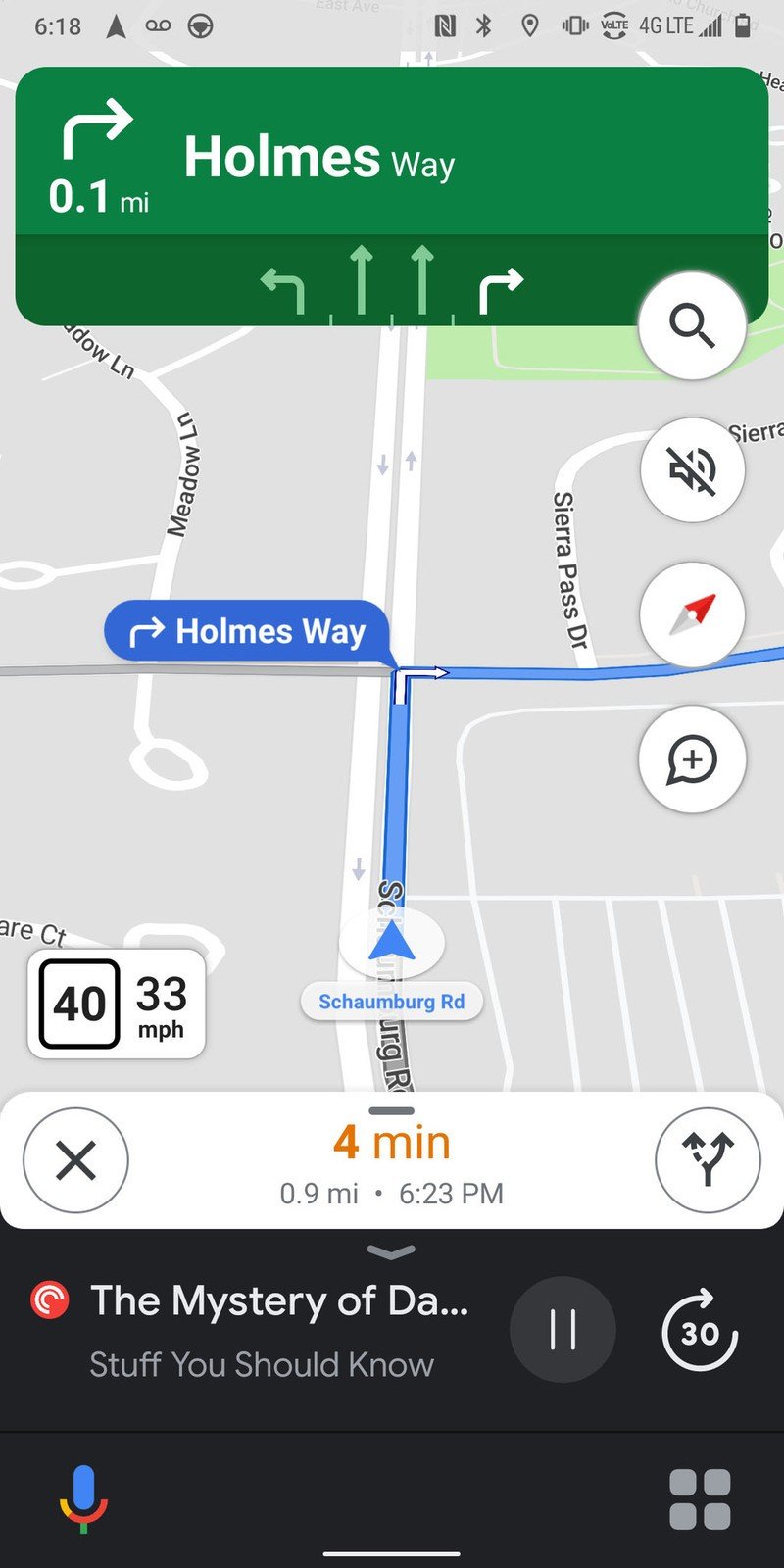How to enable Google Assistant Drive Mode in Google Maps
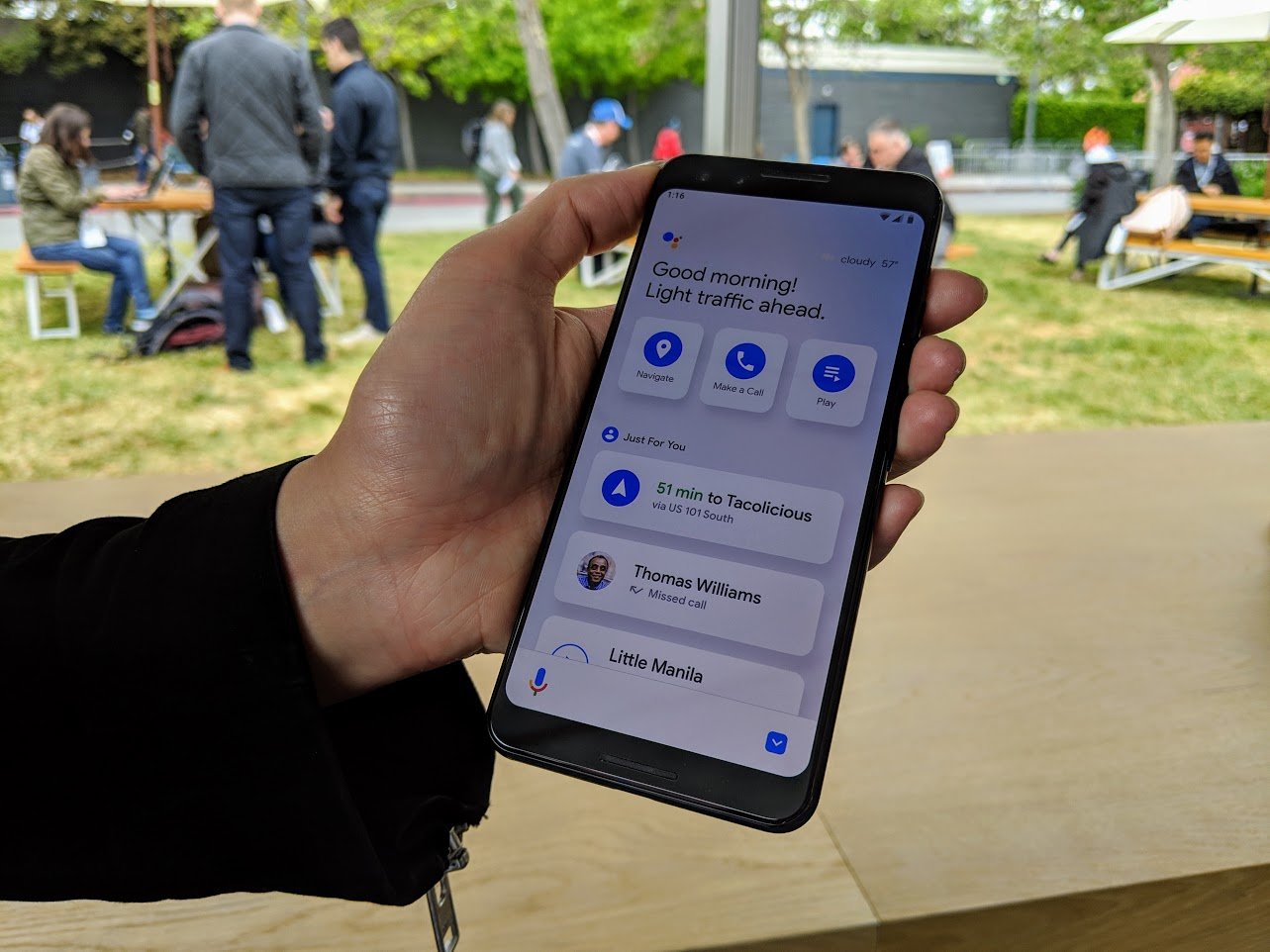
Driving Mode is similar to Android Auto, but it lives entirely on your phone, and oddly enough, only in portrait orientation. If you often use your phone to navigate and don't have Android Auto, this is a great way to get a similar experience. The apps and buttons are laid out more organized and large enough to press easily.
Please note, we here at Android Central do not endorse actively using your phone while driving. But we recognize that sometimes you want to do something quickly, and Driving Mode is a better way to do that. What's most aggravating about this, and we'll detail this more in a bit, is that driving mode doesn't even kick in until you're actually driving/moving with velocity. So please use appropriate caution when navigating while driving, and where possible, use voice commands exclusively.
With all that being said, here's how to turn on Driving Mode.
- Open Maps and tap on your profile photo in the upper right corner.
- Tap Settings.
- Tap Navigation settings.Source: Adam Doud/Android Central
- Tap Google Assistant settings.
- Make sure the Driving Mode toggle is On.
- Start navigating to a location and drive. You'll see a microphone icon and four squares at the bottom of the screen.Source: Adam Doud/Android Central
Once it's on, Driving Mode will activate when three conditions are true. First, you must be navigating to a location. Second, you must be traveling at least 10 mph. Finally, you must have your phone in portrait orientation. If any of those conditions are not true, Driving Mode will turn off. The exception to that rule is, when you stop driving, Driving Mode will remain active for a time. It wouldn't do to have driving mode flip off every time you hit a red light, after all. Tapping the microphone or saying "Hey Google" will trigger your Google Assistant. Tapping the four squares in the bottom right corner will open a list of compatible Driving Mode apps.
Like Android Auto, you'll see those near the bottom below the map when you make phone calls. When you are playing music or a podcast, you'll also see that below the map. Tapping that bar will quickly switch you between your music player and the map.
Source: Adam Doud/Android Central
Be sure to check out our roundup of the best Google Maps tips and tricks for more ways to get the most out of your favorite navigation app.
Get the latest news from Android Central, your trusted companion in the world of Android

... you may as well use the best Android phone
The Google Pixel 5 is Google's best Android phone, showcasing how great Android can be. Android Auto is nice, Driving mode is nice, but having the pure Google experience in your pocket is amazing. Plus, it takes better photos than your car.

Adam has been writing and podcasting the mobile tech space for almost a decade. When he's not writing, he hosts the Benefit of the Doud podcast, spends way too much time on Twitter, and redesigns his office space over and over.