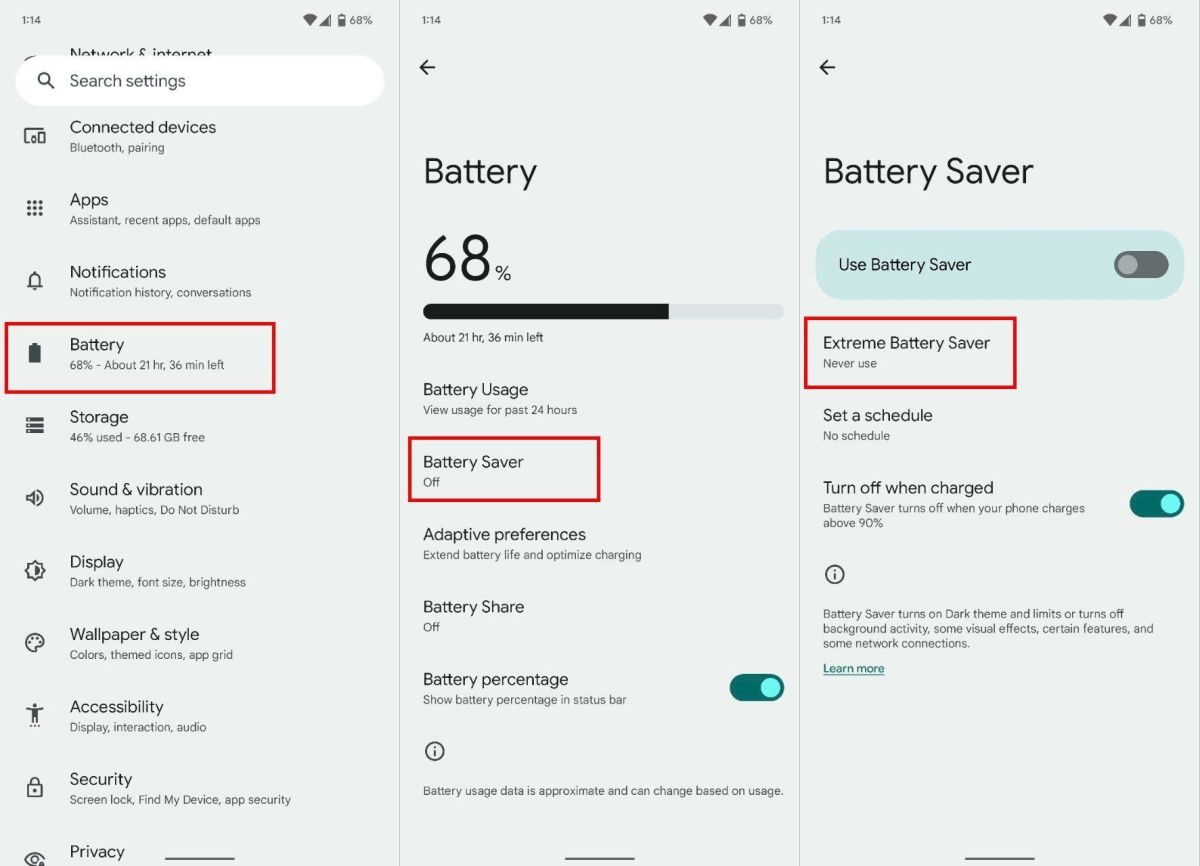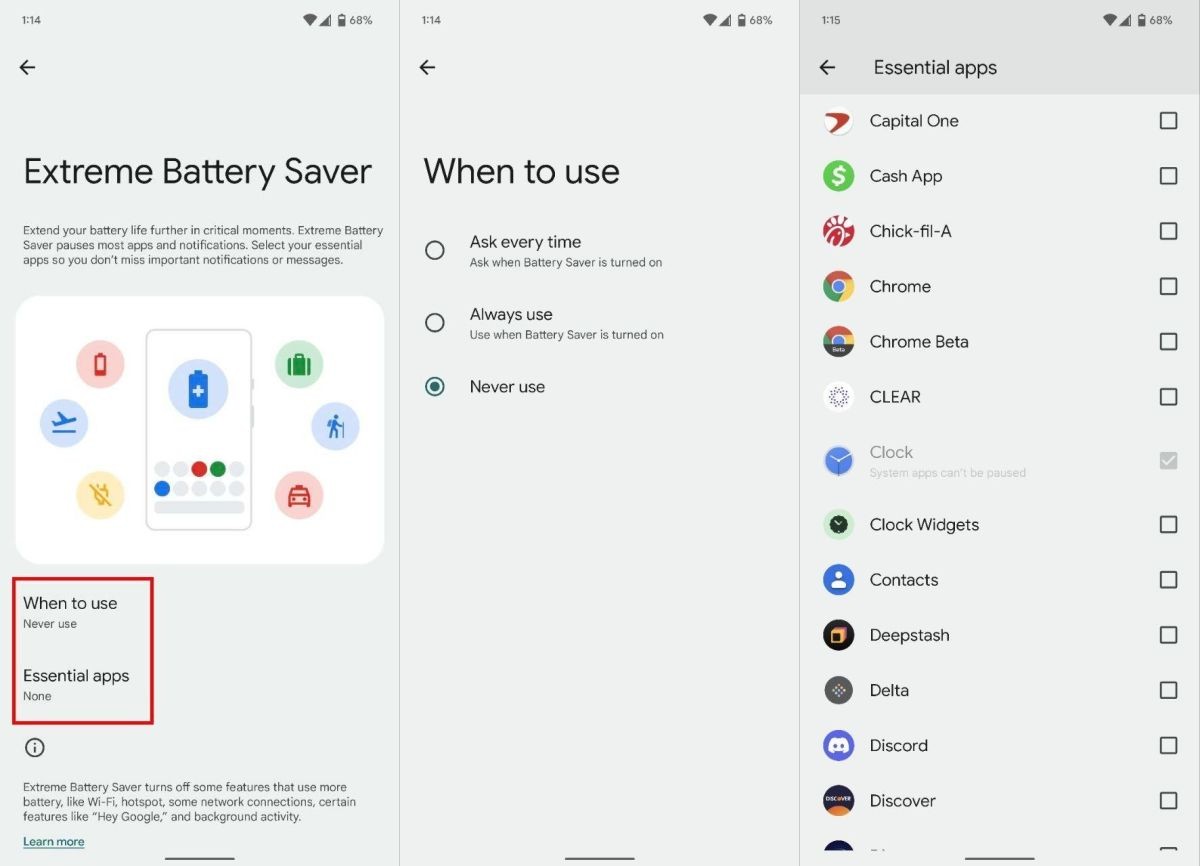How to enable Extreme Battery Saver mode on your Google Pixel phone
Extreme Battery Saver is the ticket if you need every minute possible from your Pixel phone.
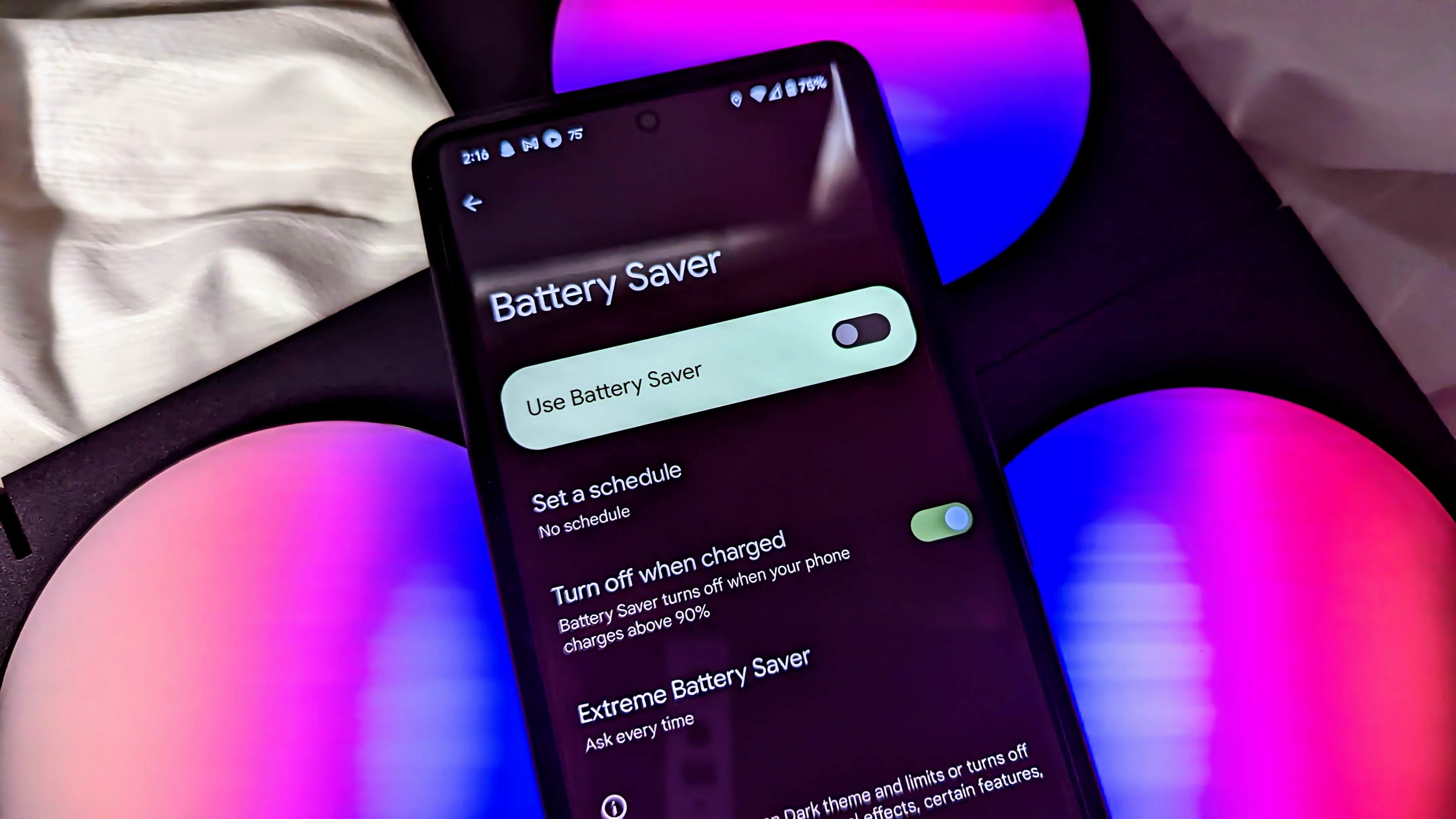
If you were ever stuck in a situation where your phone battery was nearly dead, and there wasn't a charger in sight, then you know what true phone anxiety is. Thankfully, many Android OEMs have built-in battery management tools to help you relieve some of that anxiety, but perhaps one of the most powerful battery-saving tools is from Google. It's called Extreme Battery Saver mode, and we'll show you how you can enable this on your Google Pixel smartphone.
What is Extreme Battery Saver mode?
Extreme Battery Saver is a mode on newer Google Pixel phones (Pixel 3 and later) that takes draconian measures to help you squeeze every last drop from your battery. You probably don't want to have it on all of the time, but if you're really in a pinch and can't get to a charger, this can be a lifesaver. It works by turning off power-hungry features like Wi-Fi and background activity like notifications and refreshes. It can also slow down your Pixel's overall performance, so it's not as power-hungry. You can set "essential" apps to not go to sleep, such as Maps or your messaging app — things you might need in an emergency.
How to enable Extreme Battery Saver mode on your Google Pixel phone
While Google Pixel devices have gotten much better in the last versions in terms of battery life. It never fails that there will come a time when we forget to charge it up before a long day and we need to extend the charge of our phone. This is where Extreme Battery Saver comes into play and here's how to enable it on your device so you're ready when the time comes.
- Open the Settings app.
- Tap on Battery.
- Tap on Battery Saver.
- Tap on Extreme Battery Saver.
- Tap on When to use.
- Tap which option you want to enable, such as Ask every time, Always use, or Never use.
The Ask every time feature will ask you if you want Extreme Battery Saver mode enabled when your standard Battery Saver mode turns on. In contrast, the Always use setting automatically turns this on when regular Battery Saver mode kicks in. I have Battery Saver mode scheduled for when my Pixel's battery reaches 15%, but I've chosen to have Google ask me if I want more extreme measures taken. Your choice may vary.
Google also recently added the ability to select apps that will ignore the Extreme Battery Saver mode when it's been enabled. These apps will continue to function as they normally would, even if Battery Saver mode was not turned on. You'll just need to go through the list and select which apps you deem "essential," and they won't be affected.
Our top equipment picks
To take advantage of the Extreme Battery Saver feature, you'll need a Google Pixel smartphone. The best option available right now is the Google Pixel 7, which also just happens to be one of the best Android phones you can buy.

The Google Phone
With the Pixel 7 and 7 Pro, Google refines the design of their predecessor, along with improved camera hardware and incredible battery life. Along with Android 13 and the Tensor 2 chip, there's no question they are Google's phone, and they're a slam dunk.
Get the latest news from Android Central, your trusted companion in the world of Android

Andrew Myrick is a Senior Editor at Android Central. He enjoys everything to do with technology, including tablets, smartphones, and everything in between. Perhaps his favorite past-time is collecting different headphones, even if they all end up in the same drawer.
- Chris WedelSmart Home Writer
- Jeramy JohnsonEditor-in-chief