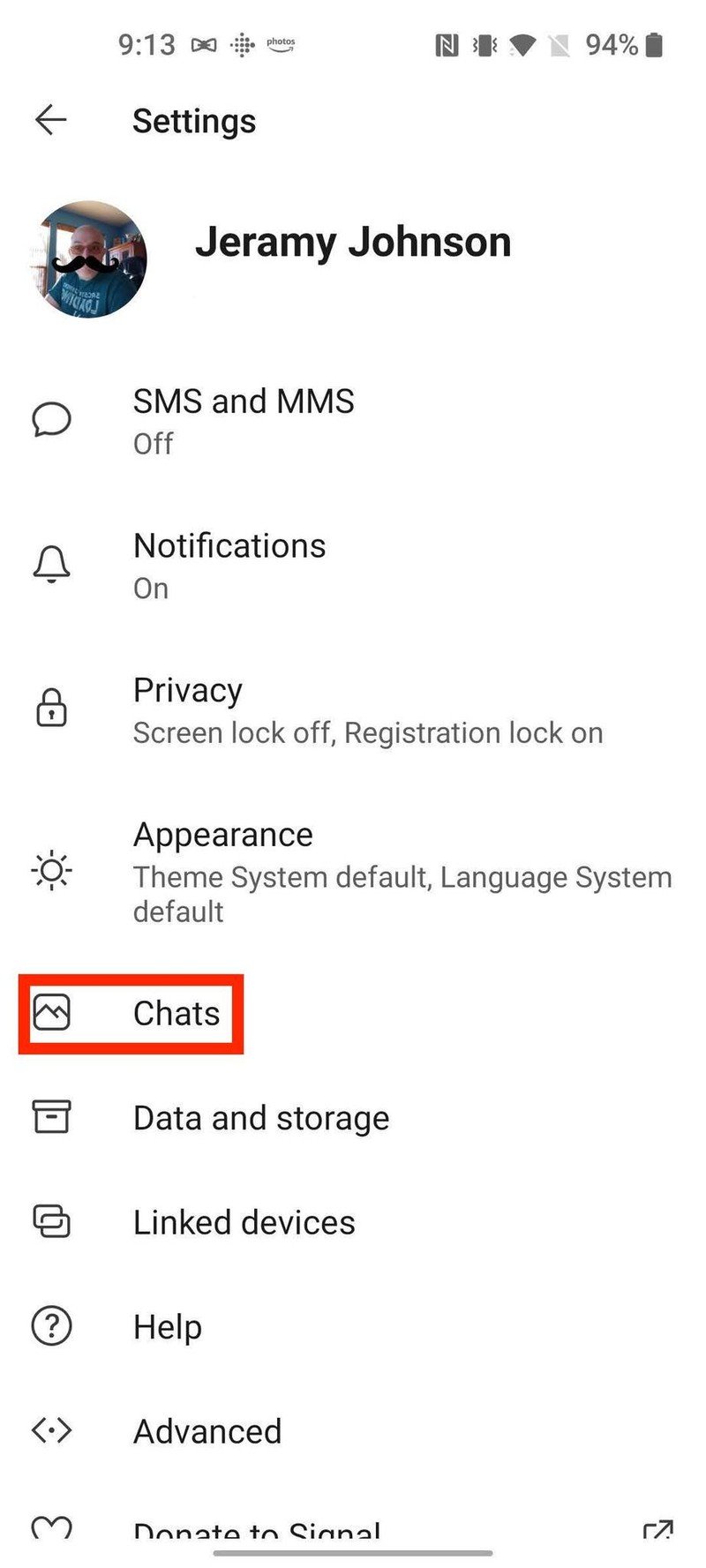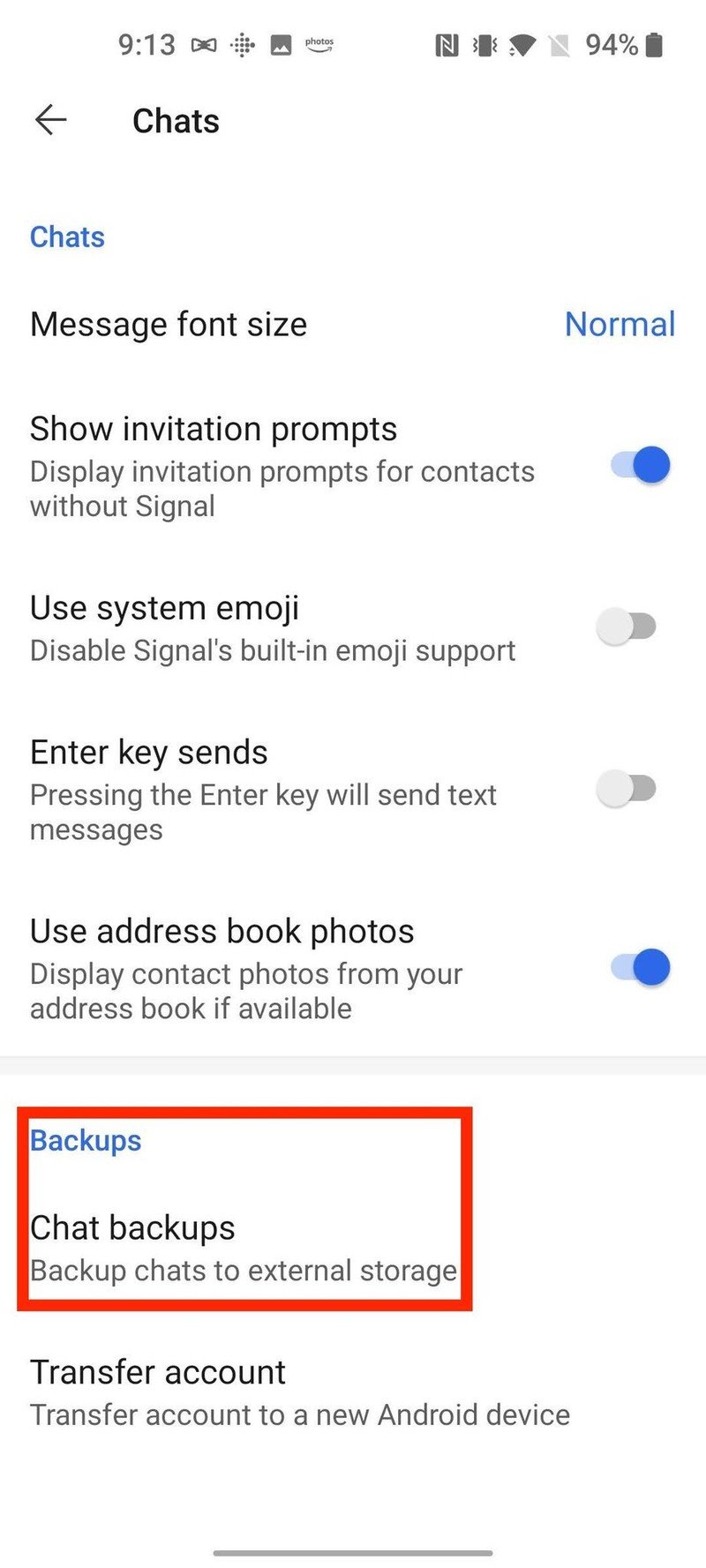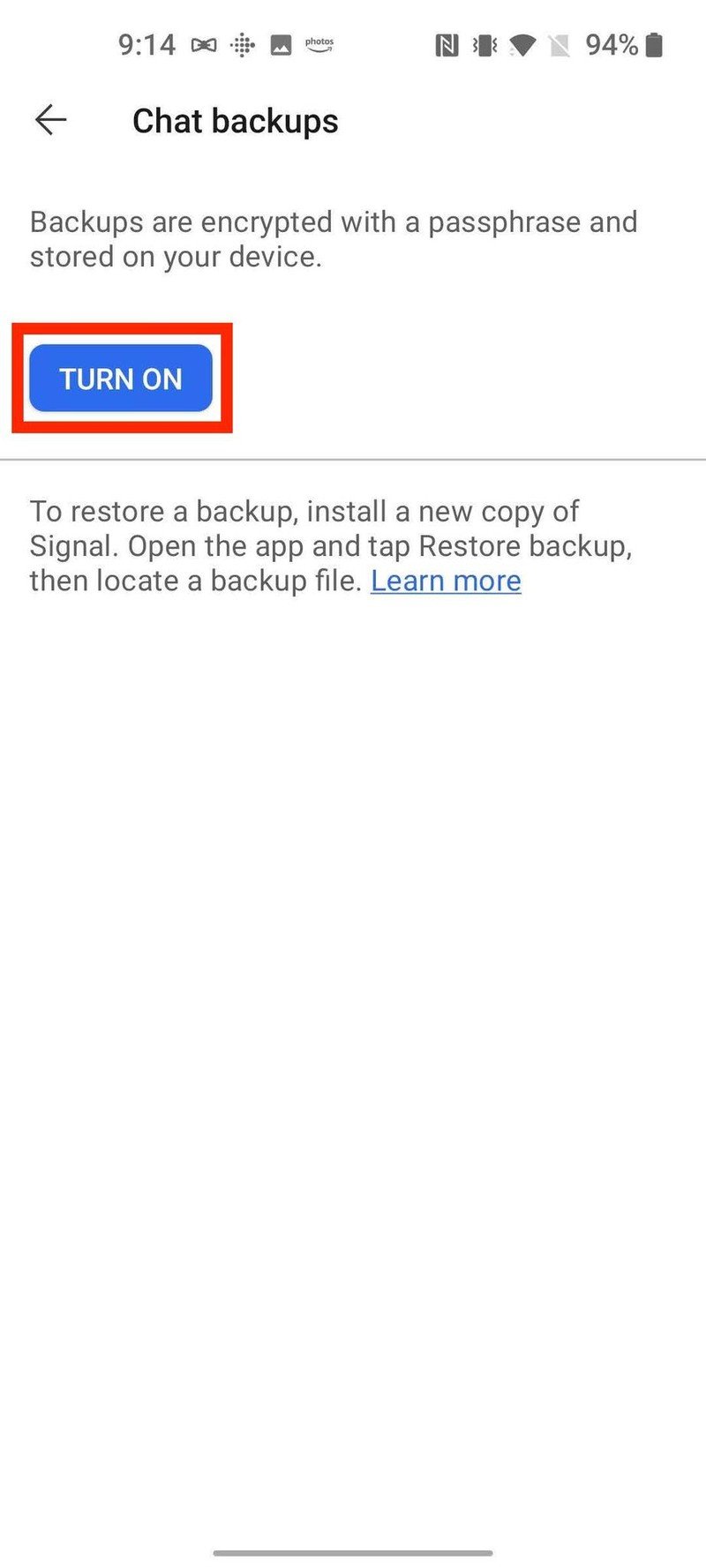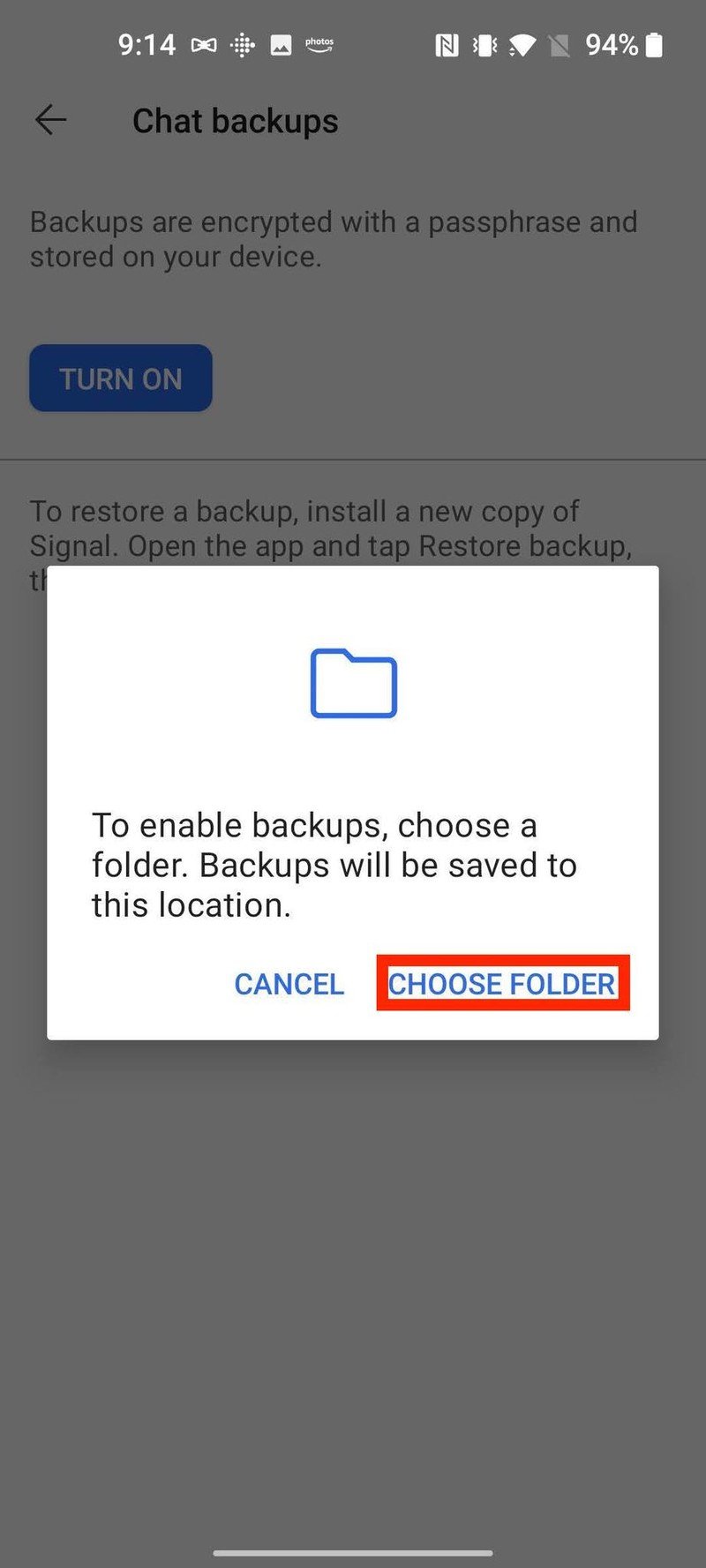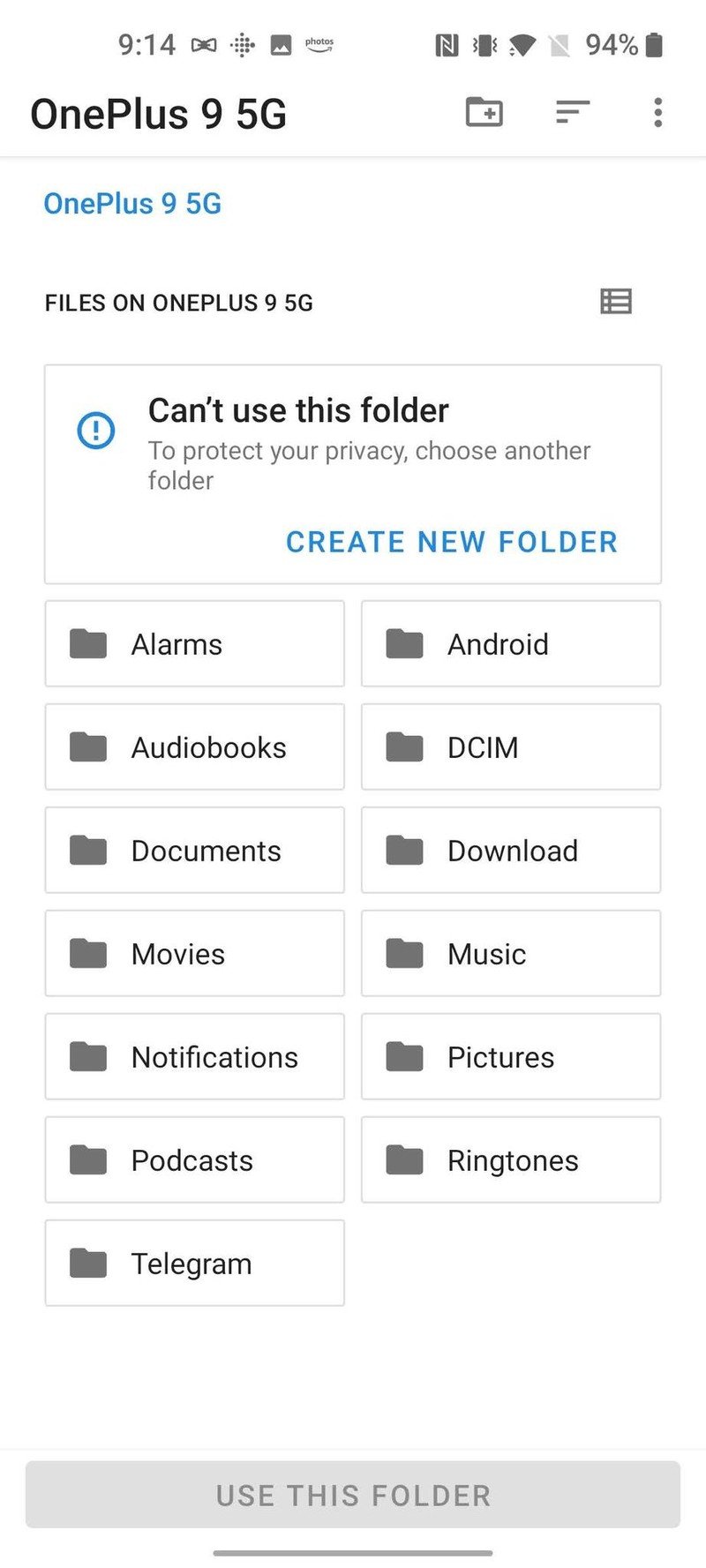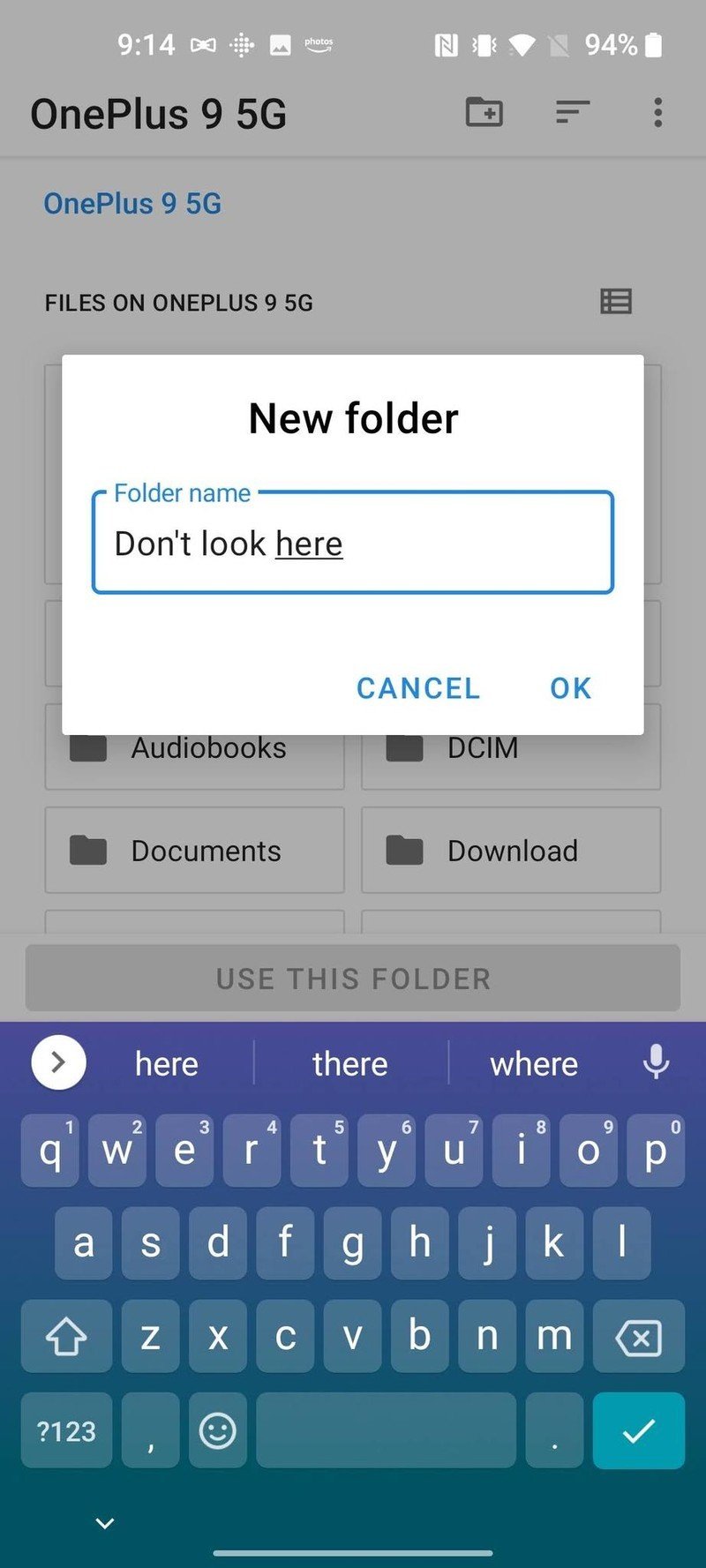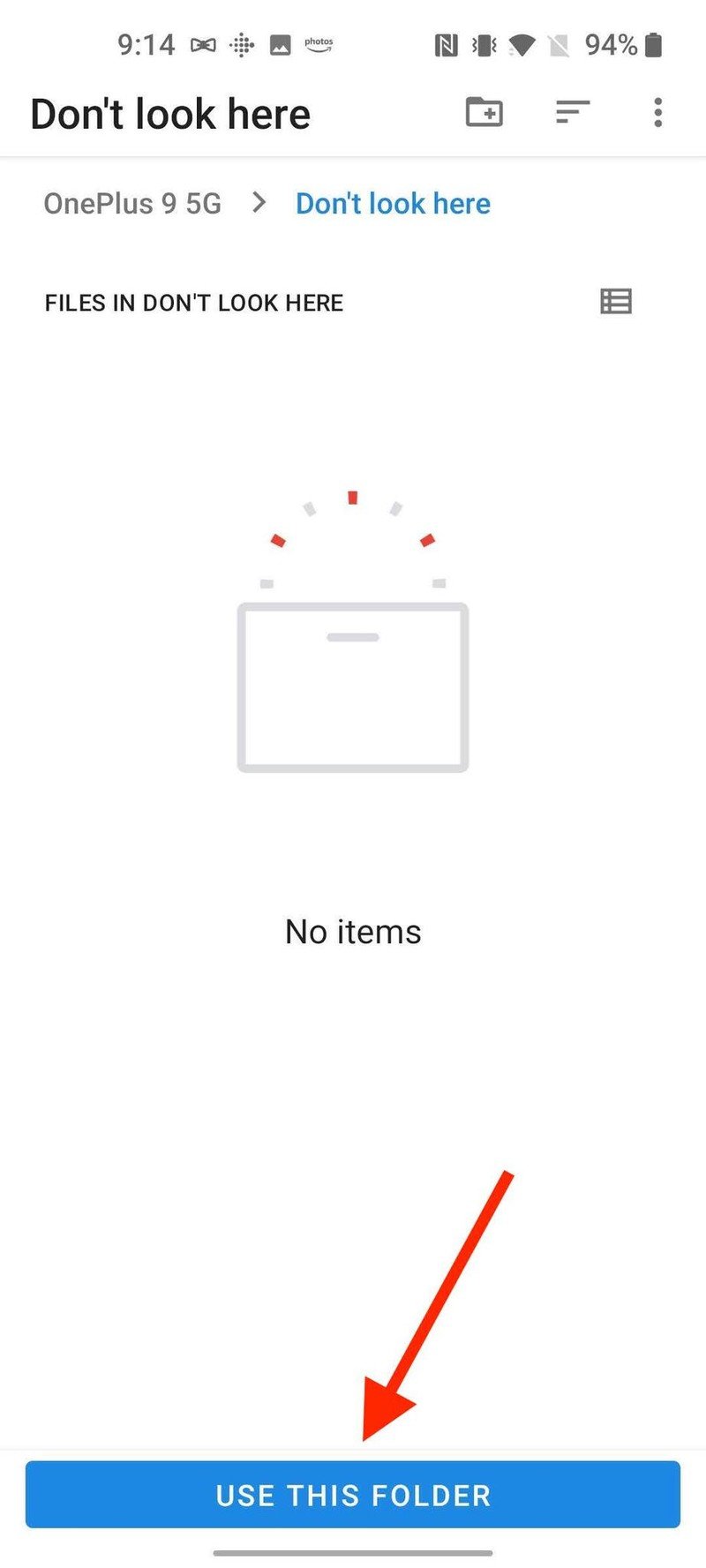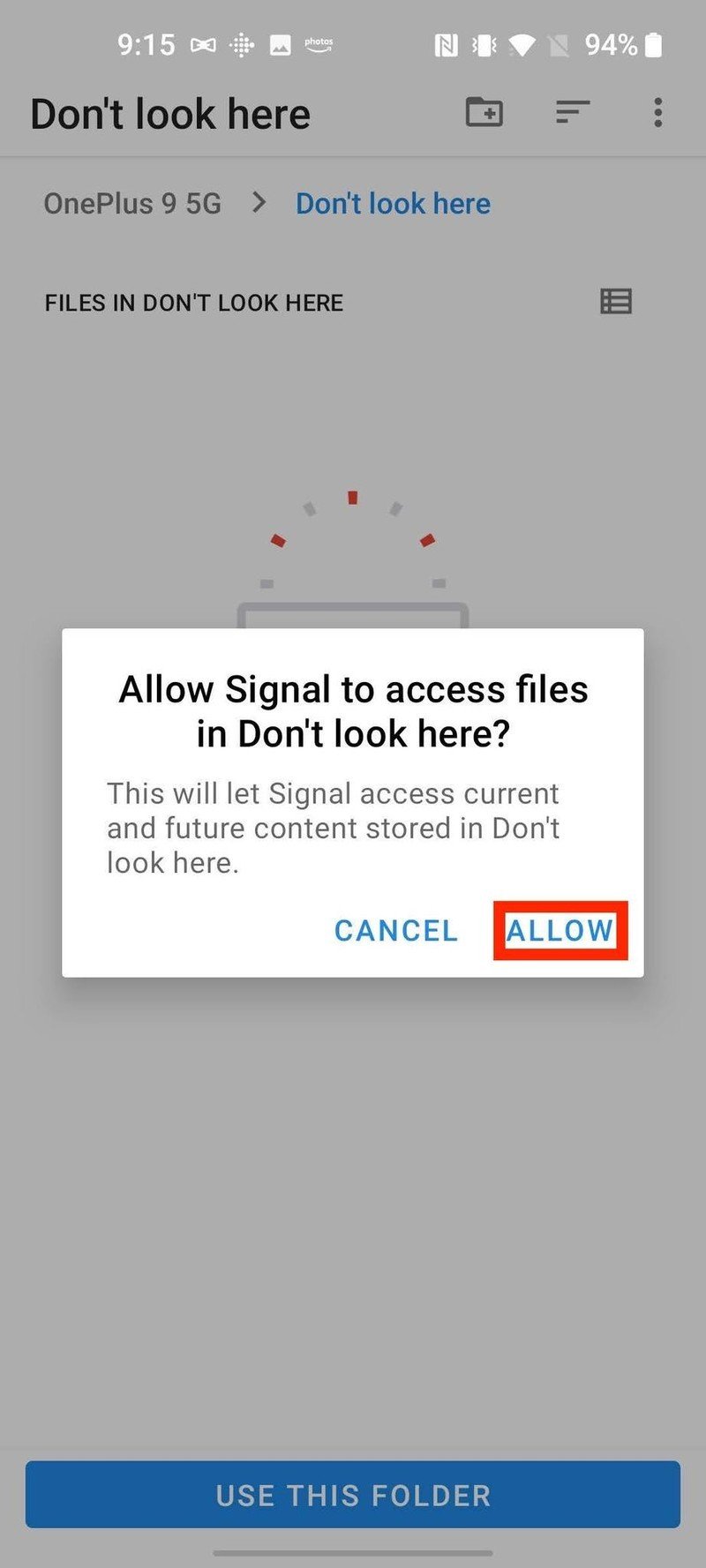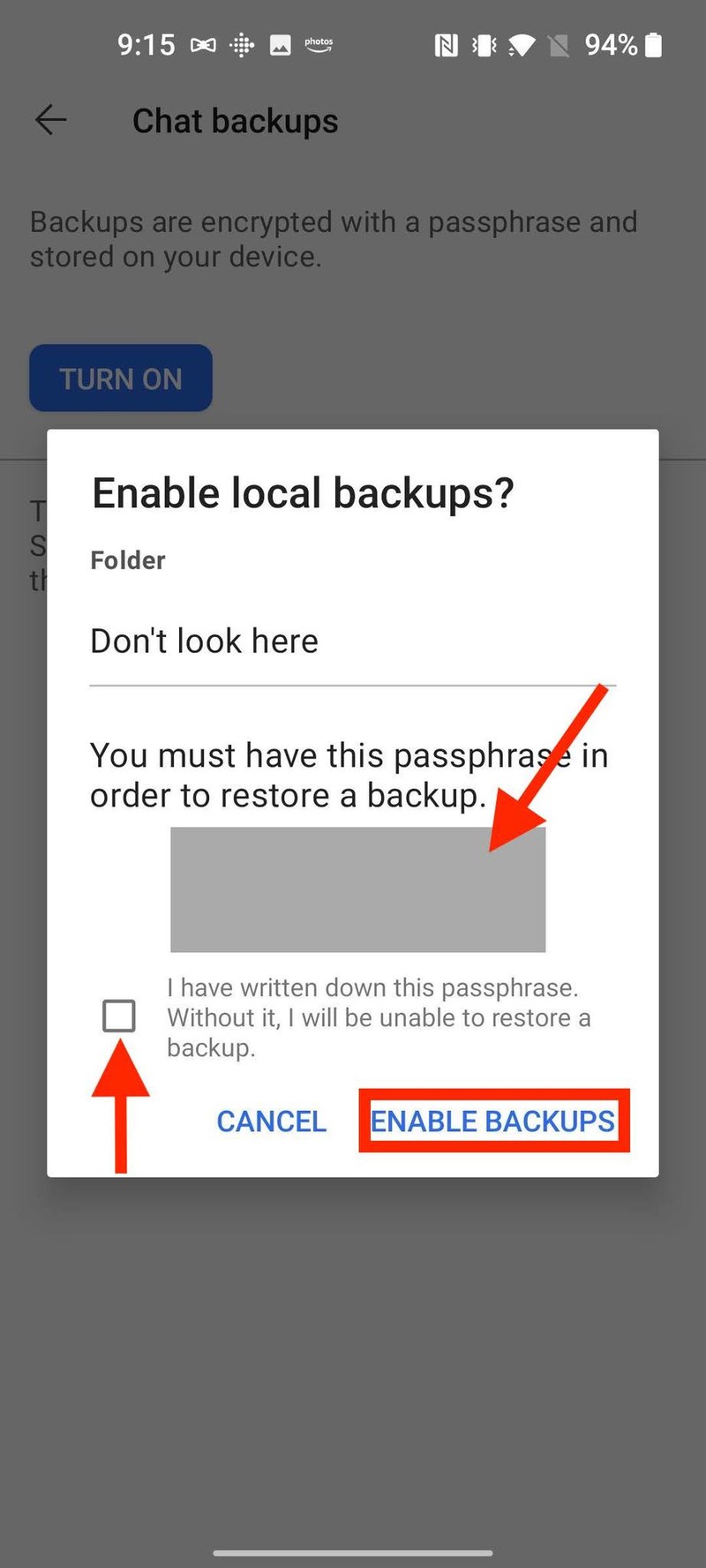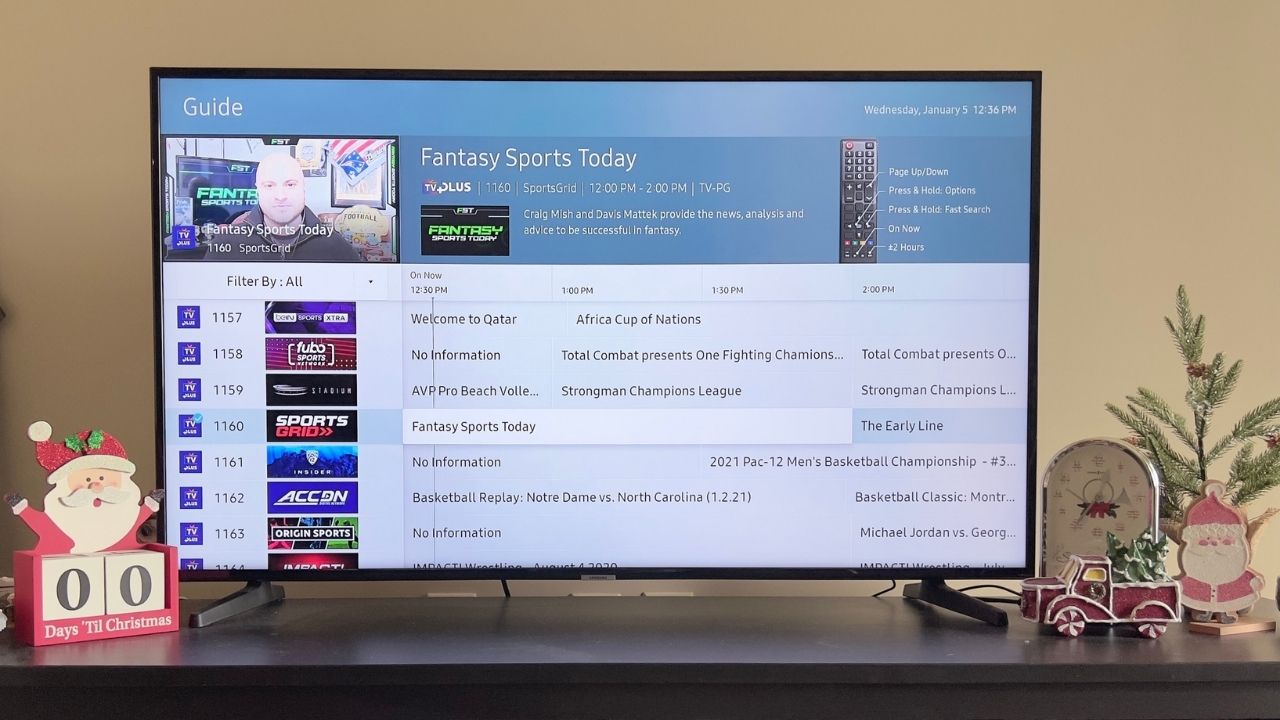How to enable automatic Signal backups on an Android phone
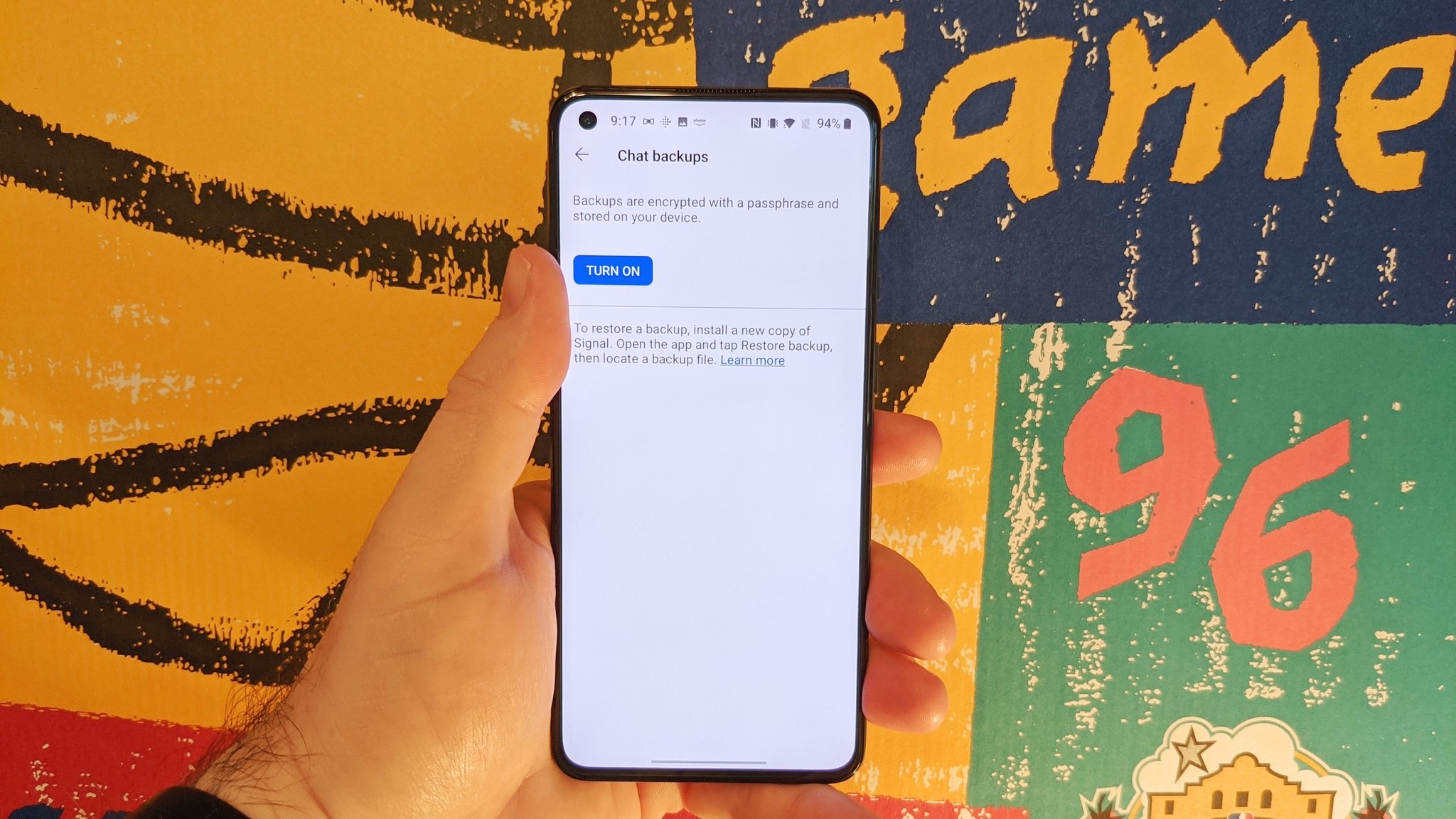
One way that Signal maintains its ultra-secure privacy is by not sending or storing message data in the cloud — not its own, not Apple's iCloud, not Google Drive/One, not anywhere else. So what is a loyal Signal user to do when they change phones, but want to bring their chat history with them? Well, if you're an Android user, you're in luck. You can create a locally stored, encrypted backup of your chat that can regularly and automatically back up. We'll show you how to set up and enable these automatic Signal backups on your Android phone.
How to enable automatic Signal backups on an Android phone
- Open up the Signal app on your Android phone.
- Tap on the three-dot settings menu in the top right corner.
- Scroll down and tap on Chats.
- Scroll down and tap on Chat backups.
- Tap Turn On.Source: Android Central
- Choose or create a folder on your device that you want to save your encrypted backups to.Source: Android Central
- Tap Use This Folder.
- Tap to Allow Signal to access files in your selected folder.
- Copy the passsphrase codes in a secure location, like one of the best password managers or Google Keep.
- Check the disclaimer box, and tap Enable Backups.Source: Android Central and Android Central
Now that you've enabled local backups, they will occur automatically moving forward. Just remember where you saved them on your device and what the passcodes are before installing Signal on a new device and moving your chat history over manually.
Signal is widely regarded as one of the best messaging apps available, and that is mostly due to its strong privacy and security standards. However, that doesn't mean that the service doesn't have some useful and fun features.
On the privacy/security side of things, the app lets you easily erase your entire chat history, or if you don't need the nuclear option, you can also send disappearing messages or send disappearing images and media to your contacts. You can prevent looky-loos from seeing your messages when switching between apps as well.
While Signal is a bit more basic-looking than other apps like WhatsApp or Telegram, you can spruce it up by creating custom stickers or tweaking the wallpaper and background to suit your tastes.
Bottom line, if you haven't given Signal a try yet, you should!
Get the latest news from Android Central, your trusted companion in the world of Android

Jeramy was the Editor-in-Chief of Android Central. He is proud to help *Keep Austin Weird* and loves hiking in the hill country of central Texas with a breakfast taco in each hand.