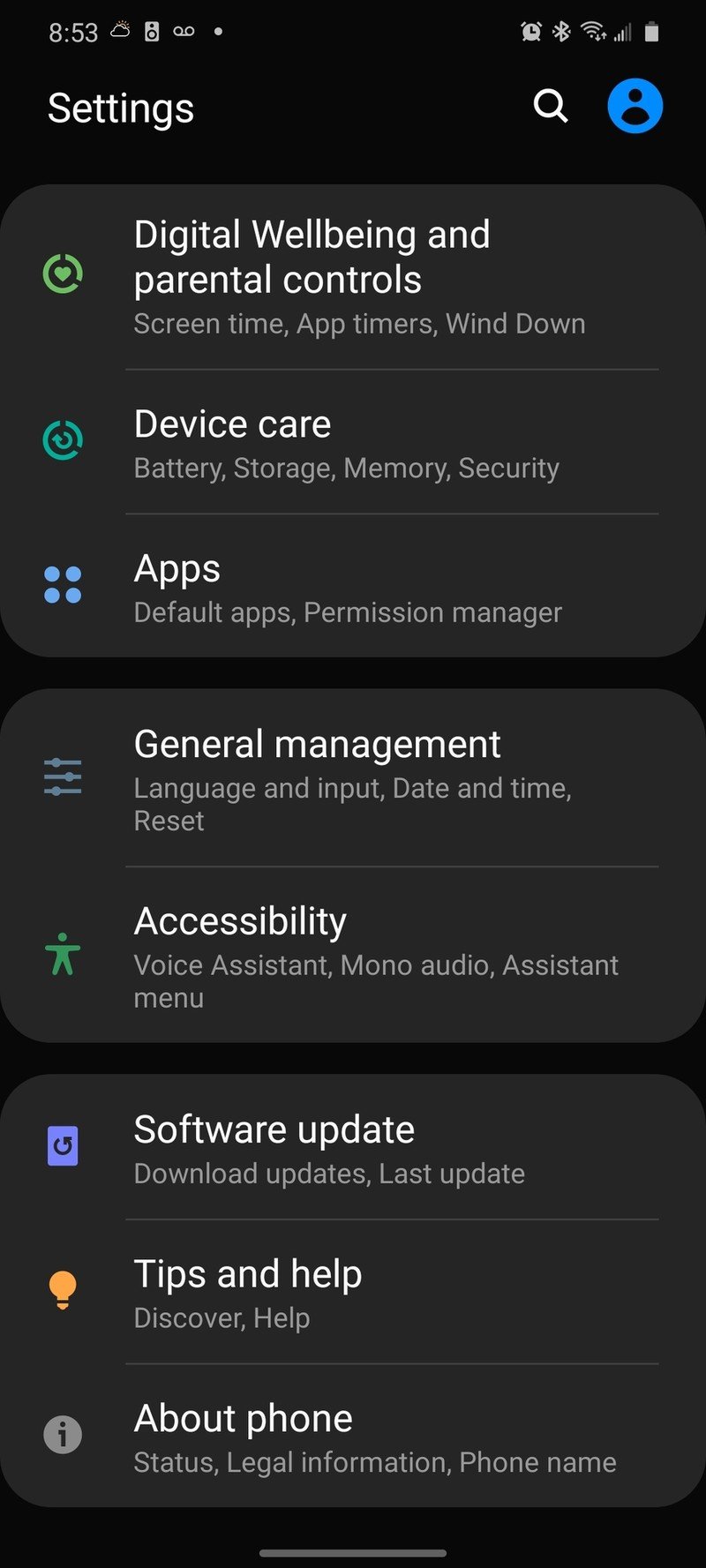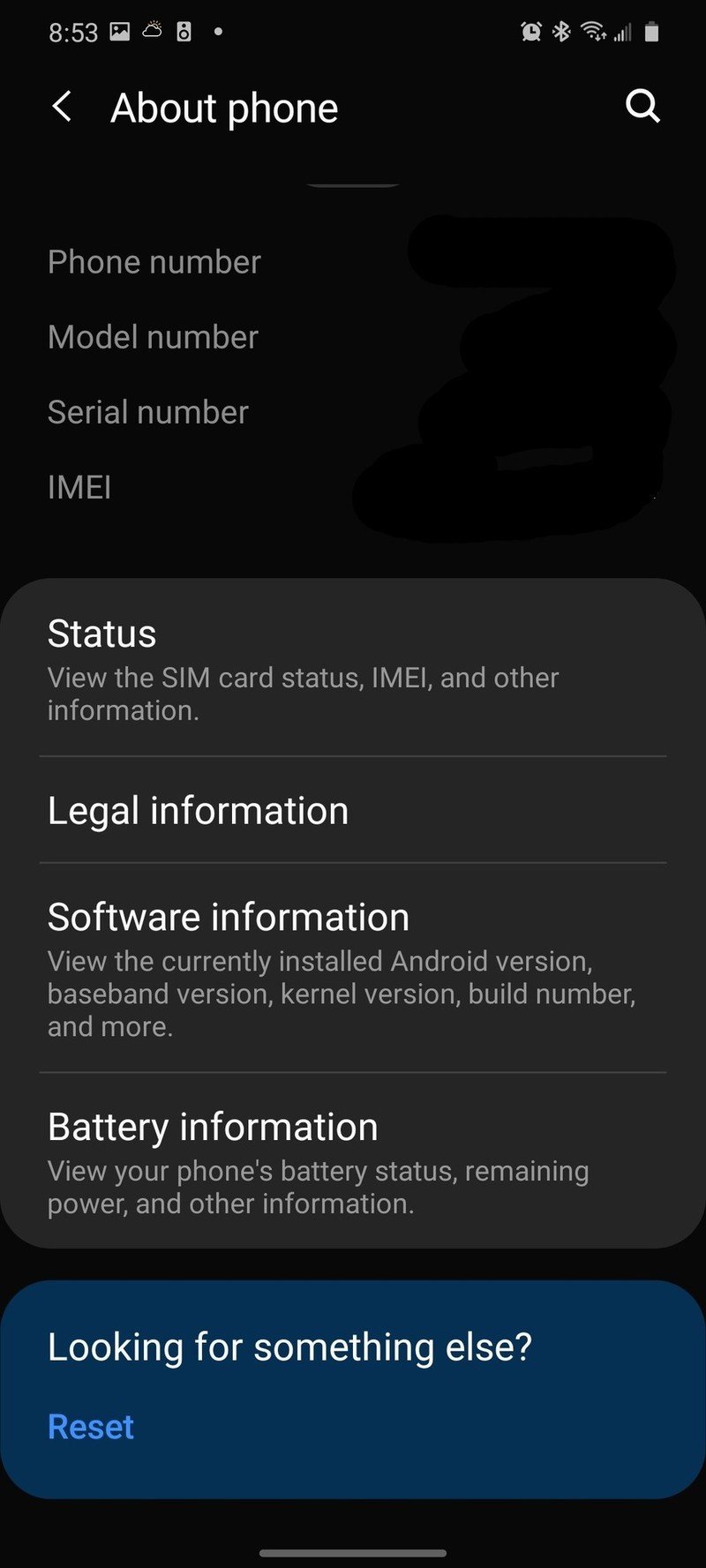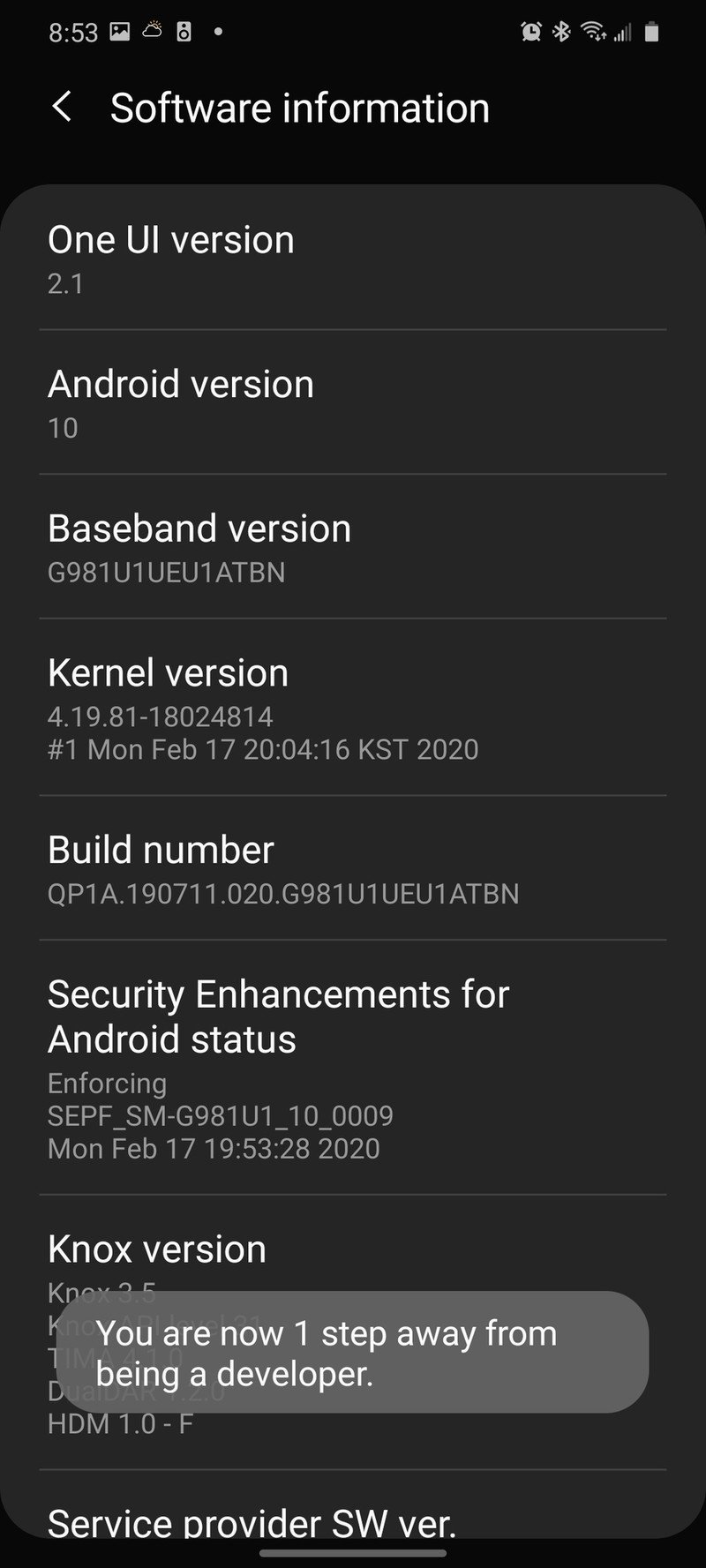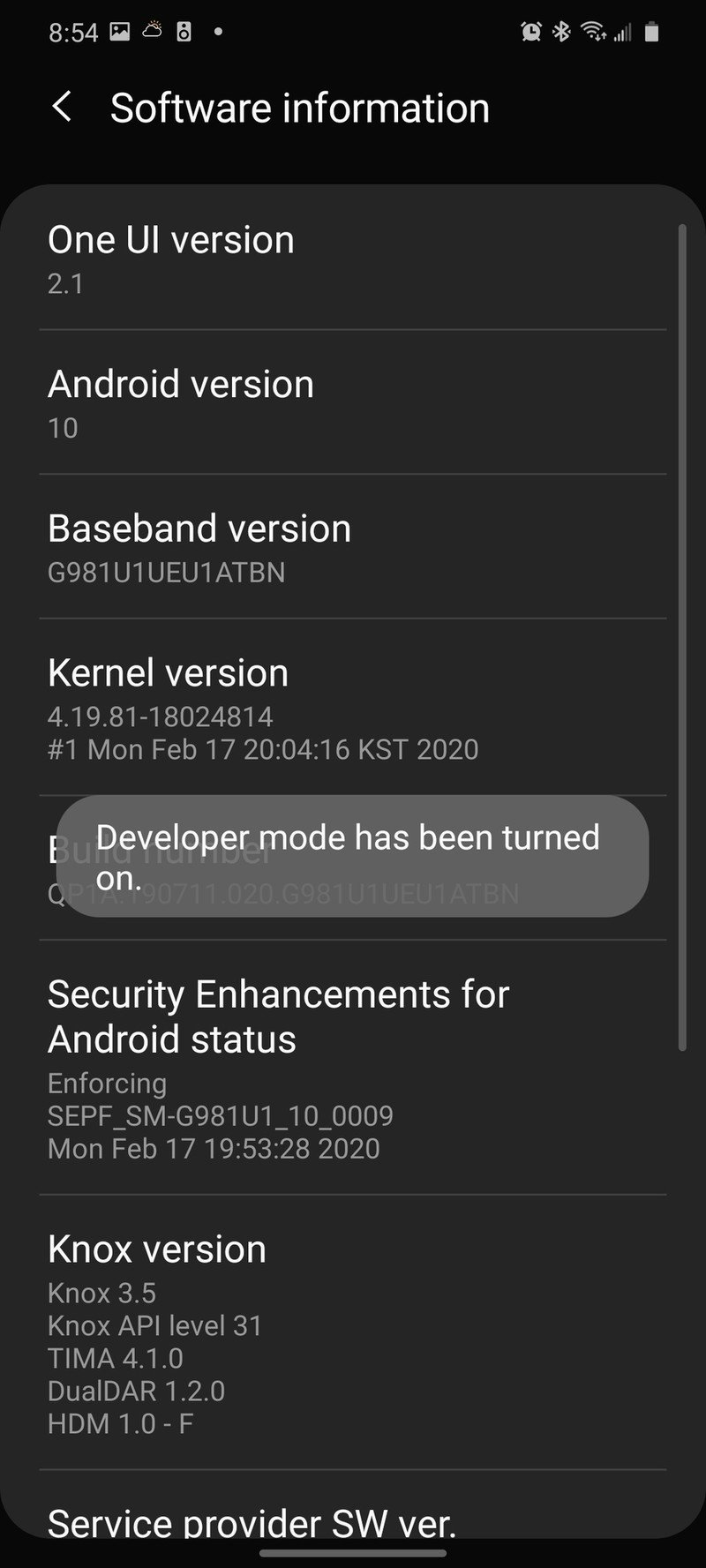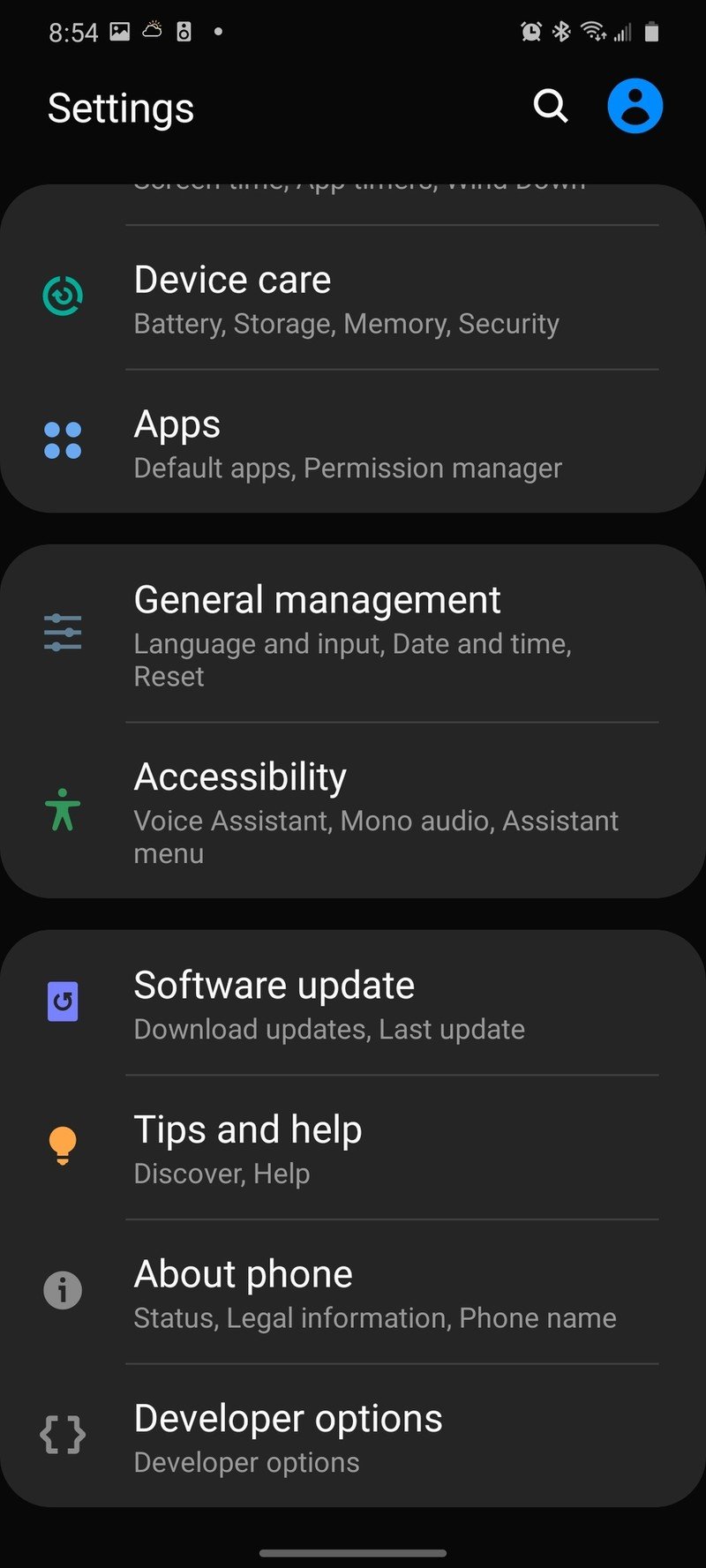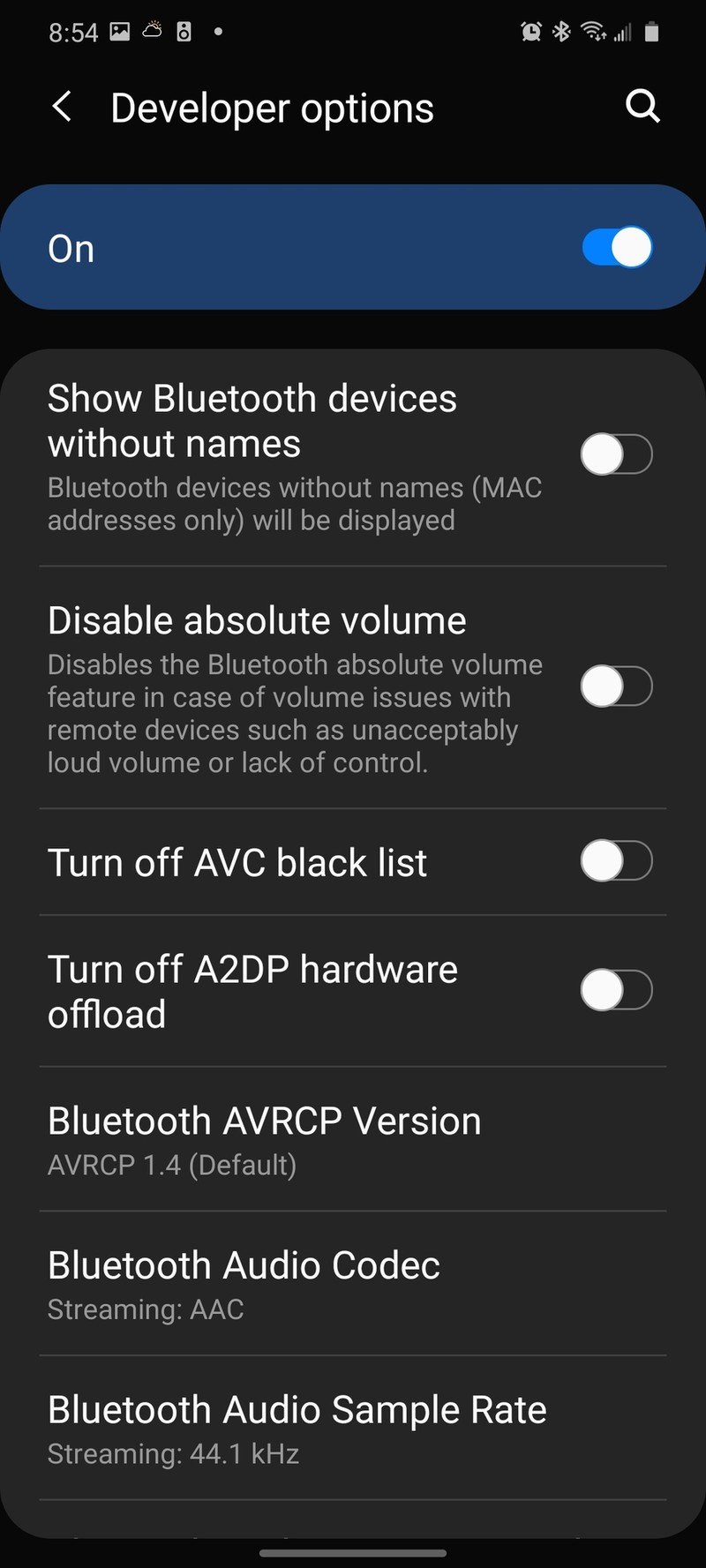How to disable absolute volume on Galaxy S20

There are few things more frustrating than starting to listen to music on your new phone, going to adjust the volume, and then just being DEAFENED by the janky stairstep that happens when your Bluetooth volume is locked to your speaker volume, a feature called absolute volume. This has long been an issue on some Android phones, but the Galaxy S20 is the first time Samsung has shipped a phone using absolute volume enabled by default. Disabling this doesn't take long, but you do have to unlock the Developer options menu to access it.
How to disable absolute volume in Developer options
- Open Settings.
- Scroll to the bottom and tap About phone.
- Tap Software version.
- Double-tap Build number seven times. A toast notification will appear at the bottom of the screen telling you how many steps/double-taps you are from being a developer.Source: Ara Wagoner / Android Central
- Once you've unlocked developer options, a toast notification will appear over the Build number. Tap the back arrow in the top left corner twice to go back to the main menu.
- Tap Developer options.
- Scroll down and tap Disable absolute volume to toggle the disabling on.Source: Ara Wagoner / Android Central
Some devices are designed to work with absolute volume
While some devices are either too loud or too soft with absolute volume enabled, there are other devices specifically designed to use absolute volume and will be either too loud or too soft without it. Unfortunately for Galaxy S20 users, one of the devices that tends to work better when absolute volume is turned on is Galaxy Buds+, with users reporting volume is consistently too low without it.
If you have some devices that work better with it and some without, there's no option to add the toggle to Quick Settings, but at least you can toggle it in Settings pretty easily. Once you've unlocked developer settings, you can just type absolute into the search option at the top of Settings to be taken directly to the setting.

The ultimate flagship in 2020
The Galaxy S20 features a butter-smooth 120Hz screen, battery that will last you a full day and then some, the powerful Qualcomm 865 processor, and it even comes in some quite cute colors like Cloud Blue and Cloud Pink. There's no headphone jack, but Bluetooth works quite well, provided you can turn off Absolute volume when you need to.
Get the latest news from Android Central, your trusted companion in the world of Android
Ara Wagoner was a staff writer at Android Central. She themes phones and pokes YouTube Music with a stick. When she's not writing about cases, Chromebooks, or customization, she's wandering around Walt Disney World. If you see her without headphones, RUN. You can follow her on Twitter at @arawagco.