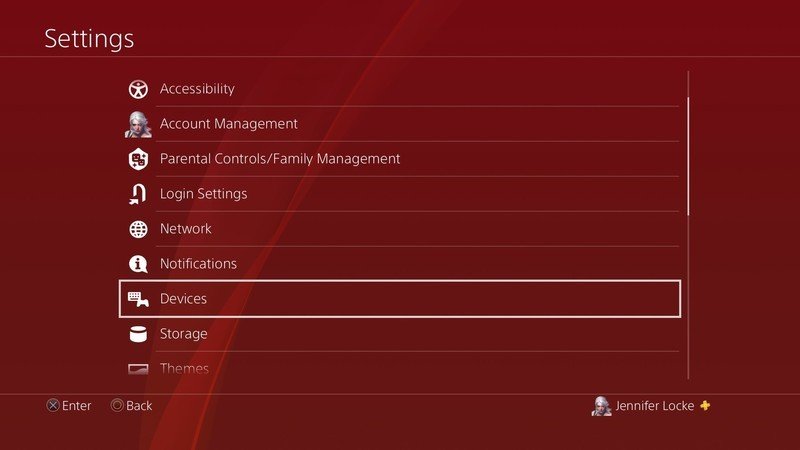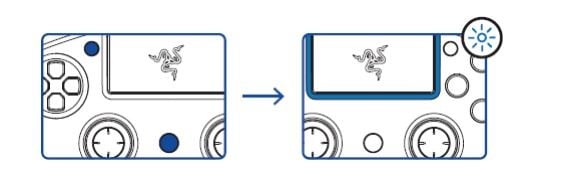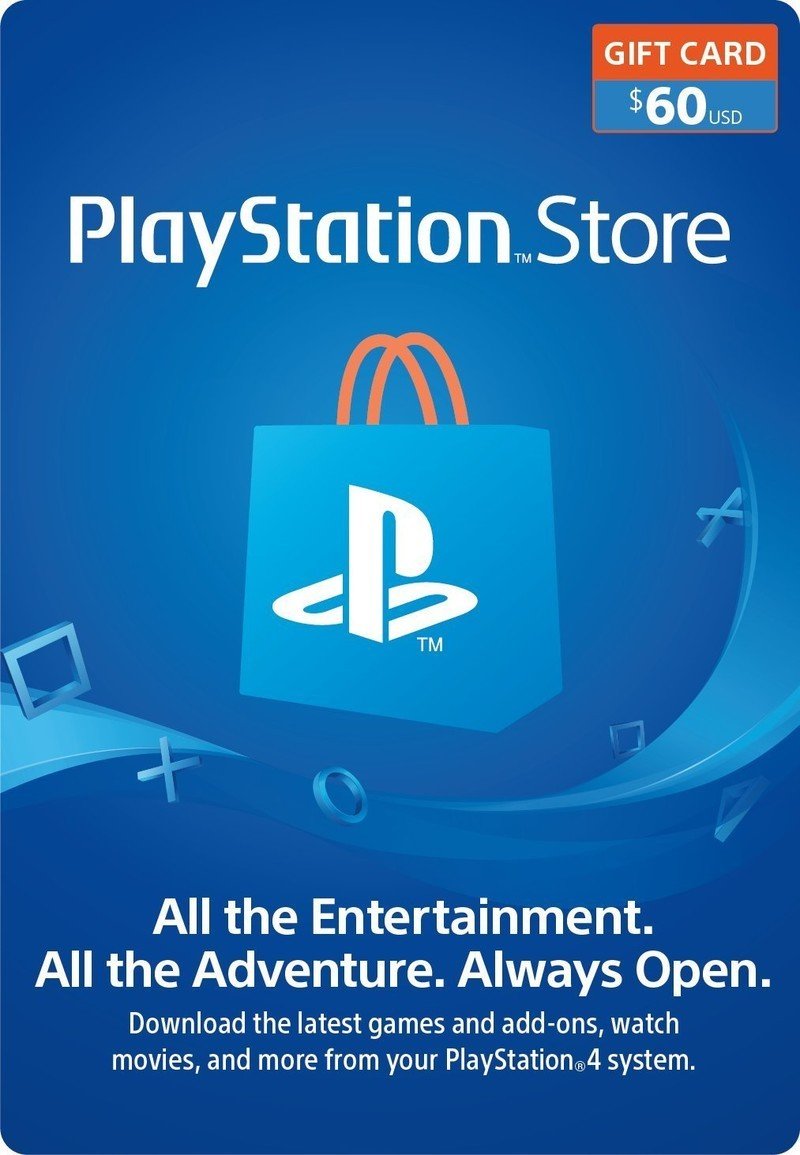How to connect a Bluetooth controller to PS4
How-to
By
Jennifer Locke
published

Add us as a preferred source on Google
I know I'm not the only one to think the DualShock 4 is a bad controller. Even if you do love it, there's no denying that premium third-party controllers can offer a lot more. Most of these happen to be Bluetooth controllers, and though some may pair a bit differently, the steps on connecting a Bluetooth controller to your PS4 are generally the same no matter which brand or model you use.
Products used in this guide
- Take it to the next level: Scuf Vantage 2 ($200 at Amazon)
How to connect a Bluetooth controller to PS4
- Turn on your PlayStation 4 with a controller already paired with it. Preferably your DualShock 4.
- From the home screen, scroll to Settings.
- Scroll down to Devices.
- Select Bluetooth Devices.
- On the controller you wish to pair, make sure the toggle is set to the wireless Bluetooth connection.
- Press the PS button on the controller you are pairing to turn it on.
- Hold the PS button and Share button for several seconds on the controller you wish to pair. Usually the lightbar will start flashing once it is successful, but this may vary from controller to controller.
- On your PS4 screen, the name of the controller should pop up under Bluetooth Devices. Select that controller.
- Choose Yes when asked whether you'd like to register the device.
Be an expert in 5 minutes
Get the latest news from Android Central, your trusted companion in the world of Android

Jennifer Locke has been playing video games nearly her entire life. You can find her posting pictures of her dog and obsessing over PlayStation and Xbox, Star Wars, and other geeky things.
LATEST ARTICLES