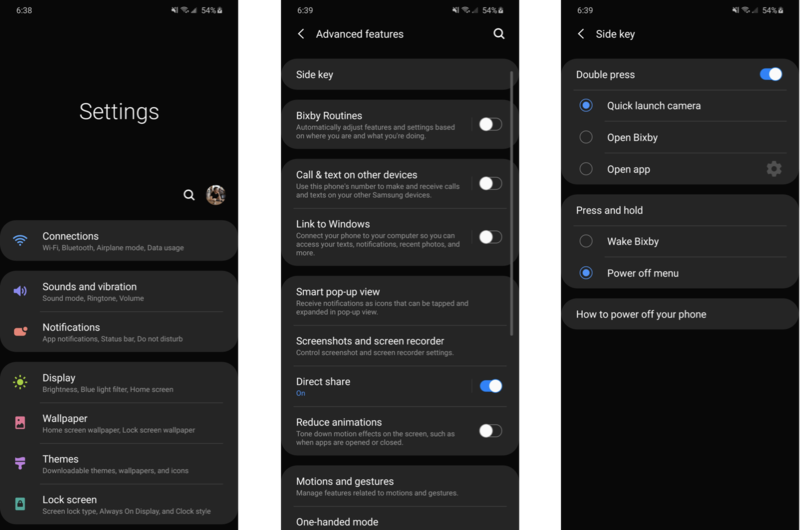How to change the Side Key function on the Galaxy S20: Disable Bixby, power off

The Galaxy S20 is easily one of the best phones of early 2020, with stunning build quality and incredibly powerful specs backed by equally powerful cameras. There's just one problem: Samsung tries its hardest to make you use its Bixby voice assistant, even going so far as to make Bixby the default action when you long-press the side key (otherwise known as the power button). Thankfully, it's easy to remove this shortcut and get your power menu back.
How to change the Side Key function
Adding a Bixby shortcut to the side key is nothing new for Samsung; it did the same thing with the Galaxy S10 and Note 10 series, making it difficult for newcomers to figure out how to restart or power down their phone. It added a shortcut to the power menu in the notification shade to make it a bit easier, but there's just no substitute for holding down the power button. Here's how to disable the Bixby shortcut.
- Open the Settings app.
- Scroll down the list and tap Advanced features.
- Tap Side key.
- Under Press and hold, tap the circle next to Power off menu.
- You can also adjust the action of double-tapping the side key. By default it launches the camera; you can set it to open Bixby, or tap Open app to launch a different app.
- Tap the gear icon next to Open app to specifiy which app double-tapping the side key launches.
That's it! From now on, pressing and holding on the side key will open the power menu to turn your phone off or restart it. You can also customize the double-press of the side key to launch virtually any app you like — even Google, if you want a quick shortcut to a better voice assistant and news feed! Customize to your heart's desire, and wave goodbye to Bixby.
Our top equipment picks

A massive phone with massive specs
The Galaxy S20 Ultra is the most powerful phone Samsung has ever made, with a Snapdragon 865, up to 16GB of RAM, and support for both mmWave and sub-6 5G networks. Its 120Hz display looks incredibly smooth, and the 108MP primary camera takes incredibly detailed shots — along with the 100X telephoto camera.

Right in the middle
The Galaxy S20+ is the perfect in-between of the S20 lineup. It offers the same software and top-end specs as the S20 Ultra in a much more manageable size. It can't reach 100X zoom, but the main camera is still incredibly powerful with a huge sensor.

The smallest Galaxy S20 phone
If you're tired of huge phones being your only option, the Galaxy S20 is a breath of fresh air. It fits all the same powerful specs into a form factor that actually fits in your hand and pocket. Of course, you still get the 120Hz display and up to 30X zoom.
Get the latest news from Android Central, your trusted companion in the world of Android

Hayato was a product reviewer and video editor for Android Central.